Zwenews.biz is a misleading web-site which uses the browser notification feature to trick users into registering for its push notifications from this or similar web-sites that will in turn bombard users with unwanted ads usually related to adware, adult web pages and other click fraud schemes. It will show the ‘Confirm notifications’ popup that attempts to get you to click the ‘Allow’ button to subscribe to its notifications.
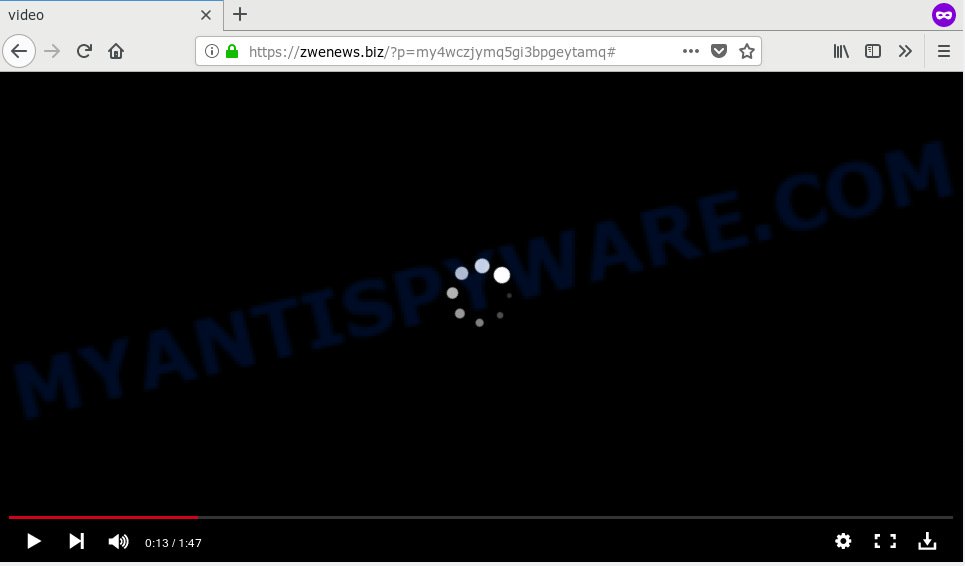
Zwenews.biz
If you press the ‘Allow’ button, then your browser will be configured to show pop-up ads in the lower right corner of the screen. The spam notifications will essentially be ads for ‘free’ online games, free gifts scams, dubious browser plugins, adult web-pages, and adware bundles as on the image below.

In order to unsubscribe from Zwenews.biz browser notification spam open your browser’s settings, search for Notifications, locate Zwenews.biz and click the ‘Block’ (‘Remove’) button or perform the Zwenews.biz removal guidance below. Once you remove Zwenews.biz subscription, the spam notifications will no longer appear on your desktop.
Some research has shown that users can be redirected to Zwenews.biz from misleading ads or by potentially unwanted applications and adware software. Adware is form of apps developed to insert adverts into your Net surfing or even desktop experience. Adware can be made to modify your homepage, search engine, search results, or even add toolbars to your web-browser. Adware run in the background when surf the Internet, and adware can slow down your machine and affect its performance.
Even worse, adware may monetize its functionality by collecting personal information from your surfing sessions. This sensitive information, later, can be easily sold to third parties. This puts your personal info at a security risk.
In order to avoid accidentally installing adware yourself, please follow these good security practices: don’t click on links within popups, because clicking on the link may install trojan on your PC system; don’t use Quick install method, because using Quick mode you may have let adware software get inside the computer.
Threat Summary
| Name | Zwenews.biz |
| Type | adware, potentially unwanted application (PUA), popups, pop-up advertisements, pop up virus |
| Symptoms |
|
| Removal | Zwenews.biz removal guide |
So, obviously, you need to get rid of the adware immediately. Use the free step-by-step guidance below. This guide will allow you clean your system of adware and thus remove the Zwenews.biz annoying popup ads.
How to remove Zwenews.biz pop-ups, ads, notifications (Removal guide)
Zwenews.biz ads in the Mozilla Firefox, Chrome, Edge and Microsoft Internet Explorer can be permanently removed by removing undesired software, resetting the web-browser to its default state, and reversing any changes to the personal computer by malware. Free removal tools which listed below can help in removing adware that displays constant pop up windows and annoying adverts.
To remove Zwenews.biz pop ups, use the following steps:
- Manual Zwenews.biz popup advertisements removal
- Use free malware removal utilities to fully remove Zwenews.biz popups
- Run AdBlocker to block Zwenews.biz and stay safe online
- To sum up
Manual Zwenews.biz popup advertisements removal
Manually removing the Zwenews.biz advertisements is also possible, although this approach takes time and technical prowess. You can sometimes locate adware software in your computer’s list of installed applications and uninstall it as you would any other unwanted program.
Uninstall PUPs using Microsoft Windows Control Panel
We suggest that you begin the PC cleaning procedure by checking the list of installed apps and uninstall all unknown or suspicious software. This is a very important step, as mentioned above, very often the harmful apps such as adware and browser hijackers may be bundled with free programs. Uninstall the unwanted applications can get rid of the intrusive advertisements or web-browser redirect.
- If you are using Windows 8, 8.1 or 10 then click Windows button, next click Search. Type “Control panel”and press Enter.
- If you are using Windows XP, Vista, 7, then click “Start” button and click “Control Panel”.
- It will show the Windows Control Panel.
- Further, click “Uninstall a program” under Programs category.
- It will open a list of all programs installed on the system.
- Scroll through the all list, and remove questionable and unknown software. To quickly find the latest installed software, we recommend sort software by date.
See more details in the video guidance below.
Remove Zwenews.biz popup advertisements from Google Chrome
Reset Google Chrome settings will help you to completely reset your web-browser. The result of activating this function will bring Google Chrome settings back to its original settings. This can remove Zwenews.biz popups and disable harmful add-ons. However, your saved passwords and bookmarks will not be changed, deleted or cleared.

- First, launch the Chrome and press the Menu icon (icon in the form of three dots).
- It will display the Google Chrome main menu. Select More Tools, then click Extensions.
- You will see the list of installed add-ons. If the list has the plugin labeled with “Installed by enterprise policy” or “Installed by your administrator”, then complete the following guide: Remove Chrome extensions installed by enterprise policy.
- Now open the Google Chrome menu once again, click the “Settings” menu.
- Next, press “Advanced” link, that located at the bottom of the Settings page.
- On the bottom of the “Advanced settings” page, press the “Reset settings to their original defaults” button.
- The Google Chrome will open the reset settings prompt as shown on the image above.
- Confirm the web browser’s reset by clicking on the “Reset” button.
- To learn more, read the article How to reset Google Chrome settings to default.
Remove Zwenews.biz from Mozilla Firefox by resetting browser settings
If the Mozilla Firefox web-browser is redirected to Zwenews.biz and you want to restore the Mozilla Firefox settings back to their default values, then you should follow the step-by-step guide below. However, your themes, bookmarks, history, passwords, and web form auto-fill information will not be deleted.
Click the Menu button (looks like three horizontal lines), and press the blue Help icon located at the bottom of the drop down menu such as the one below.

A small menu will appear, click the “Troubleshooting Information”. On this page, click “Refresh Firefox” button like the one below.

Follow the onscreen procedure to revert back your Mozilla Firefox web browser settings to their original settings.
Remove Zwenews.biz pop-ups from Internet Explorer
By resetting IE web-browser you revert back your web-browser settings to its default state. This is good initial when troubleshooting problems that might have been caused by adware that causes Zwenews.biz pop-up advertisements in your internet browser.
First, open the Internet Explorer, then click ‘gear’ icon ![]() . It will display the Tools drop-down menu on the right part of the web-browser, then click the “Internet Options” as displayed in the following example.
. It will display the Tools drop-down menu on the right part of the web-browser, then click the “Internet Options” as displayed in the following example.

In the “Internet Options” screen, select the “Advanced” tab, then click the “Reset” button. The Internet Explorer will open the “Reset Internet Explorer settings” dialog box. Further, click the “Delete personal settings” check box to select it. Next, press the “Reset” button as shown in the following example.

Once the procedure is finished, click “Close” button. Close the IE and reboot your PC system for the changes to take effect. This step will help you to restore your web browser’s homepage, search provider and newtab page to default state.
Use free malware removal utilities to fully remove Zwenews.biz popups
Spyware, adware, PUPs and hijackers can be difficult to get rid of manually. Do not try to delete this applications without the aid of malicious software removal tools. In order to completely remove adware software from your machine, use professionally created tools, like Zemana Anti Malware (ZAM), MalwareBytes Free and HitmanPro.
How to get rid of Zwenews.biz ads with Zemana Free
Zemana Free highly recommended, because it can locate security threats such adware and malware that most ‘classic’ antivirus applications fail to pick up on. Moreover, if you have any Zwenews.biz pop up advertisements removal problems which cannot be fixed by this utility automatically, then Zemana Anti Malware (ZAM) provides 24X7 online assistance from the highly experienced support staff.
Installing the Zemana Anti Malware (ZAM) is simple. First you’ll need to download Zemana Anti Malware (ZAM) by clicking on the link below. Save it on your Microsoft Windows desktop or in any other place.
164815 downloads
Author: Zemana Ltd
Category: Security tools
Update: July 16, 2019
After the download is complete, close all applications and windows on your computer. Open a directory in which you saved it. Double-click on the icon that’s called Zemana.AntiMalware.Setup as shown on the image below.
![]()
When the install begins, you will see the “Setup wizard” that will help you setup Zemana on your computer.

Once install is finished, you will see window as displayed below.

Now click the “Scan” button to start checking your machine for the adware software that causes multiple undesired pop-ups. This procedure can take some time, so please be patient. While the Zemana AntiMalware (ZAM) utility is scanning, you can see how many objects it has identified as being infected by malware.

When Zemana Anti-Malware completes the scan, Zemana will display a screen which contains a list of malware that has been found. Review the results once the tool has finished the system scan. If you think an entry should not be quarantined, then uncheck it. Otherwise, simply click “Next” button.

The Zemana will begin to delete adware which cause intrusive Zwenews.biz popup ads.
Use HitmanPro to delete Zwenews.biz pop-up ads
All-in-all, HitmanPro is a fantastic utility to free your computer from any undesired applications such as adware that cause pop-ups. The HitmanPro is portable program that meaning, you do not need to install it to use it. Hitman Pro is compatible with all versions of MS Windows OS from Windows XP to Windows 10. Both 64-bit and 32-bit systems are supported.

- Please go to the link below to download HitmanPro. Save it on your MS Windows desktop or in any other place.
- After downloading is finished, double click the HitmanPro icon. Once this tool is launched, click “Next” button . Hitman Pro program will scan through the whole system for the adware that causes Zwenews.biz pop up ads in your browser. This procedure can take quite a while, so please be patient. While the HitmanPro application is scanning, you can see how many objects it has identified as threat.
- Once finished, Hitman Pro will open a list of detected items. Review the scan results and then click “Next” button. Now click the “Activate free license” button to start the free 30 days trial to delete all malware found.
How to automatically remove Zwenews.biz with MalwareBytes Free
Get rid of Zwenews.biz ads manually is difficult and often the adware is not completely removed. Therefore, we recommend you to run the MalwareBytes that are fully clean your machine. Moreover, this free application will help you to get rid of malicious software, PUPs, toolbars and hijackers that your computer can be infected too.
MalwareBytes AntiMalware can be downloaded from the following link. Save it to your Desktop.
327072 downloads
Author: Malwarebytes
Category: Security tools
Update: April 15, 2020
Once the download is done, close all apps and windows on your machine. Double-click the setup file named mb3-setup. If the “User Account Control” prompt pops up as shown on the image below, click the “Yes” button.

It will open the “Setup wizard” that will help you install MalwareBytes Anti Malware (MBAM) on your machine. Follow the prompts and don’t make any changes to default settings.

Once installation is complete successfully, press Finish button. MalwareBytes AntiMalware (MBAM) will automatically start and you can see its main screen as displayed on the screen below.

Now click the “Scan Now” button for scanning your system for the adware that causes Zwenews.biz advertisements. A system scan may take anywhere from 5 to 30 minutes, depending on your computer. During the scan MalwareBytes will look for threats present on your PC system.

When MalwareBytes Free has completed scanning, MalwareBytes will produce a list of unwanted applications and adware software. When you’re ready, click “Quarantine Selected” button. The MalwareBytes Anti Malware will start to remove adware which cause pop-ups. When finished, you may be prompted to restart the machine.

We recommend you look at the following video, which completely explains the procedure of using the MalwareBytes Anti Malware (MBAM) to remove adware software, browser hijacker and other malware.
Run AdBlocker to block Zwenews.biz and stay safe online
One of the worst things is the fact that you cannot block all those annoying websites like Zwenews.biz using only built-in MS Windows capabilities. However, there is a program out that you can use to stop annoying web-browser redirects, advertisements and pop-ups in any modern internet browsers including MS Edge, Internet Explorer, Chrome and Mozilla Firefox. It’s named Adguard and it works very well.
- Click the link below to download AdGuard. Save it on your MS Windows desktop or in any other place.
Adguard download
26843 downloads
Version: 6.4
Author: © Adguard
Category: Security tools
Update: November 15, 2018
- When the downloading process is done, start the downloaded file. You will see the “Setup Wizard” program window. Follow the prompts.
- When the installation is done, press “Skip” to close the installation program and use the default settings, or click “Get Started” to see an quick tutorial which will allow you get to know AdGuard better.
- In most cases, the default settings are enough and you do not need to change anything. Each time, when you start your PC system, AdGuard will start automatically and stop unwanted advertisements, block Zwenews.biz, as well as other malicious or misleading web pages. For an overview of all the features of the application, or to change its settings you can simply double-click on the icon named AdGuard, that may be found on your desktop.
To sum up
Now your PC system should be clean of the adware that causes multiple intrusive popups. We suggest that you keep Zemana Anti Malware (ZAM) (to periodically scan your PC for new adware softwares and other malicious software) and AdGuard (to help you block unwanted pop-up advertisements and harmful web pages). Moreover, to prevent any adware, please stay clear of unknown and third party programs, make sure that your antivirus program, turn on the option to search for PUPs.
If you need more help with Zwenews.biz advertisements related issues, go to here.


















