Calleyscrisi.pro is a webpage that misleads people into subscribing to browser notification spam that go directly to the desktop or the web-browser. It will say you that you need to subscribe to its notifications in order to access the webpage.
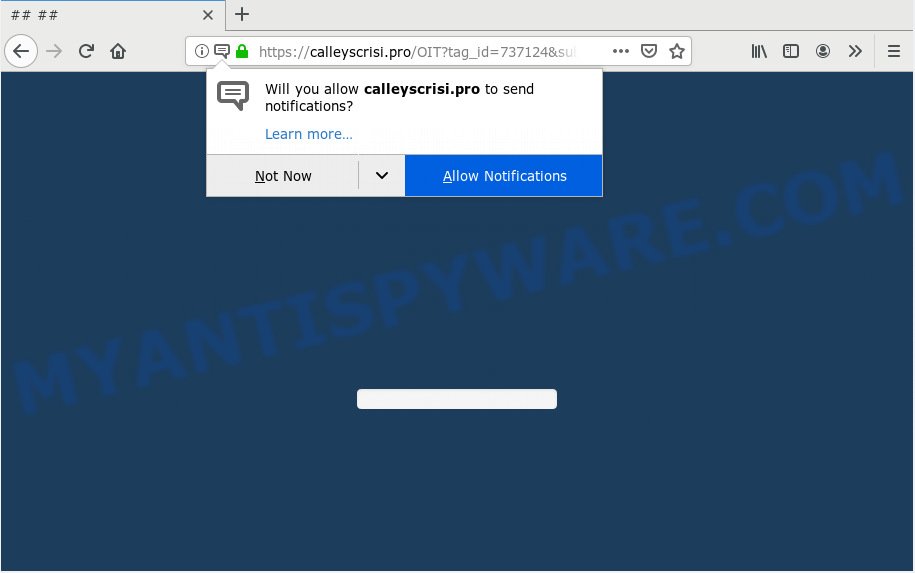
Calleyscrisi.pro
Once you click on the ‘Allow’ button, the Calleyscrisi.pro web site starts sending tons of browser notification spam on your the desktop. You will see the pop-up advertisements even when the web-browser is closed. The devs behind Calleyscrisi.pro use these push notifications to bypass protection against popups in the web-browser and therefore show a lot of unwanted adverts. These ads are used to promote suspicious web browser extensions, fake prizes scams, fake downloads, and adult web pages.

If you’re getting spam notifications, you can remove Calleyscrisi.pro subscription by going into your browser’s settings, then ‘Notifications’ settings (locate Calleyscrisi.pro and remove it) or following the Calleyscrisi.pro removal guidance below. Once you delete Calleyscrisi.pro subscription, the spam notifications will no longer display on the screen.
These Calleyscrisi.pro pop ups are caused by misleading advertisements on the web pages you visit or adware. Adware is type of malicious software that presents undesired advertising on a machine, redirects search results to advertising web sites and collects user information for marketing purposes. Adware can display banner advertisements, full-screen advertisements, pop-ups, videos, or other varieties of online advertising. Adware software can attack your machine’s internet browsers like the Edge, Chrome, Firefox and IE. Maybe you approve the idea that the advertisements or pop ups is just a small problem. But these unwanted ads eat personal computer resources and slow down your computer performance
Does adware steal your privacy information? Adware has the ability to gather and transmit user data without your permission. Adware software has the ability to track information about web-pages visited, web browser and system information, and your PC system IP address.
The most popular method to get adware is free applications setup file. Most often, a user have a chance to disable all additional apps, but some setup files are made to confuse the average users, in order to trick them into installing potentially unwanted apps and adware. Anyway, easier to prevent adware rather than clean up your machine after one. So, keep your web browser updated (turn on automatic updates), use good antivirus programs, double check free software before you launch it (do a google search, scan a downloaded file with VirusTotal), avoid misleading and unknown websites.
Threat Summary
| Name | Calleyscrisi.pro |
| Type | adware, potentially unwanted application (PUA), popups, pop-up advertisements, popup virus |
| Symptoms |
|
| Removal | Calleyscrisi.pro removal guide |
Therefore, the adware is quite dangerous. So, we suggest you delete it from your personal computer without a wait. Follow the tutorial presented below to remove Calleyscrisi.pro pop-up ads from the IE, Edge, Chrome and Mozilla Firefox.
How to remove Calleyscrisi.pro pop-ups, ads, notifications (Removal instructions)
Calleyscrisi.pro advertisements in the Microsoft Internet Explorer, Firefox, Microsoft Edge and Chrome can be permanently deleted by deleting unwanted applications, resetting the web-browser to its original settings, and reversing any changes to the computer by malware. Free removal tools which listed below can assist in deleting adware which displays numerous pop-up windows and undesired adverts.
To remove Calleyscrisi.pro pop ups, perform the following steps:
- How to manually delete Calleyscrisi.pro
- How to remove Calleyscrisi.pro advertisements with free programs
- Block Calleyscrisi.pro and other undesired web sites
- To sum up
How to manually delete Calleyscrisi.pro
The adware can alter your web browser settings and reroute you to the web-sites which may contain lots of ads or various security threats, such as hijacker infection, malware or potentially unwanted apps. Not every antivirus program can find and remove adware software easily from the PC. Follow the step-by-step guidance below and you can get rid of Calleyscrisi.pro ads by yourself.
Uninstall unwanted or recently added software
First of all, check the list of installed programs on your machine and uninstall all unknown and recently added programs. If you see an unknown program with incorrect spelling or varying capital letters, it have most likely been installed by malware and you should clean it off first with malicious software removal tool such as Zemana Anti-Malware (ZAM).
Press Windows button ![]() , then press Search
, then press Search ![]() . Type “Control panel”and press Enter. If you using Windows XP or Windows 7, then click “Start” and select “Control Panel”. It will display the Windows Control Panel as shown in the following example.
. Type “Control panel”and press Enter. If you using Windows XP or Windows 7, then click “Start” and select “Control Panel”. It will display the Windows Control Panel as shown in the following example.

Further, click “Uninstall a program” ![]()
It will display a list of all programs installed on your computer. Scroll through the all list, and remove any dubious and unknown software.
Remove Calleyscrisi.pro popup ads from Google Chrome
Reset Chrome will help you to remove Calleyscrisi.pro pop up advertisements from your web-browser as well as to restore web-browser settings hijacked by adware software. All unwanted, harmful and ‘ad-supported’ extensions will also be removed from the browser. When using the reset feature, your personal information like passwords, bookmarks, browsing history and web form auto-fill data will be saved.
Open the Google Chrome menu by clicking on the button in the form of three horizontal dotes (![]() ). It will show the drop-down menu. Choose More Tools, then click Extensions.
). It will show the drop-down menu. Choose More Tools, then click Extensions.
Carefully browse through the list of installed extensions. If the list has the addon labeled with “Installed by enterprise policy” or “Installed by your administrator”, then complete the following guidance: Remove Chrome extensions installed by enterprise policy otherwise, just go to the step below.
Open the Google Chrome main menu again, press to “Settings” option.

Scroll down to the bottom of the page and click on the “Advanced” link. Now scroll down until the Reset settings section is visible, as on the image below and click the “Reset settings to their original defaults” button.

Confirm your action, click the “Reset” button.
Get rid of Calleyscrisi.pro from Firefox by resetting web browser settings
If the Mozilla Firefox settings like start page, search provider by default and new tab page have been changed by the adware, then resetting it to the default state can help. However, your themes, bookmarks, history, passwords, and web form auto-fill information will not be deleted.
First, start the Firefox and click ![]() button. It will display the drop-down menu on the right-part of the browser. Further, click the Help button (
button. It will display the drop-down menu on the right-part of the browser. Further, click the Help button (![]() ) such as the one below.
) such as the one below.

In the Help menu, select the “Troubleshooting Information” option. Another way to open the “Troubleshooting Information” screen – type “about:support” in the browser adress bar and press Enter. It will display the “Troubleshooting Information” page as shown below. In the upper-right corner of this screen, click the “Refresh Firefox” button.

It will display the confirmation dialog box. Further, press the “Refresh Firefox” button. The Mozilla Firefox will begin a task to fix your problems that caused by the Calleyscrisi.pro adware. Once, it’s done, click the “Finish” button.
Delete Calleyscrisi.pro advertisements from Microsoft Internet Explorer
If you find that IE browser settings like default search engine, start page and newtab had been modified by adware software which causes undesired Calleyscrisi.pro pop ups, then you may return your settings, via the reset web-browser procedure.
First, start the IE, click ![]() ) button. Next, press “Internet Options” as displayed in the figure below.
) button. Next, press “Internet Options” as displayed in the figure below.

In the “Internet Options” screen select the Advanced tab. Next, press Reset button. The Internet Explorer will open the Reset Internet Explorer settings prompt. Select the “Delete personal settings” check box and click Reset button.

You will now need to reboot your system for the changes to take effect. It will remove adware that cause pop-ups, disable malicious and ad-supported internet browser’s extensions and restore the Internet Explorer’s settings like new tab page, search engine and startpage to default state.
How to remove Calleyscrisi.pro advertisements with free programs
Adware and Calleyscrisi.pro ads can be deleted from the web-browser and PC system by running full system scan with an anti malware tool. For example, you can run a full system scan with Zemana AntiMalware (ZAM), MalwareBytes Anti Malware and HitmanPro. It’ll allow you remove components of adware from Windows registry and malicious files from harddisks.
Run Zemana AntiMalware to remove Calleyscrisi.pro ads
Download Zemana AntiMalware (ZAM) to remove Calleyscrisi.pro pop ups automatically from all of your browsers. This is a freeware utility specially created for malware removal. This utility can delete adware software, hijacker from Chrome, MS Edge, Mozilla Firefox and IE and MS Windows registry automatically.

- Download Zemana by clicking on the link below.
Zemana AntiMalware
164749 downloads
Author: Zemana Ltd
Category: Security tools
Update: July 16, 2019
- After downloading is done, close all apps and windows on your system. Open a directory in which you saved it. Double-click on the icon that’s named Zemana.AntiMalware.Setup.
- Further, click Next button and follow the prompts.
- Once setup is done, click the “Scan” button to start checking your PC for the adware that causes multiple annoying popups. A scan can take anywhere from 10 to 30 minutes, depending on the count of files on your machine and the speed of your machine. While the Zemana Anti-Malware utility is checking, you may see number of objects it has identified as being affected by malicious software.
- When Zemana Free completes the scan, Zemana will show a list of detected threats. Make sure to check mark the items which are unsafe and then press “Next”. After the procedure is complete, you can be prompted to reboot your PC.
Scan your computer and remove Calleyscrisi.pro popup advertisements with Hitman Pro
All-in-all, Hitman Pro is a fantastic tool to free your computer from any undesired applications like adware which causes annoying Calleyscrisi.pro advertisements. The HitmanPro is portable application that meaning, you do not need to install it to use it. Hitman Pro is compatible with all versions of Microsoft Windows operating system from Windows XP to Windows 10. Both 64-bit and 32-bit systems are supported.
Download Hitman Pro by clicking on the link below.
When the download is finished, open the file location and double-click the HitmanPro icon. It will run the HitmanPro utility. If the User Account Control prompt will ask you want to run the program, click Yes button to continue.

Next, press “Next” to perform a system scan with this tool for the adware that causes multiple annoying popups. This task can take quite a while, so please be patient.

After HitmanPro completes the scan, Hitman Pro will display a screen which contains a list of malware that has been found as shown on the image below.

You may remove items (move to Quarantine) by simply press “Next” button. It will display a dialog box, click the “Activate free license” button. The HitmanPro will remove adware that causes Calleyscrisi.pro popup advertisements in your internet browser. After the clean-up is finished, the utility may ask you to reboot your system.
Automatically delete Calleyscrisi.pro popups with MalwareBytes Anti-Malware
Remove Calleyscrisi.pro advertisements manually is difficult and often the adware is not completely removed. Therefore, we recommend you to run the MalwareBytes which are fully clean your system. Moreover, this free program will allow you to get rid of malware, potentially unwanted software, toolbars and browser hijackers that your machine can be infected too.

- Installing the MalwareBytes AntiMalware is simple. First you will need to download MalwareBytes Anti Malware (MBAM) from the link below. Save it directly to your Windows Desktop.
Malwarebytes Anti-malware
327016 downloads
Author: Malwarebytes
Category: Security tools
Update: April 15, 2020
- At the download page, click on the Download button. Your web browser will show the “Save as” prompt. Please save it onto your Windows desktop.
- When the downloading process is done, please close all apps and open windows on your PC. Double-click on the icon that’s named mb3-setup.
- This will launch the “Setup wizard” of MalwareBytes onto your system. Follow the prompts and do not make any changes to default settings.
- When the Setup wizard has finished installing, the MalwareBytes Free will launch and display the main window.
- Further, click the “Scan Now” button for scanning your system for the adware that causes Calleyscrisi.pro advertisements in your web browser. A system scan can take anywhere from 5 to 30 minutes, depending on your machine. While the MalwareBytes Anti Malware (MBAM) program is checking, you can see how many objects it has identified as threat.
- When mbam} is done scanning your PC, it will show the Scan Results.
- Review the scan results and then click the “Quarantine Selected” button. After the clean up is complete, you may be prompted to reboot the PC system.
- Close the AntiMalware and continue with the next step.
Video instruction, which reveals in detail the steps above.
Block Calleyscrisi.pro and other undesired web sites
If you want to remove annoying ads, web-browser redirects and pop-ups, then install an adblocker application such as AdGuard. It can block Calleyscrisi.pro, ads, pop-ups and stop websites from tracking your online activities when using the Mozilla Firefox, Internet Explorer, Chrome and Microsoft Edge. So, if you like browse the Net, but you don’t like unwanted advertisements and want to protect your PC from harmful web-sites, then the AdGuard is your best choice.
Installing the AdGuard is simple. First you will need to download AdGuard from the following link.
26828 downloads
Version: 6.4
Author: © Adguard
Category: Security tools
Update: November 15, 2018
After the download is finished, double-click the downloaded file to launch it. The “Setup Wizard” window will show up on the computer screen as displayed on the screen below.

Follow the prompts. AdGuard will then be installed and an icon will be placed on your desktop. A window will show up asking you to confirm that you want to see a quick guide as shown in the following example.

Click “Skip” button to close the window and use the default settings, or click “Get Started” to see an quick guidance that will assist you get to know AdGuard better.
Each time, when you launch your system, AdGuard will start automatically and stop undesired advertisements, block Calleyscrisi.pro, as well as other malicious or misleading webpages. For an overview of all the features of the application, or to change its settings you can simply double-click on the AdGuard icon, which may be found on your desktop.
To sum up
Now your PC should be free of the adware that causes Calleyscrisi.pro advertisements in your web browser. We suggest that you keep AdGuard (to help you stop unwanted pop-up ads and undesired malicious websites) and Zemana (to periodically scan your machine for new malware, hijacker infections and adware). Make sure that you have all the Critical Updates recommended for Microsoft Windows OS. Without regular updates you WILL NOT be protected when new browser hijacker infections, malicious programs and adware software are released.
If you are still having problems while trying to remove Calleyscrisi.pro pop ups from your internet browser, then ask for help here.




















