Q. Why am I automatically getting Inspiring-quotes.net pop ups no matter what I do? What can I do to stop this madness? Does anyone else have this issue? What can I do to rectify this? I’m operating on MS Windows 10 if that helps for solving this issue.
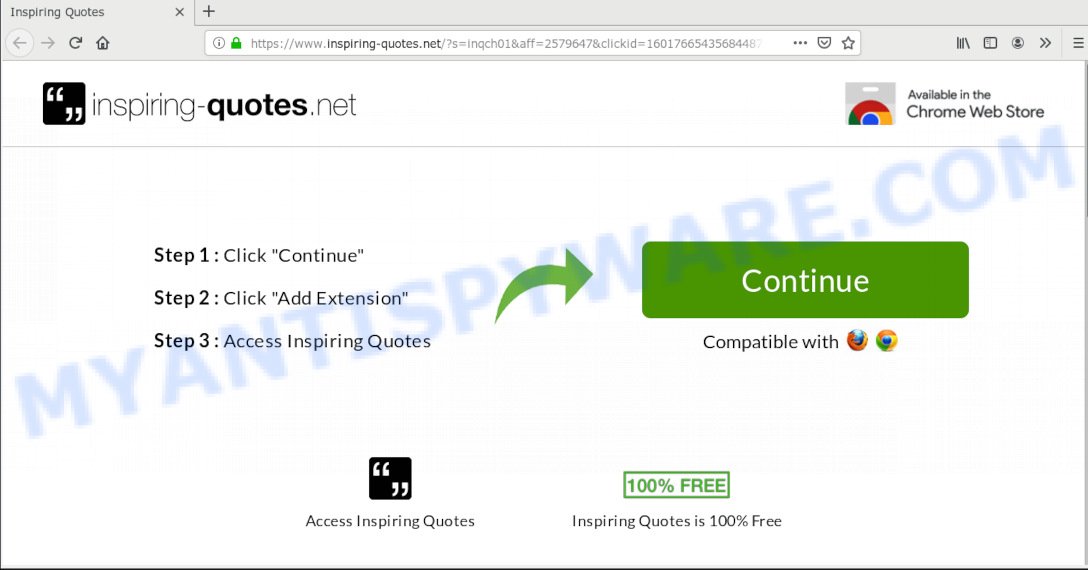
Inspiring-quotes.net
A. Sounds like some kind of adware software on your PC. Most probably, one of the programs you installed came with adware (sometimes called ‘ad-supported’ software).
What you need to know about Adware. Adware software is not a harmful program such as trojan or other malicious software, but its presence can bring various pop-up windows and/or annoying adverts. Actually creators of adware is associated with some merchants and by displaying advertising to users they make profit for yourself. These advertisements not only bother your browsing experience but also redirect you to malicious web-sites.
Does adware steal your confidential data? Adware software can analyze the location and which Web web-pages you visit, and then display advertisements to the types of content, goods or services featured there. Adware makers can collect and sell your surfing information and behavior to third parties.
Adware most likely to occur during the installation of free applications due the fact that PUPs like this are mostly hidden in the setup file. Thus, if you have installed some free programs using Quick(Standard) method, you may have let adware software get inside your system. Keep in mind that the Quick mode is unreliable because it do not warn about optional software. Thus, third-party applications will be installed automatically unless you choose Advanced/Custom mode and reject its installation.
Threat Summary
| Name | Inspiring-quotes.net |
| Type | adware, potentially unwanted application (PUA), pop ups, pop up advertisements, pop-up virus |
| Symptoms |
|
| Removal | Inspiring-quotes.net removal guide |
We strongly recommend that you perform the few simple steps below that will allow you to remove Inspiring-quotes.net popup advertisements using the standard features of Windows and some proven free software.
How to remove Inspiring-quotes.net pop-up ads from Chrome, Firefox, IE, Edge
Not all undesired software like adware that causes Inspiring-quotes.net redirect in your browser are easily uninstallable. You might see pop ups, deals, text links, in-text advertisements, banners and other type of advertisements in the Mozilla Firefox, Edge, Chrome and Microsoft Internet Explorer and might not be able to figure out the program responsible for this activity. The reason for this is that many unwanted software neither appear in MS Windows Control Panel. Therefore in order to completely remove Inspiring-quotes.net pop-ups, you need to perform the following steps. Certain of the steps below will require you to close this web-site. So, please read the step-by-step instructions carefully, after that bookmark or print it for later reference.
To remove Inspiring-quotes.net, perform the steps below:
- How to remove Inspiring-quotes.net redirect without any software
- Run free malware removal tools to completely remove Inspiring-quotes.net ads
- How to stop Inspiring-quotes.net popup ads
- Finish words
How to remove Inspiring-quotes.net redirect without any software
These steps to remove Inspiring-quotes.net advertisements without any apps are presented below. Be sure to carry out the step-by-step instructions completely to fully remove this adware responsible for Inspiring-quotes.net redirect.
Uninstall questionable programs using Windows Control Panel
Some PUPs, browser hijacking applications and adware may be deleted by uninstalling the free programs they came with. If this way does not succeed, then looking them up in the list of installed apps in MS Windows Control Panel. Use the “Uninstall” command in order to delete them.
Windows 8, 8.1, 10
First, press Windows button

After the ‘Control Panel’ opens, click the ‘Uninstall a program’ link under Programs category as shown below.

You will see the ‘Uninstall a program’ panel as shown in the figure below.

Very carefully look around the entire list of applications installed on your personal computer. Most probably, one of them is the adware responsible for Inspiring-quotes.net redirect. If you’ve many programs installed, you can help simplify the search of malicious applications by sort the list by date of installation. Once you have found a suspicious, unwanted or unused program, right click to it, after that press ‘Uninstall’.
Windows XP, Vista, 7
First, click ‘Start’ button and select ‘Control Panel’ at right panel like below.

After the Windows ‘Control Panel’ opens, you need to click ‘Uninstall a program’ under ‘Programs’ as on the image below.

You will see a list of software installed on your PC system. We recommend to sort the list by date of installation to quickly find the software that were installed last. Most probably, it’s the adware software which causes pop ups. If you’re in doubt, you can always check the application by doing a search for her name in Google, Yahoo or Bing. When the program which you need to delete is found, simply click on its name, and then click ‘Uninstall’ as shown below.

Remove Inspiring-quotes.net from Firefox by resetting web-browser settings
If Firefox settings are hijacked by the adware, your internet browser displays annoying pop-up ads, then ‘Reset Firefox’ could solve these problems. Your saved bookmarks, form auto-fill information and passwords won’t be cleared or changed.
Click the Menu button (looks like three horizontal lines), and click the blue Help icon located at the bottom of the drop down menu similar to the one below.

A small menu will appear, click the “Troubleshooting Information”. On this page, press “Refresh Firefox” button as displayed on the image below.

Follow the onscreen procedure to return your Mozilla Firefox internet browser settings to their original state.
Remove Inspiring-quotes.net ads from Chrome
Reset Chrome settings can allow you solve some problems caused by adware and delete Inspiring-quotes.net advertisements from web browser. This will also disable harmful addons as well as clear cookies and site data. However, your themes, bookmarks, history, passwords, and web form auto-fill information will not be deleted.
Open the Google Chrome menu by clicking on the button in the form of three horizontal dotes (![]() ). It will open the drop-down menu. Choose More Tools, then click Extensions.
). It will open the drop-down menu. Choose More Tools, then click Extensions.
Carefully browse through the list of installed extensions. If the list has the extension labeled with “Installed by enterprise policy” or “Installed by your administrator”, then complete the following guide: Remove Chrome extensions installed by enterprise policy otherwise, just go to the step below.
Open the Chrome main menu again, press to “Settings” option.

Scroll down to the bottom of the page and click on the “Advanced” link. Now scroll down until the Reset settings section is visible, as displayed below and click the “Reset settings to their original defaults” button.

Confirm your action, click the “Reset” button.
Get rid of Inspiring-quotes.net popup advertisements from Microsoft Internet Explorer
The Internet Explorer reset is great if your web browser is hijacked or you have unwanted addo-ons or toolbars on your web-browser, that installed by an malicious software.
First, start the Internet Explorer. Next, click the button in the form of gear (![]() ). It will open the Tools drop-down menu, click the “Internet Options” as displayed on the screen below.
). It will open the Tools drop-down menu, click the “Internet Options” as displayed on the screen below.

In the “Internet Options” window click on the Advanced tab, then click the Reset button. The IE will display the “Reset Internet Explorer settings” window as shown in the following example. Select the “Delete personal settings” check box, then click “Reset” button.

You will now need to restart your PC system for the changes to take effect.
Run free malware removal tools to completely remove Inspiring-quotes.net ads
Is your Microsoft Windows computer affected by adware? Then don’t worry, in the guide listed below, we’re sharing best malware removal tools that is able to get rid of Inspiring-quotes.net pop ups from the Chrome, MS Edge, Mozilla Firefox and Internet Explorer and your PC system.
How to remove Inspiring-quotes.net redirect with Zemana AntiMalware
Zemana Anti-Malware (ZAM) is a lightweight tool that made to run alongside your antivirus software, detecting and removing malware, adware software and PUPs that other programs miss. Zemana Anti Malware (ZAM) is easy to use, fast, does not use many resources and have great detection and removal rates.

- Zemana Free can be downloaded from the following link. Save it to your Desktop so that you can access the file easily.
Zemana AntiMalware
164815 downloads
Author: Zemana Ltd
Category: Security tools
Update: July 16, 2019
- At the download page, click on the Download button. Your internet browser will show the “Save as” dialog box. Please save it onto your Windows desktop.
- When downloading is complete, please close all apps and open windows on your personal computer. Next, start a file named Zemana.AntiMalware.Setup.
- This will open the “Setup wizard” of Zemana Anti Malware onto your machine. Follow the prompts and don’t make any changes to default settings.
- When the Setup wizard has finished installing, the Zemana Free will launch and display the main window.
- Further, click the “Scan” button to perform a system scan for the adware that causes Inspiring-quotes.net redirect in your web-browser. When a threat is detected, the count of the security threats will change accordingly. Wait until the the scanning is finished.
- As the scanning ends, it will show the Scan Results.
- Review the scan results and then click the “Next” button. The tool will remove adware that causes pop-ups and add threats to the Quarantine. Once that process is done, you may be prompted to restart the computer.
- Close the Zemana Free and continue with the next step.
Use Hitman Pro to get rid of Inspiring-quotes.net advertisements from browser
HitmanPro is a malicious software removal tool that is developed to detect and get rid of hijacker infections, potentially unwanted programs, adware and suspicious processes from the computer that has been hijacked by malware. It’s a portable program that can be run instantly from USB flash drive. Hitman Pro have an advanced device monitoring tool which uses a whitelist database to isolate dubious tasks and applications.

- Installing the HitmanPro is simple. First you’ll need to download Hitman Pro from the following link. Save it directly to your Microsoft Windows Desktop.
- Once the download is complete, double click the Hitman Pro icon. Once this utility is started, click “Next” button . HitmanPro tool will begin scanning the whole machine to find out adware which causes Inspiring-quotes.net pop up advertisements. A system scan may take anywhere from 5 to 30 minutes, depending on your computer. When a threat is detected, the number of the security threats will change accordingly. Wait until the the scanning is complete.
- Once the system scan is complete, HitmanPro will show a screen that contains a list of malware that has been detected. Review the scan results and then press “Next” button. Now click the “Activate free license” button to begin the free 30 days trial to remove all malware found.
Run MalwareBytes Anti-Malware to delete Inspiring-quotes.net ads
You can get rid of Inspiring-quotes.net pop ups automatically through the use of MalwareBytes. We suggest this free malicious software removal utility because it can easily remove hijacker infections, adware, potentially unwanted apps and toolbars with all their components such as files, folders and registry entries.
Visit the page linked below to download MalwareBytes Free. Save it to your Desktop.
327072 downloads
Author: Malwarebytes
Category: Security tools
Update: April 15, 2020
When downloading is done, close all apps and windows on your machine. Double-click the install file named mb3-setup. If the “User Account Control” prompt pops up as displayed on the screen below, click the “Yes” button.

It will open the “Setup wizard” that will help you install MalwareBytes Anti-Malware (MBAM) on your PC system. Follow the prompts and do not make any changes to default settings.

Once installation is done successfully, click Finish button. MalwareBytes Free will automatically start and you can see its main screen as shown in the following example.

Now click the “Scan Now” button for checking your computer for the adware that causes multiple annoying pop ups. Depending on your system, the scan can take anywhere from a few minutes to close to an hour.

When mbam} is complete scanning your computer, MalwareBytes Free will open a scan report. Once you have selected what you want to remove from your computer click “Quarantine Selected” button. The MalwareBytes will get rid of adware which causes annoying Inspiring-quotes.net pop up ads and move threats to the program’s quarantine. Once finished, you may be prompted to reboot the PC system.

We suggest you look at the following video, which completely explains the process of using the MalwareBytes Anti Malware (MBAM) to get rid of adware software, hijacker and other malware.
How to stop Inspiring-quotes.net popup ads
If you want to remove undesired advertisements, web browser redirects and pop-ups, then install an ad blocking application such as AdGuard. It can block Inspiring-quotes.net, advertisements, pop-ups and stop websites from tracking your online activities when using the IE, Microsoft Edge, Chrome and Mozilla Firefox. So, if you like surf the Web, but you do not like intrusive advertisements and want to protect your machine from malicious web sites, then the AdGuard is your best choice.
- Download AdGuard on your Windows Desktop by clicking on the following link.
Adguard download
26843 downloads
Version: 6.4
Author: © Adguard
Category: Security tools
Update: November 15, 2018
- Once the download is done, launch the downloaded file. You will see the “Setup Wizard” program window. Follow the prompts.
- When the install is complete, press “Skip” to close the installation application and use the default settings, or click “Get Started” to see an quick tutorial which will help you get to know AdGuard better.
- In most cases, the default settings are enough and you do not need to change anything. Each time, when you launch your machine, AdGuard will run automatically and stop undesired ads, block Inspiring-quotes.net, as well as other harmful or misleading web sites. For an overview of all the features of the program, or to change its settings you can simply double-click on the icon called AdGuard, which can be found on your desktop.
Finish words
Now your PC should be clean of the adware that causes Inspiring-quotes.net redirect in your browser. We suggest that you keep Zemana AntiMalware (to periodically scan your PC system for new adwares and other malicious software) and AdGuard (to help you block unwanted pop ups and harmful web sites). Moreover, to prevent any adware, please stay clear of unknown and third party apps, make sure that your antivirus program, turn on the option to search for PUPs.
If you need more help with Inspiring-quotes.net ads related issues, go to here.


















