Ngscreetpla.pro is a dubious web page that tries to deceive users into registering for its spam notifications. It states that you must subscribe to notifications in order to continue.
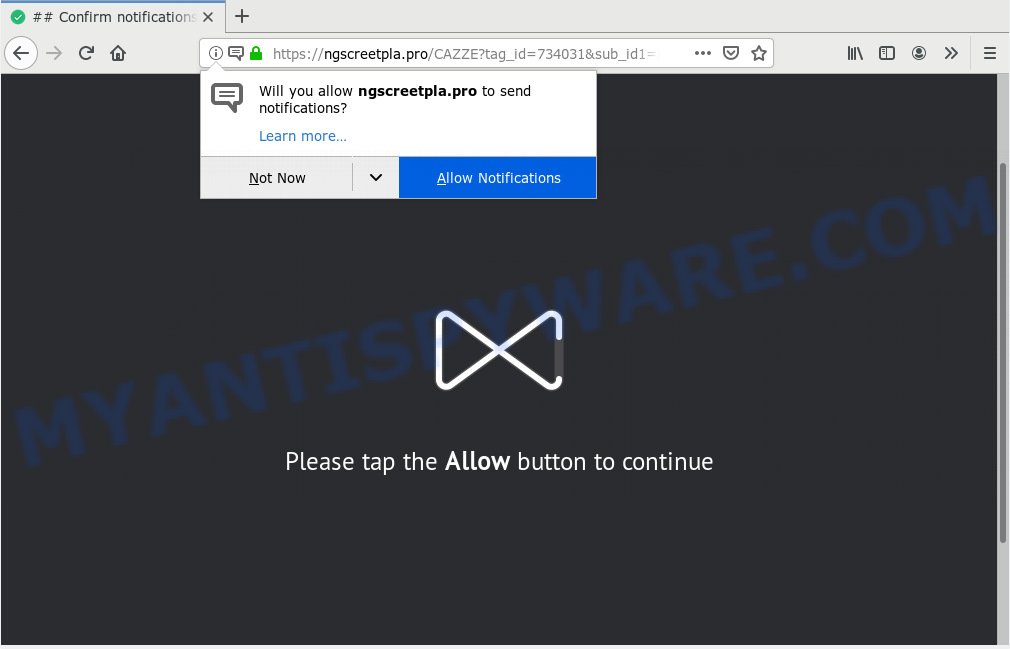
Ngscreetpla.pro
If you press on the ‘Allow’ button, then your web-browser will be configured to display unwanted ads on your desktop, even when the browser is closed. The browser notification spam will essentially be ads for ‘free’ online games, fake prizes scams, dubious browser addons, adult web pages, and adware software bundles as shown in the figure below.

If you are receiving spam notifications, you can delete Ngscreetpla.pro subscription by going into your web browser’s settings, then ‘Notifications’ settings (locate Ngscreetpla.pro and remove it) or following the Ngscreetpla.pro removal guidance below. Once you delete notifications subscription, the Ngscreetpla.pro pop ups ads will no longer appear on your desktop.
Some research has shown that users can be redirected to Ngscreetpla.pro from shady advertisements or by potentially unwanted applications and adware. Adware is short for ‘ad supported’ software. Additionally, some malicious software has adware built into the program. Adware software shows unwanted advertisements that appear in pop ups or advertising links on computer. In order to display unwanted adverts as often as possible adware can modify your internet browser settings. You may even find that your personal computer settings are hijacked without your conscious permission. The developers of adware software do so in order to earn money via third-party ad network. Thus every your click on the adverts makes revenue for them.
The worst is, adware has the ability to gather and transmit personal information without your permission. Adware can be used to track information about web sites visited, web browser and system information, and your personal computer IP address.
It is very important to pay attention to additional checkboxes during the setup of freeware to avoid installing of potentially unwanted software, adware or other unwanted apps. Never setup the additional applications that the program wants to install with it. Inattentive free programs download can result in installation of potentially unwanted apps and adware software.
Threat Summary
| Name | Ngscreetpla.pro |
| Type | adware software, PUP (potentially unwanted program), popups, popup ads, popup virus |
| Symptoms |
|
| Removal | Ngscreetpla.pro removal guide |
We strongly recommend that you perform the steps below that will allow you to remove Ngscreetpla.pro pop ups using the standard features of Windows and some proven free programs.
How to remove Ngscreetpla.pro pop-ups, ads, notifications (Removal steps)
Ngscreetpla.pro advertisements in the Firefox, Google Chrome, IE and Edge can be permanently deleted by uninstalling undesired apps, resetting the web-browser to its original state, and reversing any changes to the PC by malware. Free removal utilities which listed below can assist in deleting adware which shows constant pop-ups and unwanted adverts.
To remove Ngscreetpla.pro pop ups, perform the following steps:
- Manual Ngscreetpla.pro advertisements removal
- How to remove Ngscreetpla.pro advertisements automatically
- Block Ngscreetpla.pro and other intrusive websites
- Finish words
Manual Ngscreetpla.pro advertisements removal
Read this “How to remove” section to know how to manually remove adware responsible for Ngscreetpla.pro ads. Even if the few simple steps does not work for you, there are several free malicious software removers below that can easily handle such adware software that causes Ngscreetpla.pro pop ups in your web-browser.
Remove newly added potentially unwanted software
Some potentially unwanted apps, browser hijacking programs and adware can be removed by uninstalling the free programs they came with. If this way does not succeed, then looking them up in the list of installed apps in MS Windows Control Panel. Use the “Uninstall” command in order to remove them.
Windows 10, 8.1, 8
Click the Microsoft Windows logo, and then click Search ![]() . Type ‘Control panel’and press Enter as on the image below.
. Type ‘Control panel’and press Enter as on the image below.

Once the ‘Control Panel’ opens, click the ‘Uninstall a program’ link under Programs category like below.

Windows 7, Vista, XP
Open Start menu and select the ‘Control Panel’ at right as displayed on the image below.

Then go to ‘Add/Remove Programs’ or ‘Uninstall a program’ (Microsoft Windows 7 or Vista) as displayed below.

Carefully browse through the list of installed applications and delete all questionable and unknown programs. We advise to click ‘Installed programs’ and even sorts all installed software by date. When you have found anything dubious that may be the adware that cause pop ups or other PUP (potentially unwanted program), then select this program and press ‘Uninstall’ in the upper part of the window. If the questionable program blocked from removal, then run Revo Uninstaller Freeware to completely get rid of it from your PC system.
Delete Ngscreetpla.pro ads from IE
If you find that IE browser settings like default search engine, start page and newtab page had been modified by adware software that causes unwanted Ngscreetpla.pro advertisements, then you may restore your settings, via the reset browser procedure.
First, open the Internet Explorer, then click ‘gear’ icon ![]() . It will display the Tools drop-down menu on the right part of the browser, then press the “Internet Options” as shown in the figure below.
. It will display the Tools drop-down menu on the right part of the browser, then press the “Internet Options” as shown in the figure below.

In the “Internet Options” screen, select the “Advanced” tab, then press the “Reset” button. The Internet Explorer will display the “Reset Internet Explorer settings” prompt. Further, click the “Delete personal settings” check box to select it. Next, click the “Reset” button like below.

Once the process is finished, click “Close” button. Close the Microsoft Internet Explorer and reboot your PC system for the changes to take effect. This step will help you to restore your web browser’s search provider by default, newtab and homepage to default state.
Remove Ngscreetpla.pro pop up advertisements from Chrome
If you are getting Ngscreetpla.pro ads, then you can try to remove it by resetting Chrome to its default values. It will also clear cookies, content and site data, temporary and cached data. However, your saved bookmarks and passwords will not be lost. This will not affect your history, passwords, bookmarks, and other saved data.

- First, start the Google Chrome and click the Menu icon (icon in the form of three dots).
- It will show the Chrome main menu. Choose More Tools, then click Extensions.
- You’ll see the list of installed extensions. If the list has the extension labeled with “Installed by enterprise policy” or “Installed by your administrator”, then complete the following tutorial: Remove Chrome extensions installed by enterprise policy.
- Now open the Google Chrome menu once again, click the “Settings” menu.
- Next, press “Advanced” link, that located at the bottom of the Settings page.
- On the bottom of the “Advanced settings” page, press the “Reset settings to their original defaults” button.
- The Chrome will show the reset settings dialog box as on the image above.
- Confirm the internet browser’s reset by clicking on the “Reset” button.
- To learn more, read the blog post How to reset Google Chrome settings to default.
Remove Ngscreetpla.pro from Firefox by resetting internet browser settings
If your Mozilla Firefox web browser is re-directed to Ngscreetpla.pro without your permission or an unknown search engine shows results for your search, then it may be time to perform the browser reset. When using the reset feature, your personal information such as passwords, bookmarks, browsing history and web form auto-fill data will be saved.
Run the Firefox and click the menu button (it looks like three stacked lines) at the top right of the internet browser screen. Next, press the question-mark icon at the bottom of the drop-down menu. It will show the slide-out menu.

Select the “Troubleshooting information”. If you are unable to access the Help menu, then type “about:support” in your address bar and press Enter. It bring up the “Troubleshooting Information” page as on the image below.

Click the “Refresh Firefox” button at the top right of the Troubleshooting Information page. Select “Refresh Firefox” in the confirmation prompt. The Firefox will begin a procedure to fix your problems that caused by the Ngscreetpla.pro adware software. When, it’s complete, click the “Finish” button.
How to remove Ngscreetpla.pro advertisements automatically
We’ve compiled some of the best adware removing utilities that can detect and remove Ngscreetpla.pro ads , unwanted web-browser extensions and potentially unwanted apps.
Remove Ngscreetpla.pro pop up ads with Zemana AntiMalware (ZAM)
Zemana Anti Malware is a free tool that performs a scan of your machine and displays if there are existing adware software, browser hijackers, viruses, worms, spyware, trojans and other malware residing on your PC system. If malware is found, Zemana AntiMalware can automatically remove it. Zemana Free does not conflict with other anti malware and antivirus applications installed on your personal computer.
Download Zemana on your Microsoft Windows Desktop by clicking on the following link.
164755 downloads
Author: Zemana Ltd
Category: Security tools
Update: July 16, 2019
Once downloading is complete, close all software and windows on your PC system. Double-click the set up file called Zemana.AntiMalware.Setup. If the “User Account Control” prompt pops up as on the image below, click the “Yes” button.

It will open the “Setup wizard” which will help you install Zemana Free on your system. Follow the prompts and don’t make any changes to default settings.

Once installation is finished successfully, Zemana will automatically start and you can see its main screen as shown in the figure below.

Now click the “Scan” button for checking your system for the adware software which cause pop-ups. While the Zemana Anti-Malware (ZAM) application is scanning, you can see number of objects it has identified as threat.

Once the scan is complete, Zemana AntiMalware will open you the results. You may delete items (move to Quarantine) by simply click “Next” button. The Zemana will remove adware software that causes multiple unwanted popups. After disinfection is done, you may be prompted to restart the personal computer.
Delete Ngscreetpla.pro advertisements and malicious extensions with Hitman Pro
The HitmanPro utility is free (30 day trial) and easy to use. It can check and delete malware, potentially unwanted applications and adware software in Internet Explorer, Chrome, Microsoft Edge and Mozilla Firefox internet browsers and thereby remove all annoying Ngscreetpla.pro pop-up ads. HitmanPro is powerful enough to find and remove harmful registry entries and files that are hidden on the system.

- Please go to the link below to download Hitman Pro. Save it directly to your Microsoft Windows Desktop.
- After the downloading process is finished, start the HitmanPro, double-click the HitmanPro.exe file.
- If the “User Account Control” prompts, click Yes to continue.
- In the HitmanPro window, click the “Next” to perform a system scan for the adware that cause undesired Ngscreetpla.pro pop-ups. This task can take some time, so please be patient. While the utility is checking, you can see count of objects and files has already scanned.
- Once Hitman Pro has finished scanning, you’ll be displayed the list of all detected threats on your computer. Make sure to check mark the threats that are unsafe and then click “Next”. Now, press the “Activate free license” button to begin the free 30 days trial to get rid of all malicious software found.
Delete Ngscreetpla.pro popup advertisements with MalwareBytes Anti-Malware (MBAM)
If you are having issues with Ngscreetpla.pro pop ups removal, then check out MalwareBytes Anti-Malware. This is a tool that can help clean up your computer and improve your speeds for free. Find out more below.
First, click the following link, then click the ‘Download’ button in order to download the latest version of MalwareBytes Anti Malware (MBAM).
327024 downloads
Author: Malwarebytes
Category: Security tools
Update: April 15, 2020
When the download is finished, close all programs and windows on your PC. Double-click the install file called mb3-setup. If the “User Account Control” prompt pops up as shown below, click the “Yes” button.

It will open the “Setup wizard” that will help you setup MalwareBytes Anti Malware on your PC. Follow the prompts and do not make any changes to default settings.

Once setup is finished successfully, click Finish button. MalwareBytes will automatically start and you can see its main screen as displayed below.

Now click the “Scan Now” button to start checking your system for the adware software that causes Ngscreetpla.pro advertisements. This process can take quite a while, so please be patient. While the MalwareBytes is scanning, you can see how many objects it has identified either as being malicious software.

When the system scan is done, MalwareBytes Free will display you the results. Next, you need to click “Quarantine Selected” button. The MalwareBytes Free will remove adware which causes intrusive Ngscreetpla.pro pop up ads and move items to the program’s quarantine. After that process is done, you may be prompted to restart the machine.

We suggest you look at the following video, which completely explains the process of using the MalwareBytes Anti Malware to delete adware, browser hijacker and other malware.
Block Ngscreetpla.pro and other intrusive websites
Run an ad blocking tool such as AdGuard will protect you from harmful ads and content. Moreover, you can find that the AdGuard have an option to protect your privacy and block phishing and spam websites. Additionally, adblocker apps will help you to avoid unwanted pop-up ads and unverified links that also a good way to stay safe online.
Download AdGuard on your PC by clicking on the link below.
26831 downloads
Version: 6.4
Author: © Adguard
Category: Security tools
Update: November 15, 2018
After downloading it, launch the downloaded file. You will see the “Setup Wizard” screen as shown in the following example.

Follow the prompts. After the setup is complete, you will see a window as displayed in the figure below.

You can press “Skip” to close the installation program and use the default settings, or click “Get Started” button to see an quick tutorial which will allow you get to know AdGuard better.
In most cases, the default settings are enough and you do not need to change anything. Each time, when you run your system, AdGuard will start automatically and stop undesired ads, block Ngscreetpla.pro, as well as other harmful or misleading web sites. For an overview of all the features of the program, or to change its settings you can simply double-click on the AdGuard icon, which is located on your desktop.
Finish words
After completing the guide outlined above, your system should be clean from adware which cause annoying Ngscreetpla.pro pop-up advertisements and other malicious software. The Chrome, Microsoft Internet Explorer, Firefox and Edge will no longer reroute you to various annoying web-pages such as Ngscreetpla.pro. Unfortunately, if the instructions does not help you, then you have caught a new adware software, and then the best way – ask for help here.



















