Q. Help me remove Ntf.newtube.life popup advertisements! Here is how the pop up window looked like on my web-browser. The pop ups keeps showing up. Any ideas why it is not being stopped by internet browser (I have pop-up blocked ON)? If someone has any hints for me I would greatly appreciate it.
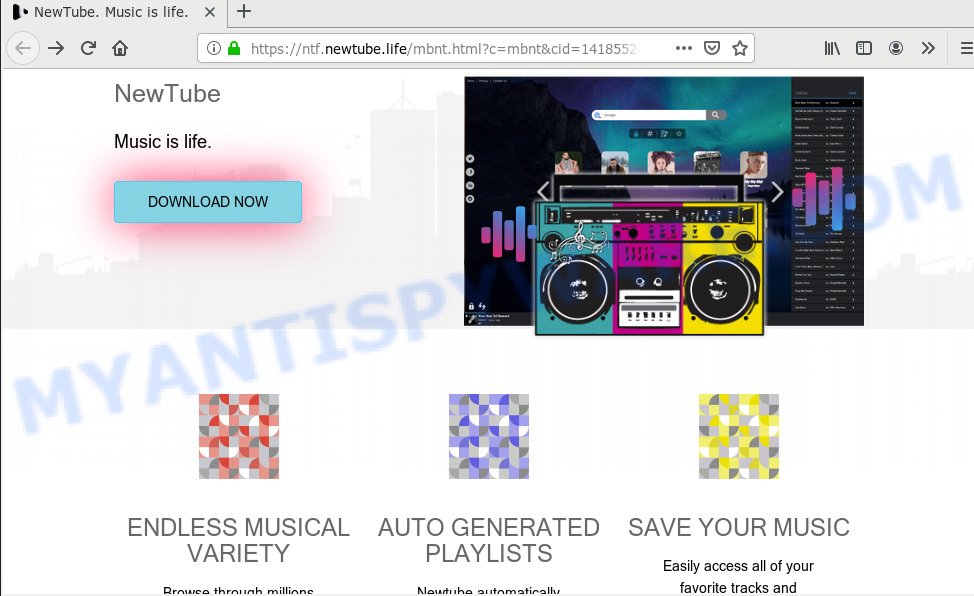
Ntf.newtube.life
A. If you find yourself facing constant pop-ups, annoying adverts or dubious web-pages on your screen, then it means that your PC is affected by adware (sometimes called ‘ad-supported’ software).
Adware – What Is It? Adware is something which developed in order to show third-party ads to the user without asking his permission. Adware takes control of internet browsers and redirects them to unwanted websites such as the Ntf.newtube.life every time you surf the Internet. Adware can end up on your machine in various ways. In most cases is when you install free programs and forget to uncheck the box for the optional applications installation.
The worst is, adware be able to gather your browsing history and user information, including passwords and credit card numbers. In the future, personal info can be used for marketing purposes.
Most commonly, adware software is bundled with the setup files from a free hosting and file sharing web-sites. So, install a free programs is a a good chance that you will find a bundled adware. If you don’t know how to avoid it, then use a simple trick. During the setup, select the Custom or Advanced install type. Next, press ‘Decline’ button and clear all checkboxes on offers that ask you to install third-party software. Moreover, please carefully read Term of use and User agreement before installing any apps or otherwise you may end up with another unwanted program on your PC system like this adware.
Threat Summary
| Name | Ntf.newtube.life |
| Type | adware, PUP (potentially unwanted program), pop ups, pop up advertisements, popup virus |
| Symptoms |
|
| Removal | Ntf.newtube.life removal guide |
We strongly suggest that you perform the step-by-step instructions below which will help you to delete Ntf.newtube.life redirect using the standard features of Windows and some proven free software.
How to Remove Ntf.newtube.life pop-ups (removal steps)
We are presenting various solutions to remove Ntf.newtube.life popup advertisements from the Firefox, Microsoft Edge, Internet Explorer and Chrome using only internal Windows functions. Most of adware software and PUPs can be removed through these processes. If these steps does not help to delete Ntf.newtube.life pop up advertisements, then it is better to run a free malware removal tools linked below.
To remove Ntf.newtube.life, perform the steps below:
- Manual Ntf.newtube.life redirect removal
- How to remove Ntf.newtube.life pop up advertisements with free software
- Use AdBlocker to stop Ntf.newtube.life popups and stay safe online
- To sum up
Manual Ntf.newtube.life redirect removal
Manually deleting the Ntf.newtube.life pop up ads is also possible, although this approach takes time and technical prowess. You can sometimes identify adware in your computer’s list of installed software and uninstall it as you would any other unwanted application.
Remove unwanted or newly added applications
You can manually remove most nonaggressive adware by removing the application that it came with or removing the adware itself using ‘Add/Remove programs’ or ‘Uninstall a program’ option in MS Windows Control Panel.
Make sure you have closed all web browsers and other software. Next, remove any unwanted and suspicious applications from your Control panel.
Windows 10, 8.1, 8
Now, press the Windows button, type “Control panel” in search and press Enter. Choose “Programs and Features”, then “Uninstall a program”.

Look around the entire list of applications installed on your machine. Most likely, one of them is the adware related to the Ntf.newtube.life pop up advertisements. Choose the dubious program or the program that name is not familiar to you and uninstall it.
Windows Vista, 7
From the “Start” menu in MS Windows, select “Control Panel”. Under the “Programs” icon, choose “Uninstall a program”.

Select the questionable or any unknown apps, then press “Uninstall/Change” button to uninstall this undesired program from your machine.
Windows XP
Click the “Start” button, select “Control Panel” option. Click on “Add/Remove Programs”.

Choose an unwanted program, then click “Change/Remove” button. Follow the prompts.
Get rid of Ntf.newtube.life pop-up advertisements from IE
The Internet Explorer reset is great if your web browser is hijacked or you have unwanted addo-ons or toolbars on your browser, which installed by an malware.
First, open the Internet Explorer, click ![]() ) button. Next, press “Internet Options” as shown in the following example.
) button. Next, press “Internet Options” as shown in the following example.

In the “Internet Options” screen select the Advanced tab. Next, click Reset button. The Internet Explorer will open the Reset Internet Explorer settings prompt. Select the “Delete personal settings” check box and click Reset button.

You will now need to restart your personal computer for the changes to take effect. It will delete adware related to the Ntf.newtube.life redirect, disable malicious and ad-supported web browser’s extensions and restore the Microsoft Internet Explorer’s settings like search engine, newtab page and homepage to default state.
Remove Ntf.newtube.life advertisements from Google Chrome
Like other modern browsers, the Google Chrome has the ability to reset the settings to their default values and thereby restore the internet browser’s settings such as search provider by default, homepage and newtab that have been changed by the adware that causes multiple undesired popups.
Open the Google Chrome menu by clicking on the button in the form of three horizontal dotes (![]() ). It will show the drop-down menu. Choose More Tools, then click Extensions.
). It will show the drop-down menu. Choose More Tools, then click Extensions.
Carefully browse through the list of installed extensions. If the list has the extension labeled with “Installed by enterprise policy” or “Installed by your administrator”, then complete the following guidance: Remove Chrome extensions installed by enterprise policy otherwise, just go to the step below.
Open the Chrome main menu again, click to “Settings” option.

Scroll down to the bottom of the page and click on the “Advanced” link. Now scroll down until the Reset settings section is visible, such as the one below and press the “Reset settings to their original defaults” button.

Confirm your action, press the “Reset” button.
Delete Ntf.newtube.life pop up advertisements from Mozilla Firefox
If your Firefox web-browser is redirected to Ntf.newtube.life without your permission or an unknown search engine opens results for your search, then it may be time to perform the web-browser reset. Your saved bookmarks, form auto-fill information and passwords won’t be cleared or changed.
Click the Menu button (looks like three horizontal lines), and press the blue Help icon located at the bottom of the drop down menu as displayed in the figure below.

A small menu will appear, click the “Troubleshooting Information”. On this page, press “Refresh Firefox” button as displayed on the image below.

Follow the onscreen procedure to return your Mozilla Firefox internet browser settings to their original settings.
How to remove Ntf.newtube.life pop up advertisements with free software
Many antivirus companies have designed apps that help detect adware and thereby remove Ntf.newtube.life from the Google Chrome, Mozilla Firefox, Microsoft Edge and Microsoft Internet Explorer web browsers. Below is a a few of the free programs you may want to run. Your computer can have a ton of potentially unwanted software, adware and browser hijackers installed at the same time, so we recommend, if any unwanted or harmful application returns after rebooting the PC system, then boot your computer into Safe Mode and use the anti malware tool again.
Delete Ntf.newtube.life advertisements with Zemana Anti-Malware
If you need a free utility that can easily get rid of Ntf.newtube.life redirect, then use Zemana Anti-Malware. This is a very handy program, which is primarily made to quickly detect and remove adware software and malicious software hijacking internet browsers and changing their settings.
First, click the following link, then click the ‘Download’ button in order to download the latest version of Zemana.
164818 downloads
Author: Zemana Ltd
Category: Security tools
Update: July 16, 2019
After the download is finished, close all windows on your computer. Further, run the install file called Zemana.AntiMalware.Setup. If the “User Account Control” dialog box pops up similar to the one below, click the “Yes” button.

It will display the “Setup wizard” that will help you install Zemana Anti Malware on the PC. Follow the prompts and do not make any changes to default settings.

Once install is done successfully, Zemana Free will automatically launch and you can see its main window as displayed on the screen below.

Next, press the “Scan” button . Zemana tool will start scanning the whole computer to find out adware that causes Ntf.newtube.life pop up advertisements in your internet browser. This procedure can take some time, so please be patient. During the scan Zemana Anti-Malware (ZAM) will scan for threats exist on your personal computer.

As the scanning ends, the results are displayed in the scan report. Review the report and then click “Next” button.

The Zemana will get rid of adware software related to the Ntf.newtube.life redirect and move items to the program’s quarantine. When the clean-up is done, you can be prompted to reboot your computer.
Use HitmanPro to delete Ntf.newtube.life popup advertisements from web-browser
Hitman Pro is a free removal utility which can check your system for a wide range of security threats such as malicious software, adwares, potentially unwanted apps as well as adware software which redirects your web browser to the undesired Ntf.newtube.life website. It will perform a deep scan of your computer including hard drives and Microsoft Windows registry. When a malware is detected, it will help you to delete all found threats from your PC by a simple click.
Hitman Pro can be downloaded from the following link. Save it on your MS Windows desktop or in any other place.
When the downloading process is finished, open the directory in which you saved it and double-click the Hitman Pro icon. It will run the Hitman Pro utility. If the User Account Control prompt will ask you want to run the program, click Yes button to continue.

Next, click “Next” . Hitman Pro utility will begin scanning the whole machine to find out adware which redirects your web-browser to the annoying Ntf.newtube.life web page. This procedure can take some time, so please be patient. While the HitmanPro is checking, you can see count of objects it has identified either as being malicious software.

When the system scan is complete, HitmanPro will show a list of all items found by the scan as shown on the image below.

Make sure all threats have ‘checkmark’ and click “Next” button. It will show a dialog box, click the “Activate free license” button. The Hitman Pro will delete adware which causes Ntf.newtube.life popup advertisements and add items to the Quarantine. After finished, the tool may ask you to reboot your computer.
Scan and clean your computer of adware software with MalwareBytes Anti-Malware
If you’re having problems with Ntf.newtube.life pop ups removal, then check out MalwareBytes AntiMalware. This is a tool that can help clean up your machine and improve your speeds for free. Find out more below.
Please go to the link below to download the latest version of MalwareBytes AntiMalware (MBAM) for Microsoft Windows. Save it to your Desktop so that you can access the file easily.
327074 downloads
Author: Malwarebytes
Category: Security tools
Update: April 15, 2020
After the download is finished, close all windows on your machine. Further, start the file named mb3-setup. If the “User Account Control” prompt pops up as shown in the following example, click the “Yes” button.

It will display the “Setup wizard” that will allow you install MalwareBytes AntiMalware on the machine. Follow the prompts and do not make any changes to default settings.

Once installation is complete successfully, press Finish button. Then MalwareBytes AntiMalware will automatically launch and you can see its main window as displayed on the screen below.

Next, click the “Scan Now” button to locate adware that causes unwanted Ntf.newtube.life redirect. This process can take some time, so please be patient. When a malware, adware software or PUPs are found, the number of the security threats will change accordingly. Wait until the the scanning is finished.

When the scanning is done, you will be displayed the list of all found items on your system. Review the scan results and then click “Quarantine Selected” button.

The MalwareBytes Anti-Malware will start to delete adware software that causes undesired Ntf.newtube.life redirect. When the process is done, you may be prompted to restart your PC. We recommend you look at the following video, which completely explains the process of using the MalwareBytes Free to delete browser hijackers, adware software and other malicious software.
Use AdBlocker to stop Ntf.newtube.life popups and stay safe online
One of the worst things is the fact that you cannot stop all those annoying websites such as Ntf.newtube.life using only built-in Microsoft Windows capabilities. However, there is a program out that you can use to block undesired internet browser redirects, ads and pop ups in any modern web browsers including Edge, Google Chrome, IE and Mozilla Firefox. It’s named Adguard and it works very well.
- Click the following link to download the latest version of AdGuard for Microsoft Windows. Save it on your Windows desktop or in any other place.
Adguard download
26847 downloads
Version: 6.4
Author: © Adguard
Category: Security tools
Update: November 15, 2018
- After downloading it, launch the downloaded file. You will see the “Setup Wizard” program window. Follow the prompts.
- Once the install is done, click “Skip” to close the installation application and use the default settings, or click “Get Started” to see an quick tutorial that will help you get to know AdGuard better.
- In most cases, the default settings are enough and you do not need to change anything. Each time, when you start your personal computer, AdGuard will run automatically and stop unwanted advertisements, block Ntf.newtube.life, as well as other malicious or misleading websites. For an overview of all the features of the program, or to change its settings you can simply double-click on the icon called AdGuard, that may be found on your desktop.
To sum up
Now your machine should be free of the adware that causes Ntf.newtube.life pop-ups. We suggest that you keep Zemana (to periodically scan your PC for new adwares and other malicious software) and AdGuard (to help you block undesired pop up advertisements and harmful webpages). Moreover, to prevent any adware, please stay clear of unknown and third party applications, make sure that your antivirus application, turn on the option to detect potentially unwanted applications.
If you need more help with Ntf.newtube.life redirect related issues, go to here.


















