Clickpush.biz is a web site which misleads you and other unsuspecting users into registering for its browser notification spam to deliver unwanted advertisements to your web browser. It claims that users need to click ‘Allow’ button in order to access the content of the website, watch a video, download a file, and so on.
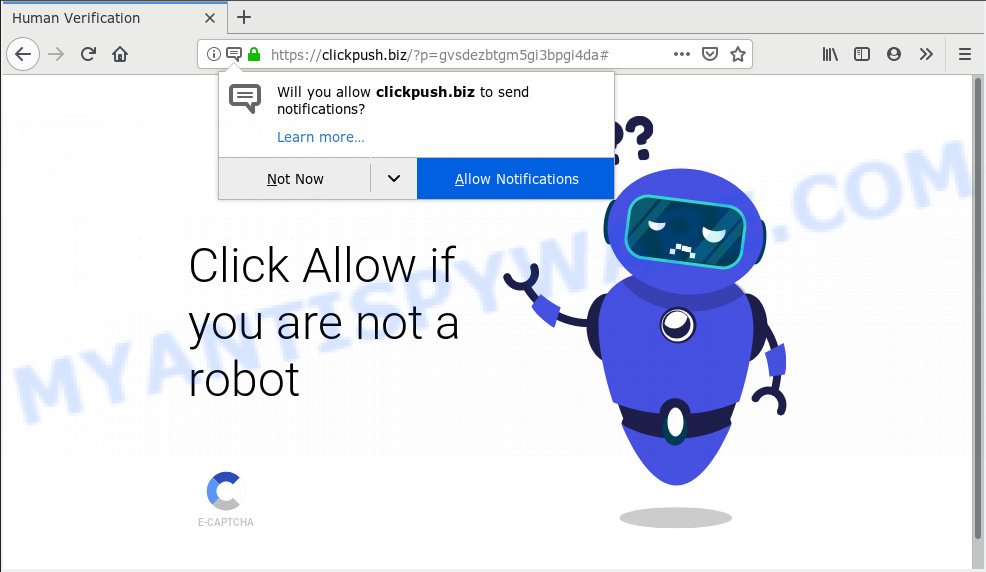
Clickpush.biz
If you click the ‘Allow’ button, then your web-browser will be configured to show popup ads in the right bottom corner of Windows or Mac. Push notifications are originally made to alert the user of newly published news. Cybercriminals abuse ‘browser notification feature’ to avoid anti-virus and ad-blocking applications by presenting intrusive advertisements. These advertisements are displayed in the lower right corner of the screen urges users to play online games, visit dubious websites, install browser extensions & so on.

To end this intrusive behavior and remove Clickpush.biz push notifications, you need to change browser settings that got modified by adware. For that, you should open the browser settings, search for Notifications. Under Notifications section find a list with websites and Block or Remove Clickpush.biz. Once you delete notifications subscription, the Clickpush.biz pop ups ads will no longer appear on your internet browser.
Some research has shown that users can be redirected to Clickpush.biz from suspicious ads or by PUPs and adware software. Adware software is type of malware that displays unwanted advertisements on a system, redirects search requests to advertising web-pages and gathers user information for marketing purposes. Adware can display banner advertisements, full-screen ads, pop ups, videos, or other varieties of online advertising. Adware can attack your computer’s internet browsers such as the Chrome, Microsoft Edge, Microsoft Internet Explorer and Firefox. Maybe you approve the idea that the advertisements or popups is just a small problem. But these undesired advertisements eat computer resources and slow down your system performance
Another reason why you need to remove adware is its online data-tracking activity. Adware is often harmless, but sometimes the adware you inadvertently download can also be spyware. Spyware can sometimes seek out your personal information stored on the personal computer, collect this information and use it to steal your identity.
Adware software may be spread with the help of trojan horses and other forms of malicious software, but most commonly, adware software spreads bundled with certain free applications. Many creators of freeware include additional applications in their setup file. Sometimes it’s possible to avoid the installation of any adware: carefully read the Terms of Use and the Software license, choose only Manual, Custom or Advanced installation option, reject all checkboxes before clicking Install or Next button while installing new free programs.
Threat Summary
| Name | Clickpush.biz |
| Type | adware software, PUP (potentially unwanted program), pop ups, popup ads, popup virus |
| Symptoms |
|
| Removal | Clickpush.biz removal guide |
Use the tutorial below to clean your computer from adware software, as adware can be a way to affect your computer with more dangerous apps such as viruses and trojans. The step-by-step guide which follow, I will show you how to remove adware software and thus get rid of Clickpush.biz popups from your machine forever.
How to remove Clickpush.biz pop-ups, ads, notifications (Removal guide)
The following step-by-step guidance will allow you to get rid of Clickpush.biz popups from the IE, Mozilla Firefox, Chrome and Microsoft Edge. Moreover, the step-by-step guide below will help you to remove malware, hijacker infections, potentially unwanted programs and toolbars that your machine may be infected. Please do the instructions step by step. If you need help or have any questions, then ask for our assistance or type a comment below. Some of the steps below will require you to close this website. So, please read the step-by-step guide carefully, after that bookmark or print it for later reference.
To remove Clickpush.biz pop ups, complete the following steps:
- Remove Clickpush.biz pop up advertisements without any tools
- How to remove Clickpush.biz pop-up ads with freeware
- Block Clickpush.biz and other unwanted web-pages
- To sum up
Remove Clickpush.biz pop up advertisements without any tools
Most common adware may be removed without any antivirus software. The manual adware removal is few simple steps that will teach you how to delete the Clickpush.biz popup advertisements.
Removing the Clickpush.biz, check the list of installed software first
First, you should try to identify and delete the program that causes the appearance of annoying ads or web-browser redirect, using the ‘Uninstall a program’ which is located in the ‘Control panel’.
Windows 8, 8.1, 10
First, click the Windows button
Windows XP, Vista, 7
First, press “Start” and select “Control Panel”.
It will show the Windows Control Panel such as the one below.

Next, press “Uninstall a program” ![]()
It will display a list of all apps installed on your personal computer. Scroll through the all list, and delete any suspicious and unknown applications. To quickly find the latest installed programs, we recommend sort software by date in the Control panel.
Delete Clickpush.biz from Mozilla Firefox by resetting web browser settings
Resetting Mozilla Firefox web-browser will reset all the settings to their default state and will remove Clickpush.biz advertisements, malicious add-ons and extensions. Essential information like bookmarks, browsing history, passwords, cookies, auto-fill data and personal dictionaries will not be removed.
First, run the Firefox. Next, click the button in the form of three horizontal stripes (![]() ). It will open the drop-down menu. Next, click the Help button (
). It will open the drop-down menu. Next, click the Help button (![]() ).
).

In the Help menu press the “Troubleshooting Information”. In the upper-right corner of the “Troubleshooting Information” page press on “Refresh Firefox” button as shown on the image below.

Confirm your action, click the “Refresh Firefox”.
Remove Clickpush.biz pop-ups from Microsoft Internet Explorer
The Internet Explorer reset is great if your browser is hijacked or you have unwanted addo-ons or toolbars on your web-browser, that installed by an malware.
First, launch the Internet Explorer. Next, click the button in the form of gear (![]() ). It will display the Tools drop-down menu, click the “Internet Options” as displayed below.
). It will display the Tools drop-down menu, click the “Internet Options” as displayed below.

In the “Internet Options” window click on the Advanced tab, then click the Reset button. The Internet Explorer will show the “Reset Internet Explorer settings” window like below. Select the “Delete personal settings” check box, then click “Reset” button.

You will now need to reboot your computer for the changes to take effect.
Remove Clickpush.biz pop up advertisements from Chrome
If adware, other program or extensions modified your Google Chrome settings without your knowledge, then you can delete Clickpush.biz ads and restore your web-browser settings in Chrome at any time. It’ll keep your personal information such as browsing history, bookmarks, passwords and web form auto-fill data.
First launch the Google Chrome. Next, press the button in the form of three horizontal dots (![]() ).
).
It will show the Chrome menu. Select More Tools, then click Extensions. Carefully browse through the list of installed add-ons. If the list has the add-on signed with “Installed by enterprise policy” or “Installed by your administrator”, then complete the following tutorial: Remove Google Chrome extensions installed by enterprise policy.
Open the Chrome menu once again. Further, press the option called “Settings”.

The web browser will display the settings screen. Another solution to show the Chrome’s settings – type chrome://settings in the internet browser adress bar and press Enter
Scroll down to the bottom of the page and press the “Advanced” link. Now scroll down until the “Reset” section is visible, as displayed on the screen below and click the “Reset settings to their original defaults” button.

The Chrome will display the confirmation prompt as shown on the image below.

You need to confirm your action, click the “Reset” button. The browser will run the task of cleaning. After it’s complete, the internet browser’s settings including home page, new tab and default search provider back to the values which have been when the Chrome was first installed on your PC system.
How to remove Clickpush.biz pop-up ads with freeware
Manual removal tutorial does not always help to fully remove the adware software, as it’s not easy to identify and remove components of adware and all malicious files from hard disk. Therefore, it’s recommended that you use malicious software removal utility to completely delete Clickpush.biz off your web browser. Several free malware removal tools are currently available that can be used against the adware. The optimum method would be to run Zemana Anti Malware, MalwareBytes and HitmanPro.
Run Zemana AntiMalware (ZAM) to remove Clickpush.biz popup ads
If you need a free tool that can easily remove Clickpush.biz pop-up ads, then use Zemana Free. This is a very handy program, which is primarily made to quickly look for and get rid of adware and malware affecting web browsers and changing their settings.
- Download Zemana Free from the link below. Save it to your Desktop so that you can access the file easily.
Zemana AntiMalware
164820 downloads
Author: Zemana Ltd
Category: Security tools
Update: July 16, 2019
- Once you have downloaded the setup file, make sure to double click on the Zemana.AntiMalware.Setup. This would start the Zemana AntiMalware (ZAM) setup on your system.
- Select installation language and click ‘OK’ button.
- On the next screen ‘Setup Wizard’ simply click the ‘Next’ button and follow the prompts.

- Finally, once the installation is complete, Zemana will launch automatically. Else, if does not then double-click on the Zemana icon on your desktop.
- Now that you have successfully install Zemana, let’s see How to use Zemana AntiMalware to get rid of Clickpush.biz ads from your computer.
- After you have opened the Zemana, you’ll see a window as shown on the image below, just press ‘Scan’ button to perform a system scan with this tool for the adware.

- Now pay attention to the screen while Zemana scans your PC system.

- Once the scan is complete, Zemana Anti-Malware (ZAM) will show a list of found items. Review the report and then click ‘Next’ button.

- Zemana may require a reboot computer in order to complete the Clickpush.biz ads removal procedure.
- If you want to fully remove adware from your personal computer, then click ‘Quarantine’ icon, select all malware, adware, PUPs and other threats and click Delete.
- Reboot your computer to complete the adware removal procedure.
Use HitmanPro to get rid of Clickpush.biz pop ups from internet browser
HitmanPro will help delete adware that causes Clickpush.biz pop-ups in your browser that slow down your PC system. The browser hijackers, adware and other PUPs slow your web-browser down and try to force you into clicking on malicious advertisements and links. Hitman Pro removes the adware and lets you enjoy your PC without Clickpush.biz pop-up ads.
Click the link below to download the latest version of Hitman Pro for Microsoft Windows. Save it to your Desktop.
After the download is complete, open the file location. You will see an icon like below.

Double click the Hitman Pro desktop icon. After the tool is started, you will see a screen as shown in the following example.

Further, press “Next” button to perform a system scan with this utility for the adware that causes Clickpush.biz pop-ups in your browser. After the scanning is complete, HitmanPro will show a screen which contains a list of malicious software that has been found as displayed in the figure below.

When you’re ready, click “Next” button. It will open a dialog box, press the “Activate free license” button.
Remove Clickpush.biz advertisements with MalwareBytes Free
Manual Clickpush.biz pop ups removal requires some computer skills. Some files and registry entries that created by the adware can be not fully removed. We recommend that run the MalwareBytes that are fully clean your machine of adware software. Moreover, the free program will allow you to get rid of malware, potentially unwanted programs, browser hijackers and toolbars that your personal computer can be infected too.
First, please go to the link below, then press the ‘Download’ button in order to download the latest version of MalwareBytes Free.
327077 downloads
Author: Malwarebytes
Category: Security tools
Update: April 15, 2020
When the download is done, close all applications and windows on your personal computer. Double-click the set up file named mb3-setup. If the “User Account Control” dialog box pops up as displayed on the screen below, click the “Yes” button.

It will open the “Setup wizard” which will help you install MalwareBytes on your machine. Follow the prompts and don’t make any changes to default settings.

Once setup is done successfully, click Finish button. MalwareBytes AntiMalware will automatically start and you can see its main screen similar to the one below.

Now click the “Scan Now” button to scan for adware that causes multiple unwanted pop-ups. When a malware, adware software or PUPs are found, the count of the security threats will change accordingly.

Once the system scan is done, it will display the Scan Results. Review the results once the tool has complete the system scan. If you think an entry should not be quarantined, then uncheck it. Otherwise, simply click “Quarantine Selected” button. The MalwareBytes Free will delete adware responsible for Clickpush.biz advertisements and move items to the program’s quarantine. When finished, you may be prompted to reboot the system.

We advise you look at the following video, which completely explains the procedure of using the MalwareBytes to get rid of adware, hijacker infection and other malicious software.
Block Clickpush.biz and other unwanted web-pages
It’s important to use adblocker applications like AdGuard to protect your personal computer from malicious webpages. Most security experts says that it is okay to block advertisements. You should do so just to stay safe! And, of course, the AdGuard can to block Clickpush.biz and other undesired web sites.
Please go to the link below to download AdGuard. Save it on your Desktop.
26849 downloads
Version: 6.4
Author: © Adguard
Category: Security tools
Update: November 15, 2018
After downloading it, double-click the downloaded file to start it. The “Setup Wizard” window will show up on the computer screen as displayed below.

Follow the prompts. AdGuard will then be installed and an icon will be placed on your desktop. A window will show up asking you to confirm that you want to see a quick instructions as shown in the figure below.

Click “Skip” button to close the window and use the default settings, or press “Get Started” to see an quick guide which will help you get to know AdGuard better.
Each time, when you run your PC system, AdGuard will start automatically and stop unwanted advertisements, block Clickpush.biz, as well as other harmful or misleading web pages. For an overview of all the features of the program, or to change its settings you can simply double-click on the AdGuard icon, that can be found on your desktop.
To sum up
Now your personal computer should be clean of the adware that causes multiple undesired pop-ups. We suggest that you keep AdGuard (to help you block unwanted pop ups and unwanted malicious web pages) and Zemana Anti-Malware (ZAM) (to periodically scan your PC for new adware softwares and other malicious software). Probably you are running an older version of Java or Adobe Flash Player. This can be a security risk, so download and install the latest version right now.
If you are still having problems while trying to remove Clickpush.biz popups from the Mozilla Firefox, Edge, Google Chrome and Internet Explorer, then ask for help here here.






















