Cloverdustdi.com is a deceptive web page which developed in order to con users into subscribing to spam notifications. It claims that you need to press ‘Allow’ button in order to watch the video.
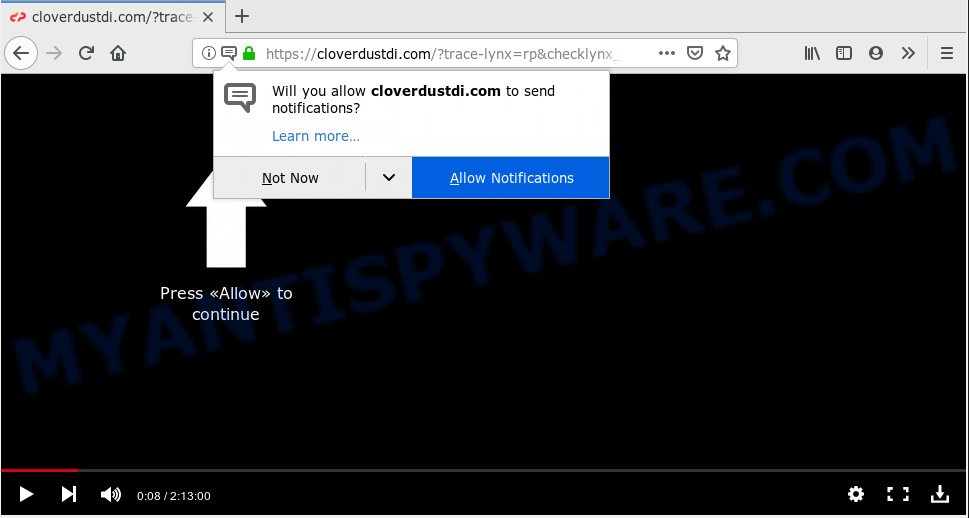
Cloverdustdi.com
Once you click on the ‘Allow’ button, the Cloverdustdi.com website starts sending lots of spam notifications on your your desktop. You will see the pop-up advertisements even when the browser is closed. The spam notifications will essentially be ads for ‘free’ online games, prize & lottery scams, questionable internet browser extensions, adult websites, and adware bundles as displayed on the screen below.

In order to remove Cloverdustdi.com spam notifications open the browser’s settings, type ‘Notifications’ in the search, open ‘Notifications’ settings. Find the Cloverdustdi.com, click the three vertical dots on the right (only for Chrome), select ‘Remove’ (‘Block’) or complete the Cloverdustdi.com removal guidance below. Once you delete notifications subscription, the Cloverdustdi.com pop-ups ads will no longer show on the screen.
Some research has shown that users can be redirected to Cloverdustdi.com from malicious ads or by potentially unwanted programs and adware software. Adware is software related to unwanted ads. Some adware software will bring up adverts when you is surfing the World Wide Web, while other will build up a profile of your browsing habits in order to target advertisements. In general, adware software have to be installed on your computer, so it will tend to be bundled with other software in much the same way as PUPs.
Another reason why you need to delete adware is its online data-tracking activity. Adware software can gather a wide variety of confidential info (your ip address, what is a web-site you are viewing now, what you are looking for on the Internet, which links you are clicking), which can later transfer to third parties.
Most often adware come along with various free applications, as a bonus. Therefore it’s very important at the stage of installing applications downloaded from the Net carefully review the Terms of use and the License agreement, as well as to always select the Advanced, Custom or Manual install mode. In this method, you can turn off all unwanted software, which will be added along with the desired application.
Threat Summary
| Name | Cloverdustdi.com |
| Type | adware software, PUP (potentially unwanted program), pop ups, popup advertisements, pop-up virus |
| Symptoms |
|
| Removal | Cloverdustdi.com removal guide |
As evident, the adware does not really have beneficial features. So, we suggest you remove adware related to the Cloverdustdi.com ads immediately. This will also prevent the adware from tracking your online activities. A full Cloverdustdi.com ads removal can be easily carried out using manual or automatic way listed below.
How to remove Cloverdustdi.com pop-ups, ads, notifications (Removal guide)
According to cyber threat analysts, Cloverdustdi.com popups removal can be finished manually and/or automatically. These utilities which are listed below will allow you remove adware, harmful web-browser add-ons, malicious software and PUPs . However, if you are not willing to install other applications to remove Cloverdustdi.com advertisements, then use following tutorial to restore your machine settings to defaults.
To remove Cloverdustdi.com pop ups, perform the steps below:
- Remove Cloverdustdi.com ads without any utilities
- How to automatically remove Cloverdustdi.com pop up ads
- How to stop Cloverdustdi.com advertisements
- Finish words
Remove Cloverdustdi.com ads without any utilities
To delete Cloverdustdi.com pop ups, adware and other unwanted software you can try to do so manually. Unfortunately some of the adware software won’t show up in your application list, but some adware may. In this case, you may be able to get rid of it through the uninstall function of your system. You can do this by following the steps below.
Uninstall recently installed adware
The process of adware removal is generally the same across all versions of Windows OS from 10 to XP. To start with, it’s necessary to check the list of installed applications on your system and uninstall all unused, unknown and suspicious programs.
Make sure you have closed all web browsers and other software. Press CTRL, ALT, DEL keys together to open the MS Windows Task Manager.

Click on the “Processes” tab, look for something suspicious that is the adware software related to the Cloverdustdi.com ads then right-click it and select “End Task” or “End Process” option. Most commonly, malicious software masks itself to avoid detection by imitating legitimate Windows processes. A process is particularly suspicious: it’s taking up a lot of memory (despite the fact that you closed all of your programs), its name is not familiar to you (if you are in doubt, you can always check the application by doing a search for its name in Google, Yahoo or Bing).
Next, delete any unrequested and suspicious applications from your Control panel.
Windows 10, 8.1, 8
Now, press the Windows button, type “Control panel” in search and press Enter. Choose “Programs and Features”, then “Uninstall a program”.

Look around the entire list of applications installed on your personal computer. Most probably, one of them is the adware that causes Cloverdustdi.com pop-up ads in your internet browser. Select the dubious program or the program that name is not familiar to you and remove it.
Windows Vista, 7
From the “Start” menu in MS Windows, choose “Control Panel”. Under the “Programs” icon, select “Uninstall a program”.

Select the suspicious or any unknown apps, then press “Uninstall/Change” button to uninstall this undesired program from your computer.
Windows XP
Click the “Start” button, select “Control Panel” option. Click on “Add/Remove Programs”.

Choose an undesired program, then press “Change/Remove” button. Follow the prompts.
Remove Cloverdustdi.com pop-ups from Firefox
If your Firefox browser is re-directed to Cloverdustdi.com without your permission or an unknown search engine displays results for your search, then it may be time to perform the internet browser reset. It will keep your personal information such as browsing history, bookmarks, passwords and web form auto-fill data.
First, launch the Firefox and click ![]() button. It will display the drop-down menu on the right-part of the internet browser. Further, click the Help button (
button. It will display the drop-down menu on the right-part of the internet browser. Further, click the Help button (![]() ) like below.
) like below.

In the Help menu, select the “Troubleshooting Information” option. Another way to open the “Troubleshooting Information” screen – type “about:support” in the web-browser adress bar and press Enter. It will display the “Troubleshooting Information” page as displayed in the following example. In the upper-right corner of this screen, click the “Refresh Firefox” button.

It will display the confirmation dialog box. Further, press the “Refresh Firefox” button. The Firefox will begin a task to fix your problems that caused by the Cloverdustdi.com adware. After, it’s finished, press the “Finish” button.
Remove Cloverdustdi.com pop ups from Internet Explorer
The IE reset is great if your web browser is hijacked or you have unwanted addo-ons or toolbars on your web-browser, that installed by an malware.
First, open the Internet Explorer, then press ‘gear’ icon ![]() . It will display the Tools drop-down menu on the right part of the web-browser, then click the “Internet Options” as shown on the image below.
. It will display the Tools drop-down menu on the right part of the web-browser, then click the “Internet Options” as shown on the image below.

In the “Internet Options” screen, select the “Advanced” tab, then click the “Reset” button. The Internet Explorer will show the “Reset Internet Explorer settings” prompt. Further, press the “Delete personal settings” check box to select it. Next, press the “Reset” button as shown below.

Once the process is complete, press “Close” button. Close the Internet Explorer and reboot your PC system for the changes to take effect. This step will help you to restore your browser’s newtab, homepage and default search engine to default state.
Remove Cloverdustdi.com pop up advertisements from Chrome
If adware software, other application or extensions replaced your Chrome settings without your knowledge, then you can delete Cloverdustdi.com popups and restore your browser settings in Chrome at any time. However, your saved bookmarks and passwords will not be lost. This will not affect your history, passwords, bookmarks, and other saved data.
Open the Google Chrome menu by clicking on the button in the form of three horizontal dotes (![]() ). It will show the drop-down menu. Choose More Tools, then press Extensions.
). It will show the drop-down menu. Choose More Tools, then press Extensions.
Carefully browse through the list of installed add-ons. If the list has the addon labeled with “Installed by enterprise policy” or “Installed by your administrator”, then complete the following guidance: Remove Google Chrome extensions installed by enterprise policy otherwise, just go to the step below.
Open the Google Chrome main menu again, press to “Settings” option.

Scroll down to the bottom of the page and click on the “Advanced” link. Now scroll down until the Reset settings section is visible, as displayed in the figure below and click the “Reset settings to their original defaults” button.

Confirm your action, press the “Reset” button.
How to automatically remove Cloverdustdi.com pop up ads
Manual removal is not always as effective as you might think. Often, even the most experienced users can not fully remove adware that causes Cloverdustdi.com popup ads. So, we suggest to scan your system for any remaining harmful components with free adware software removal programs below.
How to remove Cloverdustdi.com pop ups with Zemana Anti-Malware
Zemana Anti-Malware (ZAM) is extremely fast and ultra light weight malicious software removal tool. It will allow you delete Cloverdustdi.com pop ups, adware software, potentially unwanted applications and other malware. This program gives real-time protection which never slow down your personal computer. Zemana Anti Malware (ZAM) is created for experienced and beginner computer users. The interface of this tool is very easy to use, simple and minimalist.

- Zemana AntiMalware can be downloaded from the following link. Save it on your Microsoft Windows desktop.
Zemana AntiMalware
164818 downloads
Author: Zemana Ltd
Category: Security tools
Update: July 16, 2019
- At the download page, click on the Download button. Your internet browser will display the “Save as” prompt. Please save it onto your Windows desktop.
- When the downloading process is finished, please close all apps and open windows on your computer. Next, run a file named Zemana.AntiMalware.Setup.
- This will open the “Setup wizard” of Zemana onto your machine. Follow the prompts and don’t make any changes to default settings.
- When the Setup wizard has finished installing, the Zemana will launch and open the main window.
- Further, click the “Scan” button . Zemana tool will start scanning the whole PC system to find out adware software responsible for Cloverdustdi.com popups. Depending on your computer, the scan may take anywhere from a few minutes to close to an hour. While the Zemana Free program is checking, you may see count of objects it has identified as threat.
- Once the system scan is finished, Zemana Free will show you the results.
- You may delete threats (move to Quarantine) by simply click the “Next” button. The tool will remove adware that causes Cloverdustdi.com pop-ups and add items to the Quarantine. When disinfection is complete, you may be prompted to restart the system.
- Close the Zemana Anti Malware (ZAM) and continue with the next step.
Scan your system and delete Cloverdustdi.com popup advertisements with HitmanPro
HitmanPro is a portable tool which searches for and deletes undesired apps such as hijacker infections, adware, toolbars, other web-browser plugins and other malware. It scans your machine for adware that causes multiple intrusive pop ups and prepares a list of items marked for removal. HitmanPro will only erase those undesired software that you wish to be removed.
First, visit the following page, then click the ‘Download’ button in order to download the latest version of HitmanPro.
After downloading is finished, open the file location and double-click the Hitman Pro icon. It will start the Hitman Pro tool. If the User Account Control dialog box will ask you want to start the program, click Yes button to continue.

Next, press “Next” to scan for adware that causes multiple unwanted pop ups. This task may take some time, so please be patient. While the Hitman Pro utility is checking, you may see how many objects it has identified as being affected by malicious software.

Once finished, HitmanPro will open a list of detected threats as displayed on the screen below.

When you’re ready, press “Next” button. It will display a dialog box, click the “Activate free license” button. The HitmanPro will get rid of adware software that causes multiple annoying pop ups. Once the procedure is done, the tool may ask you to restart your machine.
Use MalwareBytes to get rid of Cloverdustdi.com advertisements
Manual Cloverdustdi.com ads removal requires some computer skills. Some files and registry entries that created by the adware can be not fully removed. We recommend that use the MalwareBytes that are fully free your system of adware. Moreover, the free program will allow you to remove malicious software, potentially unwanted programs, hijackers and toolbars that your PC system may be infected too.

- MalwareBytes can be downloaded from the following link. Save it to your Desktop so that you can access the file easily.
Malwarebytes Anti-malware
327075 downloads
Author: Malwarebytes
Category: Security tools
Update: April 15, 2020
- At the download page, click on the Download button. Your web-browser will display the “Save as” prompt. Please save it onto your Windows desktop.
- Once downloading is finished, please close all apps and open windows on your system. Double-click on the icon that’s called mb3-setup.
- This will start the “Setup wizard” of MalwareBytes Anti-Malware (MBAM) onto your computer. Follow the prompts and don’t make any changes to default settings.
- When the Setup wizard has finished installing, the MalwareBytes Free will start and display the main window.
- Further, click the “Scan Now” button to perform a system scan with this utility for the adware related to the Cloverdustdi.com popup ads.
- When that process is complete, MalwareBytes will show a list of detected items.
- You may delete items (move to Quarantine) by simply press the “Quarantine Selected” button. Once finished, you may be prompted to reboot the computer.
- Close the Anti Malware and continue with the next step.
Video instruction, which reveals in detail the steps above.
How to stop Cloverdustdi.com advertisements
It is important to use ad-blocker apps such as AdGuard to protect your system from malicious web-sites. Most security experts says that it’s okay to stop ads. You should do so just to stay safe! And, of course, the AdGuard can to block Cloverdustdi.com and other unwanted webpages.
- Please go to the link below to download the latest version of AdGuard for Microsoft Windows. Save it directly to your MS Windows Desktop.
Adguard download
26848 downloads
Version: 6.4
Author: © Adguard
Category: Security tools
Update: November 15, 2018
- After downloading it, launch the downloaded file. You will see the “Setup Wizard” program window. Follow the prompts.
- When the installation is finished, click “Skip” to close the install program and use the default settings, or press “Get Started” to see an quick tutorial that will allow you get to know AdGuard better.
- In most cases, the default settings are enough and you do not need to change anything. Each time, when you start your PC system, AdGuard will launch automatically and stop unwanted ads, block Cloverdustdi.com, as well as other harmful or misleading web-sites. For an overview of all the features of the program, or to change its settings you can simply double-click on the icon named AdGuard, which is located on your desktop.
Finish words
Now your PC should be free of the adware that causes multiple intrusive pop-ups. We suggest that you keep AdGuard (to help you stop unwanted popup advertisements and annoying malicious websites) and Zemana Anti Malware (ZAM) (to periodically scan your personal computer for new malware, browser hijackers and adware). Make sure that you have all the Critical Updates recommended for MS Windows operating system. Without regular updates you WILL NOT be protected when new browser hijacker infections, harmful apps and adware are released.
If you are still having problems while trying to delete Cloverdustdi.com advertisements from your web-browser, then ask for help here.


















