Cribdivided.com is a web-page that cons people into registering for its browser notification spam that go directly to the desktop or the web-browser. It will say you that you need to press Allow to watch the video.
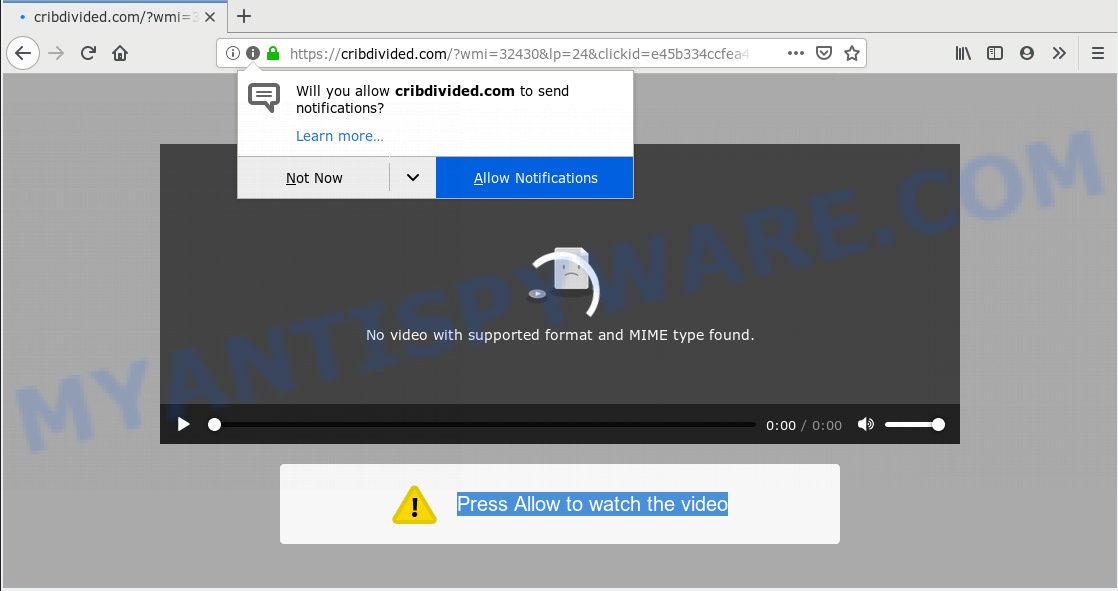
Cribdivided.com
Once you click on the ‘Allow’ button, the Cribdivided.com web page starts sending a large number of browser notification spam on your the browser screen. You will see the pop-up ads even when you are not using the internet browser. The browser notification spam will essentially be ads for ‘free’ online games, fake prizes scams, suspicious internet browser plugins, adult web-sites, and fake software as displayed in the following example.

To end this intrusive behavior and remove Cribdivided.com spam notifications, you need to modify browser settings that got altered by adware. For that, you should open the browser settings, search for Notifications. Under Notifications section find a list with webpages and Block or Remove Cribdivided.com. Once you delete Cribdivided.com subscription, the browser notification spam will no longer display on the desktop.
IT security experts have determined that users are re-directed to Cribdivided.com by adware or from misleading advertisements. Most commonly, adware installs on the PC system in a bundle with freeware that you downloaded and installed from the Net. Once it gets inside your PC, it will configure itself to start automatically when the system run. Adware software can alter personal computer settings, reroute your web browser to undesired web-sites, display intrusive pop-ups from various third-party ad networks and these undesired advertisements is troublesome to close.
Does adware steal your data? Adware software can collect user information, including:
- IP addresses;
- URLs visited;
- search queries/terms;
- clicks on links and ads;
- internet browser version information.
Most commonly, adware spreads bundled with the installers from a free hosting and file sharing web pages. So, install a freeware is a a good chance that you will find a bundled adware software. If you don’t know how to avoid it, then use a simple trick. During the installation, choose the Custom or Advanced installation type. Next, click ‘Decline’ button and clear all checkboxes on offers that ask you to install additional programs. Moreover, please carefully read Term of use and User agreement before installing any apps or otherwise you can end up with another unwanted program on your machine such as this adware.
Threat Summary
| Name | Cribdivided.com |
| Type | adware, PUP (potentially unwanted program), pop-ups, pop-up advertisements, pop-up virus |
| Symptoms |
|
| Removal | Cribdivided.com removal guide |
If you would like to clean your computer of adware and thus remove Cribdivided.com pop up ads and are unable to do so, you can use the steps below to scan for and get rid of adware software and any other malware for free.
How to remove Cribdivided.com pop-ups, ads, notifications (Removal tutorial)
In the guide below we will have a look at the adware software and how to remove Cribdivided.com from Chrome, IE, Firefox and Microsoft Edge browsers for Windows OS, natively or by using a few free removal tools. Certain of the steps will require you to restart your PC or close this webpage. So, read this guidance carefully, then bookmark or print it for later reference.
To remove Cribdivided.com pop ups, use the steps below:
- Manual Cribdivided.com popup ads removal
- How to remove Cribdivided.com advertisements with free applications
- Stop Cribdivided.com pop-up advertisements
- To sum up
Manual Cribdivided.com popup ads removal
The step-by-step tutorial will help you remove Cribdivided.com popup advertisements. These Cribdivided.com removal steps work for the Chrome, Microsoft Edge, IE and Mozilla Firefox, as well as every version of operating system.
Deleting the Cribdivided.com, check the list of installed software first
First, go to Windows Control Panel and remove questionable software, all programs you don’t remember installing. It’s important to pay the most attention to applications you installed just before Cribdivided.com popups appeared on your internet browser. If you don’t know what a program does, look for the answer on the World Wide Web.
- If you are using Windows 8, 8.1 or 10 then click Windows button, next click Search. Type “Control panel”and press Enter.
- If you are using Windows XP, Vista, 7, then press “Start” button and click “Control Panel”.
- It will display the Windows Control Panel.
- Further, press “Uninstall a program” under Programs category.
- It will open a list of all software installed on the computer.
- Scroll through the all list, and delete suspicious and unknown software. To quickly find the latest installed applications, we recommend sort software by date.
See more details in the video instructions below.
Remove Cribdivided.com pop-up advertisements from Google Chrome
If you have adware software problem or the Google Chrome is running slow, then reset Chrome settings can help you. In the steps below we’ll show you a method to reset your Google Chrome settings to default values without reinstall. This will also help to get rid of Cribdivided.com advertisements from your browser.

- First, launch the Google Chrome and click the Menu icon (icon in the form of three dots).
- It will display the Chrome main menu. Select More Tools, then click Extensions.
- You’ll see the list of installed extensions. If the list has the add-on labeled with “Installed by enterprise policy” or “Installed by your administrator”, then complete the following steps: Remove Chrome extensions installed by enterprise policy.
- Now open the Chrome menu once again, click the “Settings” menu.
- Next, click “Advanced” link, which located at the bottom of the Settings page.
- On the bottom of the “Advanced settings” page, click the “Reset settings to their original defaults” button.
- The Chrome will show the reset settings prompt as on the image above.
- Confirm the internet browser’s reset by clicking on the “Reset” button.
- To learn more, read the article How to reset Chrome settings to default.
Get rid of Cribdivided.com popups from Firefox
The Firefox reset will get rid of redirects to intrusive Cribdivided.com web page, modified preferences, extensions and security settings. Your saved bookmarks, form auto-fill information and passwords won’t be cleared or changed.
First, open the Firefox. Next, click the button in the form of three horizontal stripes (![]() ). It will display the drop-down menu. Next, click the Help button (
). It will display the drop-down menu. Next, click the Help button (![]() ).
).

In the Help menu press the “Troubleshooting Information”. In the upper-right corner of the “Troubleshooting Information” page click on “Refresh Firefox” button such as the one below.

Confirm your action, click the “Refresh Firefox”.
Remove Cribdivided.com pop up ads from IE
By resetting Internet Explorer web-browser you revert back your web-browser settings to its default state. This is first when troubleshooting problems that might have been caused by adware software that causes Cribdivided.com ads in your web-browser.
First, launch the Microsoft Internet Explorer. Next, click the button in the form of gear (![]() ). It will show the Tools drop-down menu, click the “Internet Options” as on the image below.
). It will show the Tools drop-down menu, click the “Internet Options” as on the image below.

In the “Internet Options” window click on the Advanced tab, then click the Reset button. The Microsoft Internet Explorer will display the “Reset Internet Explorer settings” window similar to the one below. Select the “Delete personal settings” check box, then press “Reset” button.

You will now need to reboot your PC system for the changes to take effect.
How to remove Cribdivided.com advertisements with free applications
Manual removal instructions does not always help to completely delete the adware software, as it is not easy to identify and remove components of adware and all malicious files from hard disk. Therefore, it’s recommended that you run malware removal tool to completely remove Cribdivided.com off your web browser. Several free malware removal tools are currently available that can be used against the adware. The optimum way would be to use Zemana AntiMalware (ZAM), MalwareBytes Anti-Malware and Hitman Pro.
Delete Cribdivided.com pop-ups with Zemana Free
You can download and use the Zemana for free. This anti-malware tool will scan all the Microsoft Windows registry keys and files in your computer along with the system settings and internet browser addons. If it finds any malicious software, adware or malicious addon that is causing multiple annoying ads then the Zemana AntiMalware (ZAM) will remove them from your personal computer completely.
Installing the Zemana AntiMalware is simple. First you’ll need to download Zemana on your PC system by clicking on the following link.
164820 downloads
Author: Zemana Ltd
Category: Security tools
Update: July 16, 2019
When the download is done, close all windows on your computer. Further, launch the set up file called Zemana.AntiMalware.Setup. If the “User Account Control” dialog box pops up as displayed in the following example, click the “Yes” button.

It will show the “Setup wizard” that will allow you install Zemana on the computer. Follow the prompts and do not make any changes to default settings.

Once installation is done successfully, Zemana Free will automatically launch and you can see its main window as shown on the image below.

Next, press the “Scan” button . Zemana Anti-Malware tool will begin scanning the whole PC system to find out adware related to the Cribdivided.com pop-up advertisements. While the Zemana Anti Malware (ZAM) is checking, you may see how many objects it has identified either as being malicious software.

After that process is finished, Zemana AntiMalware (ZAM) will show a screen that contains a list of malicious software that has been detected. Review the scan results and then click “Next” button.

The Zemana Anti-Malware (ZAM) will delete adware software responsible for Cribdivided.com popups and add threats to the Quarantine. When finished, you may be prompted to restart your computer.
Run HitmanPro to remove Cribdivided.com ads from browser
Hitman Pro cleans your computer from browser hijackers, PUPs, unwanted toolbars, web-browser extensions and other unwanted applications such as adware that causes undesired Cribdivided.com pop-ups. The free removal utility will help you enjoy your computer to its fullest. Hitman Pro uses advanced behavioral detection technologies to detect if there are unwanted programs in your machine. You can review the scan results, and choose the threats you want to uninstall.
HitmanPro can be downloaded from the following link. Save it to your Desktop so that you can access the file easily.
When the downloading process is complete, open the directory in which you saved it and double-click the HitmanPro icon. It will run the Hitman Pro utility. If the User Account Control dialog box will ask you want to open the program, press Yes button to continue.

Next, press “Next” . HitmanPro utility will start scanning the whole computer to find out adware that causes Cribdivided.com pop-ups in your web-browser. Depending on your machine, the scan can take anywhere from a few minutes to close to an hour. When a malware, adware or potentially unwanted programs are found, the number of the security threats will change accordingly.

As the scanning ends, Hitman Pro will open a list of found items as shown in the following example.

Review the scan results and then press “Next” button. It will open a dialog box, press the “Activate free license” button. The HitmanPro will begin to remove adware software that causes Cribdivided.com pop up ads. Once disinfection is finished, the utility may ask you to restart your PC system.
Run MalwareBytes Anti-Malware to remove Cribdivided.com pop-up ads
You can remove Cribdivided.com pop ups automatically through the use of MalwareBytes Free. We recommend this free malicious software removal utility because it can easily remove hijackers, adware, PUPs and toolbars with all their components such as files, folders and registry entries.

- MalwareBytes can be downloaded from the following link. Save it on your MS Windows desktop or in any other place.
Malwarebytes Anti-malware
327077 downloads
Author: Malwarebytes
Category: Security tools
Update: April 15, 2020
- When downloading is finished, close all apps and windows on your computer. Open a file location. Double-click on the icon that’s named mb3-setup.
- Further, click Next button and follow the prompts.
- Once setup is complete, press the “Scan Now” button to perform a system scan with this utility for the adware responsible for Cribdivided.com pop ups. A scan can take anywhere from 10 to 30 minutes, depending on the number of files on your PC system and the speed of your computer. While the MalwareBytes Anti Malware (MBAM) tool is scanning, you can see number of objects it has identified as being infected by malware.
- Once the system scan is complete, MalwareBytes will display you the results. In order to remove all items, simply click “Quarantine Selected”. When the process is complete, you can be prompted to reboot your personal computer.
The following video offers a few simple steps on how to get rid of hijackers, adware software and other malware with MalwareBytes Anti-Malware.
Stop Cribdivided.com pop-up advertisements
We suggest to install an ad-blocking program that can stop Cribdivided.com and other undesired webpages. The ad blocking utility like AdGuard is a program that basically removes advertising from the Net and blocks access to malicious web sites. Moreover, security experts says that using ad-blocker apps is necessary to stay safe when surfing the World Wide Web.
- Click the link below to download the latest version of AdGuard for MS Windows. Save it on your Microsoft Windows desktop or in any other place.
Adguard download
26849 downloads
Version: 6.4
Author: © Adguard
Category: Security tools
Update: November 15, 2018
- After downloading it, run the downloaded file. You will see the “Setup Wizard” program window. Follow the prompts.
- After the install is finished, click “Skip” to close the installation application and use the default settings, or press “Get Started” to see an quick tutorial that will assist you get to know AdGuard better.
- In most cases, the default settings are enough and you do not need to change anything. Each time, when you start your computer, AdGuard will start automatically and stop undesired ads, block Cribdivided.com, as well as other harmful or misleading websites. For an overview of all the features of the application, or to change its settings you can simply double-click on the icon named AdGuard, which can be found on your desktop.
To sum up
Now your PC system should be free of the adware which cause intrusive Cribdivided.com pop-up ads. We suggest that you keep AdGuard (to help you block unwanted popup advertisements and intrusive malicious webpages) and Zemana Anti Malware (ZAM) (to periodically scan your PC system for new malware, hijacker infections and adware software). Make sure that you have all the Critical Updates recommended for MS Windows operating system. Without regular updates you WILL NOT be protected when new browser hijackers, harmful software and adware are released.
If you are still having problems while trying to remove Cribdivided.com popup advertisements from your internet browser, then ask for help here.


















