Dancewithlittleredpony.com is a misleading web site that designed in order to trick users into subscribing to browser notification spam. It will ask you to click on the ‘Allow’ button in order to verify that you are not robot.
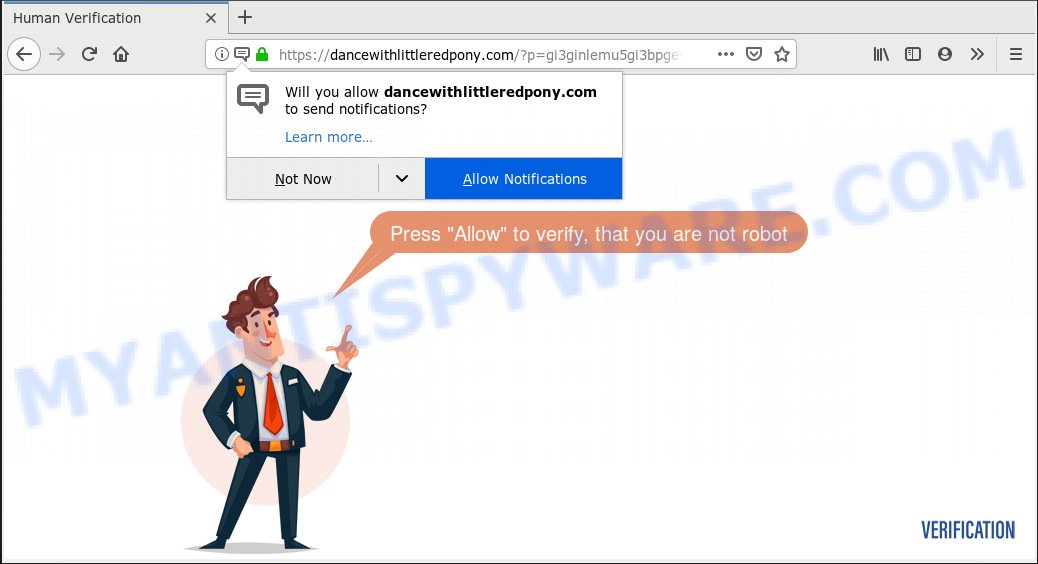
Dancewithlittleredpony.com
If you press the ‘Allow’ button, then your internet browser will be configured to show pop up adverts in the lower right corner of Windows or Mac. The devs behind Dancewithlittleredpony.com use these push notifications to bypass popup blocker and therefore display a huge count of unwanted adverts. These advertisements are used to promote dubious browser extensions, fake prizes scams, adware bundles, and adult web sites.

To end this intrusive behavior and remove Dancewithlittleredpony.com spam notifications, you need to modify browser settings that got changed by adware software. For that, you should open the browser settings, search for Notifications. Under Notifications section find a list with webpages and Block or Remove Dancewithlittleredpony.com. Once you delete notifications subscription, the Dancewithlittleredpony.com pop ups advertisements will no longer appear on your desktop.
Some research has shown that users can be redirected to Dancewithlittleredpony.com from malicious ads or by potentially unwanted programs and adware. In many cases, adware software installs on the computer in a bundle with free applications that you downloaded and installed from the Internet. Once it gets inside your machine, it will configure itself to start automatically when the computer run. Adware can alter personal computer settings, redirect your internet browser to undesired web sites, display undesired popup advertisements from various third-party ad networks and these unwanted advertisements is troublesome to shut down.
Another reason why you need to remove adware is its online data-tracking activity. Adware software can have spyware and keyloggers built into the program, leading to greater damage to your computer and possible invasion of your personal data.
In many cases, adware spreads as a part of the setup files from a free hosting and file sharing web sites. So, install a free programs is a a good chance that you will find a bundled adware. If you don’t know how to avoid it, then use a simple trick. During the installation, select the Custom or Advanced install method. Next, press ‘Decline’ button and clear all checkboxes on offers that ask you to install optional software. Moreover, please carefully read Term of use and User agreement before installing any apps or otherwise you may end up with another unwanted program on your computer like this adware.
Threat Summary
| Name | Dancewithlittleredpony.com |
| Type | adware software, potentially unwanted application (PUA), pop-ups, pop-up advertisements, popup virus |
| Symptoms |
|
| Removal | Dancewithlittleredpony.com removal guide |
Instructions which is shown below, will help you to clean your personal computer from the adware software as well as remove Dancewithlittleredpony.com intrusive ads from the Google Chrome, Edge, Internet Explorer and Mozilla Firefox and other web browsers.
How to remove Dancewithlittleredpony.com pop-ups, ads, notifications (Removal guide)
The adware is a form of malware that you might have difficulty in removing it from your personal computer. Thankfully, you have found the effective Dancewithlittleredpony.com advertisements removal guidance in this post. Both the manual removal solution and the automatic removal way will be provided below and you can just choose the one that best for you. If you’ve any questions or need assist then type a comment below. Read it once, after doing so, please print this page as you may need to exit your web browser or restart your PC.
To remove Dancewithlittleredpony.com pop ups, perform the following steps:
- How to manually get rid of Dancewithlittleredpony.com
- How to remove Dancewithlittleredpony.com pop-up ads with free applications
- Block Dancewithlittleredpony.com and other annoying web-pages
- To sum up
How to manually get rid of Dancewithlittleredpony.com
The instructions will help you remove Dancewithlittleredpony.com pop-ups. These Dancewithlittleredpony.com removal steps work for the Microsoft Edge, Mozilla Firefox, Internet Explorer and Google Chrome, as well as every version of OS.
Remove recently installed PUPs
In order to remove potentially unwanted programs like this adware, open the Microsoft Windows Control Panel and click on “Uninstall a program”. Check the list of installed apps. For the ones you do not know, run an Internet search to see if they are adware, browser hijacker infection or PUPs. If yes, remove them off. Even if they are just a applications that you do not use, then uninstalling them off will increase your system start up time and speed dramatically.
Windows 10, 8.1, 8
Click the MS Windows logo, and then press Search ![]() . Type ‘Control panel’and press Enter as on the image below.
. Type ‘Control panel’and press Enter as on the image below.

Once the ‘Control Panel’ opens, click the ‘Uninstall a program’ link under Programs category as displayed in the following example.

Windows 7, Vista, XP
Open Start menu and choose the ‘Control Panel’ at right as displayed in the figure below.

Then go to ‘Add/Remove Programs’ or ‘Uninstall a program’ (Microsoft Windows 7 or Vista) as shown below.

Carefully browse through the list of installed applications and remove all suspicious and unknown applications. We suggest to click ‘Installed programs’ and even sorts all installed applications by date. After you’ve found anything questionable that may be the adware responsible for Dancewithlittleredpony.com ads or other potentially unwanted application (PUA), then select this program and click ‘Uninstall’ in the upper part of the window. If the questionable program blocked from removal, then use Revo Uninstaller Freeware to fully delete it from your PC system.
Remove Dancewithlittleredpony.com ads from Chrome
Resetting Google Chrome to original state is helpful in uninstalling the Dancewithlittleredpony.com pop ups from your web-browser. This way is always advisable to perform if you have difficulty in removing changes caused by adware software.
Open the Chrome menu by clicking on the button in the form of three horizontal dotes (![]() ). It will display the drop-down menu. Choose More Tools, then press Extensions.
). It will display the drop-down menu. Choose More Tools, then press Extensions.
Carefully browse through the list of installed extensions. If the list has the extension labeled with “Installed by enterprise policy” or “Installed by your administrator”, then complete the following instructions: Remove Google Chrome extensions installed by enterprise policy otherwise, just go to the step below.
Open the Google Chrome main menu again, click to “Settings” option.

Scroll down to the bottom of the page and click on the “Advanced” link. Now scroll down until the Reset settings section is visible, like below and press the “Reset settings to their original defaults” button.

Confirm your action, click the “Reset” button.
Remove Dancewithlittleredpony.com from Mozilla Firefox by resetting browser settings
If your Firefox browser is re-directed to Dancewithlittleredpony.com without your permission or an unknown search engine opens results for your search, then it may be time to perform the internet browser reset. It’ll keep your personal information such as browsing history, bookmarks, passwords and web form auto-fill data.
Press the Menu button (looks like three horizontal lines), and click the blue Help icon located at the bottom of the drop down menu as displayed below.

A small menu will appear, click the “Troubleshooting Information”. On this page, press “Refresh Firefox” button like below.

Follow the onscreen procedure to restore your Mozilla Firefox web browser settings to their original state.
Get rid of Dancewithlittleredpony.com advertisements from Microsoft Internet Explorer
By resetting IE web browser you restore your web browser settings to its default state. This is first when troubleshooting problems that might have been caused by adware that cause undesired Dancewithlittleredpony.com pop-ups.
First, run the Internet Explorer, then click ‘gear’ icon ![]() . It will open the Tools drop-down menu on the right part of the web-browser, then click the “Internet Options” as shown on the screen below.
. It will open the Tools drop-down menu on the right part of the web-browser, then click the “Internet Options” as shown on the screen below.

In the “Internet Options” screen, select the “Advanced” tab, then click the “Reset” button. The IE will display the “Reset Internet Explorer settings” dialog box. Further, press the “Delete personal settings” check box to select it. Next, click the “Reset” button like below.

When the process is done, press “Close” button. Close the Internet Explorer and restart your personal computer for the changes to take effect. This step will help you to restore your browser’s home page, default search provider and new tab page to default state.
How to remove Dancewithlittleredpony.com pop-up ads with free applications
If you are not expert at computers, then we suggest to use free removal tools listed below to delete Dancewithlittleredpony.com pop up ads for good. The automatic method is highly recommended. It has less steps and easier to implement than the manual method. Moreover, it lower risk of system damage. So, the automatic Dancewithlittleredpony.com removal is a better option.
How to automatically get rid of Dancewithlittleredpony.com popup advertisements with Zemana
Zemana AntiMalware is a malware removal tool made for Windows. This utility will help you remove Dancewithlittleredpony.com pop-ups, various types of malicious software (including browser hijackers and PUPs) from your machine. It has simple and user friendly interface. While the Zemana does its job, your computer will run smoothly.
Now you can install and run Zemana AntiMalware (ZAM) to get rid of Dancewithlittleredpony.com ads from your web-browser by following the steps below:
Visit the page linked below to download Zemana Free installer called Zemana.AntiMalware.Setup on your machine. Save it on your Desktop.
164818 downloads
Author: Zemana Ltd
Category: Security tools
Update: July 16, 2019
Launch the installer after it has been downloaded successfully and then follow the prompts to install this tool on your computer.

During install you can change some settings, but we recommend you do not make any changes to default settings.
When installation is done, this malicious software removal utility will automatically run and update itself. You will see its main window similar to the one below.

Now press the “Scan” button . Zemana program will scan through the whole system for the adware related to the Dancewithlittleredpony.com ads. This task can take some time, so please be patient. During the scan Zemana Free will scan for threats exist on your computer.

After Zemana Free completes the scan, Zemana AntiMalware (ZAM) will display a list of all threats detected by the scan. Make sure all items have ‘checkmark’ and click “Next” button.

The Zemana will start to remove adware that cause pop-ups. When disinfection is done, you can be prompted to restart your PC to make the change take effect.
Scan your PC system and remove Dancewithlittleredpony.com pop-up advertisements with Hitman Pro
If the Dancewithlittleredpony.com pop-ups problem persists, run the Hitman Pro and check if your web browser is hijacked by adware software. The HitmanPro is a downloadable security utility that provides on-demand scanning and helps remove adware, potentially unwanted applications, and other malicious software. It works with your existing antivirus.

- Download HitmanPro on your Windows Desktop by clicking on the link below.
- After downloading is finished, run the HitmanPro, double-click the HitmanPro.exe file.
- If the “User Account Control” prompts, press Yes to continue.
- In the HitmanPro window, click the “Next” for checking your computer for the adware software that causes Dancewithlittleredpony.com advertisements in your browser. Depending on your PC, the scan can take anywhere from a few minutes to close to an hour. When a malicious software, adware or potentially unwanted applications are detected, the number of the security threats will change accordingly.
- Once that process is complete, Hitman Pro will prepare a list of unwanted apps and adware. Next, you need to press “Next”. Now, press the “Activate free license” button to begin the free 30 days trial to get rid of all malware found.
Remove Dancewithlittleredpony.com popups with MalwareBytes Anti Malware
You can get rid of Dancewithlittleredpony.com pop up ads automatically through the use of MalwareBytes Anti-Malware (MBAM). We advise this free malware removal utility because it can easily delete browser hijackers, adware, potentially unwanted programs and toolbars with all their components such as files, folders and registry entries.

- Visit the following page to download the latest version of MalwareBytes Anti-Malware (MBAM) for Windows. Save it on your Desktop.
Malwarebytes Anti-malware
327075 downloads
Author: Malwarebytes
Category: Security tools
Update: April 15, 2020
- At the download page, click on the Download button. Your internet browser will open the “Save as” prompt. Please save it onto your Windows desktop.
- When the download is done, please close all apps and open windows on your system. Double-click on the icon that’s called mb3-setup.
- This will run the “Setup wizard” of MalwareBytes onto your PC system. Follow the prompts and do not make any changes to default settings.
- When the Setup wizard has finished installing, the MalwareBytes Anti-Malware (MBAM) will run and display the main window.
- Further, click the “Scan Now” button to scan for adware related to the Dancewithlittleredpony.com advertisements. During the scan MalwareBytes AntiMalware will search for threats present on your personal computer.
- Once the scanning is finished, MalwareBytes will display a list of detected threats.
- Next, you need to click the “Quarantine Selected” button. When disinfection is finished, you may be prompted to restart the personal computer.
- Close the AntiMalware and continue with the next step.
Video instruction, which reveals in detail the steps above.
Block Dancewithlittleredpony.com and other annoying web-pages
By installing an ad-blocking program like AdGuard, you’re able to stop Dancewithlittleredpony.com, autoplaying video ads and delete a large amount of distracting and intrusive ads on web pages.
- Installing the AdGuard is simple. First you’ll need to download AdGuard on your Windows Desktop by clicking on the link below.
Adguard download
26848 downloads
Version: 6.4
Author: © Adguard
Category: Security tools
Update: November 15, 2018
- After downloading it, launch the downloaded file. You will see the “Setup Wizard” program window. Follow the prompts.
- When the installation is finished, click “Skip” to close the installation application and use the default settings, or click “Get Started” to see an quick tutorial which will assist you get to know AdGuard better.
- In most cases, the default settings are enough and you don’t need to change anything. Each time, when you start your computer, AdGuard will run automatically and stop unwanted ads, block Dancewithlittleredpony.com, as well as other malicious or misleading webpages. For an overview of all the features of the program, or to change its settings you can simply double-click on the icon called AdGuard, which can be found on your desktop.
To sum up
Now your PC system should be free of the adware software that cause unwanted Dancewithlittleredpony.com pop ups. We suggest that you keep Zemana Anti Malware (ZAM) (to periodically scan your system for new adwares and other malware) and AdGuard (to help you block intrusive pop-ups and malicious web-sites). Moreover, to prevent any adware, please stay clear of unknown and third party software, make sure that your antivirus program, turn on the option to scan for potentially unwanted software.
If you need more help with Dancewithlittleredpony.com ads related issues, go to here.


















