Erlandstroyi.pro is a deceptive web site that uses the browser notification feature to con users into registering for its browser notification spam from this or similar web-sites that will in turn bombard users with unwanted adverts usually related to adware, adult web-sites and other click fraud schemes. It will ask you to click on the ‘Allow’ button.
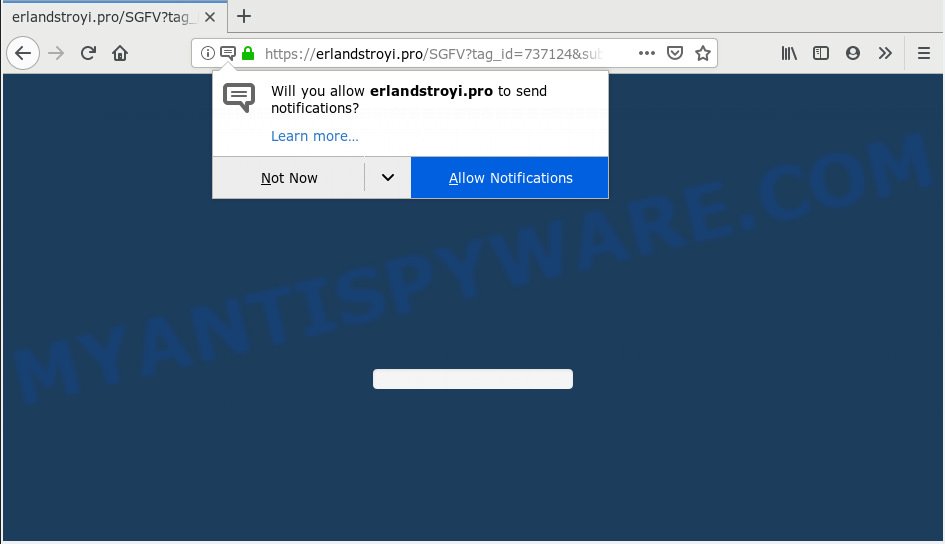
Erlandstroyi.pro
If you press on the ‘Allow’ button, then your web-browser will be configured to show unwanted adverts on your desktop, even when you are not using the browser. The push notifications will promote ‘free’ online games, fake prizes scams, questionable browser plugins, adult websites, and fake software as shown in the following example.

To end this intrusive behavior and remove Erlandstroyi.pro spam notifications, you need to modify browser settings that got changed by adware. For that, you should open the browser settings, search for Notifications. Under Notifications section find a list with webpages and Block or Remove Erlandstroyi.pro. Once you delete notifications subscription, the Erlandstroyi.pro pop ups ads will no longer appear on the screen.
Some research has shown that users can be redirected to Erlandstroyi.pro from suspicious ads or by potentially unwanted apps and adware software. Adware may cause issues for your system. Adware can display intrusive advertising on your computer screen so that your cannot stop them, redirect your browser to unsafe webpages, and it can cause unwanted web-pages to pop up on your web browser. Adware might end up on your PC system after you download and install free programs from a questionable webpage.
Another reason why you need to get rid of adware software is its online data-tracking activity. Adware has the ability to collect your confidential data such as what webpages you are opening, what you are looking for the Web and so on. This privacy data, afterwards, may be sold to third party companies.
Adware software spreads with a simple but quite effective way. It’s integrated into the install package of various free applications. Thus on the process of install, it will be installed onto your PC and/or internet browser. In order to avoid adware, you just need to follow a few simple rules: carefully read the Terms of Use and the license, select only a Manual, Custom or Advanced install type, which enables you to make sure that the application you want to install, thereby protect your PC from adware software.
Threat Summary
| Name | Erlandstroyi.pro |
| Type | adware, PUP (potentially unwanted program), pop ups, pop up ads, popup virus |
| Symptoms |
|
| Removal | Erlandstroyi.pro removal guide |
We strongly suggest that you perform the instructions below which will assist you to remove Erlandstroyi.pro pop up ads using the standard features of Windows and some proven free software.
How to remove Erlandstroyi.pro pop-ups, ads, notifications (Removal guidance)
In many cases adware requires more than a simple uninstall through the use of Microsoft Windows Control panel in order to be fully deleted. For that reason, our team developed several removal solutions which we’ve combined in a detailed guide. Therefore, if you have the intrusive Erlandstroyi.pro pop-ups on your personal computer and are currently trying to have it removed then feel free to follow the steps below in order to resolve your problem. Read this manual carefully, bookmark or print it, because you may need to shut down your web browser or reboot your PC.
To remove Erlandstroyi.pro pop ups, execute the following steps:
- How to remove Erlandstroyi.pro pop ups without any software
- Run free malware removal tools to fully remove Erlandstroyi.pro pop ups
- How to block Erlandstroyi.pro
- Finish words
How to remove Erlandstroyi.pro pop ups without any software
To remove Erlandstroyi.pro pop up ads, adware and other unwanted programs you can try to do so manually. Unfortunately some of the adware won’t show up in your application list, but some adware may. In this case, you may be able to remove it via the uninstall function of your personal computer. You can do this by completing the steps below.
Uninstall potentially unwanted programs using MS Windows Control Panel
You can manually delete most nonaggressive adware by deleting the program that it came with or removing the adware itself using ‘Add/Remove programs’ or ‘Uninstall a program’ option in Microsoft Windows Control Panel.
Press Windows button ![]() , then click Search
, then click Search ![]() . Type “Control panel”and press Enter. If you using Windows XP or Windows 7, then click “Start” and select “Control Panel”. It will open the Windows Control Panel as shown on the screen below.
. Type “Control panel”and press Enter. If you using Windows XP or Windows 7, then click “Start” and select “Control Panel”. It will open the Windows Control Panel as shown on the screen below.

Further, click “Uninstall a program” ![]()
It will display a list of all software installed on your system. Scroll through the all list, and uninstall any dubious and unknown software.
Delete Erlandstroyi.pro ads from Mozilla Firefox
This step will help you delete Erlandstroyi.pro advertisements, third-party toolbars, disable malicious addons and restore your default start page, new tab page and search engine settings.
Launch the Firefox and press the menu button (it looks like three stacked lines) at the top right of the web browser screen. Next, click the question-mark icon at the bottom of the drop-down menu. It will display the slide-out menu.

Select the “Troubleshooting information”. If you’re unable to access the Help menu, then type “about:support” in your address bar and press Enter. It bring up the “Troubleshooting Information” page as displayed on the screen below.

Click the “Refresh Firefox” button at the top right of the Troubleshooting Information page. Select “Refresh Firefox” in the confirmation prompt. The Firefox will begin a process to fix your problems that caused by the Erlandstroyi.pro adware. After, it is finished, press the “Finish” button.
Get rid of Erlandstroyi.pro pop-up ads from Internet Explorer
In order to recover all browser search provider by default, home page and newtab page you need to reset the Microsoft Internet Explorer to the state, which was when the Microsoft Windows was installed on your computer.
First, run the IE, click ![]() ) button. Next, click “Internet Options” as displayed on the image below.
) button. Next, click “Internet Options” as displayed on the image below.

In the “Internet Options” screen select the Advanced tab. Next, click Reset button. The IE will open the Reset Internet Explorer settings dialog box. Select the “Delete personal settings” check box and click Reset button.

You will now need to restart your PC system for the changes to take effect. It will get rid of adware responsible for Erlandstroyi.pro popups, disable malicious and ad-supported web browser’s extensions and restore the IE’s settings such as new tab page, default search engine and home page to default state.
Remove Erlandstroyi.pro pop-ups from Chrome
If your Google Chrome browser is redirected to annoying Erlandstroyi.pro page, it may be necessary to completely reset your web-browser application to its default settings.
First run the Google Chrome. Next, click the button in the form of three horizontal dots (![]() ).
).
It will show the Chrome menu. Select More Tools, then click Extensions. Carefully browse through the list of installed extensions. If the list has the extension signed with “Installed by enterprise policy” or “Installed by your administrator”, then complete the following guidance: Remove Google Chrome extensions installed by enterprise policy.
Open the Google Chrome menu once again. Further, click the option named “Settings”.

The internet browser will show the settings screen. Another solution to open the Google Chrome’s settings – type chrome://settings in the web-browser adress bar and press Enter
Scroll down to the bottom of the page and click the “Advanced” link. Now scroll down until the “Reset” section is visible, as shown on the screen below and click the “Reset settings to their original defaults” button.

The Google Chrome will show the confirmation prompt as shown in the following example.

You need to confirm your action, click the “Reset” button. The web browser will launch the process of cleaning. When it’s finished, the browser’s settings including newtab, search engine by default and startpage back to the values that have been when the Chrome was first installed on your computer.
Run free malware removal tools to fully remove Erlandstroyi.pro pop ups
In order to fully remove Erlandstroyi.pro, you not only need to uninstall adware from your computer, but also remove all its components in your machine including Windows registry entries. We suggest to download and use free removal tools to automatically clean your PC system of adware that cause annoying Erlandstroyi.pro popups.
How to remove Erlandstroyi.pro ads with Zemana
Zemana Free is a malware scanner that is very effective for detecting and removing adware that causes multiple intrusive pop ups. The steps below will explain how to download, install, and use Zemana Free to scan and remove malware, spyware, adware, potentially unwanted software, browser hijackers from your machine for free.

- Download Zemana AntiMalware (ZAM) by clicking on the following link.
Zemana AntiMalware
164820 downloads
Author: Zemana Ltd
Category: Security tools
Update: July 16, 2019
- When the downloading process is done, close all programs and windows on your personal computer. Open a folder in which you saved it. Double-click on the icon that’s named Zemana.AntiMalware.Setup.
- Further, press Next button and follow the prompts.
- Once installation is complete, click the “Scan” button to perform a system scan for the adware responsible for Erlandstroyi.pro popups. A scan may take anywhere from 10 to 30 minutes, depending on the number of files on your personal computer and the speed of your PC.
- As the scanning ends, Zemana Anti-Malware (ZAM) will create a list of unwanted apps and adware. Make sure all items have ‘checkmark’ and click “Next”. Once finished, you can be prompted to restart your machine.
Scan and clean your PC system of adware with HitmanPro
Hitman Pro is one of the most effective utilities for deleting adware, PUPs and other malicious software. It can scan for hidden adware software in your machine and delete all malicious folders and files related to adware software. Hitman Pro will allow you to get rid of Erlandstroyi.pro pop up advertisements from your computer and MS Edge, Google Chrome, Internet Explorer and Mozilla Firefox. We strongly advise you to download this utility as the authors are working hard to make it better.
Click the following link to download HitmanPro. Save it to your Desktop.
When downloading is done, open the directory in which you saved it. You will see an icon like below.

Double click the HitmanPro desktop icon. Once the utility is launched, you will see a screen like the one below.

Further, click “Next” button to detect adware that causes Erlandstroyi.pro popups. This task can take some time, so please be patient. When HitmanPro has completed scanning your machine, HitmanPro will open a list of detected threats as displayed on the image below.

Make sure all threats have ‘checkmark’ and press “Next” button. It will open a dialog box, click the “Activate free license” button.
Run MalwareBytes AntiMalware to delete Erlandstroyi.pro ads
We suggest using the MalwareBytes Free. You may download and install MalwareBytes to look for adware and thereby remove Erlandstroyi.pro advertisements from your web-browsers. When installed and updated, this free malicious software remover automatically scans for and removes all threats present on the computer.
First, visit the following page, then click the ‘Download’ button in order to download the latest version of MalwareBytes Free.
327080 downloads
Author: Malwarebytes
Category: Security tools
Update: April 15, 2020
Once downloading is complete, close all apps and windows on your PC. Open a directory in which you saved it. Double-click on the icon that’s called mb3-setup as shown on the screen below.
![]()
When the installation begins, you will see the “Setup wizard” which will help you set up Malwarebytes on your computer.

Once install is done, you will see window as shown in the figure below.

Now press the “Scan Now” button to begin scanning your personal computer for the adware which causes intrusive Erlandstroyi.pro ads. Depending on your PC system, the scan can take anywhere from a few minutes to close to an hour. While the MalwareBytes utility is scanning, you can see number of objects it has identified as being infected by malicious software.

After the scan is complete, MalwareBytes AntiMalware will open you the results. Make sure to check mark the items which are unsafe and then click “Quarantine Selected” button.

The Malwarebytes will now remove adware software that cause popups and move threats to the program’s quarantine. Once that process is finished, you may be prompted to restart your system.

The following video explains few simple steps on how to remove hijacker, adware software and other malware with MalwareBytes.
How to block Erlandstroyi.pro
We suggest to install an ad-blocking program that can stop Erlandstroyi.pro and other annoying websites. The ad-blocker tool like AdGuard is a program that basically removes advertising from the Internet and stops access to malicious web-sites. Moreover, security experts says that using adblocker apps is necessary to stay safe when surfing the World Wide Web.
Download AdGuard on your Microsoft Windows Desktop by clicking on the following link.
26849 downloads
Version: 6.4
Author: © Adguard
Category: Security tools
Update: November 15, 2018
Once downloading is done, double-click the downloaded file to start it. The “Setup Wizard” window will show up on the computer screen as shown on the image below.

Follow the prompts. AdGuard will then be installed and an icon will be placed on your desktop. A window will show up asking you to confirm that you want to see a quick guidance like below.

Click “Skip” button to close the window and use the default settings, or click “Get Started” to see an quick instructions that will assist you get to know AdGuard better.
Each time, when you launch your machine, AdGuard will start automatically and stop undesired ads, block Erlandstroyi.pro, as well as other harmful or misleading web pages. For an overview of all the features of the program, or to change its settings you can simply double-click on the AdGuard icon, which may be found on your desktop.
Finish words
Now your PC system should be clean of the adware that cause popups. We suggest that you keep Zemana Free (to periodically scan your personal computer for new adwares and other malicious software) and AdGuard (to help you stop annoying ads and malicious websites). Moreover, to prevent any adware, please stay clear of unknown and third party applications, make sure that your antivirus program, turn on the option to scan for PUPs.
If you need more help with Erlandstroyi.pro pop-ups related issues, go to here.


















