Generallocationgo.com is a webpage which cons you and other unsuspecting users into subscribing to push notifications to deliver unwanted advertisements to your browser. It delivers a message stating that you should click ‘Allow’ button in order to continue.
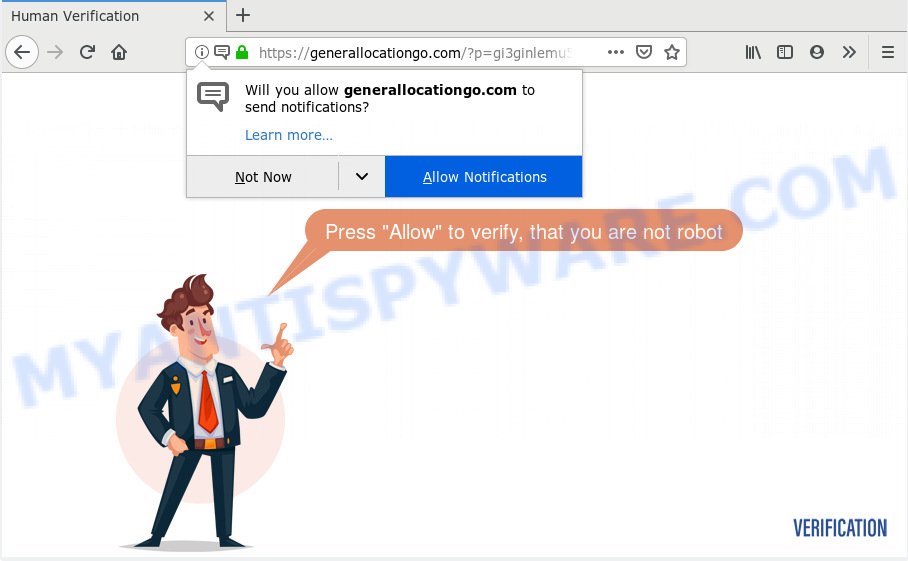
Generallocationgo.com
If you click on the ‘Allow’ button, then your browser will be configured to show annoying advertisements on your desktop, even when the web browser is closed. The devs behind Generallocationgo.com use these push notifications to bypass protection against pop ups in the internet browser and therefore show a large number of unwanted advertisements. These advertisements are used to promote suspicious internet browser addons, giveaway scams, fake software, and adult web-pages.

If you are getting spam notifications, you can remove Generallocationgo.com subscription by going into your browser’s settings, then ‘Notifications’ settings (locate Generallocationgo.com and remove it) or following the Generallocationgo.com removal tutorial below. Once you delete notifications subscription, the Generallocationgo.com pop-ups ads will no longer appear on your screen.
Some research has shown that users can be redirected to Generallocationgo.com from suspicious advertisements or by PUPs and adware. Adware software’s basic purpose is to display advertisements. These ads are often presented as sponsored links, unclosable windows or various offers and deals. Clicks on the ads produce a monetary payoff for the software producers. Adware can work like Spyware, since it sends personal data such as searches and trends to advertisers.
Does adware steal your personal information? Adware software be able to collect your surfing history and user information, including passwords and credit card numbers. In the future, privacy info can be used for marketing purposes.
Adware software usually gets onto computer by being attached to another program in the same installation package. The risk of this is especially high for the various free applications downloaded from the Net. The developers of the apps are hoping that users will use the quick installation option, that is simply to press the Next button, without paying attention to the information on the screen and do not carefully considering every step of the setup procedure. Thus, adware software can infiltrate your machine without your knowledge. Therefore, it’s very important to read all the information that tells the application during setup, including the ‘Terms of Use’ and ‘Software license’. Use only the Manual, Custom or Advanced installation option. This method will help you to disable all optional and unwanted software and components.
Threat Summary
| Name | Generallocationgo.com |
| Type | adware, potentially unwanted application (PUA), pop ups, pop up ads, pop-up virus |
| Symptoms |
|
| Removal | Generallocationgo.com removal guide |
So, if you happen to encounter annoying Generallocationgo.com pop-ups, then be quick and take effort to delete adware that causes Generallocationgo.com advertisements as soon as possible. Follow the steps below to remove Generallocationgo.com popup ads. Let us know how you managed by sending us your comments please.
How to remove Generallocationgo.com pop-ups, ads, notifications (Removal tutorial)
In the steps below, we’ll try to cover the Chrome, IE, Edge and Firefox and provide general help to remove Generallocationgo.com ads. You may find some minor differences in your Microsoft Windows install. No matter, you should be okay if you follow the steps outlined below: remove all suspicious and unknown apps, reset internet browsers settings, fix web-browsers shortcuts, get rid of harmful scheduled tasks, use free malware removal utilities. Some of the steps will require you to reboot your computer or shut down this web-page. So, read this instructions carefully, then bookmark or print it for later reference.
To remove Generallocationgo.com pop ups, execute the steps below:
- Manual Generallocationgo.com ads removal
- How to remove Generallocationgo.com advertisements automatically
- How to block Generallocationgo.com
- To sum up
Manual Generallocationgo.com ads removal
These steps to delete Generallocationgo.com popup advertisements without any apps are presented below. Be sure to carry out the step-by-step guidance completely to fully remove this adware that cause pop-ups.
Delete suspicious programs using MS Windows Control Panel
First of all, check the list of installed apps on your PC and uninstall all unknown and recently added applications. If you see an unknown application with incorrect spelling or varying capital letters, it have most likely been installed by malware and you should clean it off first with malware removal tool such as Zemana AntiMalware (ZAM).
Make sure you have closed all internet browsers and other software. Next, uninstall any unknown and suspicious software from your Control panel.
Windows 10, 8.1, 8
Now, click the Windows button, type “Control panel” in search and press Enter. Select “Programs and Features”, then “Uninstall a program”.

Look around the entire list of apps installed on your machine. Most probably, one of them is the adware software that causes Generallocationgo.com popups in your internet browser. Select the questionable application or the program that name is not familiar to you and remove it.
Windows Vista, 7
From the “Start” menu in Microsoft Windows, select “Control Panel”. Under the “Programs” icon, choose “Uninstall a program”.

Choose the dubious or any unknown applications, then press “Uninstall/Change” button to uninstall this undesired program from your machine.
Windows XP
Click the “Start” button, select “Control Panel” option. Click on “Add/Remove Programs”.

Select an undesired program, then click “Change/Remove” button. Follow the prompts.
Remove Generallocationgo.com pop-ups from Google Chrome
Run the Reset web-browser tool of the Google Chrome to reset all its settings such as newtab, home page and default search engine to original defaults. This is a very useful utility to use, in the case of internet browser redirects to unwanted ad web-sites like Generallocationgo.com.

- First, launch the Chrome and click the Menu icon (icon in the form of three dots).
- It will display the Google Chrome main menu. Select More Tools, then click Extensions.
- You will see the list of installed add-ons. If the list has the extension labeled with “Installed by enterprise policy” or “Installed by your administrator”, then complete the following tutorial: Remove Chrome extensions installed by enterprise policy.
- Now open the Google Chrome menu once again, press the “Settings” menu.
- Next, click “Advanced” link, that located at the bottom of the Settings page.
- On the bottom of the “Advanced settings” page, click the “Reset settings to their original defaults” button.
- The Google Chrome will show the reset settings prompt as shown on the image above.
- Confirm the browser’s reset by clicking on the “Reset” button.
- To learn more, read the article How to reset Google Chrome settings to default.
Get rid of Generallocationgo.com pop-up advertisements from IE
In order to recover all browser new tab page, home page and default search engine you need to reset the IE to the state, which was when the MS Windows was installed on your computer.
First, open the Microsoft Internet Explorer. Next, press the button in the form of gear (![]() ). It will open the Tools drop-down menu, click the “Internet Options” like below.
). It will open the Tools drop-down menu, click the “Internet Options” like below.

In the “Internet Options” window click on the Advanced tab, then click the Reset button. The Internet Explorer will display the “Reset Internet Explorer settings” window as displayed below. Select the “Delete personal settings” check box, then click “Reset” button.

You will now need to reboot your computer for the changes to take effect.
Remove Generallocationgo.com from Firefox by resetting web-browser settings
If Firefox settings are hijacked by the adware software, your internet browser displays undesired pop-up advertisements, then ‘Reset Mozilla Firefox’ could solve these problems. Essential information such as bookmarks, browsing history, passwords, cookies, auto-fill data and personal dictionaries will not be removed.
First, run the Firefox. Next, click the button in the form of three horizontal stripes (![]() ). It will show the drop-down menu. Next, click the Help button (
). It will show the drop-down menu. Next, click the Help button (![]() ).
).

In the Help menu click the “Troubleshooting Information”. In the upper-right corner of the “Troubleshooting Information” page click on “Refresh Firefox” button as displayed in the following example.

Confirm your action, click the “Refresh Firefox”.
How to remove Generallocationgo.com advertisements automatically
Manual removal instructions does not always help to fully remove the adware software, as it is not easy to identify and remove components of adware and all malicious files from hard disk. Therefore, it’s recommended that you run malicious software removal utility to fully remove Generallocationgo.com off your web browser. Several free malware removal tools are currently available that can be used against the adware. The optimum way would be to use Zemana, MalwareBytes Free and HitmanPro.
Use Zemana Anti Malware to delete Generallocationgo.com pop up advertisements
Zemana AntiMalware (ZAM) is a free utility that performs a scan of your computer and displays if there are existing adware software, browser hijackers, viruses, worms, spyware, trojans and other malware residing on your PC. If malware is detected, Zemana AntiMalware (ZAM) can automatically remove it. Zemana AntiMalware does not conflict with other anti malware and antivirus programs installed on your computer.
Download Zemana Anti-Malware (ZAM) on your PC by clicking on the link below.
164818 downloads
Author: Zemana Ltd
Category: Security tools
Update: July 16, 2019
After downloading is done, close all windows on your machine. Further, open the set up file named Zemana.AntiMalware.Setup. If the “User Account Control” dialog box pops up as shown below, press the “Yes” button.

It will show the “Setup wizard” that will assist you install Zemana Free on the PC system. Follow the prompts and do not make any changes to default settings.

Once installation is complete successfully, Zemana Free will automatically launch and you can see its main window as shown below.

Next, click the “Scan” button . Zemana AntiMalware (ZAM) utility will begin scanning the whole computer to find out adware related to the Generallocationgo.com pop-ups. This process may take some time, so please be patient. During the scan Zemana Free will scan for threats present on your PC system.

Once the scan is finished, the results are displayed in the scan report. Next, you need to press “Next” button.

The Zemana Anti Malware (ZAM) will remove adware that causes unwanted Generallocationgo.com pop ups and move threats to the program’s quarantine. When the clean up is finished, you can be prompted to reboot your PC system.
Scan your personal computer and delete Generallocationgo.com pop-ups with Hitman Pro
Hitman Pro is a malware removal utility that is designed to locate and terminate browser hijacker infections, PUPs, adware and questionable processes from the system that has been affected by malware. It is a portable application which can be run instantly from Flash Drive. HitmanPro have an advanced system monitoring utility that uses a whitelist database to isolate suspicious tasks and applications.

- Installing the HitmanPro is simple. First you’ll need to download Hitman Pro on your Windows Desktop by clicking on the following link.
- When downloading is done, start the HitmanPro, double-click the HitmanPro.exe file.
- If the “User Account Control” prompts, click Yes to continue.
- In the Hitman Pro window, click the “Next” to begin checking your system for the adware which causes intrusive Generallocationgo.com popup ads. A scan can take anywhere from 10 to 30 minutes, depending on the count of files on your PC and the speed of your personal computer. When a threat is detected, the count of the security threats will change accordingly.
- Once the scanning is finished, HitmanPro will display a scan report. Review the report and then press “Next”. Now, click the “Activate free license” button to start the free 30 days trial to remove all malicious software found.
Scan and free your machine of adware software with MalwareBytes Anti Malware (MBAM)
If you are still having problems with the Generallocationgo.com pop up advertisements — or just wish to scan your machine occasionally for adware and other malware — download MalwareBytes Anti-Malware. It’s free for home use, and scans for and removes various unwanted applications that attacks your computer or degrades computer performance. MalwareBytes Free can remove adware software, PUPs as well as malicious software, including ransomware and trojans.
MalwareBytes Free can be downloaded from the following link. Save it to your Desktop.
327075 downloads
Author: Malwarebytes
Category: Security tools
Update: April 15, 2020
Once the downloading process is done, close all windows on your PC system. Further, launch the file called mb3-setup. If the “User Account Control” prompt pops up as displayed on the image below, press the “Yes” button.

It will show the “Setup wizard” that will allow you setup MalwareBytes Anti Malware (MBAM) on the computer. Follow the prompts and do not make any changes to default settings.

Once setup is finished successfully, press Finish button. Then MalwareBytes Free will automatically start and you can see its main window as displayed on the image below.

Next, click the “Scan Now” button to scan for adware responsible for Generallocationgo.com pop up ads. When a malicious software, adware or potentially unwanted software are detected, the count of the security threats will change accordingly.

After the scan get finished, MalwareBytes Free will display you the results. All detected items will be marked. You can remove them all by simply click “Quarantine Selected” button.

The MalwareBytes Anti Malware (MBAM) will start to delete adware software that causes multiple intrusive pop-ups. When that process is finished, you may be prompted to restart your computer. We recommend you look at the following video, which completely explains the procedure of using the MalwareBytes Free to get rid of hijacker infections, adware and other malware.
How to block Generallocationgo.com
If you want to delete annoying ads, browser redirects and popups, then install an ad-blocking application such as AdGuard. It can stop Generallocationgo.com, ads, popups and stop web pages from tracking your online activities when using the Edge, Chrome, IE and Firefox. So, if you like browse the Net, but you don’t like annoying advertisements and want to protect your personal computer from malicious web-pages, then the AdGuard is your best choice.
First, visit the page linked below, then press the ‘Download’ button in order to download the latest version of AdGuard.
26848 downloads
Version: 6.4
Author: © Adguard
Category: Security tools
Update: November 15, 2018
When the downloading process is done, double-click the downloaded file to launch it. The “Setup Wizard” window will show up on the computer screen as on the image below.

Follow the prompts. AdGuard will then be installed and an icon will be placed on your desktop. A window will show up asking you to confirm that you want to see a quick guide as displayed below.

Click “Skip” button to close the window and use the default settings, or click “Get Started” to see an quick guide that will allow you get to know AdGuard better.
Each time, when you start your computer, AdGuard will start automatically and stop undesired ads, block Generallocationgo.com, as well as other malicious or misleading websites. For an overview of all the features of the application, or to change its settings you can simply double-click on the AdGuard icon, that is located on your desktop.
To sum up
After completing the step-by-step instructions outlined above, your computer should be clean from this adware and other malicious software. The Google Chrome, Firefox, IE and MS Edge will no longer display unwanted Generallocationgo.com webpage when you browse the World Wide Web. Unfortunately, if the guide does not help you, then you have caught a new adware, and then the best way – ask for help.
Please create a new question by using the “Ask Question” button in the Questions and Answers. Try to give us some details about your problems, so we can try to help you more accurately. Wait for one of our trained “Security Team” or Site Administrator to provide you with knowledgeable assistance tailored to your problem with the unwanted Generallocationgo.com ads.


















