If you’re experiencing odd web browser behavior, numerous trips to web-site called Getdoctopdfpro.com, unwanted ads trying to force you into installing a suspicious software, then most probably that adware (sometimes named ‘ad-supported’ software) was installed on your PC system.
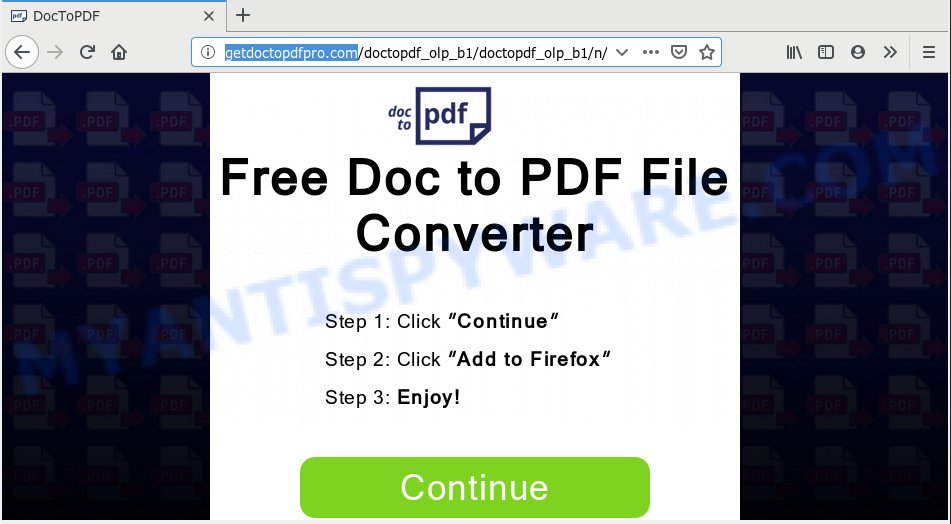
http://getdoctopdfpro.com/doctopdf_olp_b1/ …
What is the purpose of Adware? Adware software installed without the user’s conscious permission is a form of malware. Once adware software get installed in your system then it begin showing undesired ads and popups. In some cases, adware software can promote p*rn web-pages and adult products.
Another reason why you need to delete adware is its online data-tracking activity. Adware can gather your personal info (your ip address, what is a web-site you are viewing now, what you are looking for on the Web, which links you are clicking), which can later transfer to third parties.
Probably adware get installed onto your computer when you’ve installed certain free programs like E-Mail checker, PDF creator, video codec, etc. Because, in many cases, adware software may be bundled within the installers from Softonic, Cnet, Soft32, Brothersoft or other similar web-pages which hosts freeware. So, you should start any files downloaded from the Web with great caution! Always carefully read the ‘User agreement’, ‘Software license’ and ‘Terms of use’. In the Setup wizard, you should select the Advanced, Custom or Manual installation mode to control what components and additional applications to be installed, otherwise you run the risk of infecting your PC system with adware or PUP (potentially unwanted program)
Threat Summary
| Name | Getdoctopdfpro.com |
| Type | adware, potentially unwanted application (PUA), popups, pop up advertisements, pop-up virus |
| Symptoms |
|
| Removal | Getdoctopdfpro.com removal guide |
So, if you happen to encounter intrusive Getdoctopdfpro.com popups, then be quick and take effort to get rid of adware software that causes Getdoctopdfpro.com advertisements sooner. Follow the steps below to delete Getdoctopdfpro.com pop up advertisements. Let us know how you managed by sending us your comments please.
How to remove Getdoctopdfpro.com pop-ups
We can help you delete Getdoctopdfpro.com from your internet browsers, without the need to take your system to a professional. Simply follow the removal guidance below if you currently have the intrusive adware on your PC and want to delete it. If you have any difficulty while trying to get rid of the adware software responsible for Getdoctopdfpro.com popups, feel free to ask for our help in the comment section below. Some of the steps will require you to reboot your personal computer or shut down this web site. So, read this guidance carefully, then bookmark or print it for later reference.
To remove Getdoctopdfpro.com, execute the following steps:
- Manual Getdoctopdfpro.com pop-ups removal
- How to remove Getdoctopdfpro.com ads automatically
- Run AdBlocker to stop Getdoctopdfpro.com advertisements and stay safe online
- Finish words
Manual Getdoctopdfpro.com pop-ups removal
To delete Getdoctopdfpro.com pop-up ads, adware and other unwanted programs you can try to do so manually. Unfortunately some of the adware software won’t show up in your program list, but some adware may. In this case, you may be able to delete it via the uninstall function of your personal computer. You can do this by completing the steps below.
Remove dubious software using MS Windows Control Panel
Some of potentially unwanted software, adware and browser hijacker infections can be uninstalled using the Add/Remove programs tool which is located in the MS Windows Control Panel. So, if you are using any version of MS Windows and you have noticed an unwanted application, then first try to get rid of it through Add/Remove programs.
Windows 10, 8.1, 8
Click the Windows logo, and then click Search ![]() . Type ‘Control panel’and press Enter as displayed on the image below.
. Type ‘Control panel’and press Enter as displayed on the image below.

Once the ‘Control Panel’ opens, click the ‘Uninstall a program’ link under Programs category as shown in the following example.

Windows 7, Vista, XP
Open Start menu and choose the ‘Control Panel’ at right as shown in the following example.

Then go to ‘Add/Remove Programs’ or ‘Uninstall a program’ (MS Windows 7 or Vista) as on the image below.

Carefully browse through the list of installed applications and remove all dubious and unknown apps. We advise to press ‘Installed programs’ and even sorts all installed programs by date. After you have found anything dubious that may be the adware that causes Getdoctopdfpro.com ads in your internet browser or other potentially unwanted application (PUA), then choose this application and click ‘Uninstall’ in the upper part of the window. If the questionable program blocked from removal, then run Revo Uninstaller Freeware to fully delete it from your machine.
Remove Getdoctopdfpro.com advertisements from IE
The Internet Explorer reset is great if your web-browser is hijacked or you have unwanted addo-ons or toolbars on your web-browser, that installed by an malicious software.
First, launch the IE, then press ‘gear’ icon ![]() . It will display the Tools drop-down menu on the right part of the internet browser, then click the “Internet Options” as displayed on the screen below.
. It will display the Tools drop-down menu on the right part of the internet browser, then click the “Internet Options” as displayed on the screen below.

In the “Internet Options” screen, select the “Advanced” tab, then click the “Reset” button. The Microsoft Internet Explorer will open the “Reset Internet Explorer settings” dialog box. Further, click the “Delete personal settings” check box to select it. Next, press the “Reset” button as shown on the image below.

After the procedure is done, click “Close” button. Close the Internet Explorer and restart your system for the changes to take effect. This step will help you to restore your web browser’s startpage, new tab and search provider to default state.
Get rid of Getdoctopdfpro.com from Firefox by resetting internet browser settings
This step will help you get rid of Getdoctopdfpro.com advertisements, third-party toolbars, disable malicious add-ons and revert back your default start page, newtab and search engine settings.
First, launch the Mozilla Firefox. Next, press the button in the form of three horizontal stripes (![]() ). It will show the drop-down menu. Next, click the Help button (
). It will show the drop-down menu. Next, click the Help button (![]() ).
).

In the Help menu click the “Troubleshooting Information”. In the upper-right corner of the “Troubleshooting Information” page press on “Refresh Firefox” button as shown in the figure below.

Confirm your action, press the “Refresh Firefox”.
Remove Getdoctopdfpro.com pop-up advertisements from Google Chrome
In this step we are going to show you how to reset Google Chrome settings. PUPs like the adware can make changes to your web-browser settings, add toolbars and undesired plugins. By resetting Chrome settings you will remove Getdoctopdfpro.com pop up advertisements and reset unwanted changes caused by adware software. Essential information like bookmarks, browsing history, passwords, cookies, auto-fill data and personal dictionaries will not be removed.
First start the Chrome. Next, click the button in the form of three horizontal dots (![]() ).
).
It will show the Chrome menu. Choose More Tools, then press Extensions. Carefully browse through the list of installed plugins. If the list has the addon signed with “Installed by enterprise policy” or “Installed by your administrator”, then complete the following guidance: Remove Google Chrome extensions installed by enterprise policy.
Open the Chrome menu once again. Further, click the option called “Settings”.

The web-browser will display the settings screen. Another method to show the Chrome’s settings – type chrome://settings in the internet browser adress bar and press Enter
Scroll down to the bottom of the page and press the “Advanced” link. Now scroll down until the “Reset” section is visible, as displayed in the figure below and press the “Reset settings to their original defaults” button.

The Chrome will display the confirmation dialog box as displayed on the screen below.

You need to confirm your action, press the “Reset” button. The internet browser will run the task of cleaning. After it is finished, the web-browser’s settings including search engine by default, new tab and startpage back to the values which have been when the Chrome was first installed on your system.
How to remove Getdoctopdfpro.com ads automatically
It’s not enough to remove Getdoctopdfpro.com pop up advertisements from your internet browser by completing the manual steps above to solve all problems. Some the adware related files may remain on your machine and they will restore the adware even after you delete it. For that reason we advise to run free anti malware utility such as Zemana Anti-Malware, MalwareBytes AntiMalware (MBAM) and HitmanPro. Either of those programs should be able to search for and remove adware software that causes multiple intrusive popups.
How to get rid of Getdoctopdfpro.com pop-ups with Zemana AntiMalware
Zemana AntiMalware (ZAM) is a free utility that performs a scan of your computer and displays if there are existing adware software, browser hijackers, viruses, worms, spyware, trojans and other malicious software residing on your system. If malicious software is detected, Zemana AntiMalware can automatically remove it. Zemana does not conflict with other anti malware and antivirus apps installed on your PC.

- Visit the following page to download the latest version of Zemana AntiMalware for Windows. Save it on your Microsoft Windows desktop.
Zemana AntiMalware
164820 downloads
Author: Zemana Ltd
Category: Security tools
Update: July 16, 2019
- When the download is done, close all software and windows on your computer. Open a file location. Double-click on the icon that’s named Zemana.AntiMalware.Setup.
- Further, click Next button and follow the prompts.
- Once setup is finished, press the “Scan” button to perform a system scan for the adware which cause undesired Getdoctopdfpro.com pop-up ads. When a threat is found, the count of the security threats will change accordingly.
- Once the system scan is complete, Zemana will open a scan report. All detected threats will be marked. You can delete them all by simply press “Next”. When disinfection is finished, you may be prompted to restart your computer.
Remove Getdoctopdfpro.com pop up ads from web-browsers with Hitman Pro
Hitman Pro will help get rid of adware software responsible for Getdoctopdfpro.com pop-up advertisements that slow down your system. The hijackers, adware and other PUPs slow your web browser down and try to trick you into clicking on suspicious advertisements and links. HitmanPro removes the adware and lets you enjoy your personal computer without Getdoctopdfpro.com ads.
Click the link below to download Hitman Pro. Save it to your Desktop so that you can access the file easily.
Once the download is complete, open the file location and double-click the Hitman Pro icon. It will run the Hitman Pro tool. If the User Account Control prompt will ask you want to open the program, press Yes button to continue.

Next, click “Next” to perform a system scan with this utility for the adware that cause pop-ups. During the scan HitmanPro will detect threats present on your PC system.

When the system scan is finished, HitmanPro will open a scan report like below.

In order to remove all items, simply click “Next” button. It will open a prompt, click the “Activate free license” button. The Hitman Pro will start to remove adware software that causes Getdoctopdfpro.com pop-up ads. After the clean-up is finished, the utility may ask you to restart your personal computer.
Get rid of Getdoctopdfpro.com ads with MalwareBytes
You can delete Getdoctopdfpro.com pop-ups automatically through the use of MalwareBytes AntiMalware. We advise this free malicious software removal utility because it may easily delete hijackers, adware, PUPs and toolbars with all their components such as files, folders and registry entries.
MalwareBytes can be downloaded from the following link. Save it to your Desktop.
327078 downloads
Author: Malwarebytes
Category: Security tools
Update: April 15, 2020
Once downloading is finished, close all programs and windows on your personal computer. Open a directory in which you saved it. Double-click on the icon that’s called mb3-setup as on the image below.
![]()
When the installation starts, you’ll see the “Setup wizard” which will help you install Malwarebytes on your computer.

Once installation is complete, you will see window as shown on the image below.

Now click the “Scan Now” button . MalwareBytes tool will begin scanning the whole computer to find out adware software that causes annoying Getdoctopdfpro.com advertisements. When a malicious software, adware software or PUPs are detected, the number of the security threats will change accordingly.

After MalwareBytes has finished scanning your personal computer, MalwareBytes AntiMalware will open a scan report. All found threats will be marked. You can delete them all by simply click “Quarantine Selected” button.

The Malwarebytes will now start to delete adware which cause unwanted Getdoctopdfpro.com popup ads. When the procedure is done, you may be prompted to reboot your PC.

The following video explains steps on how to get rid of browser hijacker infection, adware and other malicious software with MalwareBytes Anti-Malware (MBAM).
Run AdBlocker to stop Getdoctopdfpro.com advertisements and stay safe online
Using an adblocker application like AdGuard is an effective way to alleviate the risks. Additionally, ad-blocking apps will also protect you from malicious advertisements and web pages, and, of course, stop redirection chain to Getdoctopdfpro.com and similar web-pages.
Download AdGuard from the link below.
26849 downloads
Version: 6.4
Author: © Adguard
Category: Security tools
Update: November 15, 2018
After downloading it, double-click the downloaded file to start it. The “Setup Wizard” window will show up on the computer screen as shown on the image below.

Follow the prompts. AdGuard will then be installed and an icon will be placed on your desktop. A window will show up asking you to confirm that you want to see a quick guide like below.

Click “Skip” button to close the window and use the default settings, or click “Get Started” to see an quick tutorial which will allow you get to know AdGuard better.
Each time, when you run your PC system, AdGuard will start automatically and stop undesired ads, block Getdoctopdfpro.com, as well as other harmful or misleading web-pages. For an overview of all the features of the program, or to change its settings you can simply double-click on the AdGuard icon, that can be found on your desktop.
Finish words
Now your computer should be free of the adware that causes multiple annoying popups. We suggest that you keep AdGuard (to help you stop unwanted popups and undesired harmful websites) and Zemana Free (to periodically scan your system for new malicious software, hijackers and adware software). Make sure that you have all the Critical Updates recommended for MS Windows operating system. Without regular updates you WILL NOT be protected when new browser hijackers, harmful apps and adware software are released.
If you are still having problems while trying to delete Getdoctopdfpro.com pop ups from your browser, then ask for help here.


















