Ntralpenedhy.pro is web-page that tries to deceive you into registering for its push notifications so that it can send unwanted ads directly to your desktop. It asks you to click on the ‘Allow’ button to access the content of the web-page.
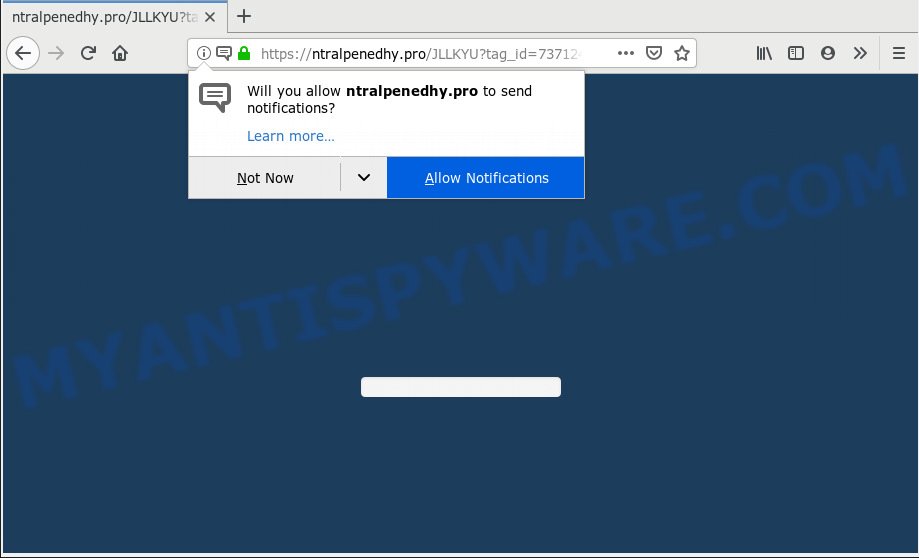
Ntralpenedhy.pro
Once you click on the ‘Allow’ button, the Ntralpenedhy.pro web site starts sending a large amount of spam notifications on your the desktop. You will see the popup advertisements even when you are not using the internet browser. The devs behind Ntralpenedhy.pro use these push notifications to bypass pop up blocker and therefore display a large amount of unwanted advertisements. These advertisements are used to promote suspicious browser add-ons, prize & lottery scams, fake software, and adult web-pages.

If you’re getting spam notifications, you can remove Ntralpenedhy.pro subscription by going into your web-browser’s settings, then ‘Notifications’ settings (locate Ntralpenedhy.pro and remove it) or completing the Ntralpenedhy.pro removal steps below. Once you delete notifications subscription, the Ntralpenedhy.pro pop ups advertisements will no longer display on your web browser.
These Ntralpenedhy.pro pop ups are caused by shady ads on the webpages you visit or adware software. Adware is a form of malicious software. It does not delete files or infect them, but can show unwanted advertisements, modify PC settings, download and install malicious browser add-ons. All the time, while adware is running, your web-browser will be fill with annoying ads. Most probably, adware has been installed on your computer without your’s knowledge and you don’t even know how and where adware has got into your computer
Even worse, adware has the ability to gather and transmit personal info without your knowledge. Adware software can track information about web-sites visited, internet browser and system information, and your machine IP address.
In most cases adware software come bundled with various free software, as a bonus. Therefore it is very important at the stage of installing programs downloaded from the Internet carefully review the Terms of use and the License agreement, as well as to always choose the Advanced, Custom or Manual install option. In this mode, you can turn off all additional modules, that will be installed along with the desired program.
Threat Summary
| Name | Ntralpenedhy.pro |
| Type | adware, PUP (potentially unwanted program), pop-ups, popup advertisements, pop up virus |
| Symptoms |
|
| Removal | Ntralpenedhy.pro removal guide |
If you want to delete Ntralpenedhy.pro pop-ups, you will not succeed, because the adware is very stubborn. But with the help of the following guide, you surely can get rid of Ntralpenedhy.pro popups completely from your web-browsers.
How to remove Ntralpenedhy.pro pop-ups, ads, notifications (Removal guide)
If you have constant pop-ups or undesired advertisements, slow PC system, crashing system problems, you are in need of adware removal assistance. The steps below will guide you forward to get Ntralpenedhy.pro pop-up advertisements removed and will assist you get your PC system operating at peak capacity again.
To remove Ntralpenedhy.pro pop ups, use the steps below:
- Manual Ntralpenedhy.pro pop ups removal
- Run free malware removal tools to completely delete Ntralpenedhy.pro pop-up ads
- How to block Ntralpenedhy.pro
- Finish words
Manual Ntralpenedhy.pro pop ups removal
Most common adware may be deleted without any antivirus applications. The manual adware removal is few simple steps that will teach you how to remove the Ntralpenedhy.pro pop up advertisements.
Delete questionable applications using Windows Control Panel
The main cause of Ntralpenedhy.pro popup ads could be PUPs, adware or other unwanted programs that you may have accidentally installed on the PC. You need to find and uninstall all dubious apps.
Windows 8, 8.1, 10
First, click Windows button

When the ‘Control Panel’ opens, click the ‘Uninstall a program’ link under Programs category as shown on the screen below.

You will see the ‘Uninstall a program’ panel like below.

Very carefully look around the entire list of programs installed on your PC system. Most likely, one of them is the adware which cause pop ups. If you have many applications installed, you can help simplify the search of malicious programs by sort the list by date of installation. Once you’ve found a questionable, unwanted or unused program, right click to it, after that click ‘Uninstall’.
Windows XP, Vista, 7
First, click ‘Start’ button and select ‘Control Panel’ at right panel as shown below.

After the Windows ‘Control Panel’ opens, you need to click ‘Uninstall a program’ under ‘Programs’ as displayed below.

You will see a list of programs installed on your computer. We recommend to sort the list by date of installation to quickly find the programs that were installed last. Most probably, it’s the adware which cause popups. If you are in doubt, you can always check the application by doing a search for her name in Google, Yahoo or Bing. After the program which you need to remove is found, simply click on its name, and then click ‘Uninstall’ as shown on the image below.

Remove Ntralpenedhy.pro from Firefox by resetting browser settings
If the Mozilla Firefox internet browser program is hijacked, then resetting its settings can help. The Reset feature is available on all modern version of Mozilla Firefox. A reset can fix many issues by restoring Mozilla Firefox settings such as homepage, newtab page and search provider by default to their default values. It’ll save your personal information like saved passwords, bookmarks, auto-fill data and open tabs.
Press the Menu button (looks like three horizontal lines), and press the blue Help icon located at the bottom of the drop down menu like the one below.

A small menu will appear, click the “Troubleshooting Information”. On this page, press “Refresh Firefox” button as displayed in the figure below.

Follow the onscreen procedure to revert back your Firefox browser settings to their default values.
Remove Ntralpenedhy.pro advertisements from Chrome
Reset Google Chrome settings is a easy method to get rid of Ntralpenedhy.pro ads, harmful and ‘ad-supported’ add-ons, browser’s startpage, default search engine and new tab that have been modified by adware software.
First start the Google Chrome. Next, click the button in the form of three horizontal dots (![]() ).
).
It will display the Chrome menu. Select More Tools, then click Extensions. Carefully browse through the list of installed add-ons. If the list has the plugin signed with “Installed by enterprise policy” or “Installed by your administrator”, then complete the following instructions: Remove Google Chrome extensions installed by enterprise policy.
Open the Google Chrome menu once again. Further, click the option called “Settings”.

The internet browser will open the settings screen. Another way to display the Google Chrome’s settings – type chrome://settings in the browser adress bar and press Enter
Scroll down to the bottom of the page and click the “Advanced” link. Now scroll down until the “Reset” section is visible, as displayed in the following example and click the “Reset settings to their original defaults” button.

The Chrome will show the confirmation prompt as shown on the image below.

You need to confirm your action, click the “Reset” button. The web-browser will start the procedure of cleaning. After it’s finished, the web browser’s settings including new tab page, start page and search engine by default back to the values that have been when the Google Chrome was first installed on your PC system.
Delete Ntralpenedhy.pro advertisements from IE
The Internet Explorer reset is great if your web browser is hijacked or you have unwanted addo-ons or toolbars on your browser, that installed by an malware.
First, run the IE, then press ‘gear’ icon ![]() . It will display the Tools drop-down menu on the right part of the web-browser, then click the “Internet Options” like below.
. It will display the Tools drop-down menu on the right part of the web-browser, then click the “Internet Options” like below.

In the “Internet Options” screen, select the “Advanced” tab, then press the “Reset” button. The Internet Explorer will open the “Reset Internet Explorer settings” prompt. Further, click the “Delete personal settings” check box to select it. Next, press the “Reset” button as displayed on the image below.

After the procedure is done, press “Close” button. Close the Internet Explorer and reboot your PC for the changes to take effect. This step will help you to restore your web browser’s default search engine, home page and new tab page to default state.
Run free malware removal tools to completely delete Ntralpenedhy.pro pop-up ads
In order to fully get rid of Ntralpenedhy.pro, you not only need to delete adware from your system, but also remove all its components in your computer including Windows registry entries. We advise to download and use free removal utilities to automatically clean your machine of adware software that causes multiple intrusive popups.
Delete Ntralpenedhy.pro advertisements with Zemana Free
Zemana Anti Malware is an extremely fast tool to remove Ntralpenedhy.pro advertisements from the Microsoft Edge, Internet Explorer, Mozilla Firefox and Chrome. It also deletes malicious software and adware from your system. It improves your system’s performance by removing potentially unwanted apps.
- Zemana Free can be downloaded from the following link. Save it on your Microsoft Windows desktop.
Zemana AntiMalware
164819 downloads
Author: Zemana Ltd
Category: Security tools
Update: July 16, 2019
- Once you have downloaded the installation file, make sure to double click on the Zemana.AntiMalware.Setup. This would start the Zemana Free installation on your PC system.
- Select installation language and press ‘OK’ button.
- On the next screen ‘Setup Wizard’ simply click the ‘Next’ button and follow the prompts.

- Finally, once the installation is complete, Zemana Anti Malware (ZAM) will open automatically. Else, if does not then double-click on the Zemana AntiMalware (ZAM) icon on your desktop.
- Now that you have successfully install Zemana, let’s see How to use Zemana to remove Ntralpenedhy.pro advertisements from your computer.
- After you have started the Zemana, you’ll see a window as displayed in the figure below, just click ‘Scan’ button for checking your system for the adware.

- Now pay attention to the screen while Zemana scans your PC.

- Once Zemana Free completes the scan, Zemana Anti-Malware will show a screen which contains a list of malicious software that has been found. Make sure all items have ‘checkmark’ and click ‘Next’ button.

- Zemana Free may require a reboot computer in order to complete the Ntralpenedhy.pro advertisements removal procedure.
- If you want to permanently remove adware from your computer, then press ‘Quarantine’ icon, select all malicious software, adware, potentially unwanted apps and other threats and click Delete.
- Reboot your PC to complete the adware software removal procedure.
Scan your machine and remove Ntralpenedhy.pro ads with Hitman Pro
Hitman Pro is a portable tool which detects and uninstalls undesired software such as browser hijackers, adware software, toolbars, other web-browser extensions and other malware. It scans your computer for adware responsible for Ntralpenedhy.pro ads and prepares a list of threats marked for removal. Hitman Pro will only erase those unwanted apps that you wish to be removed.
First, please go to the link below, then click the ‘Download’ button in order to download the latest version of Hitman Pro.
After the download is finished, open the file location. You will see an icon like below.

Double click the Hitman Pro desktop icon. After the tool is launched, you will see a screen as on the image below.

Further, click “Next” button to begin scanning your machine for the adware that causes Ntralpenedhy.pro pop-up ads. When hitmanpro} is done scanning your PC, HitmanPro will produce a list of unwanted software and adware as displayed on the image below.

When you are ready, click “Next” button. It will display a prompt, click the “Activate free license” button.
Run MalwareBytes Anti Malware to get rid of Ntralpenedhy.pro pop up advertisements
We suggest using the MalwareBytes Anti Malware that are completely clean your system of the adware software. The free utility is an advanced malware removal application created by (c) Malwarebytes lab. This application uses the world’s most popular antimalware technology. It’s able to help you remove annoying Ntralpenedhy.pro popups from your web-browsers, potentially unwanted applications, malware, browser hijackers, toolbars, ransomware and other security threats from your computer for free.

- First, visit the page linked below, then click the ‘Download’ button in order to download the latest version of MalwareBytes Anti-Malware (MBAM).
Malwarebytes Anti-malware
327077 downloads
Author: Malwarebytes
Category: Security tools
Update: April 15, 2020
- When the downloading process is finished, close all apps and windows on your computer. Open a file location. Double-click on the icon that’s named mb3-setup.
- Further, click Next button and follow the prompts.
- Once installation is complete, press the “Scan Now” button . MalwareBytes Free utility will start scanning the whole system to find out adware which cause pop ups. A scan can take anywhere from 10 to 30 minutes, depending on the count of files on your computer and the speed of your system. While the tool is scanning, you can see number of objects and files has already scanned.
- As the scanning ends, MalwareBytes will display a scan report. In order to delete all items, simply click “Quarantine Selected”. After disinfection is done, you can be prompted to restart your system.
The following video offers a steps on how to remove browser hijackers, adware and other malicious software with MalwareBytes AntiMalware (MBAM).
How to block Ntralpenedhy.pro
To put it simply, you need to use an ad-blocker utility (AdGuard, for example). It’ll stop and protect you from all annoying webpages like Ntralpenedhy.pro, advertisements and popups. To be able to do that, the ad blocker program uses a list of filters. Each filter is a rule that describes a malicious web site, an advertising content, a banner and others. The ad-blocker program automatically uses these filters, depending on the websites you’re visiting.
Click the following link to download AdGuard. Save it on your MS Windows desktop.
26849 downloads
Version: 6.4
Author: © Adguard
Category: Security tools
Update: November 15, 2018
After the downloading process is done, double-click the downloaded file to run it. The “Setup Wizard” window will show up on the computer screen as on the image below.

Follow the prompts. AdGuard will then be installed and an icon will be placed on your desktop. A window will show up asking you to confirm that you want to see a quick guidance as shown on the image below.

Click “Skip” button to close the window and use the default settings, or click “Get Started” to see an quick guidance that will allow you get to know AdGuard better.
Each time, when you launch your system, AdGuard will start automatically and stop unwanted advertisements, block Ntralpenedhy.pro, as well as other harmful or misleading web pages. For an overview of all the features of the application, or to change its settings you can simply double-click on the AdGuard icon, which can be found on your desktop.
Finish words
Now your PC system should be free of the adware software responsible for Ntralpenedhy.pro ads. We suggest that you keep AdGuard (to help you stop unwanted pop-up advertisements and annoying harmful web sites) and Zemana (to periodically scan your PC system for new malware, hijackers and adware). Make sure that you have all the Critical Updates recommended for Microsoft Windows OS. Without regular updates you WILL NOT be protected when new hijackers, malicious programs and adware are released.
If you are still having problems while trying to get rid of Ntralpenedhy.pro popups from your web-browser, then ask for help here.






















