Sbananaedsfan.com pop up is a social engineering attack. It tries to fool you and other unsuspecting users into registering for its browser notification spam so that it can deliver unwanted ads directly to your screen. It will ask you to press on the ‘Allow’ button in order to access the content of the web-site.
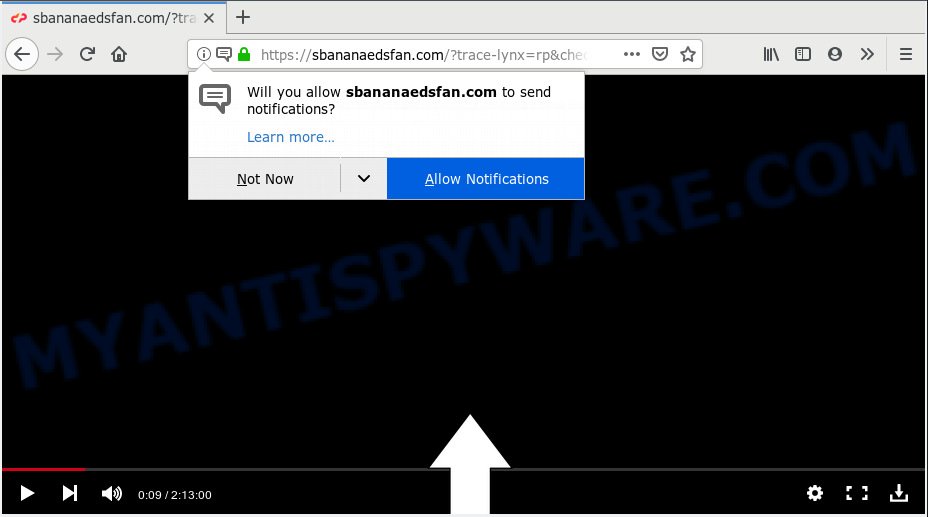
Sbananaedsfan.com
Once you click on the ‘Allow’ button, the Sbananaedsfan.com website starts sending a large amount of spam notifications on your the desktop. You will see the popup advertisements even when you are not using the web-browser. The devs behind Sbananaedsfan.com use these push notifications to bypass pop-up blocker and therefore display a lot of unwanted adverts. These ads are used to promote suspicious web-browser extensions, fake prizes scams, fake software, and adult webpages.

In order to remove Sbananaedsfan.com browser notification spam open the browser’s settings, type ‘Notifications’ in the search, open ‘Notifications’ settings. Find the Sbananaedsfan.com, click the three vertical dots on the right (only for Chrome), choose ‘Remove’ (‘Block’) or complete the Sbananaedsfan.com removal guidance below. Once you remove Sbananaedsfan.com subscription, the spam notifications will no longer show on your internet browser.
These Sbananaedsfan.com pop ups are caused by suspicious ads on the websites you visit or adware software. Adware is a type of invasive apps — which can infect computers — randomly reroute your browser to certain web-sites so the creators of those sites can get revenue by displaying ads to visitors. It’s not a good idea to have installed adware. The reason for this is simple, it doing things you don’t know about. And of course you completely do not know what will happen when you click anything in the the adverts.
Another reason why you need to get rid of adware software is its online data-tracking activity. Adware software be able to gather user information to get profit. Adware can analyze your surfing, and gain access to your user info and, afterwards, can use it for marketing purposes. Thus, there are more than enough reasons to get rid of adware from your PC system.
In most cases adware software spreads in the composition, together with various free programs, as a bonus. Therefore it is very important at the stage of installing software downloaded from the Internet carefully review the Terms of use and the License agreement, as well as to always choose the Advanced, Custom or Manual installation method. In this method, you can turn off all optional browser plugins, which will be installed along with the desired program.
Threat Summary
| Name | Sbananaedsfan.com |
| Type | adware software, potentially unwanted application (PUA), popups, popup advertisements, pop-up virus |
| Symptoms |
|
| Removal | Sbananaedsfan.com removal guide |
If you would like to clean your personal computer of adware software and thus delete Sbananaedsfan.com popup advertisements and are unable to do so, you can use the tutorial below to scan for and remove adware and any other malicious software for free.
How to remove Sbananaedsfan.com pop-ups, ads, notifications (Removal guide)
The following few simple steps will help you to get rid of Sbananaedsfan.com pop-up advertisements from the Microsoft Edge, Firefox, Chrome and Internet Explorer. Moreover, the step-by-step instructions below will allow you to remove malicious software, browser hijackers, potentially unwanted apps and toolbars that your computer may be infected. Please do the instructions step by step. If you need help or have any questions, then ask for our assistance or type a comment below. Certain of the steps below will require you to shut down this web site. So, please read the step-by-step guidance carefully, after that bookmark or print it for later reference.
To remove Sbananaedsfan.com pop ups, use the following steps:
- Delete Sbananaedsfan.com ads without any tools
- Run free malware removal utilities to fully get rid of Sbananaedsfan.com pop ups
- How to stop Sbananaedsfan.com advertisements
- Finish words
Delete Sbananaedsfan.com ads without any tools
The following instructions is a step-by-step guide, which will help you manually remove Sbananaedsfan.com ads from the MS Edge, Mozilla Firefox, Chrome and Microsoft Internet Explorer. If you do not want to remove adware in the manually due to the fact that you are not skilled at computer, then you can run free removal tools listed below.
Uninstalling the Sbananaedsfan.com, check the list of installed apps first
When troubleshooting a personal computer, one common step is go to Microsoft Windows Control Panel and remove dubious software. The same approach will be used in the removal of Sbananaedsfan.com pop-up ads. Please use instructions based on your MS Windows version.
- If you are using Windows 8, 8.1 or 10 then click Windows button, next click Search. Type “Control panel”and press Enter.
- If you are using Windows XP, Vista, 7, then press “Start” button and press “Control Panel”.
- It will display the Windows Control Panel.
- Further, click “Uninstall a program” under Programs category.
- It will show a list of all software installed on the machine.
- Scroll through the all list, and uninstall suspicious and unknown applications. To quickly find the latest installed applications, we recommend sort software by date.
See more details in the video instructions below.
Remove Sbananaedsfan.com pop up ads from Chrome
Run the Reset web browser utility of the Google Chrome to reset all its settings like new tab page, default search engine and home page to original defaults. This is a very useful tool to use, in the case of browser redirects to undesired ad web-sites like Sbananaedsfan.com.
Open the Chrome menu by clicking on the button in the form of three horizontal dotes (![]() ). It will display the drop-down menu. Select More Tools, then press Extensions.
). It will display the drop-down menu. Select More Tools, then press Extensions.
Carefully browse through the list of installed extensions. If the list has the extension labeled with “Installed by enterprise policy” or “Installed by your administrator”, then complete the following steps: Remove Google Chrome extensions installed by enterprise policy otherwise, just go to the step below.
Open the Chrome main menu again, click to “Settings” option.

Scroll down to the bottom of the page and click on the “Advanced” link. Now scroll down until the Reset settings section is visible, as on the image below and press the “Reset settings to their original defaults” button.

Confirm your action, click the “Reset” button.
Get rid of Sbananaedsfan.com advertisements from IE
In order to restore all internet browser homepage, newtab page and search engine you need to reset the IE to the state, which was when the MS Windows was installed on your PC.
First, open the IE, then press ‘gear’ icon ![]() . It will show the Tools drop-down menu on the right part of the web-browser, then click the “Internet Options” as displayed in the figure below.
. It will show the Tools drop-down menu on the right part of the web-browser, then click the “Internet Options” as displayed in the figure below.

In the “Internet Options” screen, select the “Advanced” tab, then press the “Reset” button. The Microsoft Internet Explorer will open the “Reset Internet Explorer settings” dialog box. Further, press the “Delete personal settings” check box to select it. Next, press the “Reset” button similar to the one below.

After the process is complete, click “Close” button. Close the Microsoft Internet Explorer and restart your machine for the changes to take effect. This step will help you to restore your web browser’s newtab, homepage and search engine to default state.
Remove Sbananaedsfan.com from Mozilla Firefox by resetting web browser settings
If the Firefox settings such as new tab, start page and search provider by default have been modified by the adware, then resetting it to the default state can help. However, your saved bookmarks and passwords will not be lost. This will not affect your history, passwords, bookmarks, and other saved data.
First, open the Mozilla Firefox. Next, press the button in the form of three horizontal stripes (![]() ). It will display the drop-down menu. Next, click the Help button (
). It will display the drop-down menu. Next, click the Help button (![]() ).
).

In the Help menu click the “Troubleshooting Information”. In the upper-right corner of the “Troubleshooting Information” page click on “Refresh Firefox” button such as the one below.

Confirm your action, click the “Refresh Firefox”.
Run free malware removal utilities to fully get rid of Sbananaedsfan.com pop ups
Malware removal utilities are pretty useful when you think your machine is infected by adware. Below we’ll discover best tools which can be used to remove adware and Sbananaedsfan.com pop ups from your computer and web browser.
Use Zemana Free to get rid of Sbananaedsfan.com advertisements
Zemana AntiMalware (ZAM) is a program that is used for malware, adware, browser hijackers and PUPs removal. The program is one of the most efficient antimalware utilities. It helps in malicious software removal and and defends all other types of security threats. One of the biggest advantages of using Zemana AntiMalware (ZAM) is that is easy to use and is free. Also, it constantly keeps updating its virus/malware signatures DB. Let’s see how to install and check your personal computer with Zemana Anti Malware (ZAM) in order to remove Sbananaedsfan.com popups from your PC system.
Now you can set up and use Zemana Free to get rid of Sbananaedsfan.com pop-up ads from your browser by following the steps below:
Visit the page linked below to download Zemana AntiMalware (ZAM) setup file called Zemana.AntiMalware.Setup on your machine. Save it to your Desktop.
164820 downloads
Author: Zemana Ltd
Category: Security tools
Update: July 16, 2019
Run the installer after it has been downloaded successfully and then follow the prompts to install this tool on your computer.

During installation you can change some settings, but we recommend you don’t make any changes to default settings.
When setup is finished, this malware removal utility will automatically start and update itself. You will see its main window as shown on the screen below.

Now click the “Scan” button to perform a system scan for the adware that causes Sbananaedsfan.com pop-ups. While the Zemana AntiMalware application is scanning, you can see how many objects it has identified as threat.

Once Zemana AntiMalware (ZAM) has finished scanning, Zemana Anti Malware will open a screen which contains a list of malicious software that has been found. Review the scan results and then click “Next” button.

The Zemana Free will get rid of adware related to the Sbananaedsfan.com pop-ups. After the cleaning process is finished, you can be prompted to reboot your PC system to make the change take effect.
Remove Sbananaedsfan.com popup ads from web browsers with HitmanPro
Hitman Pro is a malicious software removal utility that is developed to locate and terminate hijackers, potentially unwanted programs, adware and suspicious processes from the computer that has been affected with malicious software. It is a portable application that can be run instantly from USB stick. Hitman Pro have an advanced device monitoring tool which uses a white-list database to block suspicious processes and programs.
First, visit the following page, then press the ‘Download’ button in order to download the latest version of Hitman Pro.
After downloading is complete, open the folder in which you saved it. You will see an icon like below.

Double click the HitmanPro desktop icon. When the utility is opened, you will see a screen as displayed below.

Further, click “Next” button to perform a system scan with this utility for the adware software that causes Sbananaedsfan.com pop up ads in your internet browser. When the system scan is complete, HitmanPro will show a screen which contains a list of malicious software that has been detected as shown on the screen below.

Review the report and then click “Next” button. It will show a dialog box, press the “Activate free license” button.
How to automatically delete Sbananaedsfan.com with MalwareBytes Anti Malware
Manual Sbananaedsfan.com ads removal requires some computer skills. Some files and registry entries that created by the adware can be not fully removed. We recommend that run the MalwareBytes that are completely clean your PC system of adware. Moreover, the free program will help you to remove malicious software, PUPs, browser hijackers and toolbars that your PC system can be infected too.
Download MalwareBytes AntiMalware (MBAM) on your PC system from the following link.
327079 downloads
Author: Malwarebytes
Category: Security tools
Update: April 15, 2020
When downloading is complete, close all programs and windows on your PC system. Open a directory in which you saved it. Double-click on the icon that’s called mb3-setup as shown on the screen below.
![]()
When the installation starts, you’ll see the “Setup wizard” that will help you set up Malwarebytes on your system.

Once installation is finished, you’ll see window as displayed on the screen below.

Now click the “Scan Now” button . MalwareBytes AntiMalware (MBAM) utility will begin scanning the whole computer to find out adware software that causes Sbananaedsfan.com popups in your browser. While the MalwareBytes program is checking, you can see how many objects it has identified as threat.

When the scan get completed, MalwareBytes Anti-Malware will display a screen that contains a list of malicious software that has been detected. Review the report and then click “Quarantine Selected” button.

The Malwarebytes will now remove adware software that causes multiple annoying pop ups. When finished, you may be prompted to reboot your system.

The following video explains steps on how to get rid of hijacker, adware software and other malware with MalwareBytes Anti Malware.
How to stop Sbananaedsfan.com advertisements
One of the worst things is the fact that you cannot block all those annoying websites like Sbananaedsfan.com using only built-in Microsoft Windows capabilities. However, there is a program out that you can use to stop annoying browser redirects, advertisements and pop-ups in any modern internet browsers including Mozilla Firefox, Internet Explorer, Google Chrome and MS Edge. It’s named Adguard and it works very well.
Download AdGuard on your computer from the following link.
26849 downloads
Version: 6.4
Author: © Adguard
Category: Security tools
Update: November 15, 2018
After downloading is complete, start the downloaded file. You will see the “Setup Wizard” screen as displayed in the following example.

Follow the prompts. When the installation is finished, you will see a window as shown in the figure below.

You can click “Skip” to close the setup application and use the default settings, or click “Get Started” button to see an quick tutorial which will assist you get to know AdGuard better.
In most cases, the default settings are enough and you do not need to change anything. Each time, when you start your computer, AdGuard will start automatically and stop unwanted ads, block Sbananaedsfan.com, as well as other harmful or misleading websites. For an overview of all the features of the application, or to change its settings you can simply double-click on the AdGuard icon, that is located on your desktop.
Finish words
Now your computer should be free of the adware software that cause intrusive Sbananaedsfan.com pop up ads. We suggest that you keep AdGuard (to help you stop unwanted pop up advertisements and intrusive harmful web-pages) and Zemana Anti-Malware (to periodically scan your machine for new malicious software, browser hijackers and adware). Make sure that you have all the Critical Updates recommended for MS Windows operating system. Without regular updates you WILL NOT be protected when new browser hijacker infections, harmful software and adware are released.
If you are still having problems while trying to get rid of Sbananaedsfan.com pop ups from your internet browser, then ask for help here.


















