Forryortitwas.info is a web-page that by using intrusive pop-ups, attempts to con computer users into registering for its spam notifications. It will display the ‘Confirm notifications’ popup that attempts to get you to click the ‘Allow’ button to subscribe to its notifications.
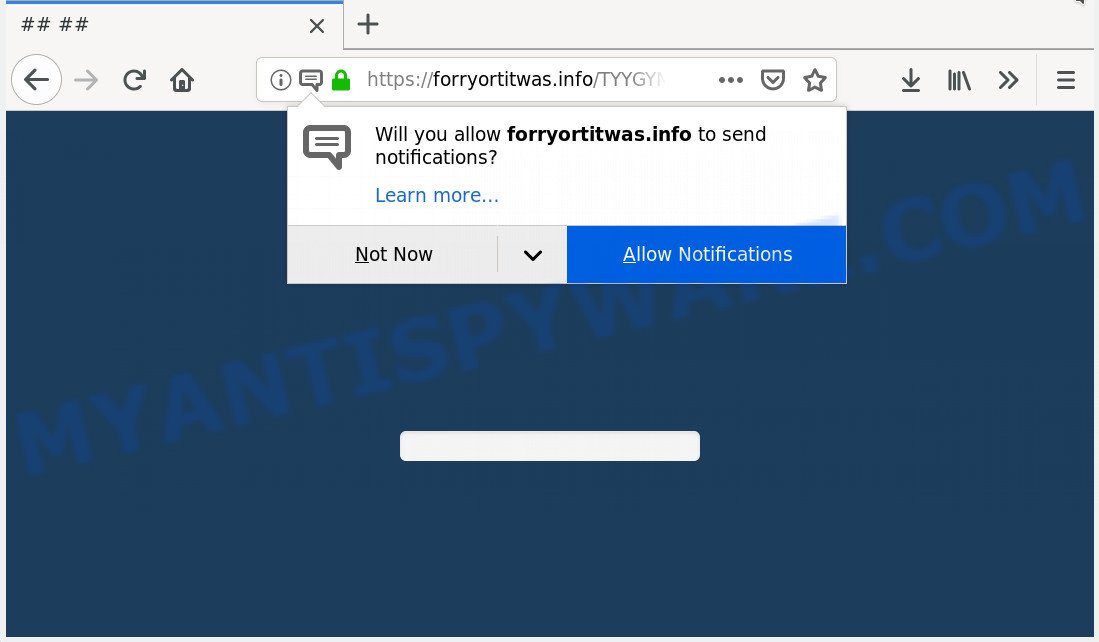
Forryortitwas.info
If you click the ‘Allow’, then you will start seeing unwanted ads in form of popups on your desktop. Push notifications are originally created to alert the user of recently published news. Cyber criminals abuse ‘push notifications’ to avoid anti-virus and ad blocker apps by presenting intrusive advertisements. These ads are displayed in the lower right corner of the screen urges users to play online games, visit questionable webpages, install internet browser extensions & so on.

If you’re getting push notifications, you can delete Forryortitwas.info subscription by going into your internet browser’s settings, then ‘Notifications’ settings (locate Forryortitwas.info and remove it) or completing the Forryortitwas.info removal steps below. Once you remove Forryortitwas.info subscription, the browser notification spam will no longer display on the desktop.
Cyber threat analysts have determined that users are re-directed to Forryortitwas.info by adware or from suspicious advertisements. Most often, adware software installs on the PC system in a bundle with freeware that you downloaded and installed from the Internet. Once it gets inside your PC, it will configure itself to start automatically when the PC system run. Adware software can modify web browser settings, reroute your web-browser to unwanted web pages, show unwanted popup advertisements from various third-party ad networks and these annoying ads is hard to close.
Does adware software steal your confidential information? Adware has the ability to gather and transmit personal data without your permission. Adware software has the ability to track information about web pages visited, internet browser and system information, and your computer IP address.
Most of undesired advertisements and pop ups come from web-browser toolbars and/or extensions, BHOs (browser helper objects) and bundled applications. In most cases, these items claim itself as software which improve your experience on the World Wide Web by providing a fast and interactive homepage or a search engine that does not track you. Remember, how to avoid the unwanted applications. Be cautious, run only reputable apps which download from reputable sources. NEVER install any unknown and suspicious apps.
Threat Summary
| Name | Forryortitwas.info |
| Type | adware, potentially unwanted application (PUA), pop ups, pop-up advertisements, pop up virus |
| Symptoms |
|
| Removal | Forryortitwas.info removal guide |
So, obviously, you need to delete the adware software ASAP. Use the free step-by-step guide below. This guide will help you clean your PC system of adware and thus remove the Forryortitwas.info unwanted popups.
How to remove Forryortitwas.info pop-ups, ads, notifications (Removal guide)
In order to delete Forryortitwas.info popups, start by closing any programs and pop-ups that are open. If a pop-up won’t close, then close your web browser (Internet Explorer, MS Edge, Chrome and Mozilla Firefox). If a application won’t close then please restart your system. Next, follow the steps below.
To remove Forryortitwas.info pop ups, execute the steps below:
- Get rid of Forryortitwas.info pop up advertisements without any utilities
- How to remove Forryortitwas.info popup advertisements automatically
- How to block Forryortitwas.info
- To sum up
Get rid of Forryortitwas.info pop up advertisements without any utilities
The useful removal guide for the Forryortitwas.info ads. The detailed procedure can be followed by anyone as it really does take you step-by-step. If you follow this process to remove Forryortitwas.info ads let us know how you managed by sending us your comments please.
Delete dubious applications using MS Windows Control Panel
The main cause of Forryortitwas.info popup advertisements could be potentially unwanted applications, adware or other undesired programs that you may have unintentionally installed on the machine. You need to find and remove all questionable applications.
Press Windows button ![]() , then click Search
, then click Search ![]() . Type “Control panel”and press Enter. If you using Windows XP or Windows 7, then click “Start” and select “Control Panel”. It will open the Windows Control Panel as on the image below.
. Type “Control panel”and press Enter. If you using Windows XP or Windows 7, then click “Start” and select “Control Panel”. It will open the Windows Control Panel as on the image below.

Further, click “Uninstall a program” ![]()
It will show a list of all programs installed on your computer. Scroll through the all list, and delete any suspicious and unknown apps.
Remove Forryortitwas.info from Mozilla Firefox by resetting web-browser settings
The Mozilla Firefox reset will delete redirections to intrusive Forryortitwas.info web site, modified preferences, extensions and security settings. When using the reset feature, your personal information like passwords, bookmarks, browsing history and web form auto-fill data will be saved.
First, launch the Firefox and click ![]() button. It will display the drop-down menu on the right-part of the web browser. Further, press the Help button (
button. It will display the drop-down menu on the right-part of the web browser. Further, press the Help button (![]() ) similar to the one below.
) similar to the one below.

In the Help menu, select the “Troubleshooting Information” option. Another way to open the “Troubleshooting Information” screen – type “about:support” in the web-browser adress bar and press Enter. It will open the “Troubleshooting Information” page as shown in the figure below. In the upper-right corner of this screen, click the “Refresh Firefox” button.

It will open the confirmation dialog box. Further, press the “Refresh Firefox” button. The Firefox will begin a task to fix your problems that caused by the Forryortitwas.info adware. After, it is complete, press the “Finish” button.
Remove Forryortitwas.info pop ups from Chrome
Run the Reset internet browser tool of the Chrome to reset all its settings such as search engine, startpage and newtab to original defaults. This is a very useful tool to use, in the case of web browser redirects to annoying ad web pages such as Forryortitwas.info.
Open the Chrome menu by clicking on the button in the form of three horizontal dotes (![]() ). It will show the drop-down menu. Choose More Tools, then press Extensions.
). It will show the drop-down menu. Choose More Tools, then press Extensions.
Carefully browse through the list of installed add-ons. If the list has the extension labeled with “Installed by enterprise policy” or “Installed by your administrator”, then complete the following tutorial: Remove Google Chrome extensions installed by enterprise policy otherwise, just go to the step below.
Open the Chrome main menu again, click to “Settings” option.

Scroll down to the bottom of the page and click on the “Advanced” link. Now scroll down until the Reset settings section is visible, as displayed in the figure below and click the “Reset settings to their original defaults” button.

Confirm your action, press the “Reset” button.
Remove Forryortitwas.info pop ups from Internet Explorer
The Internet Explorer reset is great if your internet browser is hijacked or you have unwanted addo-ons or toolbars on your web browser, that installed by an malicious software.
First, open the IE. Next, click the button in the form of gear (![]() ). It will display the Tools drop-down menu, press the “Internet Options” as displayed in the figure below.
). It will display the Tools drop-down menu, press the “Internet Options” as displayed in the figure below.

In the “Internet Options” window click on the Advanced tab, then click the Reset button. The Internet Explorer will show the “Reset Internet Explorer settings” window as shown below. Select the “Delete personal settings” check box, then press “Reset” button.

You will now need to reboot your system for the changes to take effect.
How to remove Forryortitwas.info popup advertisements automatically
Is your MS Windows machine affected with adware? Then don’t worry, in the following steps, we are sharing best malware removal tools that is able to get rid of Forryortitwas.info pop-up ads from the Microsoft Edge, Google Chrome, Firefox and Internet Explorer and your PC.
Automatically get rid of Forryortitwas.info advertisements with Zemana
Zemana Anti Malware (ZAM) is one of the best in its class, it can search for and get rid of tons of of different security threats, including adware, hijacker infections, spyware and trojans that masqueraded as legitimate computer applications. Also Zemana Free includes another utility called FRST – is a helpful program for manual removal of files and parts of the Windows registry created by malicious software.
Visit the following page to download Zemana. Save it on your Desktop.
164819 downloads
Author: Zemana Ltd
Category: Security tools
Update: July 16, 2019
When the downloading process is finished, close all apps and windows on your system. Double-click the set up file named Zemana.AntiMalware.Setup. If the “User Account Control” prompt pops up as displayed in the following example, click the “Yes” button.

It will open the “Setup wizard” that will help you install Zemana Free on your computer. Follow the prompts and do not make any changes to default settings.

Once installation is finished successfully, Zemana will automatically start and you can see its main screen as shown below.

Now click the “Scan” button to start checking your personal computer for the adware that causes undesired Forryortitwas.info advertisements. A system scan can take anywhere from 5 to 30 minutes, depending on your PC system. While the Zemana AntiMalware program is scanning, you can see how many objects it has identified as threat.

After the system scan is finished, Zemana Anti Malware will show a list of detected threats. Make sure to check mark the items that are unsafe and then click “Next” button. The Zemana Free will delete adware software that causes multiple intrusive popups. Once the process is done, you may be prompted to restart the computer.
Remove Forryortitwas.info pop-up ads and harmful extensions with HitmanPro
HitmanPro frees your computer from hijackers, potentially unwanted software, unwanted toolbars, internet browser extensions and other unwanted software like adware software that causes multiple unwanted popups. The free removal utility will help you enjoy your PC system to its fullest. Hitman Pro uses advanced behavioral detection technologies to find if there are unwanted apps in your machine. You can review the scan results, and select the items you want to erase.

- Visit the following page to download the latest version of Hitman Pro for Microsoft Windows. Save it directly to your Microsoft Windows Desktop.
- After the download is finished, double click the Hitman Pro icon. Once this tool is opened, press “Next” button for checking your computer for the adware software which cause unwanted Forryortitwas.info pop up advertisements. Depending on your personal computer, the scan may take anywhere from a few minutes to close to an hour. While the utility is checking, you can see count of objects and files has already scanned.
- Once the system scan is finished, you will be shown the list of all found threats on your personal computer. Make sure all items have ‘checkmark’ and click “Next” button. Now click the “Activate free license” button to begin the free 30 days trial to delete all malicious software found.
Delete Forryortitwas.info pop-up advertisements with MalwareBytes Free
If you’re still having problems with the Forryortitwas.info popup ads — or just wish to scan your PC system occasionally for adware software and other malicious software — download MalwareBytes. It’s free for home use, and identifies and removes various unwanted applications that attacks your personal computer or degrades machine performance. MalwareBytes Free can get rid of adware software, PUPs as well as malware, including ransomware and trojans.
Download MalwareBytes Anti-Malware (MBAM) on your system by clicking on the link below.
327077 downloads
Author: Malwarebytes
Category: Security tools
Update: April 15, 2020
When downloading is finished, close all apps and windows on your personal computer. Open a directory in which you saved it. Double-click on the icon that’s called mb3-setup similar to the one below.
![]()
When the installation begins, you’ll see the “Setup wizard” that will help you install Malwarebytes on your personal computer.

Once setup is finished, you will see window as displayed below.

Now click the “Scan Now” button to perform a system scan for the adware that causes Forryortitwas.info advertisements in your internet browser. While the MalwareBytes Anti Malware (MBAM) tool is scanning, you can see number of objects it has identified as being affected by malicious software.

Once MalwareBytes Free completes the scan, MalwareBytes Anti Malware (MBAM) will prepare a list of unwanted software and adware. Next, you need to click “Quarantine Selected” button.

The Malwarebytes will now start to delete adware that causes Forryortitwas.info pop-up advertisements. Once finished, you may be prompted to reboot your personal computer.

The following video explains few simple steps on how to delete browser hijacker infection, adware and other malicious software with MalwareBytes AntiMalware (MBAM).
How to block Forryortitwas.info
It’s important to run ad-blocking programs like AdGuard to protect your system from malicious webpages. Most security experts says that it is okay to block ads. You should do so just to stay safe! And, of course, the AdGuard can to stop Forryortitwas.info and other annoying websites.
Installing the AdGuard is simple. First you’ll need to download AdGuard on your Windows Desktop from the link below.
26849 downloads
Version: 6.4
Author: © Adguard
Category: Security tools
Update: November 15, 2018
After downloading it, start the downloaded file. You will see the “Setup Wizard” screen as shown on the screen below.

Follow the prompts. When the install is complete, you will see a window such as the one below.

You can press “Skip” to close the install application and use the default settings, or click “Get Started” button to see an quick tutorial which will help you get to know AdGuard better.
In most cases, the default settings are enough and you do not need to change anything. Each time, when you start your PC system, AdGuard will start automatically and stop unwanted ads, block Forryortitwas.info, as well as other harmful or misleading webpages. For an overview of all the features of the program, or to change its settings you can simply double-click on the AdGuard icon, that can be found on your desktop.
To sum up
Once you’ve finished the tutorial outlined above, your computer should be clean from adware which cause popups and other malicious software. The Edge, Mozilla Firefox, Google Chrome and Microsoft Internet Explorer will no longer redirect you to various undesired web pages like Forryortitwas.info. Unfortunately, if the few simple steps does not help you, then you have caught a new adware software, and then the best way – ask for help here.


















