Betonethathadfa.pro is a website that cons users into subscribing to spam notifications that go directly to the desktop or the web browser. It asks you to press on the ‘Allow’ button to access the content of the website.
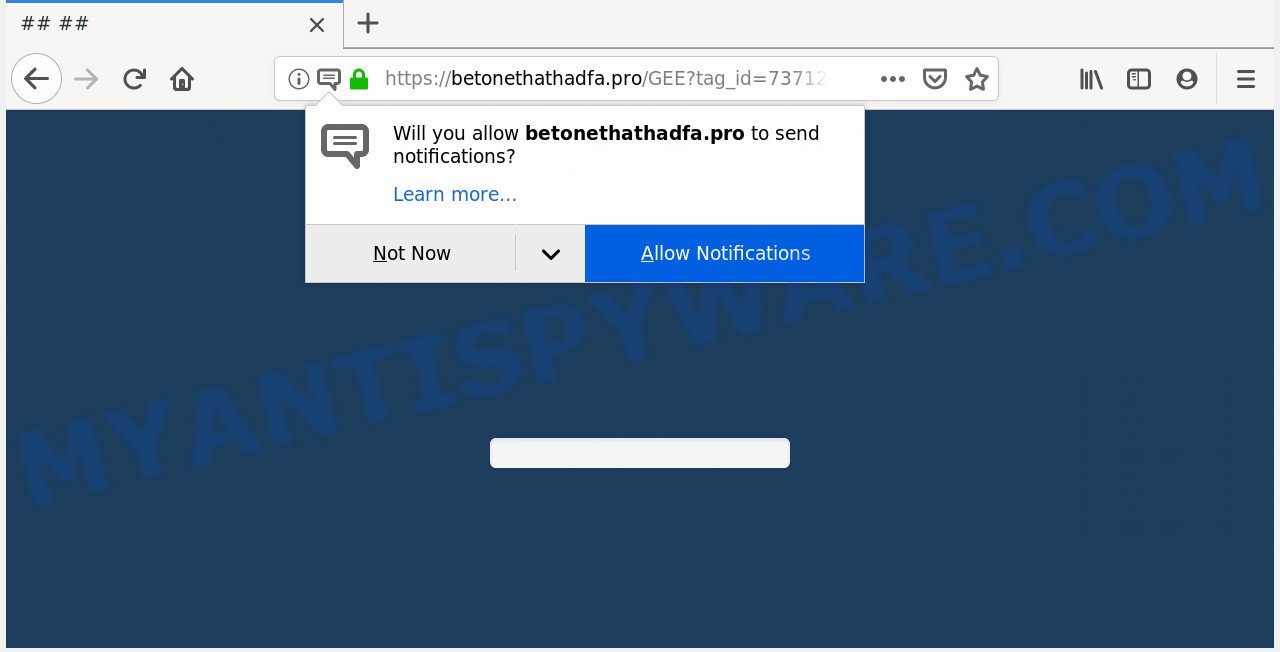
Betonethathadfa.pro
If you click on the ‘Allow’ button, then your web-browser will be configured to display annoying ads on your desktop, even when you are not using the browser. The spam notifications will promote ‘free’ online games, free gifts scams, suspicious web-browser extensions, adult web-sites, and adware bundles like below.

In order to unsubscribe from Betonethathadfa.pro spam notifications open your browser’s settings, search for Notifications, locate Betonethathadfa.pro and press the ‘Block’ (‘Remove’) button or follow the Betonethathadfa.pro removal guidance below. Once you remove Betonethathadfa.pro subscription, the spam notifications will no longer appear on your web-browser.
These Betonethathadfa.pro pop-ups are caused by misleading advertisements on the web pages you visit or adware software. Adware is a part of potentially unwanted apps whose motive is to earn money for its creator. It have various methods of earning by displaying the advertisements forcibly to its victims. Adware can generate pop-up windows, show intrusive advertisements, modify the victim’s web browser settings, or reroute the victim’s web browser to unrequested web-pages. Aside from causing unwanted advertisements and web browser redirections, it also can slow down the system.
Another reason why you need to delete adware is its online data-tracking activity. Adware can gather a wide variety of marketing-type data about you to get profit. Adware can analyze your surfing, and gain access to your user data and, later, can transfer it third party companies. Thus, there are more than enough reasons to get rid of adware from your system.
Most of unwanted ads and pop-ups come from web browser toolbars and/or extensions, BHOs (browser helper objects) and bundled applications. Most commonly, these items claim itself as programs that improve your experience on the Net by providing a fast and interactive startpage or a search engine that does not track you. Remember, how to avoid the unwanted apps. Be cautious, run only reputable programs which download from reputable sources. NEVER install any unknown and suspicious applications.
Threat Summary
| Name | Betonethathadfa.pro |
| Type | adware, PUP (potentially unwanted program), pop ups, pop up ads, pop-up virus |
| Symptoms |
|
| Removal | Betonethathadfa.pro removal guide |
You should remove adware sooner. Here, in this article below, you can found the best possible guidance on How to remove adware and Betonethathadfa.pro ads from your PC for free.
How to remove Betonethathadfa.pro pop-ups, ads, notifications (Removal guide)
Fortunately, we have an effective way which will assist you manually or/and automatically get rid of Betonethathadfa.pro from your internet browser and bring your browser settings, including newtab, search engine by default and homepage, back to normal. Below you’ll find a removal guide with all the steps you may need to successfully remove adware and its traces. Certain of the steps will require you to restart your computer or exit this web-page. So, read this instructions carefully, then bookmark or print it for later reference.
To remove Betonethathadfa.pro pop ups, complete the steps below:
- Manual Betonethathadfa.pro advertisements removal
- How to automatically remove Betonethathadfa.pro advertisements
- Stop Betonethathadfa.pro ads
- To sum up
Manual Betonethathadfa.pro advertisements removal
To delete Betonethathadfa.pro popups, adware software and other unwanted programs you can try to do so manually. Unfortunately some of the adware software won’t show up in your program list, but some adware may. In this case, you may be able to delete it via the uninstall function of your personal computer. You can do this by following the steps below.
Uninstall suspicious software using Microsoft Windows Control Panel
Check out the Microsoft Windows Control Panel (Programs and Features section) to see all installed applications. We suggest to click on the “Date Installed” in order to sort the list of apps by the date you installed them. If you see any unknown and questionable applications, they are the ones you need to remove.
Windows 8, 8.1, 10
First, press Windows button

When the ‘Control Panel’ opens, press the ‘Uninstall a program’ link under Programs category like below.

You will see the ‘Uninstall a program’ panel like below.

Very carefully look around the entire list of applications installed on your machine. Most probably, one of them is the adware that causes Betonethathadfa.pro popup advertisements. If you’ve many apps installed, you can help simplify the search of malicious software by sort the list by date of installation. Once you have found a dubious, unwanted or unused application, right click to it, after that click ‘Uninstall’.
Windows XP, Vista, 7
First, click ‘Start’ button and select ‘Control Panel’ at right panel like below.

After the Windows ‘Control Panel’ opens, you need to click ‘Uninstall a program’ under ‘Programs’ as displayed on the screen below.

You will see a list of applications installed on your PC system. We recommend to sort the list by date of installation to quickly find the apps that were installed last. Most probably, it’s the adware which cause intrusive Betonethathadfa.pro ads. If you’re in doubt, you can always check the application by doing a search for her name in Google, Yahoo or Bing. When the program which you need to uninstall is found, simply click on its name, and then press ‘Uninstall’ as shown in the figure below.

Remove Betonethathadfa.pro pop ups from Google Chrome
The adware can modify your Chrome settings without your knowledge. You may see an unwanted web-site as your search provider or homepage, additional extensions and toolbars. Reset Google Chrome internet browser will help you to remove Betonethathadfa.pro ads and reset the unwanted changes caused by adware software. However, your themes, bookmarks, history, passwords, and web form auto-fill information will not be deleted.

- First launch the Google Chrome and press Menu button (small button in the form of three dots).
- It will open the Google Chrome main menu. Choose More Tools, then click Extensions.
- You’ll see the list of installed plugins. If the list has the plugin labeled with “Installed by enterprise policy” or “Installed by your administrator”, then complete the following guidance: Remove Chrome extensions installed by enterprise policy.
- Now open the Google Chrome menu once again, press the “Settings” menu.
- You will see the Google Chrome’s settings page. Scroll down and click “Advanced” link.
- Scroll down again and click the “Reset” button.
- The Google Chrome will display the reset profile settings page as shown on the image above.
- Next press the “Reset” button.
- Once this task is complete, your web-browser’s search provider by default, homepage and newtab will be restored to their original defaults.
- To learn more, read the post How to reset Google Chrome settings to default.
Delete Betonethathadfa.pro pop-ups from Microsoft Internet Explorer
The Internet Explorer reset is great if your web-browser is hijacked or you have unwanted addo-ons or toolbars on your internet browser, that installed by an malicious software.
First, run the Microsoft Internet Explorer, then click ‘gear’ icon ![]() . It will open the Tools drop-down menu on the right part of the internet browser, then click the “Internet Options” as shown on the screen below.
. It will open the Tools drop-down menu on the right part of the internet browser, then click the “Internet Options” as shown on the screen below.

In the “Internet Options” screen, select the “Advanced” tab, then click the “Reset” button. The Internet Explorer will show the “Reset Internet Explorer settings” dialog box. Further, press the “Delete personal settings” check box to select it. Next, click the “Reset” button as displayed in the figure below.

Once the process is done, click “Close” button. Close the IE and restart your personal computer for the changes to take effect. This step will help you to restore your web-browser’s startpage, newtab and search engine by default to default state.
Remove Betonethathadfa.pro from Firefox by resetting web-browser settings
If the Firefox settings like new tab page, search engine by default and home page have been modified by the adware software, then resetting it to the default state can help. It’ll save your personal information such as saved passwords, bookmarks, auto-fill data and open tabs.
Run the Firefox and click the menu button (it looks like three stacked lines) at the top right of the browser screen. Next, press the question-mark icon at the bottom of the drop-down menu. It will show the slide-out menu.

Select the “Troubleshooting information”. If you’re unable to access the Help menu, then type “about:support” in your address bar and press Enter. It bring up the “Troubleshooting Information” page as displayed in the following example.

Click the “Refresh Firefox” button at the top right of the Troubleshooting Information page. Select “Refresh Firefox” in the confirmation prompt. The Mozilla Firefox will start a procedure to fix your problems that caused by the Betonethathadfa.pro adware. When, it is done, click the “Finish” button.
How to automatically remove Betonethathadfa.pro advertisements
Spyware, adware software, potentially unwanted programs and hijackers can be difficult to remove manually. Do not try to get rid of this apps without the help of malware removal tools. In order to completely remove adware from your PC system, use professionally designed tools, like Zemana Anti Malware (ZAM), MalwareBytes AntiMalware (MBAM) and HitmanPro.
How to automatically delete Betonethathadfa.pro ads with Zemana Free
Zemana Anti-Malware (ZAM) is a free tool that performs a scan of your PC and displays if there are existing adware software, browser hijackers, viruses, worms, spyware, trojans and other malicious software residing on your computer. If malicious software is found, Zemana can automatically remove it. Zemana Anti-Malware (ZAM) doesn’t conflict with other anti malware and antivirus programs installed on your machine.
Installing the Zemana Anti-Malware (ZAM) is simple. First you’ll need to download Zemana Anti-Malware (ZAM) on your machine by clicking on the following link.
164815 downloads
Author: Zemana Ltd
Category: Security tools
Update: July 16, 2019
When the downloading process is finished, close all apps and windows on your PC system. Open a directory in which you saved it. Double-click on the icon that’s named Zemana.AntiMalware.Setup as displayed below.
![]()
When the setup starts, you will see the “Setup wizard” which will help you install Zemana on your machine.

Once installation is finished, you will see window as shown below.

Now click the “Scan” button . Zemana Anti-Malware (ZAM) program will scan through the whole computer for the adware that causes multiple undesired popups. A system scan may take anywhere from 5 to 30 minutes, depending on your PC. While the utility is scanning, you can see number of objects and files has already scanned.

When the scan is done, Zemana Anti-Malware (ZAM) will open a list of detected threats. Make sure to check mark the threats which are unsafe and then click “Next” button.

The Zemana Free will begin to delete adware which cause popups.
Use Hitman Pro to get rid of Betonethathadfa.pro popups
Hitman Pro is a portable application that requires no hard installation to identify and delete adware software that cause annoying Betonethathadfa.pro pop-ups. The program itself is small in size (only a few Mb). HitmanPro does not need any drivers and special dlls. It’s probably easier to use than any alternative malware removal tools you have ever tried. Hitman Pro works on 64 and 32-bit versions of Windows 10, 8, 7 and XP. It proves that removal utility can be just as effective as the widely known antivirus applications.
First, click the following link, then click the ‘Download’ button in order to download the latest version of Hitman Pro.
When the downloading process is done, open the folder in which you saved it. You will see an icon like below.

Double click the HitmanPro desktop icon. Once the utility is opened, you will see a screen similar to the one below.

Further, press “Next” button . HitmanPro program will scan through the whole computer for the adware that causes Betonethathadfa.pro advertisements. Depending on your personal computer, the scan can take anywhere from a few minutes to close to an hour. When Hitman Pro has finished scanning your machine, you can check all threats detected on your computer like the one below.

Once you’ve selected what you wish to delete from your computer click “Next” button. It will open a dialog box, press the “Activate free license” button.
How to delete Betonethathadfa.pro with MalwareBytes
If you are still having issues with the Betonethathadfa.pro pop-ups — or just wish to scan your system occasionally for adware and other malware — download MalwareBytes Anti Malware. It’s free for home use, and detects and removes various undesired apps that attacks your personal computer or degrades PC performance. MalwareBytes can get rid of adware, PUPs as well as malicious software, including ransomware and trojans.
Visit the following page to download MalwareBytes Free. Save it to your Desktop so that you can access the file easily.
327072 downloads
Author: Malwarebytes
Category: Security tools
Update: April 15, 2020
Once downloading is finished, close all windows on your machine. Further, open the file called mb3-setup. If the “User Account Control” dialog box pops up similar to the one below, click the “Yes” button.

It will show the “Setup wizard” which will help you install MalwareBytes Anti Malware (MBAM) on the PC system. Follow the prompts and don’t make any changes to default settings.

Once setup is done successfully, click Finish button. Then MalwareBytes Free will automatically launch and you can see its main window as displayed below.

Next, press the “Scan Now” button for scanning your computer for the adware software responsible for Betonethathadfa.pro pop-ups. This task can take quite a while, so please be patient. While the utility is checking, you can see how many objects and files has already scanned.

When mbam} is complete scanning your computer, MalwareBytes AntiMalware will prepare a list of unwanted apps and adware. In order to delete all items, simply click “Quarantine Selected” button.

The MalwareBytes Free will remove adware which cause annoying Betonethathadfa.pro popups and add threats to the Quarantine. Once finished, you can be prompted to restart your computer. We suggest you look at the following video, which completely explains the procedure of using the MalwareBytes to get rid of hijacker infections, adware and other malware.
Stop Betonethathadfa.pro ads
In order to increase your security and protect your PC against new intrusive ads and harmful websites, you need to use adblocker program that blocks an access to malicious ads and web-pages. Moreover, the program can block the show of intrusive advertising, that also leads to faster loading of web sites and reduce the consumption of web traffic.
- First, please go to the link below, then press the ‘Download’ button in order to download the latest version of AdGuard.
Adguard download
26843 downloads
Version: 6.4
Author: © Adguard
Category: Security tools
Update: November 15, 2018
- Once downloading is finished, launch the downloaded file. You will see the “Setup Wizard” program window. Follow the prompts.
- Once the installation is complete, click “Skip” to close the install application and use the default settings, or click “Get Started” to see an quick tutorial that will assist you get to know AdGuard better.
- In most cases, the default settings are enough and you don’t need to change anything. Each time, when you start your personal computer, AdGuard will run automatically and stop unwanted ads, block Betonethathadfa.pro, as well as other malicious or misleading web sites. For an overview of all the features of the program, or to change its settings you can simply double-click on the icon named AdGuard, that is located on your desktop.
To sum up
Now your PC system should be clean of the adware that causes Betonethathadfa.pro popup advertisements in your web-browser. We suggest that you keep AdGuard (to help you block unwanted popups and intrusive harmful web-sites) and Zemana Free (to periodically scan your personal computer for new adwares and other malware). Probably you are running an older version of Java or Adobe Flash Player. This can be a security risk, so download and install the latest version right now.
If you are still having problems while trying to delete Betonethathadfa.pro pop-up ads from the Firefox, Microsoft Internet Explorer, Google Chrome and Microsoft Edge, then ask for help here here.


















