The Ao0c.club is an unwanted web-site which can be set as your startpage and search engine by a PUP (potentially unwanted program) from the hijacker family. Most often, the unwanted program installs on the PC in abundle with free applications that you downloaded and installed from the Web. Once it gets inside your internet browser, it’ll modify certain internet browser’s home page, new tab and search provider to Ao0c.club. The Ao0c.club is developed in order to redirect user’s web browser and display a ton of unwanted ads and sponsored links from AdSense or another third-party vendors in your search results.
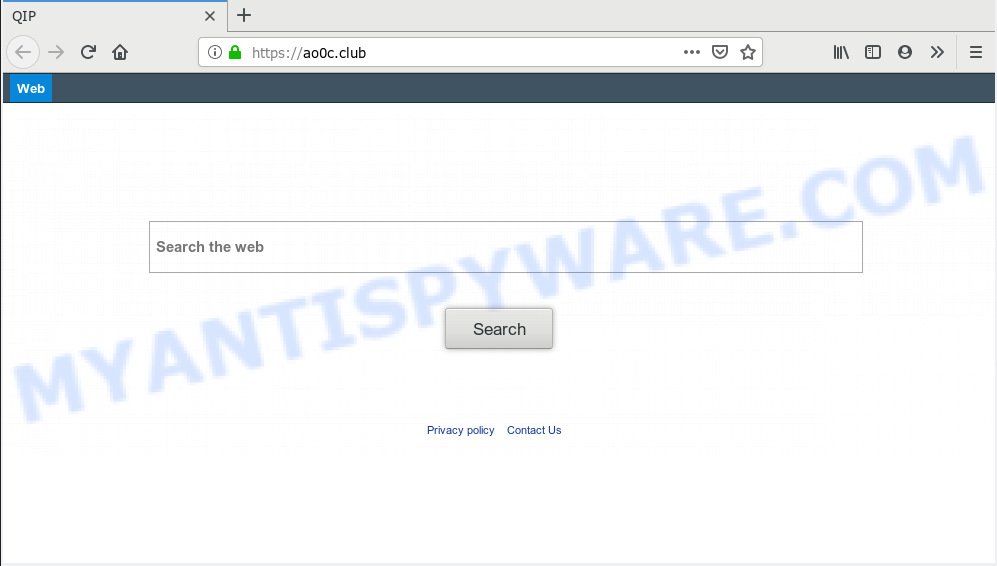
ao0c.club
The browser hijacker infection can also set up the Ao0c.club web-page as the Internet Explorer, Edge, Mozilla Firefox and Chrome default search engine that cause search redirections via the webpage. In this way, developers of the hijacker have an opportunity to display various ads together with the search results for your query. These undesired advertisements will be summarized in the redirected web-page. This can bring lots of money for authors of the hijacker.
It is not a good idea to have an undesired program like Ao0c.club browser hijacker on your computer. The reason for this is simple, it doing things you do not know about. The hijacker can collect confidential info which may be later sold to third party companies. You don’t know if your home address, account names and passwords are safe. And of course you completely don’t know what will happen when you click on any ads on the Ao0c.club web-page.
Threat Summary
| Name | Ao0c.club |
| Type | browser hijacker, search provider hijacker, start page hijacker, toolbar, unwanted new tab, redirect virus |
| Symptoms |
|
| Removal | Ao0c.club removal guide |
It’s important, do not use Ao0c.club web-page and do not click on advertisements placed on it, as they can lead you to a more harmful or misleading webpages. The best option is to use the steps posted below to free your system of browser hijacker, remove the Ao0c.club search, and thus restore your previous home page and search provider.
How to remove Ao0c.club from Chrome, Firefox, IE, Edge
The Ao0c.club is a hijacker infection that you might have difficulty in removing it from your personal computer. Thankfully, you have found the effective removal instructions in this article. Both the manual removal solution and the automatic removal solution will be provided below and you can just choose the one that best for you. If you’ve any questions or need help then type a comment below. Certain of the steps will require you to reboot your computer or close this web-site. So, read this instructions carefully, then bookmark or print it for later reference.
To remove Ao0c.club, execute the following steps:
- How to manually get rid of Ao0c.club
- How to delete Ao0c.club automatically
- How to stop Ao0c.club redirect
- How was Ao0c.club browser hijacker installed on machine
- Finish words
How to manually get rid of Ao0c.club
The useful removal guidance for the Ao0c.club . The detailed procedure can be followed by anyone as it really does take you step-by-step. If you follow this process to remove Ao0c.club homepage let us know how you managed by sending us your comments please.
Uninstall Ao0c.club associated software by using Windows Control Panel
First, you should try to identify and remove the program that causes the appearance of undesired ads or browser redirect, using the ‘Uninstall a program’ which is located in the ‘Control panel’.
Windows 10, 8.1, 8
Click the Microsoft Windows logo, and then press Search ![]() . Type ‘Control panel’and press Enter as displayed in the following example.
. Type ‘Control panel’and press Enter as displayed in the following example.

After the ‘Control Panel’ opens, click the ‘Uninstall a program’ link under Programs category as shown on the image below.

Windows 7, Vista, XP
Open Start menu and select the ‘Control Panel’ at right such as the one below.

Then go to ‘Add/Remove Programs’ or ‘Uninstall a program’ (Windows 7 or Vista) as shown in the following example.

Carefully browse through the list of installed programs and remove all suspicious and unknown programs. We recommend to press ‘Installed programs’ and even sorts all installed software by date. Once you’ve found anything suspicious that may be the hijacker which cause Ao0c.club website to appear or other potentially unwanted application (PUA), then choose this program and press ‘Uninstall’ in the upper part of the window. If the suspicious program blocked from removal, then run Revo Uninstaller Freeware to completely delete it from your machine.
Get rid of Ao0c.club search from IE
If you find that Microsoft Internet Explorer web browser settings such as new tab page, homepage and search provider by default had been hijacked, then you may revert back your settings, via the reset web-browser process.
First, start the Microsoft Internet Explorer, then click ‘gear’ icon ![]() . It will show the Tools drop-down menu on the right part of the browser, then press the “Internet Options” as on the image below.
. It will show the Tools drop-down menu on the right part of the browser, then press the “Internet Options” as on the image below.

In the “Internet Options” screen, select the “Advanced” tab, then press the “Reset” button. The Internet Explorer will open the “Reset Internet Explorer settings” dialog box. Further, click the “Delete personal settings” check box to select it. Next, press the “Reset” button like below.

When the process is finished, press “Close” button. Close the Microsoft Internet Explorer and restart your PC system for the changes to take effect. This step will help you to restore your internet browser’s newtab page, search engine by default and home page to default state.
Delete Ao0c.club from Mozilla Firefox
This step will help you get rid of Ao0c.club, third-party toolbars, disable harmful addons and restore your default home page, new tab and search engine settings.
Press the Menu button (looks like three horizontal lines), and click the blue Help icon located at the bottom of the drop down menu as displayed in the figure below.

A small menu will appear, click the “Troubleshooting Information”. On this page, click “Refresh Firefox” button as displayed on the image below.

Follow the onscreen procedure to return your Mozilla Firefox web browser settings to their original state.
Remove Ao0c.club from Google Chrome
This step will show you how to reset Google Chrome newtab, start page and default search engine to default state. This can get rid of Ao0c.club and fix some surfing issues, especially after hijacker. However, your saved bookmarks and passwords will not be lost. This will not affect your history, passwords, bookmarks, and other saved data.

- First run the Google Chrome and click Menu button (small button in the form of three dots).
- It will display the Chrome main menu. Choose More Tools, then click Extensions.
- You will see the list of installed extensions. If the list has the extension labeled with “Installed by enterprise policy” or “Installed by your administrator”, then complete the following steps: Remove Chrome extensions installed by enterprise policy.
- Now open the Google Chrome menu once again, click the “Settings” menu.
- You will see the Chrome’s settings page. Scroll down and click “Advanced” link.
- Scroll down again and press the “Reset” button.
- The Google Chrome will show the reset profile settings page as shown on the image above.
- Next click the “Reset” button.
- Once this task is done, your web-browser’s startpage, new tab and search provider will be restored to their original defaults.
- To learn more, read the article How to reset Chrome settings to default.
How to delete Ao0c.club automatically
Is your MS Windows PC system hijacked with hijacker? Then don’t worry, in the guide listed below, we’re sharing best malicious software removal utilities that can be used to remove Ao0c.club from the Chrome, Mozilla Firefox, MS Edge and Internet Explorer and your machine.
Scan and clean your computer of Ao0c.club with Zemana Anti Malware (ZAM)
Zemana AntiMalware (ZAM) is an ultra light weight tool to remove Ao0c.club redirect from your internet browser. It also removes malicious software and adware from your computer. It improves your system’s performance by removing potentially unwanted apps.
- Download Zemana AntiMalware from the following link.
Zemana AntiMalware
164801 downloads
Author: Zemana Ltd
Category: Security tools
Update: July 16, 2019
- Once you have downloaded the installation file, make sure to double click on the Zemana.AntiMalware.Setup. This would start the Zemana Anti-Malware (ZAM) install on your system.
- Select installation language and click ‘OK’ button.
- On the next screen ‘Setup Wizard’ simply click the ‘Next’ button and follow the prompts.

- Finally, once the setup is done, Zemana AntiMalware will open automatically. Else, if does not then double-click on the Zemana icon on your desktop.
- Now that you have successfully install Zemana Free, let’s see How to use Zemana Anti Malware (ZAM) to remove Ao0c.club home page from your computer.
- After you have started the Zemana AntiMalware (ZAM), you’ll see a window like the one below, just press ‘Scan’ button to perform a system scan with this tool for the hijacker infection.

- Now pay attention to the screen while Zemana Free scans your personal computer.

- After the system scan is complete, Zemana Free will display a screen which contains a list of malware that has been found. Next, you need to click ‘Next’ button.

- Zemana Free may require a reboot machine in order to complete the Ao0c.club removal procedure.
- If you want to completely remove browser hijacker from your PC, then click ‘Quarantine’ icon, select all malicious software, adware, potentially unwanted software and other items and click Delete.
- Restart your PC system to complete the browser hijacker infection removal procedure.
Run HitmanPro to get rid of Ao0c.club search
HitmanPro is a malware removal tool that is created to locate and remove hijacker infections, potentially unwanted software, adware and questionable processes from the personal computer that has been hijacked with malicious software. It is a portable program which can be run instantly from Flash Drive. HitmanPro have an advanced system monitoring utility that uses a whitelist database to isolate questionable processes and programs.
Installing the HitmanPro is simple. First you will need to download Hitman Pro from the link below. Save it to your Desktop.
Once the downloading process is finished, open the file location and double-click the HitmanPro icon. It will start the Hitman Pro utility. If the User Account Control prompt will ask you want to open the application, click Yes button to continue.

Next, click “Next” to search for Ao0c.club hijacker infection and other web-browser’s harmful extensions. A system scan may take anywhere from 5 to 30 minutes, depending on your computer. During the scan HitmanPro will detect threats exist on your system.

Once the scan get finished, Hitman Pro will open a list of all items found by the scan as shown below.

You may remove items (move to Quarantine) by simply click “Next” button. It will open a dialog box, click the “Activate free license” button. The HitmanPro will get rid of browser hijacker infection related to Ao0c.club and move threats to the program’s quarantine. Once the process is complete, the tool may ask you to restart your personal computer.
Remove Ao0c.club search with MalwareBytes
If you’re still having problems with the Ao0c.club — or just wish to check your machine occasionally for hijacker and other malicious software — download MalwareBytes Anti Malware. It’s free for home use, and finds and removes various undesired software that attacks your machine or degrades computer performance. MalwareBytes Free can get rid of adware software, PUPs as well as malicious software, including ransomware and trojans.
First, visit the following page, then press the ‘Download’ button in order to download the latest version of MalwareBytes.
327053 downloads
Author: Malwarebytes
Category: Security tools
Update: April 15, 2020
After the download is complete, close all applications and windows on your PC system. Double-click the install file called mb3-setup. If the “User Account Control” prompt pops up as displayed in the following example, click the “Yes” button.

It will open the “Setup wizard” that will help you install MalwareBytes Anti Malware (MBAM) on your personal computer. Follow the prompts and don’t make any changes to default settings.

Once installation is done successfully, press Finish button. MalwareBytes will automatically start and you can see its main screen as shown below.

Now click the “Scan Now” button for checking your PC system for the browser hijacker infection responsible for redirecting user searches to Ao0c.club. This process can take quite a while, so please be patient. While the MalwareBytes Anti Malware program is checking, you can see number of objects it has identified as threat.

Once the scan get finished, it will open the Scan Results. You may remove threats (move to Quarantine) by simply click “Quarantine Selected” button. The MalwareBytes Free will get rid of hijacker infection which cause Ao0c.club web site to appear. After that process is done, you may be prompted to reboot the personal computer.

We advise you look at the following video, which completely explains the procedure of using the MalwareBytes AntiMalware (MBAM) to get rid of adware, browser hijacker and other malware.
How to stop Ao0c.club redirect
To put it simply, you need to use an ad-blocking tool (AdGuard, for example). It’ll block and protect you from all annoying web-sites like Ao0c.club, ads and popups. To be able to do that, the ad blocking application uses a list of filters. Each filter is a rule that describes a malicious web page, an advertising content, a banner and others. The ad blocking application automatically uses these filters, depending on the web pages you’re visiting.
- Installing the AdGuard is simple. First you will need to download AdGuard on your Microsoft Windows Desktop from the link below.
Adguard download
26841 downloads
Version: 6.4
Author: © Adguard
Category: Security tools
Update: November 15, 2018
- After downloading it, run the downloaded file. You will see the “Setup Wizard” program window. Follow the prompts.
- After the install is complete, click “Skip” to close the installation application and use the default settings, or click “Get Started” to see an quick tutorial which will help you get to know AdGuard better.
- In most cases, the default settings are enough and you do not need to change anything. Each time, when you start your personal computer, AdGuard will run automatically and stop undesired advertisements, block Ao0c.club, as well as other malicious or misleading web-sites. For an overview of all the features of the program, or to change its settings you can simply double-click on the icon called AdGuard, that may be found on your desktop.
How was Ao0c.club browser hijacker installed on machine
These days some free applications authors bundle additional apps that could be PUPs like the Ao0c.club hijacker, with a view to making some money. These are not freeware as install an unwanted applications on to your MS Windows machine. So whenever you install a new free application that downloaded from the Internet, be very careful during setup. Carefully read the EULA (a text with I ACCEPT/I DECLINE button), choose custom or manual installation type, reject all additional applications.
Finish words
Now your PC should be free of the browser hijacker responsible for redirecting your internet browser to Ao0c.club website. We suggest that you keep AdGuard (to help you stop unwanted pop up advertisements and annoying malicious websites) and Zemana (to periodically scan your computer for new hijackers and other malicious software). Probably you are running an older version of Java or Adobe Flash Player. This can be a security risk, so download and install the latest version right now.
If you are still having problems while trying to delete Ao0c.club search from the Firefox, Edge, Google Chrome and IE, then ask for help here here.























