What is Binary1.website? The Binary1.website is an unwanted web-site that designed to redirect users to various advertising web sites. Some of them can be suspicious or misleading web sites. Cyber threat analysts have determined that users can be redirected to Binary1.website by a variety of PUPs from Adware (also known as ‘adware software’) category.
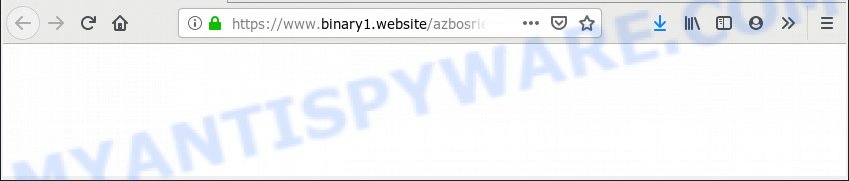
https://www.binary1.website/ …
Is Adware dangerous? Adware can make big problem to your machine. Adware also known as ‘ad-supported’ software is malicious application which displays lots of adverts in form of popup windows, discount offers, promos or even fake alerts on the web browser. Adware software can seriously affect your privacy, your computer’s performance and security. Adware can be installed onto your system unknowingly (it is frequently web browser addon).
Another reason why you need to get rid of adware software is its online data-tracking activity. Adware may monetize its functionality by collecting privacy info from your browsing sessions. This sensitive information, subsequently, can be easily transferred to third parties. This puts your privacy information at a security risk.
In order to avoid unintentionally installing adware yourself, please follow these good security practices: don’t click on links within pop-ups, because clicking on the link may install adware on your machine; don’t use Quick install method, because using Quick mode you may have let adware get inside the system.
Threat Summary
| Name | Binary1.website |
| Type | adware, potentially unwanted application (PUA), pop-ups, pop up ads, popup virus |
| Symptoms |
|
| Removal | Binary1.website removal guide |
We strongly suggest that you perform the step-by-step guide below which will assist you to remove Binary1.website advertisements using the standard features of Windows and some proven freeware.
How to Remove Binary1.website pop up redirect (Adware virus removal guide)
As with uninstalling adware, malware or potentially unwanted software, there are few steps you can do. We recommend trying them all. If you do only one part of the guide, then it should be run malicious software removal utility, because it should get rid of adware software and stop any further infection. But to completely remove Binary1.website pop up advertisements you’ll have to at least reset your web-browser settings such as search provider by default, home page and newtab to default state, disinfect machine’s web browsers shortcuts, uninstall all unwanted and suspicious apps, and get rid of adware by malicious software removal utilities. Read it once, after doing so, please print this page as you may need to close your browser or reboot your PC.
To remove Binary1.website, follow the steps below:
- How to manually remove Binary1.website
- Use free malware removal utilities to completely remove Binary1.website popup advertisements
- How to block Binary1.website
- To sum up
How to manually remove Binary1.website
The following instructions is a step-by-step guide, which will help you manually delete Binary1.website popup ads from the Microsoft Edge, Internet Explorer, Chrome and Firefox. If you do not want to delete adware in the manually due to the fact that you are an unskilled computer user, then you can use free removal utilities listed below.
Delete unwanted or recently added software
First, go to MS Windows Control Panel and remove dubious software, all programs you do not remember installing. It’s important to pay the most attention to applications you installed just before Binary1.website redirect appeared on your web-browser. If you don’t know what a program does, look for the answer on the Net.
Make sure you have closed all browsers and other software. Next, delete any unknown and suspicious programs from your Control panel.
Windows 10, 8.1, 8
Now, click the Windows button, type “Control panel” in search and press Enter. Choose “Programs and Features”, then “Uninstall a program”.

Look around the entire list of apps installed on your computer. Most likely, one of them is the adware that causes pop-ups. Select the suspicious program or the program that name is not familiar to you and delete it.
Windows Vista, 7
From the “Start” menu in Microsoft Windows, choose “Control Panel”. Under the “Programs” icon, choose “Uninstall a program”.

Select the dubious or any unknown apps, then press “Uninstall/Change” button to remove this undesired application from your personal computer.
Windows XP
Click the “Start” button, select “Control Panel” option. Click on “Add/Remove Programs”.

Choose an undesired program, then press “Change/Remove” button. Follow the prompts.
Remove Binary1.website redirect from Chrome
Reset Chrome settings will help you to completely reset your browser. The result of activating this function will bring Chrome settings back to its default values. This can delete Binary1.website ads and disable harmful extensions. However, your saved bookmarks and passwords will not be lost. This will not affect your history, passwords, bookmarks, and other saved data.
First open the Google Chrome. Next, click the button in the form of three horizontal dots (![]() ).
).
It will show the Google Chrome menu. Select More Tools, then click Extensions. Carefully browse through the list of installed plugins. If the list has the plugin signed with “Installed by enterprise policy” or “Installed by your administrator”, then complete the following steps: Remove Google Chrome extensions installed by enterprise policy.
Open the Google Chrome menu once again. Further, press the option called “Settings”.

The internet browser will open the settings screen. Another solution to display the Chrome’s settings – type chrome://settings in the internet browser adress bar and press Enter
Scroll down to the bottom of the page and press the “Advanced” link. Now scroll down until the “Reset” section is visible, like below and click the “Reset settings to their original defaults” button.

The Chrome will open the confirmation dialog box as on the image below.

You need to confirm your action, click the “Reset” button. The internet browser will start the process of cleaning. After it’s finished, the internet browser’s settings including homepage, newtab and search engine back to the values which have been when the Google Chrome was first installed on your computer.
Get rid of Binary1.website from Mozilla Firefox by resetting web browser settings
Resetting Mozilla Firefox browser will reset all the settings to their default values and will remove Binary1.website ads, malicious add-ons and extensions. Your saved bookmarks, form auto-fill information and passwords won’t be cleared or changed.
Start the Mozilla Firefox and press the menu button (it looks like three stacked lines) at the top right of the web-browser screen. Next, press the question-mark icon at the bottom of the drop-down menu. It will open the slide-out menu.

Select the “Troubleshooting information”. If you are unable to access the Help menu, then type “about:support” in your address bar and press Enter. It bring up the “Troubleshooting Information” page as shown in the following example.

Click the “Refresh Firefox” button at the top right of the Troubleshooting Information page. Select “Refresh Firefox” in the confirmation prompt. The Mozilla Firefox will start a task to fix your problems that caused by the Binary1.website adware software. After, it is complete, press the “Finish” button.
Delete Binary1.website pop-ups from Internet Explorer
In order to recover all web-browser search provider by default, homepage and newtab page you need to reset the Internet Explorer to the state, that was when the Windows was installed on your personal computer.
First, start the Microsoft Internet Explorer, press ![]() ) button. Next, click “Internet Options” like the one below.
) button. Next, click “Internet Options” like the one below.

In the “Internet Options” screen select the Advanced tab. Next, press Reset button. The IE will show the Reset Internet Explorer settings prompt. Select the “Delete personal settings” check box and press Reset button.

You will now need to restart your system for the changes to take effect. It will delete adware that causes Binary1.website pop up advertisements, disable malicious and ad-supported internet browser’s extensions and restore the Internet Explorer’s settings like new tab page, search provider by default and startpage to default state.
Use free malware removal utilities to completely remove Binary1.website popup advertisements
Malware removal tools are pretty useful when you think your computer is affected by adware. Below we will discover best tools which have the ability to delete adware software and Binary1.website pop-ups from your machine and web-browser.
Run Zemana to remove Binary1.website popups
Zemana Anti-Malware is one of the best in its class, it can look for and get rid of a ton of of different security threats, including adware, browser hijackers, spyware and trojans that masqueraded as legitimate computer applications. Also Zemana AntiMalware (ZAM) includes another utility called FRST – is a helpful application for manual removal of files and parts of the Windows registry created by malware.

- Installing the Zemana AntiMalware (ZAM) is simple. First you will need to download Zemana by clicking on the link below. Save it to your Desktop.
Zemana AntiMalware
164814 downloads
Author: Zemana Ltd
Category: Security tools
Update: July 16, 2019
- At the download page, click on the Download button. Your web-browser will open the “Save as” dialog box. Please save it onto your Windows desktop.
- After the download is complete, please close all programs and open windows on your PC. Next, run a file named Zemana.AntiMalware.Setup.
- This will run the “Setup wizard” of Zemana AntiMalware onto your system. Follow the prompts and don’t make any changes to default settings.
- When the Setup wizard has finished installing, the Zemana will open and show the main window.
- Further, click the “Scan” button . Zemana Anti-Malware program will scan through the whole computer for the adware which redirects your browser to the undesired Binary1.website webpage. During the scan Zemana Anti Malware will detect threats present on your computer.
- When zemana} is complete scanning your personal computer, it will open the Scan Results.
- Review the report and then click the “Next” button. The tool will delete adware software that causes popups. Once the clean up is done, you may be prompted to reboot the PC system.
- Close the Zemana Anti Malware (ZAM) and continue with the next step.
Remove Binary1.website pop-ups from internet browsers with Hitman Pro
HitmanPro is a free tool which can identify adware software which causes unwanted Binary1.website redirect. It is not always easy to locate all the unwanted software that your PC system might have picked up on the Web. Hitman Pro will detect the adware, browser hijackers and other malicious software you need to uninstall.

- HitmanPro can be downloaded from the following link. Save it to your Desktop so that you can access the file easily.
- After the downloading process is done, double click the HitmanPro icon. Once this utility is opened, press “Next” button to perform a system scan with this utility for the adware that causes Binary1.website pop-ups in your web-browser. This task may take some time, so please be patient. During the scan Hitman Pro will look for threats exist on your computer.
- When the system scan is complete, Hitman Pro will open a screen that contains a list of malware that has been detected. Make sure to check mark the threats that are unsafe and then click “Next” button. Now click the “Activate free license” button to start the free 30 days trial to delete all malicious software found.
Run MalwareBytes to get rid of Binary1.website ads
Trying to remove Binary1.website pop-ups can become a battle of wills between the adware infection and you. MalwareBytes can be a powerful ally, deleting most of today’s adware, malicious software and PUPs with ease. Here’s how to use MalwareBytes Anti Malware (MBAM) will help you win.

- MalwareBytes Anti-Malware (MBAM) can be downloaded from the following link. Save it on your Desktop.
Malwarebytes Anti-malware
327071 downloads
Author: Malwarebytes
Category: Security tools
Update: April 15, 2020
- After downloading is finished, close all applications and windows on your system. Open a directory in which you saved it. Double-click on the icon that’s named mb3-setup.
- Further, click Next button and follow the prompts.
- Once installation is done, press the “Scan Now” button to scan for adware software that causes Binary1.website pop up advertisements in your browser. While the MalwareBytes program is scanning, you can see how many objects it has identified as threat.
- Once finished, the results are displayed in the scan report. Review the scan results and then click “Quarantine Selected”. When that process is done, you may be prompted to reboot your PC system.
The following video offers a few simple steps on how to remove browser hijackers, adware and other malicious software with MalwareBytes AntiMalware (MBAM).
How to block Binary1.website
By installing an adblocker program like AdGuard, you are able to stop Binary1.website, autoplaying video ads and delete a huge number of distracting and intrusive ads on web-pages.
Please go to the following link to download the latest version of AdGuard for MS Windows. Save it on your Microsoft Windows desktop.
26843 downloads
Version: 6.4
Author: © Adguard
Category: Security tools
Update: November 15, 2018
After downloading is complete, start the downloaded file. You will see the “Setup Wizard” screen as shown on the image below.

Follow the prompts. Once the installation is done, you will see a window as shown on the image below.

You can press “Skip” to close the installation application and use the default settings, or click “Get Started” button to see an quick tutorial that will help you get to know AdGuard better.
In most cases, the default settings are enough and you do not need to change anything. Each time, when you start your PC system, AdGuard will run automatically and stop unwanted ads, block Binary1.website, as well as other harmful or misleading webpages. For an overview of all the features of the program, or to change its settings you can simply double-click on the AdGuard icon, that is located on your desktop.
To sum up
Now your computer should be clean of the adware software that reroutes your internet browser to the undesired Binary1.website web-page. We suggest that you keep Zemana AntiMalware (to periodically scan your system for new adware softwares and other malicious software) and AdGuard (to help you stop unwanted pop-ups and malicious web-pages). Moreover, to prevent any adware, please stay clear of unknown and third party apps, make sure that your antivirus program, turn on the option to scan for potentially unwanted apps.
If you need more help with Binary1.website pop up ads related issues, go to here.


















