If you’re reading this article, the chances are, you are doing so via the browser that is affected by something named SearchGG Custom Search. SearchGG Custom Search is a browser hijacker. In most cases it is installed without your permission. It takes control of your internet browser and changes your start page, search engine and new tab to its own. So, you will notice a new start page and/or search provider installed in the Mozilla Firefox, Edge, Chrome and Internet Explorer web-browsers.
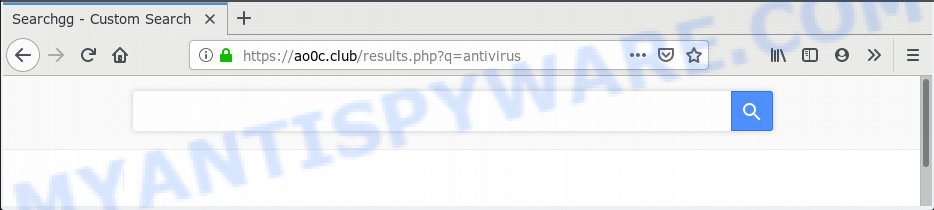
SearchGG Custom Search
Being affected by SearchGG Custom Search browser hijacker you will be forced to use its own search engine. It could seem not to be dangerous, but you still should be very careful, since it may display annoying and malicious advertisements designed to mislead you into buying some questionable software or products, provide search results which may redirect your browser to some deceptive, misleading or malicious web-sites. We suggest that you use only the reliable search provider like Google, Yahoo or Bing.
Some browser hijackers also contain adware (sometimes called ‘ad-supported’ software) that has the ability to open intrusive ads or collect lots of personal data that can be sold to third party companies. These undesired advertisements can be displayed in the form of pop-unders, pop-ups, in-text ads, video advertisements, text links or banners or even massive full page ads. Most of the adware is made to display ads, but some adware is form of spyware that often used to track users to collect user data.
Threat Summary
| Name | SearchGG Custom Search |
| Type | browser hijacker, search engine hijacker, start page hijacker, toolbar, unwanted new tab, redirect virus |
| Symptoms |
|
| Removal | SearchGG Custom Search removal guide |
Thus, the browser hijacker is quite dangerous. So, we suggest you remove it from your computer immediately. Follow the guidance presented below to remove SearchGG Custom Search from the Google Chrome, Microsoft Edge, Firefox and Microsoft Internet Explorer.
How to Remove SearchGG Custom Search search (Browser hijacker virus removal guide)
To get rid of SearchGG Custom Search from your internet browser, you must uninstall all suspicious software and every component that could be related to the hijacker. Besides, to fix your web-browser search provider by default, startpage and new tab page, you should reset the affected browsers. As soon as you are finished with SearchGG Custom Search removal process, we suggest you scan your computer with malicious software removal tools listed below. It will complete the removal procedure on your computer.
To remove SearchGG Custom Search, perform the following steps:
- Manual SearchGG Custom Search removal
- How to remove SearchGG Custom Search with free applications
- How to stay safe online
- How can you prevent your personal computer from the attack of SearchGG Custom Search
- Finish words
Manual SearchGG Custom Search removal
Read this section to know how to manually remove the SearchGG Custom Search browser hijacker. Even if the step-by-step instructions does not work for you, there are several free malicious software removers below which can easily handle such hijackers.
Uninstalling the SearchGG Custom Search, check the list of installed programs first
The main cause of startpage or search provider hijacking could be potentially unwanted apps, adware or other unwanted applications that you may have accidentally added on the computer. You need to find and remove all suspicious programs.
Windows 8, 8.1, 10
First, click the Windows button
Windows XP, Vista, 7
First, click “Start” and select “Control Panel”.
It will display the Windows Control Panel as displayed on the image below.

Next, click “Uninstall a program” ![]()
It will show a list of all applications installed on your personal computer. Scroll through the all list, and uninstall any suspicious and unknown software. To quickly find the latest installed apps, we recommend sort applications by date in the Control panel.
Remove SearchGG Custom Search from Chrome
Reset Chrome will reset your start page, new tab page, search engine, and other internet browser settings infected by SearchGG Custom Search. All unwanted and malicious extensions will also be removed from the browser. However, your saved passwords and bookmarks will not be changed, deleted or cleared.
Open the Chrome menu by clicking on the button in the form of three horizontal dotes (![]() ). It will open the drop-down menu. Choose More Tools, then click Extensions.
). It will open the drop-down menu. Choose More Tools, then click Extensions.
Carefully browse through the list of installed extensions. If the list has the plugin labeled with “Installed by enterprise policy” or “Installed by your administrator”, then complete the following instructions: Remove Google Chrome extensions installed by enterprise policy otherwise, just go to the step below.
Open the Google Chrome main menu again, click to “Settings” option.

Scroll down to the bottom of the page and click on the “Advanced” link. Now scroll down until the Reset settings section is visible, as displayed in the following example and click the “Reset settings to their original defaults” button.

Confirm your action, press the “Reset” button.
Get rid of SearchGG Custom Search from Microsoft Internet Explorer
The Internet Explorer reset is great if your internet browser is hijacked or you’ve unwanted extensions or toolbars on your web browser, that installed by a malware.
First, start the IE, then click ‘gear’ icon ![]() . It will display the Tools drop-down menu on the right part of the web browser, then click the “Internet Options” as shown in the figure below.
. It will display the Tools drop-down menu on the right part of the web browser, then click the “Internet Options” as shown in the figure below.

In the “Internet Options” screen, select the “Advanced” tab, then press the “Reset” button. The IE will open the “Reset Internet Explorer settings” dialog box. Further, click the “Delete personal settings” check box to select it. Next, click the “Reset” button as shown on the screen below.

After the procedure is complete, press “Close” button. Close the Internet Explorer and restart your system for the changes to take effect. This step will help you to restore your internet browser’s homepage, newtab and search engine to default state.
Delete SearchGG Custom Search from Mozilla Firefox
If your Firefox web browser home page has changed to SearchGG Custom Search without your permission or an unknown search provider displays results for your search, then it may be time to perform the browser reset. However, your saved bookmarks and passwords will not be lost. This will not affect your history, passwords, bookmarks, and other saved data.
Start the Mozilla Firefox and click the menu button (it looks like three stacked lines) at the top right of the browser screen. Next, click the question-mark icon at the bottom of the drop-down menu. It will display the slide-out menu.

Select the “Troubleshooting information”. If you are unable to access the Help menu, then type “about:support” in your address bar and press Enter. It bring up the “Troubleshooting Information” page as on the image below.

Click the “Refresh Firefox” button at the top right of the Troubleshooting Information page. Select “Refresh Firefox” in the confirmation dialog box. The Mozilla Firefox will start a process to fix your problems that caused by the SearchGG Custom Search. After, it is done, click the “Finish” button.
How to remove SearchGG Custom Search with free applications
Malware removal tools are pretty effective when you think your PC is affected by hijacker. Below we’ll discover best tools that be able to find and delete SearchGG Custom Search from your computer.
Run Zemana to remove SearchGG Custom Search
Download Zemana Free to remove SearchGG Custom Search automatically from all of your internet browsers. This is a free software specially designed for malicious software removal. This tool can delete adware software, hijacker infection from Chrome, Internet Explorer, Mozilla Firefox and Microsoft Edge and Microsoft Windows registry automatically.
Now you can setup and use Zemana Free to remove SearchGG Custom Search from your internet browser by following the steps below:
Please go to the link below to download Zemana AntiMalware (ZAM) setup file named Zemana.AntiMalware.Setup on your computer. Save it to your Desktop so that you can access the file easily.
164800 downloads
Author: Zemana Ltd
Category: Security tools
Update: July 16, 2019
Run the installer after it has been downloaded successfully and then follow the prompts to install this utility on your computer.

During installation you can change some settings, but we recommend you don’t make any changes to default settings.
When installation is complete, this malicious software removal utility will automatically launch and update itself. You will see its main window as displayed in the figure below.

Now press the “Scan” button . Zemana AntiMalware (ZAM) tool will begin scanning the whole PC to find out browser hijacker infection related to SearchGG Custom Search . This task may take some time, so please be patient. While the tool is scanning, you can see how many objects and files has already scanned.

As the scanning ends, Zemana Anti Malware (ZAM) will show you the results. Review the report and then click “Next” button.

The Zemana will remove SearchGG Custom Search hijacker and other unwanted software. When disinfection is finished, you can be prompted to reboot your computer to make the change take effect.
Run Hitman Pro to remove SearchGG Custom Search from the machine
Hitman Pro is a free portable program that scans your PC system for adware, potentially unwanted applications and hijackers like SearchGG Custom Search and helps remove them easily. Moreover, it will also allow you get rid of any malicious web browser extensions and add-ons.
First, visit the following page, then click the ‘Download’ button in order to download the latest version of Hitman Pro.
Download and run HitmanPro on your PC system. Once started, click “Next” button . HitmanPro tool will begin scanning the whole computer to find out browser hijacker infection that related to SearchGG Custom Search. This procedure can take quite a while, so please be patient. .

When hitmanpro} is complete scanning your system, Hitman Pro will open a list of all items detected by the scan.

All detected items will be marked. You can remove them all by simply click Next button.
It will show a dialog box, press the “Activate free license” button to begin the free 30 days trial to delete all malware found.
Scan and free your machine of browser hijacker with MalwareBytes
We suggest using the MalwareBytes that are completely clean your system of the SearchGG Custom Search. The free tool is an advanced malware removal application made by (c) Malwarebytes lab. This program uses the world’s most popular antimalware technology. It’s able to help you get rid of hijacker, PUPs, malicious software, adware, toolbars, ransomware and other security threats from your system for free.
MalwareBytes can be downloaded from the following link. Save it to your Desktop so that you can access the file easily.
327053 downloads
Author: Malwarebytes
Category: Security tools
Update: April 15, 2020
After the download is finished, close all applications and windows on your computer. Double-click the set up file named mb3-setup. If the “User Account Control” prompt pops up as shown in the figure below, click the “Yes” button.

It will open the “Setup wizard” which will help you set up MalwareBytes Free on your computer. Follow the prompts and don’t make any changes to default settings.

Once setup is finished successfully, click Finish button. MalwareBytes Free will automatically start and you can see its main screen as shown in the figure below.

Now click the “Scan Now” button to perform a system scan with this utility for the browser hijacker infection responsible for modifying your web browser settings to SearchGG Custom Search. This task can take some time, so please be patient. While the MalwareBytes AntiMalware utility is scanning, you can see number of objects it has identified as being infected by malware.

When MalwareBytes Anti Malware has finished scanning your computer, it will show the Scan Results. Once you’ve selected what you want to delete from your system click “Quarantine Selected” button. The MalwareBytes Anti-Malware (MBAM) will start to get rid of hijacker that made to redirect your web-browser to the SearchGG Custom Search. After that process is finished, you may be prompted to restart the personal computer.

We recommend you look at the following video, which completely explains the procedure of using the MalwareBytes Anti-Malware to get rid of adware, hijacker and other malware.
How to stay safe online
One of the worst things is the fact that you cannot stop all unwanted web-sites using only built-in Windows capabilities. However, there is a program out that you can use to block intrusive browser redirects, advertisements and popups in any modern browsers including Chrome, Mozilla Firefox, Internet Explorer and MS Edge. It’s named Adguard and it works very well.
Download AdGuard by clicking on the link below.
26841 downloads
Version: 6.4
Author: © Adguard
Category: Security tools
Update: November 15, 2018
After downloading it, double-click the downloaded file to start it. The “Setup Wizard” window will show up on the computer screen like below.

Follow the prompts. AdGuard will then be installed and an icon will be placed on your desktop. A window will show up asking you to confirm that you want to see a quick guidance as shown on the screen below.

Press “Skip” button to close the window and use the default settings, or click “Get Started” to see an quick tutorial which will assist you get to know AdGuard better.
Each time, when you launch your computer, AdGuard will run automatically and stop undesired ads, block harmful or misleading websites. For an overview of all the features of the program, or to change its settings you can simply double-click on the AdGuard icon, which is located on your desktop.
How can you prevent your personal computer from the attack of SearchGG Custom Search hijacker
Usually, SearchGG Custom Search hijacker gets into your system as part of a bundle with free software, sharing files and other unsafe applications which you downloaded from the Internet. The developers of this browser hijacker infection pays software creators for distributing browser hijacker within their apps. So, optional software is often included as part of the installer. In order to avoid the installation of any hijackers such as SearchGG Custom Search: choose only Manual, Custom or Advanced installation mode and uncheck all optional software in which you are unsure.
Finish words
Now your PC system should be clean of the hijacker infection related to SearchGG Custom Search. We suggest that you keep AdGuard (to help you block unwanted pop up ads and undesired harmful web pages) and Zemana (to periodically scan your system for new browser hijacker infections and other malware). Probably you are running an older version of Java or Adobe Flash Player. This can be a security risk, so download and install the latest version right now.
If you are still having problems while trying to remove SearchGG Custom Search redirect from the Firefox, Edge, Microsoft Internet Explorer and Google Chrome, then ask for help here here.




















Thanks for the guidance