If you keep receiving intrusive Trk.billyrtb.com web-site, while surfing online using the Internet Explorer, Mozilla Firefox, Google Chrome and Edge, then most probably that you accidentally installed adware (also known as ‘adware software’) on your computer.
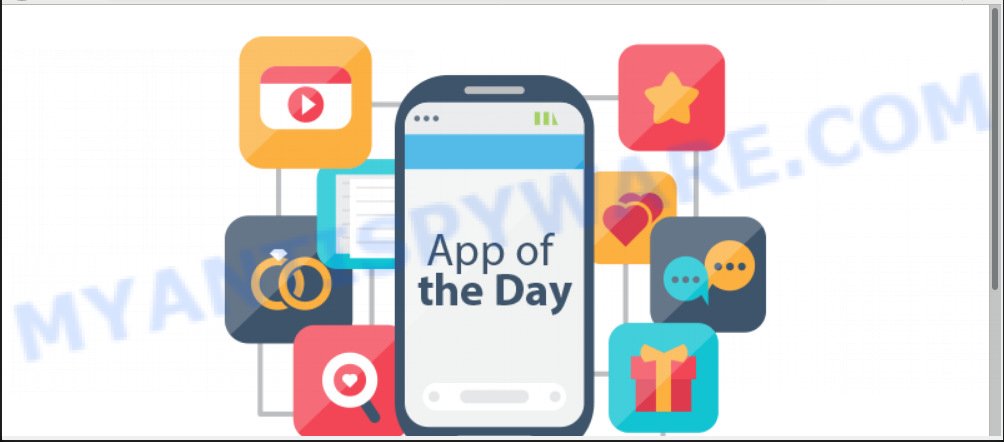
http://trk.billyrtb.com/redirect … is an ad-rotator that redirects web-browser to unwanted ads and suspicious web-sites
What is Adware ‘virus’? Adware software is form of malware that displays undesired ads on a personal computer, redirects search requests to advertising websites and collects confidential info for marketing purposes. Adware can show banner ads, full-screen ads, pop ups, videos, or other varieties of online advertising. Adware software can attack your PC system’s internet browsers like the MS Edge, Mozilla Firefox, Internet Explorer and Google Chrome. Maybe you approve the idea that the ads or popups is just a small problem. But these unwanted advertisements eat PC resources and slow down your PC performance
Even worse, adware software can collect your browsing history and user info, including passwords and credit card numbers. In the future, your user information can be used for marketing purposes.
In order to avoid accidentally installing adware software yourself, please follow these good security practices: don’t click on links within pop up windows, because clicking on the link may install PUP on your PC; don’t use Quick install method, because using Quick method you may have let trojan get inside the computer.
Threat Summary
| Name | Trk.billyrtb.com |
| Type | adware, potentially unwanted application (PUA), pop ups, pop up ads, popup virus |
| Symptoms |
|
| Removal | Trk.billyrtb.com removal guide |
Follow the guidance below to clean your PC system from adware, as adware can be a way to infect your machine with more malicious apps like viruses and trojans. The tutorial that follow, I’ll show you how to delete adware software and thereby remove Trk.billyrtb.com popup redirect from your PC forever.
How to remove Trk.billyrtb.com pop-up redirect (Adware virus removal guide)
There are a simple manual guide below which will assist you to delete Trk.billyrtb.com pop ups from your MS Windows personal computer. The most effective solution to delete this adware is to follow the manual removal steps and then use Zemana Free, MalwareBytes Free or Hitman Pro automatic tools (all are free). The manual method will help to weaken this adware and these malicious software removal utilities will completely remove Trk.billyrtb.com popups and restore the Internet Explorer, Google Chrome, Firefox and MS Edge settings to default.
To remove Trk.billyrtb.com, complete the following steps:
- Manual Trk.billyrtb.com popup advertisements removal
- How to remove Trk.billyrtb.com popup ads with free software
- How to block Trk.billyrtb.com
- Finish words
Manual Trk.billyrtb.com popup advertisements removal
The following instructions is a step-by-step guide, which will help you manually remove Trk.billyrtb.com pop-up ads from the Firefox, Google Chrome, MS Edge and Internet Explorer. If you do not want to delete adware in the manually due to the fact that you are an unskilled computer user, then you can use free removal utilities listed below.
Delete PUPs using Windows Control Panel
First, go to MS Windows Control Panel and remove questionable programs, all programs you don’t remember installing. It is important to pay the most attention to programs you installed just before Trk.billyrtb.com redirect appeared on your internet browser. If you don’t know what a program does, look for the answer on the Internet.
Make sure you have closed all internet browsers and other software. Next, uninstall any unrequested and suspicious software from your Control panel.
Windows 10, 8.1, 8
Now, press the Windows button, type “Control panel” in search and press Enter. Select “Programs and Features”, then “Uninstall a program”.

Look around the entire list of software installed on your PC. Most probably, one of them is the adware software which causes unwanted Trk.billyrtb.com popup advertisements. Choose the dubious program or the program that name is not familiar to you and remove it.
Windows Vista, 7
From the “Start” menu in MS Windows, choose “Control Panel”. Under the “Programs” icon, select “Uninstall a program”.

Choose the questionable or any unknown software, then click “Uninstall/Change” button to delete this undesired program from your machine.
Windows XP
Click the “Start” button, select “Control Panel” option. Click on “Add/Remove Programs”.

Choose an undesired application, then press “Change/Remove” button. Follow the prompts.
Remove Trk.billyrtb.com redirect from Internet Explorer
In order to restore all web-browser new tab page, home page and search engine you need to reset the Internet Explorer to the state, that was when the Windows was installed on your PC.
First, run the Internet Explorer, then click ‘gear’ icon ![]() . It will display the Tools drop-down menu on the right part of the internet browser, then click the “Internet Options” as on the image below.
. It will display the Tools drop-down menu on the right part of the internet browser, then click the “Internet Options” as on the image below.

In the “Internet Options” screen, select the “Advanced” tab, then click the “Reset” button. The IE will open the “Reset Internet Explorer settings” dialog box. Further, press the “Delete personal settings” check box to select it. Next, click the “Reset” button as displayed in the figure below.

Once the procedure is finished, click “Close” button. Close the Internet Explorer and restart your computer for the changes to take effect. This step will help you to restore your internet browser’s search engine by default, startpage and newtab page to default state.
Delete Trk.billyrtb.com from Firefox by resetting web browser settings
Resetting your Mozilla Firefox is basic troubleshooting step for any issues with your web-browser application, including the redirect to Trk.billyrtb.com web site. When using the reset feature, your personal information such as passwords, bookmarks, browsing history and web form auto-fill data will be saved.
First, start the Mozilla Firefox and press ![]() button. It will show the drop-down menu on the right-part of the internet browser. Further, click the Help button (
button. It will show the drop-down menu on the right-part of the internet browser. Further, click the Help button (![]() ) such as the one below.
) such as the one below.

In the Help menu, select the “Troubleshooting Information” option. Another way to open the “Troubleshooting Information” screen – type “about:support” in the internet browser adress bar and press Enter. It will display the “Troubleshooting Information” page as shown in the following example. In the upper-right corner of this screen, click the “Refresh Firefox” button.

It will open the confirmation dialog box. Further, click the “Refresh Firefox” button. The Firefox will start a procedure to fix your problems that caused by the Trk.billyrtb.com adware. Once, it’s complete, press the “Finish” button.
Remove Trk.billyrtb.com popups from Google Chrome
Reset Google Chrome will help you to remove Trk.billyrtb.com pop up ads from your web browser as well as to recover browser settings affected by adware software. All unwanted, harmful and adware extensions will also be deleted from the browser. Your saved bookmarks, form auto-fill information and passwords won’t be cleared or changed.
Open the Chrome menu by clicking on the button in the form of three horizontal dotes (![]() ). It will show the drop-down menu. Select More Tools, then click Extensions.
). It will show the drop-down menu. Select More Tools, then click Extensions.
Carefully browse through the list of installed addons. If the list has the plugin labeled with “Installed by enterprise policy” or “Installed by your administrator”, then complete the following guide: Remove Chrome extensions installed by enterprise policy otherwise, just go to the step below.
Open the Chrome main menu again, press to “Settings” option.

Scroll down to the bottom of the page and click on the “Advanced” link. Now scroll down until the Reset settings section is visible, like below and press the “Reset settings to their original defaults” button.

Confirm your action, press the “Reset” button.
How to remove Trk.billyrtb.com popup ads with free software
The adware software can hide its components which are difficult for you to find out and get rid of fully. This may lead to the fact that after some time, the adware software that causes popups once again infect your PC system. Moreover, We want to note that it is not always safe to get rid of adware manually, if you don’t have much experience in setting up and configuring the Microsoft Windows operating system. The best way to search for and get rid of adware is to use free malware removal software.
Run Zemana to remove Trk.billyrtb.com pop-up advertisements
Download Zemana Anti Malware to remove Trk.billyrtb.com pop ups automatically from all of your web browsers. This is a freeware tool specially made for malicious software removal. This tool can get rid of adware, hijacker from MS Edge, Microsoft Internet Explorer, Google Chrome and Mozilla Firefox and Microsoft Windows registry automatically.
Now you can install and run Zemana Free to remove Trk.billyrtb.com pop-up ads from your internet browser by following the steps below:
Visit the following page to download Zemana AntiMalware (ZAM) installer called Zemana.AntiMalware.Setup on your PC. Save it on your Desktop.
165499 downloads
Author: Zemana Ltd
Category: Security tools
Update: July 16, 2019
Start the install package after it has been downloaded successfully and then follow the prompts to install this tool on your system.

During installation you can change certain settings, but we advise you do not make any changes to default settings.
When installation is finished, this malicious software removal tool will automatically run and update itself. You will see its main window as displayed on the screen below.

Now click the “Scan” button to perform a system scan for the adware software which causes Trk.billyrtb.com redirect. A scan can take anywhere from 10 to 30 minutes, depending on the count of files on your personal computer and the speed of your system. When a malicious software, adware or PUPs are detected, the number of the security threats will change accordingly. Wait until the the checking is complete.

As the scanning ends, Zemana AntiMalware will display a scan report. Review the results once the utility has complete the system scan. If you think an entry should not be quarantined, then uncheck it. Otherwise, simply press “Next” button.

The Zemana AntiMalware will begin to remove adware software that causes multiple unwanted pop ups. After the clean-up is done, you can be prompted to reboot your computer to make the change take effect.
Run HitmanPro to remove Trk.billyrtb.com pop-up advertisements
HitmanPro cleans your PC system from hijackers, potentially unwanted apps, unwanted toolbars, web browser plugins and other unwanted apps like adware that causes multiple annoying pop ups. The free removal utility will help you enjoy your computer to its fullest. Hitman Pro uses advanced behavioral detection technologies to detect if there are undesired software in your machine. You can review the scan results, and select the items you want to erase.

- Visit the page linked below to download the latest version of Hitman Pro for MS Windows. Save it to your Desktop so that you can access the file easily.
- When the download is finished, double click the Hitman Pro icon. Once this tool is started, press “Next” button for scanning your PC system for the adware software responsible for Trk.billyrtb.com pop-up ads. A scan can take anywhere from 10 to 30 minutes, depending on the number of files on your PC and the speed of your computer. While the HitmanPro is scanning, you can see number of objects it has identified either as being malware.
- As the scanning ends, it will open the Scan Results. Review the results once the utility has done the system scan. If you think an entry should not be quarantined, then uncheck it. Otherwise, simply press “Next” button. Now click the “Activate free license” button to begin the free 30 days trial to remove all malware found.
How to automatically remove Trk.billyrtb.com with MalwareBytes Anti Malware
Manual Trk.billyrtb.com popups removal requires some computer skills. Some files and registry entries that created by the adware can be not fully removed. We recommend that run the MalwareBytes that are fully clean your PC of adware software. Moreover, the free application will help you to remove malicious software, potentially unwanted applications, hijackers and toolbars that your PC can be infected too.

- Download MalwareBytes Anti-Malware (MBAM) on your system from the link below.
Malwarebytes Anti-malware
327717 downloads
Author: Malwarebytes
Category: Security tools
Update: April 15, 2020
- At the download page, click on the Download button. Your internet browser will display the “Save as” dialog box. Please save it onto your Windows desktop.
- After the downloading process is complete, please close all applications and open windows on your computer. Double-click on the icon that’s called mb3-setup.
- This will run the “Setup wizard” of MalwareBytes AntiMalware onto your PC system. Follow the prompts and do not make any changes to default settings.
- When the Setup wizard has finished installing, the MalwareBytes Anti-Malware will run and show the main window.
- Further, press the “Scan Now” button . MalwareBytes program will scan through the whole computer for the adware software which causes popups. Depending on your PC system, the scan can take anywhere from a few minutes to close to an hour. During the scan MalwareBytes Anti Malware (MBAM) will find threats exist on your machine.
- When MalwareBytes Free has completed scanning, MalwareBytes Anti Malware will open a screen which contains a list of malware that has been detected.
- You may remove items (move to Quarantine) by simply click the “Quarantine Selected” button. When finished, you may be prompted to reboot the PC.
- Close the Anti Malware and continue with the next step.
Video instruction, which reveals in detail the steps above.
How to block Trk.billyrtb.com
Use an ad-blocker tool like AdGuard will protect you from malicious advertisements and content. Moreover, you may find that the AdGuard have an option to protect your privacy and stop phishing and spam web pages. Additionally, ad-blocking software will help you to avoid intrusive popups and unverified links that also a good way to stay safe online.
- First, click the link below, then click the ‘Download’ button in order to download the latest version of AdGuard.
Adguard download
27035 downloads
Version: 6.4
Author: © Adguard
Category: Security tools
Update: November 15, 2018
- When downloading is complete, start the downloaded file. You will see the “Setup Wizard” program window. Follow the prompts.
- After the setup is done, press “Skip” to close the install application and use the default settings, or click “Get Started” to see an quick tutorial that will help you get to know AdGuard better.
- In most cases, the default settings are enough and you don’t need to change anything. Each time, when you run your PC system, AdGuard will start automatically and stop undesired advertisements, block Trk.billyrtb.com, as well as other harmful or misleading websites. For an overview of all the features of the application, or to change its settings you can simply double-click on the icon called AdGuard, that may be found on your desktop.
Finish words
Now your system should be free of the adware that causes multiple unwanted popups. We suggest that you keep AdGuard (to help you block unwanted pop-ups and undesired harmful web-sites) and Zemana (to periodically scan your machine for new adwares and other malicious software). Probably you are running an older version of Java or Adobe Flash Player. This can be a security risk, so download and install the latest version right now.
If you are still having problems while trying to delete Trk.billyrtb.com redirect from the Google Chrome, MS Edge, Internet Explorer and Mozilla Firefox, then ask for help here here.


















