Q. Quick Audio Converter takes control of the Mozilla Firefox, Edge, Google Chrome and Internet Explorer now and I can’t use my internet browsers smoothly, please help! Where does Quick Audio Converter come from? Is there any useful way to deal with Quick Audio Converter?
A. Cyber threat analysts named the Quick Audio Converter a browser hijacker. It can make changes to the browser’s home page, new tab page and search engine. If you want to get more information about this browser hijacker and know how to fully get rid of Quick Audio Converter from your PC, please read through this post.
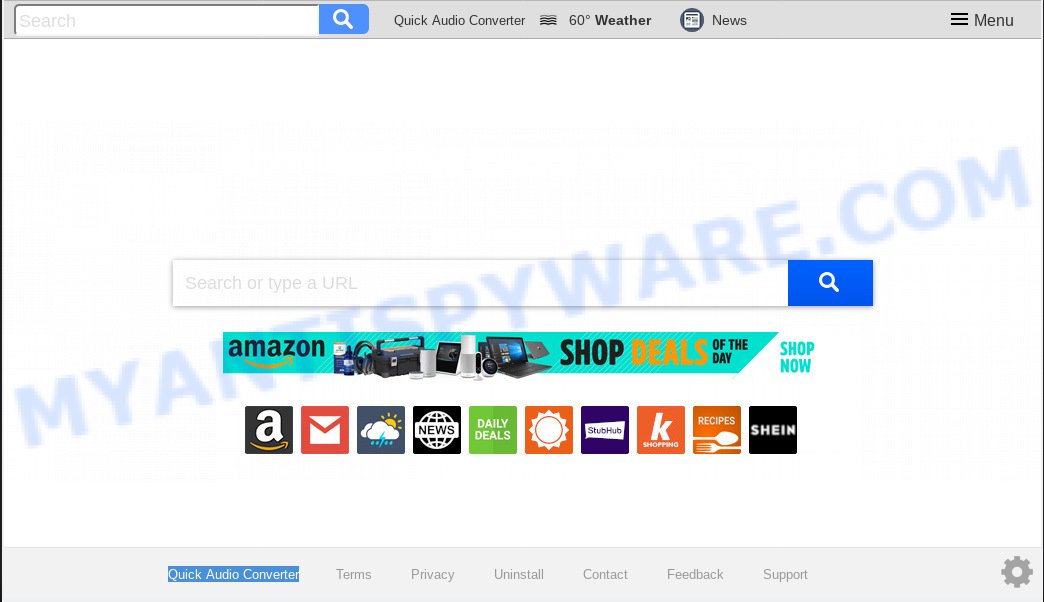
Quick Audio Converter makes unwanted changes to browser settings
The browser hijacker can also set up the Quick Audio Converter web-page as the Google Chrome, MS Edge, Mozilla Firefox and IE default search engine that cause search redirects via the web-site. In this way, makers of the browser hijacker infection have an opportunity to show various advertisements together with the search results for your query. These intrusive ads will be summarized in the redirected web-site. This can bring a large amount of revenue for developers of the hijacker infection.
Also, adware (also known as ‘ad-supported’ software) can be installed on the computer together with Quick Audio Converter hijacker. It will insert a ton of advertisements directly to the web pages which you view, creating a sense that advertisements has been added by the creators of the webpage. Moreover, legal advertisements can be replaced on fake ads which will offer to download and install various unnecessary and harmful applications. Moreover, the Quick Audio Converter browser hijacker infection can be used to collect marketing-type data about you which can be later sold to third party companies.
Threat Summary
| Name | Quick Audio Converter |
| Type | browser hijacker, search provider hijacker, startpage hijacker, toolbar, unwanted new tab, redirect virus |
| Symptoms |
|
| Removal | Quick Audio Converter removal guide |
We strongly recommend you to complete the few simple steps which follow below. We will show you how to get rid of hijacker infection and thus remove Quick Audio Converter startpage from your Google Chrome, Mozilla Firefox, MS Edge and Internet Explorer forever.
How to remove Quick Audio Converter from Chrome, Firefox, IE, Edge
There are a simple manual guidance below that will help you to remove Quick Audio Converter from your Windows PC system. The most effective solution to remove this browser hijacker infection is to complete the manual removal tutorial and then use Zemana Anti Malware, MalwareBytes or Hitman Pro automatic tools (all are free). The manual method will assist to weaken this hijacker and these malicious software removal utilities will completely remove Quick Audio Converter and return the Microsoft Internet Explorer, Firefox, MS Edge and Google Chrome settings to default.
To remove Quick Audio Converter, complete the steps below:
- How to get rid of Quick Audio Converter manually
- How to automatically remove Quick Audio Converter
- How to block Quick Audio Converter
- Why has my homepage and search engine changed to Quick Audio Converter?
- To sum up
How to get rid of Quick Audio Converter manually
To remove Quick Audio Converter browser hijacker infection, adware and other unwanted applications you can try to do so manually. Unfortunately some of the browser hijackers won’t show up in your application list, but some hijackers may. In this case, you may be able to remove it through the uninstall function of your personal computer. You can do this by following the steps below.
Delete potentially unwanted software using Microsoft Windows Control Panel
First, you should try to identify and delete the application that causes the appearance of annoying advertisements or web browser redirect, using the ‘Uninstall a program’ which is located in the ‘Control panel’.
Press Windows button ![]() , then press Search
, then press Search ![]() . Type “Control panel”and press Enter. If you using Windows XP or Windows 7, then click “Start” and select “Control Panel”. It will open the Windows Control Panel as displayed in the figure below.
. Type “Control panel”and press Enter. If you using Windows XP or Windows 7, then click “Start” and select “Control Panel”. It will open the Windows Control Panel as displayed in the figure below.

Further, press “Uninstall a program” ![]()
It will display a list of all programs installed on your machine. Scroll through the all list, and remove any questionable and unknown software.
Remove Quick Audio Converter start page from Microsoft Internet Explorer
If you find that Microsoft Internet Explorer internet browser settings like search engine by default, startpage and newtab had been hijacked, then you may return your settings, via the reset browser procedure.
First, launch the Microsoft Internet Explorer. Next, click the button in the form of gear (![]() ). It will open the Tools drop-down menu, click the “Internet Options” as displayed on the screen below.
). It will open the Tools drop-down menu, click the “Internet Options” as displayed on the screen below.

In the “Internet Options” window click on the Advanced tab, then click the Reset button. The Internet Explorer will display the “Reset Internet Explorer settings” window as on the image below. Select the “Delete personal settings” check box, then click “Reset” button.

You will now need to reboot your system for the changes to take effect.
Remove Quick Audio Converter from Mozilla Firefox by resetting web-browser settings
If Mozilla Firefox startpage or search engine are hijacked by the Quick Audio Converter, your web browser displays undesired pop up ads, then ‘Reset Mozilla Firefox’ could solve these problems. It will save your personal information like saved passwords, bookmarks, auto-fill data and open tabs.
Press the Menu button (looks like three horizontal lines), and press the blue Help icon located at the bottom of the drop down menu as shown on the screen below.

A small menu will appear, click the “Troubleshooting Information”. On this page, press “Refresh Firefox” button as displayed in the figure below.

Follow the onscreen procedure to revert back your Mozilla Firefox web browser settings to their default state.
Remove Quick Audio Converter from Google Chrome
Another solution to remove Quick Audio Converter from Chrome is Reset Google Chrome settings. This will disable malicious plugins and reset Chrome settings including search engine by default, newtab and home page to original state. When using the reset feature, your personal information such as passwords, bookmarks, browsing history and web form auto-fill data will be saved.
First start the Google Chrome. Next, click the button in the form of three horizontal dots (![]() ).
).
It will display the Google Chrome menu. Select More Tools, then click Extensions. Carefully browse through the list of installed extensions. If the list has the extension signed with “Installed by enterprise policy” or “Installed by your administrator”, then complete the following guide: Remove Google Chrome extensions installed by enterprise policy.
Open the Google Chrome menu once again. Further, press the option called “Settings”.

The browser will open the settings screen. Another way to display the Chrome’s settings – type chrome://settings in the browser adress bar and press Enter
Scroll down to the bottom of the page and press the “Advanced” link. Now scroll down until the “Reset” section is visible, as shown in the figure below and click the “Reset settings to their original defaults” button.

The Google Chrome will display the confirmation prompt like below.

You need to confirm your action, click the “Reset” button. The internet browser will run the task of cleaning. Once it is done, the internet browser’s settings including homepage, newtab page and default search engine back to the values which have been when the Chrome was first installed on your personal computer.
How to automatically remove Quick Audio Converter
If you are not expert at computers, then we suggest to run free removal utilities listed below to remove Quick Audio Converter for good. The automatic method is highly recommended. It has less steps and easier to implement than the manual way. Moreover, it lower risk of system damage. So, the automatic Quick Audio Converter removal is a better option.
Automatically remove Quick Audio Converter startpage with Zemana Anti Malware (ZAM)
Zemana highly recommended, because it can locate security threats such browser hijacker infection and adware which most ‘classic’ antivirus programs fail to pick up on. Moreover, if you have any Quick Audio Converter hijacker infection removal problems which cannot be fixed by this tool automatically, then Zemana Free provides 24X7 online assistance from the highly experienced support staff.

- Please go to the following link to download the latest version of Zemana Free for MS Windows. Save it on your MS Windows desktop.
Zemana AntiMalware
164728 downloads
Author: Zemana Ltd
Category: Security tools
Update: July 16, 2019
- At the download page, click on the Download button. Your web-browser will display the “Save as” prompt. Please save it onto your Windows desktop.
- After the download is complete, please close all software and open windows on your personal computer. Next, start a file called Zemana.AntiMalware.Setup.
- This will open the “Setup wizard” of Zemana Free onto your PC. Follow the prompts and don’t make any changes to default settings.
- When the Setup wizard has finished installing, the Zemana Anti Malware will launch and open the main window.
- Further, press the “Scan” button to find browser hijacker infection that responsible for web-browser redirect to the annoying Quick Audio Converter web page. This task may take some time, so please be patient. While the Zemana AntiMalware program is scanning, you can see how many objects it has identified as threat.
- After the scan get completed, a list of all threats found is created.
- Make sure to check mark the threats that are unsafe and then click the “Next” button. The tool will delete hijacker responsible for changing your web-browser settings to Quick Audio Converter and add items to the Quarantine. After disinfection is done, you may be prompted to restart the PC system.
- Close the Zemana and continue with the next step.
Scan your personal computer and get rid of Quick Audio Converter redirect with HitmanPro
Hitman Pro is a free removal tool that may be downloaded and use to remove hijackers, adware, malicious software, potentially unwanted applications, toolbars and other threats from your personal computer. You can use this utility to scan for threats even if you have an antivirus or any other security program.
Visit the page linked below to download the latest version of Hitman Pro for MS Windows. Save it to your Desktop so that you can access the file easily.
Download and use Hitman Pro on your personal computer. Once started, click “Next” button . HitmanPro utility will start scanning the whole PC to find out browser hijacker responsible for redirecting your web browser to Quick Audio Converter web page. This task may take quite a while, so please be patient. While the HitmanPro is scanning, you can see how many objects it has identified either as being malicious software..

Once Hitman Pro has completed scanning, you may check all items found on your computer.

Make sure all items have ‘checkmark’ and click Next button.
It will show a dialog box, click the “Activate free license” button to begin the free 30 days trial to get rid of all malware found.
Remove Quick Audio Converter startpage with MalwareBytes AntiMalware
Remove Quick Audio Converter hijacker infection manually is difficult and often the browser hijacker is not fully removed. Therefore, we suggest you to run the MalwareBytes Anti Malware (MBAM) which are fully clean your machine. Moreover, this free program will allow you to remove malware, PUPs, toolbars and adware that your PC may be infected too.
First, visit the page linked below, then press the ‘Download’ button in order to download the latest version of MalwareBytes Free.
327001 downloads
Author: Malwarebytes
Category: Security tools
Update: April 15, 2020
When the downloading process is done, close all windows on your PC. Further, run the file called mb3-setup. If the “User Account Control” prompt pops up as displayed in the following example, click the “Yes” button.

It will show the “Setup wizard” that will help you install MalwareBytes AntiMalware (MBAM) on the computer. Follow the prompts and don’t make any changes to default settings.

Once setup is finished successfully, press Finish button. Then MalwareBytes will automatically run and you can see its main window as shown in the figure below.

Next, click the “Scan Now” button . MalwareBytes Anti Malware tool will begin scanning the whole PC to find out browser hijacker responsible for redirects to Quick Audio Converter. While the tool is checking, you may see how many objects and files has already scanned.

When MalwareBytes Free has completed scanning, MalwareBytes AntiMalware (MBAM) will display a scan report. Once you’ve selected what you wish to delete from your personal computer press “Quarantine Selected” button.

The MalwareBytes Anti-Malware will begin to remove hijacker infection responsible for redirections to Quick Audio Converter. After finished, you can be prompted to reboot your machine. We recommend you look at the following video, which completely explains the procedure of using the MalwareBytes AntiMalware (MBAM) to remove browser hijackers, adware and other malicious software.
How to block Quick Audio Converter
To put it simply, you need to use an adblocker utility (AdGuard, for example). It’ll block and protect you from all unwanted web pages like Quick Audio Converter, advertisements and popups. To be able to do that, the ad-blocking program uses a list of filters. Each filter is a rule that describes a malicious webpage, an advertising content, a banner and others. The ad blocker program automatically uses these filters, depending on the webpages you’re visiting.
Download AdGuard on your PC system from the following link.
26825 downloads
Version: 6.4
Author: © Adguard
Category: Security tools
Update: November 15, 2018
After the downloading process is finished, double-click the downloaded file to start it. The “Setup Wizard” window will show up on the computer screen like below.

Follow the prompts. AdGuard will then be installed and an icon will be placed on your desktop. A window will show up asking you to confirm that you want to see a quick instructions as shown in the following example.

Click “Skip” button to close the window and use the default settings, or click “Get Started” to see an quick guidance which will help you get to know AdGuard better.
Each time, when you launch your PC system, AdGuard will start automatically and stop unwanted advertisements, block Quick Audio Converter, as well as other malicious or misleading webpages. For an overview of all the features of the program, or to change its settings you can simply double-click on the AdGuard icon, which can be found on your desktop.
Why has my homepage and search engine changed to Quick Audio Converter?
It’s very important to pay attention to additional checkboxes during the setup of free software to avoid installing of PUPs, adware, browser hijackers or other undesired apps. Never install the third-party software that the application wants to set up with it. Inattentive free applications download can result in install of undesired program such as this browser hijacker that responsible for web browser redirect to the undesired Quick Audio Converter web-site.
To sum up
After completing the few simple steps shown above, your personal computer should be clean from this hijacker and other malware. The Microsoft Internet Explorer, Google Chrome, Microsoft Edge and Mozilla Firefox will no longer show intrusive Quick Audio Converter web-site on startup. Unfortunately, if the instructions does not help you, then you have caught a new browser hijacker, and then the best way – ask for help.
Please create a new question by using the “Ask Question” button in the Questions and Answers. Try to give us some details about your problems, so we can try to help you more accurately. Wait for one of our trained “Security Team” or Site Administrator to provide you with knowledgeable assistance tailored to your problem with the undesired Quick Audio Converter startpage.




















