The Search.hyouronlinespeedtestpro.com is a browser hijacker that could bring various problems to your system. Once installed, it modifies your web browser’s settings, making your homepage, search provider by default and new tab page to become its own web page. You may have certain problems like being rerouted to annoying websites, receiving tons of annoying popups, and your confidential info being gathered without any knowledge, while this browser hijacker is installed on your computer.
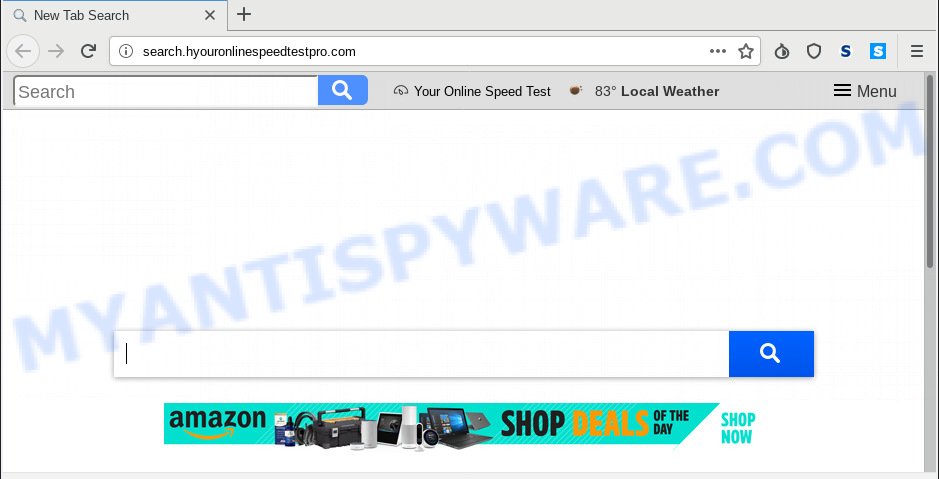
Search.hyouronlinespeedtestpro.com
The Search.hyouronlinespeedtestpro.com browser hijacker takes over your browser’s default search engine and controls what will be shown to you whenever you do a searching. Other than the search results, it also provides a lot of annoying ads on the search page. Some of these advertisements designed to force you into buying certain questionable products and software. Moreover, sometimes, those advertisements could redirect you to misleading or malicious web sites.
As well as unwanted web browser redirects to Search.hyouronlinespeedtestpro.com, the hijacker can gather your Internet surfing activity by saving URLs visited, IP addresses, web browser version and type, cookie information, Internet Service Provider (ISP) and websites visited. Such kind of behavior can lead to serious security problems or personal information theft. This is another reason why the hijacker infection that reroutes the browser to Search.hyouronlinespeedtestpro.com, is classified as potentially unwanted application (PUA).
Threat Summary
| Name | Search.hyouronlinespeedtestpro.com |
| Type | browser hijacker, search engine hijacker, home page hijacker, toolbar, unwanted new tab, redirect virus |
| Symptoms |
|
| Removal | Search.hyouronlinespeedtestpro.com removal guide |
Browser hijacker is usually written in ways common to malicious software, spyware and adware. In order to get rid of hijacker and thereby delete Search.hyouronlinespeedtestpro.com search, you will need complete the following steps or use free removal utility listed below.
How to Remove Search.hyouronlinespeedtestpro.com from Chrome, Firefox, IE, Edge
Without a doubt, the browser hijacker is harmful to your computer. So you need to quickly and completely remove this malicious software. To remove this hijacker infection, you can use the manual removal steps which are given below or free malware removal tool such as Zemana Anti-Malware, MalwareBytes Anti-Malware (MBAM) or HitmanPro (all are free). We suggest you use automatic removal method which will help you to delete Search.hyouronlinespeedtestpro.com start page easily and safely. Manual removal is best used only if you are well versed in machine or in the case where browser hijacker is not removed automatically. Certain of the steps will require you to restart your system or exit this webpage. So, read this instructions carefully, then bookmark or print it for later reference.
To remove Search.hyouronlinespeedtestpro.com, use the steps below:
- How to manually remove Search.hyouronlinespeedtestpro.com
- Removing the Search.hyouronlinespeedtestpro.com, check the list of installed programs first
- Remove Search.hyouronlinespeedtestpro.com from Google Chrome
- Get rid of Search.hyouronlinespeedtestpro.com homepage from Internet Explorer
- Remove Search.hyouronlinespeedtestpro.com from Mozilla Firefox by resetting browser settings
- How to remove Search.hyouronlinespeedtestpro.com with free applications
- Use AdBlocker to stop Search.hyouronlinespeedtestpro.com redirect and stay safe online
- How did you get infected with Search.hyouronlinespeedtestpro.com browser hijacker
- To sum up
How to manually remove Search.hyouronlinespeedtestpro.com
The following instructions is a step-by-step guide, which will help you manually remove Search.hyouronlinespeedtestpro.com homepage from the Edge, Internet Explorer, Mozilla Firefox and Google Chrome.
Removing the Search.hyouronlinespeedtestpro.com, check the list of installed programs first
The best way to start the personal computer cleanup is to uninstall unknown and suspicious applications. Using the Microsoft Windows Control Panel you can do this quickly and easily. This step, in spite of its simplicity, should not be ignored, because the removing of unneeded apps can clean up the Google Chrome, MS Edge, Firefox and Internet Explorer from pop ups hijackers and so on.
Windows 8, 8.1, 10
First, click the Windows button
Windows XP, Vista, 7
First, press “Start” and select “Control Panel”.
It will display the Windows Control Panel as displayed below.

Next, click “Uninstall a program” ![]()
It will show a list of all apps installed on your computer. Scroll through the all list, and remove any dubious and unknown apps. To quickly find the latest installed apps, we recommend sort software by date in the Control panel.
Remove Search.hyouronlinespeedtestpro.com from Google Chrome
This step will show you how to reset Chrome default search engine, start page and newtab page to original state. This can remove Search.hyouronlinespeedtestpro.com and fix some browsing problems, especially after hijacker infection. Essential information like bookmarks, browsing history, passwords, cookies, auto-fill data and personal dictionaries will not be removed.

- First, start the Chrome and click the Menu icon (icon in the form of three dots).
- It will open the Google Chrome main menu. Select More Tools, then click Extensions.
- You’ll see the list of installed plugins. If the list has the extension labeled with “Installed by enterprise policy” or “Installed by your administrator”, then complete the following instructions: Remove Chrome extensions installed by enterprise policy.
- Now open the Chrome menu once again, click the “Settings” menu.
- Next, click “Advanced” link, which located at the bottom of the Settings page.
- On the bottom of the “Advanced settings” page, click the “Reset settings to their original defaults” button.
- The Google Chrome will show the reset settings prompt as shown on the screen above.
- Confirm the browser’s reset by clicking on the “Reset” button.
- To learn more, read the article How to reset Chrome settings to default.
Get rid of Search.hyouronlinespeedtestpro.com homepage from Internet Explorer
First, open the Internet Explorer. Next, click the button in the form of gear (![]() ). It will open the Tools drop-down menu, press the “Internet Options” like below.
). It will open the Tools drop-down menu, press the “Internet Options” like below.

In the “Internet Options” window click on the Advanced tab, then press the Reset button. The Internet Explorer will show the “Reset Internet Explorer settings” window such as the one below. Select the “Delete personal settings” check box, then press “Reset” button.

You will now need to restart your computer for the changes to take effect.
Remove Search.hyouronlinespeedtestpro.com from Mozilla Firefox by resetting browser settings
If the Mozilla Firefox web-browser startpage, search provider by default and newtab page are changed to Search.hyouronlinespeedtestpro.com and you want to restore the settings back to their default state, then you should follow the step-by-step instructions below. When using the reset feature, your personal information such as passwords, bookmarks, browsing history and web form auto-fill data will be saved.
First, open the Firefox. Next, click the button in the form of three horizontal stripes (![]() ). It will show the drop-down menu. Next, click the Help button (
). It will show the drop-down menu. Next, click the Help button (![]() ).
).

In the Help menu press the “Troubleshooting Information”. In the upper-right corner of the “Troubleshooting Information” page click on “Refresh Firefox” button as displayed on the image below.

Confirm your action, click the “Refresh Firefox”.
How to remove Search.hyouronlinespeedtestpro.com with free applications
Use malicious software removal utilities to delete Search.hyouronlinespeedtestpro.com automatically. The free programs tools specially developed for hijacker, adware software and other potentially unwanted apps removal. These tools can remove most of hijacker infection from Microsoft Edge, Internet Explorer, Firefox and Chrome. Moreover, it can remove all components of Search.hyouronlinespeedtestpro.com from Windows registry and system drives.
How to get rid of Search.hyouronlinespeedtestpro.com with Zemana
Zemana AntiMalware (ZAM) is free full featured malware removal utility. It can check your files and MS Windows registry in real-time. Zemana Anti Malware (ZAM) can help to remove Search.hyouronlinespeedtestpro.com browser hijacker, other potentially unwanted applications and adware software. It uses 1% of your computer resources. This tool has got simple and beautiful interface and at the same time best possible protection for your PC.
- Zemana Anti Malware (ZAM) can be downloaded from the following link. Save it to your Desktop so that you can access the file easily.
Zemana AntiMalware
164744 downloads
Author: Zemana Ltd
Category: Security tools
Update: July 16, 2019
- Once you have downloaded the install file, make sure to double click on the Zemana.AntiMalware.Setup. This would start the Zemana Free install on your computer.
- Select setup language and click ‘OK’ button.
- On the next screen ‘Setup Wizard’ simply press the ‘Next’ button and follow the prompts.

- Finally, once the install is done, Zemana Anti Malware will launch automatically. Else, if doesn’t then double-click on the Zemana icon on your desktop.
- Now that you have successfully install Zemana AntiMalware (ZAM), let’s see How to use Zemana to remove Search.hyouronlinespeedtestpro.com from your computer.
- After you have launched the Zemana, you will see a window as on the image below, just click ‘Scan’ button . Zemana Free program will scan through the whole PC for the browser hijacker.

- Now pay attention to the screen while Zemana Free scans your personal computer.

- When the checking is finished, Zemana Anti-Malware (ZAM) will display a list of detected items. Next, you need to click ‘Next’ button.

- Zemana AntiMalware may require a reboot PC in order to complete the Search.hyouronlinespeedtestpro.com home page removal procedure.
- If you want to completely delete browser hijacker from your PC system, then click ‘Quarantine’ icon, select all malware, adware, potentially unwanted applications and other threats and click Delete.
- Reboot your computer to complete the hijacker removal process.
Remove Search.hyouronlinespeedtestpro.com browser hijacker infection and malicious extensions with HitmanPro
Hitman Pro is one of the most effective utilities for deleting browser hijackers, adware, potentially unwanted apps and other malicious software. It can search for hidden malicious software in your PC and remove all malicious folders and files linked to hijacker infection. Hitman Pro will help you to get rid of Search.hyouronlinespeedtestpro.com from your system and Chrome, Microsoft Edge, Internet Explorer and Firefox. We strongly recommend you to download this tool as the creators are working hard to make it better.
Installing the Hitman Pro is simple. First you’ll need to download HitmanPro on your computer by clicking on the link below.
When downloading is finished, open the file location. You will see an icon like below.

Double click the Hitman Pro desktop icon. When the tool is started, you will see a screen as shown in the following example.

Further, click “Next” button to perform a system scan for the browser hijacker that cause Search.hyouronlinespeedtestpro.com web site to appear. A scan may take anywhere from 10 to 30 minutes, depending on the number of files on your PC system and the speed of your computer. After the scanning is complete, HitmanPro will display a scan report as displayed in the figure below.

Make sure all items have ‘checkmark’ and press “Next” button. It will show a prompt, click the “Activate free license” button.
Run MalwareBytes Anti Malware to get rid of Search.hyouronlinespeedtestpro.com
You can remove Search.hyouronlinespeedtestpro.com start page automatically with a help of MalwareBytes. We suggest this free malicious software removal utility because it may easily remove hijacker, adware, PUPs and toolbars with all their components such as files, folders and registry entries.

- Please go to the link below to download MalwareBytes. Save it directly to your Windows Desktop.
Malwarebytes Anti-malware
327008 downloads
Author: Malwarebytes
Category: Security tools
Update: April 15, 2020
- At the download page, click on the Download button. Your web browser will display the “Save as” dialog box. Please save it onto your Windows desktop.
- When the downloading process is finished, please close all applications and open windows on your PC system. Double-click on the icon that’s called mb3-setup.
- This will open the “Setup wizard” of MalwareBytes Free onto your machine. Follow the prompts and do not make any changes to default settings.
- When the Setup wizard has finished installing, the MalwareBytes Anti Malware (MBAM) will start and show the main window.
- Further, click the “Scan Now” button to find hijacker which cause a redirect to Search.hyouronlinespeedtestpro.com web-page. Depending on your machine, the scan can take anywhere from a few minutes to close to an hour.
- After MalwareBytes Anti Malware has finished scanning your computer, it will open the Scan Results.
- You may remove threats (move to Quarantine) by simply click the “Quarantine Selected” button. After the clean-up is complete, you may be prompted to restart the PC.
- Close the AntiMalware and continue with the next step.
Video instruction, which reveals in detail the steps above.
Use AdBlocker to stop Search.hyouronlinespeedtestpro.com redirect and stay safe online
The AdGuard is a very good ad-blocker program for the Microsoft Internet Explorer, MS Edge, Mozilla Firefox and Google Chrome, with active user support. It does a great job by removing certain types of intrusive ads, popunders, pop ups, annoying new tab pages, and even full page ads and web site overlay layers. Of course, the AdGuard can stop the Search.hyouronlinespeedtestpro.com automatically or by using a custom filter rule.
- First, please go to the following link, then click the ‘Download’ button in order to download the latest version of AdGuard.
Adguard download
26827 downloads
Version: 6.4
Author: © Adguard
Category: Security tools
Update: November 15, 2018
- After downloading it, run the downloaded file. You will see the “Setup Wizard” program window. Follow the prompts.
- When the installation is complete, click “Skip” to close the install application and use the default settings, or click “Get Started” to see an quick tutorial which will help you get to know AdGuard better.
- In most cases, the default settings are enough and you do not need to change anything. Each time, when you run your personal computer, AdGuard will launch automatically and stop undesired ads, block Search.hyouronlinespeedtestpro.com, as well as other harmful or misleading web-sites. For an overview of all the features of the program, or to change its settings you can simply double-click on the icon called AdGuard, which is located on your desktop.
How did you get infected with Search.hyouronlinespeedtestpro.com browser hijacker
The Search.hyouronlinespeedtestpro.com browser hijacker gets on your machine as a part of various free programs, as a supplement, which is installed automatically. This is certainly not an honest way to get installed onto your machine. To avoid infecting of your system and side effects in the form of changing your internet browser settings to Search.hyouronlinespeedtestpro.com homepage, you should always carefully read the Terms of Use and the Software license. Additionally, always choose Manual, Custom or Advanced installation option. This allows you to disable the installation of unnecessary and often harmful applications. Even if you uninstall the free applications from your system, your internet browser’s settings will not be restored. This means that you should manually remove Search.hyouronlinespeedtestpro.com search from the Edge, Chrome, Firefox and Internet Explorer by follow the guide above.
To sum up
Now your personal computer should be free of the browser hijacker responsible for redirects to Search.hyouronlinespeedtestpro.com. We suggest that you keep AdGuard (to help you stop unwanted pop-ups and annoying harmful web-pages) and Zemana Free (to periodically scan your system for new malicious software, hijacker infections and adware). Make sure that you have all the Critical Updates recommended for Windows OS. Without regular updates you WILL NOT be protected when new browser hijackers, malicious applications and adware software are released.
If you are still having problems while trying to get rid of Search.hyouronlinespeedtestpro.com from your web browser, then ask for help here.
























