Are you facing a problem with the Internet Explorer, Microsoft Edge, Mozilla Firefox and Google Chrome internet browsers that constantly redirects to a dubious web site called Your Online Speed Test? Then, there are chances that are your personal computer is affected by undesired software from the browser hijacker category. It is created for the purpose of changing certain web-browser settings (such as startpage, new tab page and search engine) without the user’s consent or knowledge. If you want to change web browser home page or search engine back to default, you will not succeed, because the Your Online Speed Test hijacker is very stubborn. Using the steps below, you surely can remove Your Online Speed Test completely from your internet browsers.
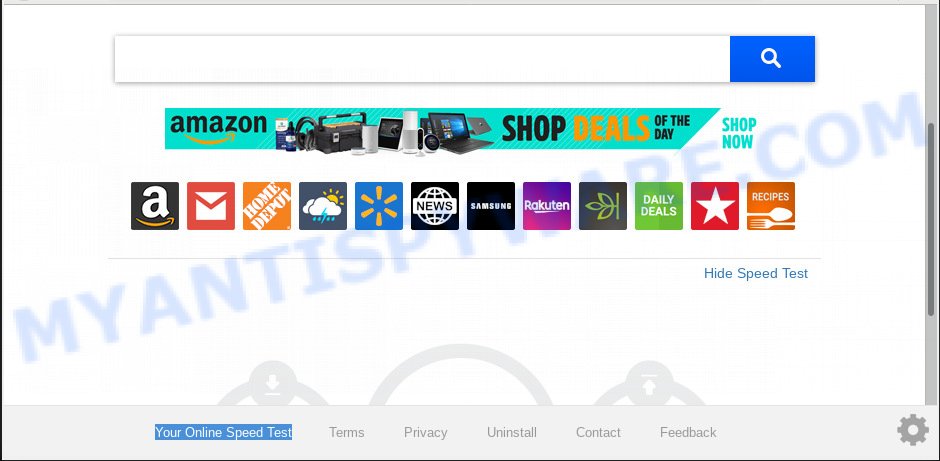
Your Online Speed Test makes unwanted changes to web-browser settings
The Your Online Speed Test browser hijacker takes over your web-browser’s default search engine and controls what will be displayed to you whenever you do a searching. Other than the search results, it also provides a large number of annoying ads on the search page. Some of these ads developed to mislead you into buying certain questionable products and apps. Moreover, sometimes, those ads could redirect you to misleading or malicious web sites.
The Your Online Speed Test browser hijacker is not a virus, but the virus behaves similarly. As a rootkit hides in the system, imposes changes to settings of all your typical browsers, and blocks them from modifying. Also this browser hijacker infection can install additional browser extensions and modules that will display ads and pop ups. And finally, the Your Online Speed Test hijacker has the ability to gather lots of privacy data about you like what web-pages you are opening, what you’re looking for the Internet and so on. This information, in the future, can be sold to third parties.
Threat Summary
| Name | Your Online Speed Test |
| Type | browser hijacker, search engine hijacker, startpage hijacker, toolbar, unwanted new tab, redirect virus |
| Symptoms |
|
| Removal | Your Online Speed Test removal guide |
We strongly recommend you to complete the few simple steps which follow below. We will show you how to remove browser hijacker infection and thus delete Your Online Speed Test redirect from your Firefox, IE, Chrome and Microsoft Edge forever.
How to remove Your Online Speed Test from Chrome, Firefox, IE, Edge
As with removing adware software, malware or potentially unwanted programs, there are few steps you can do. We recommend trying them all. If you do only one part of the tutorial, then it should be run malware removal tool, because it should get rid of browser hijacker and block any further infection. But to completely remove the Your Online Speed Test you’ll have to at least reset your browser settings such as search provider, homepage and newtab to default state, disinfect web-browsers shortcuts, remove all unwanted and suspicious apps, and delete hijacker infection with malware removal utilities. Read it once, after doing so, please print this page as you may need to shut down your web-browser or reboot your computer.
To remove Your Online Speed Test, complete the following steps:
- How to manually get rid of Your Online Speed Test
- How to automatically delete Your Online Speed Test
- Run AdBlocker to block Your Online Speed Test and stay safe online
- Why is my browser redirected to Your Online Speed Test?
- To sum up
How to manually get rid of Your Online Speed Test
Most common browser hijackers may be uninstalled without any antivirus apps. The manual browser hijacker removal is steps that will teach you how to remove Your Online Speed Test home page. If you do not want to delete Your Online Speed Test in the manually due to the fact that you are not skilled at computer, then you can run free removal utilities listed below.
Delete questionable software using Microsoft Windows Control Panel
Some potentially unwanted apps, browser hijacking applications and adware can be removed by uninstalling the free applications they came with. If this way does not succeed, then looking them up in the list of installed software in MS Windows Control Panel. Use the “Uninstall” command in order to remove them.
Windows 10, 8.1, 8
Click the MS Windows logo, and then press Search ![]() . Type ‘Control panel’and press Enter as shown in the following example.
. Type ‘Control panel’and press Enter as shown in the following example.

After the ‘Control Panel’ opens, click the ‘Uninstall a program’ link under Programs category as displayed below.

Windows 7, Vista, XP
Open Start menu and select the ‘Control Panel’ at right as displayed on the screen below.

Then go to ‘Add/Remove Programs’ or ‘Uninstall a program’ (MS Windows 7 or Vista) similar to the one below.

Carefully browse through the list of installed programs and get rid of all dubious and unknown software. We suggest to click ‘Installed programs’ and even sorts all installed software by date. After you have found anything suspicious that may be the browser hijacker responsible for redirects to Your Online Speed Test or other potentially unwanted application (PUA), then select this program and press ‘Uninstall’ in the upper part of the window. If the questionable program blocked from removal, then use Revo Uninstaller Freeware to completely delete it from your computer.
Remove Your Online Speed Test search from IE
By resetting Internet Explorer web-browser you restore your web browser settings to its default state. This is good initial when troubleshooting problems that might have been caused by hijacker such as Your Online Speed Test.
First, launch the Internet Explorer, then click ‘gear’ icon ![]() . It will show the Tools drop-down menu on the right part of the web browser, then click the “Internet Options” as on the image below.
. It will show the Tools drop-down menu on the right part of the web browser, then click the “Internet Options” as on the image below.

In the “Internet Options” screen, select the “Advanced” tab, then press the “Reset” button. The IE will open the “Reset Internet Explorer settings” dialog box. Further, press the “Delete personal settings” check box to select it. Next, click the “Reset” button as on the image below.

Once the task is complete, click “Close” button. Close the Internet Explorer and reboot your computer for the changes to take effect. This step will help you to restore your web-browser’s new tab, startpage and default search provider to default state.
Delete Your Online Speed Test from Mozilla Firefox by resetting internet browser settings
If the Mozilla Firefox browser newtab, homepage and search provider by default are changed to Your Online Speed Test and you want to restore the settings back to their default values, then you should follow the instructions below. Essential information such as bookmarks, browsing history, passwords, cookies, auto-fill data and personal dictionaries will not be removed.
Press the Menu button (looks like three horizontal lines), and click the blue Help icon located at the bottom of the drop down menu as shown on the image below.

A small menu will appear, click the “Troubleshooting Information”. On this page, click “Refresh Firefox” button as shown in the following example.

Follow the onscreen procedure to restore your Mozilla Firefox web-browser settings to their original settings.
Remove Your Online Speed Test from Google Chrome
If Google Chrome homepage, search provider by default and newtab page were hijacked by Your Online Speed Test then ‘Reset Chrome’ is a way which helps to revert back the internet browser to its factory state. To reset Chrome to the original defaults, follow the few simple steps below.

- First start the Chrome and click Menu button (small button in the form of three dots).
- It will open the Google Chrome main menu. Choose More Tools, then click Extensions.
- You’ll see the list of installed extensions. If the list has the extension labeled with “Installed by enterprise policy” or “Installed by your administrator”, then complete the following guidance: Remove Chrome extensions installed by enterprise policy.
- Now open the Chrome menu once again, click the “Settings” menu.
- You will see the Chrome’s settings page. Scroll down and click “Advanced” link.
- Scroll down again and click the “Reset” button.
- The Google Chrome will show the reset profile settings page as on the image above.
- Next click the “Reset” button.
- Once this task is done, your web-browser’s new tab, default search provider and startpage will be restored to their original defaults.
- To learn more, read the blog post How to reset Google Chrome settings to default.
How to automatically delete Your Online Speed Test
The hijacker infection can hide its components which are difficult for you to find out and get rid of easily. This can lead to the fact that after some time, the browser hijacker infection again infect your machine and change current settings of all your typical browsers to Your Online Speed Test. Moreover, I want to note that it’s not always safe to get rid of hijacker infection manually, if you do not have much experience in setting up and configuring the Windows operating system. The best method to detect and get rid of hijacker infections is to use free malware removal programs.
Run Zemana Anti Malware to delete Your Online Speed Test
Download Zemana Free to delete Your Online Speed Test automatically from all of your web-browsers. This is a freeware tool specially designed for malware removal. This utility can remove adware, browser hijacker infection from Mozilla Firefox, Chrome, Internet Explorer and MS Edge and MS Windows registry automatically.

- First, click the link below, then click the ‘Download’ button in order to download the latest version of Zemana AntiMalware (ZAM).
Zemana AntiMalware
164732 downloads
Author: Zemana Ltd
Category: Security tools
Update: July 16, 2019
- At the download page, click on the Download button. Your web browser will display the “Save as” dialog box. Please save it onto your Windows desktop.
- After the downloading process is finished, please close all apps and open windows on your machine. Next, launch a file named Zemana.AntiMalware.Setup.
- This will launch the “Setup wizard” of Zemana Free onto your personal computer. Follow the prompts and don’t make any changes to default settings.
- When the Setup wizard has finished installing, the Zemana AntiMalware will open and display the main window.
- Further, click the “Scan” button . Zemana Anti-Malware (ZAM) program will scan through the whole PC for the browser hijacker that causes internet browsers to display unwanted Your Online Speed Test website. A system scan may take anywhere from 5 to 30 minutes, depending on your computer.
- Once that process is done, Zemana Free will open a screen which contains a list of malware that has been detected.
- All detected threats will be marked. You can delete them all by simply press the “Next” button. The utility will remove hijacker related to Your Online Speed Test homepage. When the task is finished, you may be prompted to reboot the machine.
- Close the Zemana Free and continue with the next step.
Run HitmanPro to delete Your Online Speed Test startpage
The Hitman Pro tool is free and easy to use. It can scan and remove browser hijacker which designed to redirect your browser to the Your Online Speed Test website, malicious software, PUPs and adware from personal computer (Windows 10, 8, 7, XP) and thereby return internet browsers default settings (newtab page, startpage and search engine). HitmanPro is powerful enough to search for and get rid of malicious registry entries and files that are hidden on the computer.
Visit the following page to download the latest version of HitmanPro for Microsoft Windows. Save it on your Windows desktop.
Download and run Hitman Pro on your computer. Once started, click “Next” button to perform a system scan for the hijacker that cause Your Online Speed Test web-page to appear. This task can take quite a while, so please be patient. When a malicious software, adware software or potentially unwanted applications are detected, the number of the security threats will change accordingly. .

When the checking is complete, it will display the Scan Results.

Next, you need to click Next button.
It will display a dialog box, click the “Activate free license” button to begin the free 30 days trial to remove all malicious software found.
Scan and clean your computer of browser hijacker with MalwareBytes Anti Malware (MBAM)
Manual Your Online Speed Test homepage removal requires some computer skills. Some files and registry entries that created by the hijacker can be not completely removed. We recommend that run the MalwareBytes that are fully clean your personal computer of browser hijacker. Moreover, this free program will allow you to delete malicious software, potentially unwanted apps, adware and toolbars that your PC system may be infected too.

MalwareBytes can be downloaded from the following link. Save it directly to your Windows Desktop.
327002 downloads
Author: Malwarebytes
Category: Security tools
Update: April 15, 2020
When the download is finished, run it and follow the prompts. Once installed, the MalwareBytes Anti Malware will try to update itself and when this procedure is done, press the “Scan Now” button . MalwareBytes AntiMalware program will scan through the whole machine for the browser hijacker infection related to Your Online Speed Test . Depending on your PC, the scan can take anywhere from a few minutes to close to an hour. While the tool is scanning, you can see how many objects and files has already scanned. When you’re ready, click “Quarantine Selected” button.
The MalwareBytes Anti-Malware is a free program that you can use to remove all detected folders, files, services, registry entries and so on. To learn more about this malicious software removal tool, we suggest you to read and follow the step-by-step guidance or the video guide below.
Run AdBlocker to block Your Online Speed Test and stay safe online
To put it simply, you need to use an ad blocker utility (AdGuard, for example). It’ll stop and protect you from all intrusive web-pages such as Your Online Speed Test, advertisements and pop ups. To be able to do that, the ad-blocking program uses a list of filters. Each filter is a rule that describes a malicious web site, an advertising content, a banner and others. The ad blocking program automatically uses these filters, depending on the websites you are visiting.
AdGuard can be downloaded from the following link. Save it directly to your Windows Desktop.
26826 downloads
Version: 6.4
Author: © Adguard
Category: Security tools
Update: November 15, 2018
After downloading it, start the downloaded file. You will see the “Setup Wizard” screen as displayed in the figure below.

Follow the prompts. Once the installation is complete, you will see a window as shown in the following example.

You can click “Skip” to close the installation program and use the default settings, or click “Get Started” button to see an quick tutorial that will assist you get to know AdGuard better.
In most cases, the default settings are enough and you do not need to change anything. Each time, when you start your PC system, AdGuard will start automatically and stop undesired ads, block Your Online Speed Test, as well as other harmful or misleading web sites. For an overview of all the features of the program, or to change its settings you can simply double-click on the AdGuard icon, which is located on your desktop.
Why is my browser redirected to Your Online Speed Test?
The hijacker infection come bundled with many freeware and commercial programs. This PUP can be installed in background without user consent, but usually it is introduced to a user when a downloaded program are installed. So, read term of use and user agreement very carefully before installing any software or otherwise you can end up with another browser hijacker infection on your system, like this hijacker infection that made to redirect your browser to the Your Online Speed Test web-page.
To sum up
Once you have finished the steps above, your PC system should be clean from this hijacker and other malicious software. The Chrome, Microsoft Edge, Microsoft Internet Explorer and Mozilla Firefox will no longer display intrusive Your Online Speed Test webpage on startup. Unfortunately, if the instructions does not help you, then you have caught a new hijacker, and then the best way – ask for help.
Please create a new question by using the “Ask Question” button in the Questions and Answers. Try to give us some details about your problems, so we can try to help you more accurately. Wait for one of our trained “Security Team” or Site Administrator to provide you with knowledgeable assistance tailored to your problem with the annoying Your Online Speed Test search.














 (Quick & Easy) in 2024
(Quick & Easy) in 2024





