Rithardimired.info pop-ups are developed to deceive you and other unsuspecting users to accept push notifications via the web browser. It will tell you that you need to subscribe to its notifications in order to access the web site.
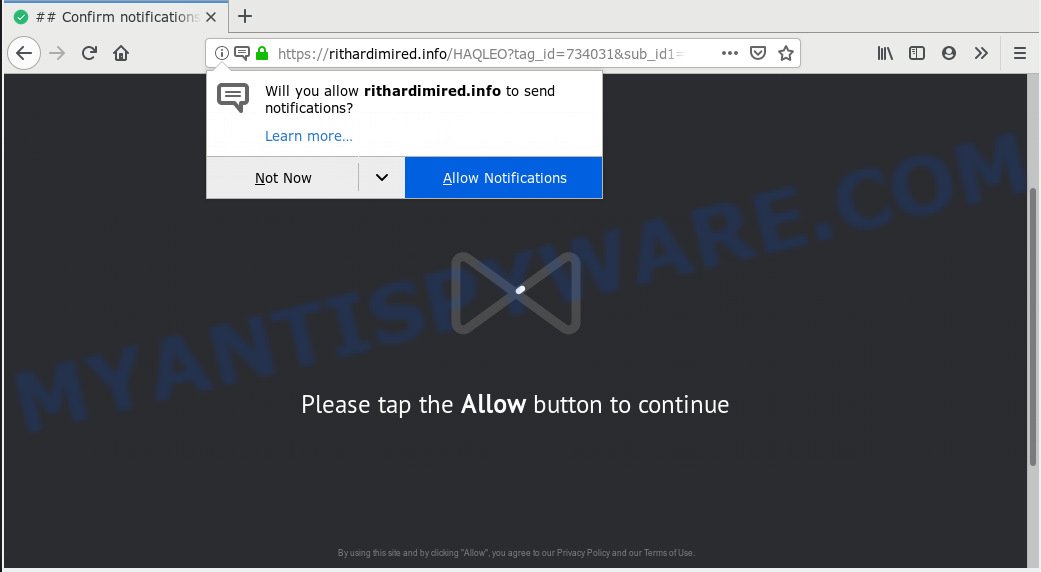
Rithardimired.info
If you click the ‘Allow’, then you will start seeing unwanted adverts in form of popups on your desktop. Push notifications are originally created to alert the user of newly published content. Scammers abuse ‘push notifications’ to avoid antivirus software and ad blocker applications by presenting unwanted advertisements. These advertisements are displayed in the lower right corner of the screen urges users to play online games, visit questionable web sites, install web browser addons & so on.

In order to unsubscribe from Rithardimired.info spam notifications open your web browser’s settings, search for Notifications, locate Rithardimired.info and click the ‘Block’ (‘Remove’) button or complete the Rithardimired.info removal instructions below. Once you delete notifications subscription, the Rithardimired.info popups advertisements will no longer display on your web-browser.
These Rithardimired.info pop ups are caused by misleading advertisements on the web pages you visit or adware. Adware is considered by many to be synonymous with ‘malicious software’. It’s a malicious application that presents unwanted ads to computer users. Some examples include pop-up ads, various offers and deals or unclosable windows. Adware can be installed onto your computer via infected webpages, when you open email attachments, anytime you download and install free software.
Does adware steal your confidential data? Adware can collect privacy data about you (your ip address, what is a web page you are viewing now, what you are looking for on the World Wide Web, which links you are clicking), which can later transfer to third parties.
Adware software usually is bundled within another program in the same installation package. The risk of this is especially high for the various freeware downloaded from the World Wide Web. The developers of the applications are hoping that users will use the quick installation type, that is simply to click the Next button, without paying attention to the information on the screen and do not carefully considering every step of the install procedure. Thus, adware can infiltrate your personal computer without your knowledge. Therefore, it’s very important to read all the information that tells the program during install, including the ‘Terms of Use’ and ‘Software license’. Use only the Manual, Custom or Advanced installation type. This mode will help you to disable all optional and unwanted programs and components.
Threat Summary
| Name | Rithardimired.info |
| Type | adware, PUP (potentially unwanted program), pop-ups, popup advertisements, popup virus |
| Symptoms |
|
| Removal | Rithardimired.info removal guide |
We suggest to delete the adware that cause unwanted Rithardimired.info pop ups, as soon as you found this issue, as it can reroute your internet browser to web-resources which may load other malicious software on your PC system.
How to remove Rithardimired.info pop-ups, ads, notifications (Removal steps)
There are a simple manual instructions below which will help you to remove Rithardimired.info popups from your Microsoft Windows system. The most effective way to delete this adware is to complete the manual removal guide and then run Zemana Free, MalwareBytes Free or Hitman Pro automatic tools (all are free). The manual solution will assist to weaken this adware and these malicious software removal utilities will completely remove Rithardimired.info ads and restore the Internet Explorer, Google Chrome, Mozilla Firefox and Microsoft Edge settings to default.
To remove Rithardimired.info pop ups, complete the following steps:
- How to manually remove Rithardimired.info
- How to remove Rithardimired.info popup ads with free software
- How to stop Rithardimired.info pop ups
- To sum up
How to manually remove Rithardimired.info
If you perform exactly the step-by-step tutorial below you should be able to delete the Rithardimired.info pop ups from the Google Chrome, Mozilla Firefox, IE and MS Edge web browsers.
Uninstall PUPs through the MS Windows Control Panel
The main cause of Rithardimired.info popup advertisements could be potentially unwanted apps, adware or other unwanted programs that you may have unintentionally installed on the computer. You need to find and delete all questionable software.
Make sure you have closed all internet browsers and other programs. Next, delete any undesired and suspicious software from your Control panel.
Windows 10, 8.1, 8
Now, click the Windows button, type “Control panel” in search and press Enter. Select “Programs and Features”, then “Uninstall a program”.

Look around the entire list of programs installed on your system. Most probably, one of them is the adware which causes undesired Rithardimired.info advertisements. Select the suspicious application or the program that name is not familiar to you and delete it.
Windows Vista, 7
From the “Start” menu in Microsoft Windows, select “Control Panel”. Under the “Programs” icon, choose “Uninstall a program”.

Choose the questionable or any unknown applications, then press “Uninstall/Change” button to delete this undesired application from your system.
Windows XP
Click the “Start” button, select “Control Panel” option. Click on “Add/Remove Programs”.

Choose an undesired application, then press “Change/Remove” button. Follow the prompts.
Remove Rithardimired.info pop-ups from Microsoft Internet Explorer
If you find that Internet Explorer browser settings such as default search provider, newtab and homepage had been replaced by adware related to the Rithardimired.info pop up ads, then you may restore your settings, via the reset browser procedure.
First, launch the Internet Explorer, click ![]() ) button. Next, click “Internet Options” as on the image below.
) button. Next, click “Internet Options” as on the image below.

In the “Internet Options” screen select the Advanced tab. Next, press Reset button. The Internet Explorer will open the Reset Internet Explorer settings dialog box. Select the “Delete personal settings” check box and click Reset button.

You will now need to reboot your machine for the changes to take effect. It will remove adware that causes multiple undesired pop ups, disable malicious and ad-supported web browser’s extensions and restore the Internet Explorer’s settings like newtab page, search provider and homepage to default state.
Remove Rithardimired.info pop-up advertisements from Chrome
Reset Chrome settings to delete Rithardimired.info ads. If you are still experiencing issues with Rithardimired.info advertisements removal, you need to reset Chrome browser to its original state. This step needs to be performed only if adware software has not been removed by the previous steps.

- First, run the Google Chrome and click the Menu icon (icon in the form of three dots).
- It will display the Google Chrome main menu. Select More Tools, then click Extensions.
- You will see the list of installed add-ons. If the list has the plugin labeled with “Installed by enterprise policy” or “Installed by your administrator”, then complete the following tutorial: Remove Chrome extensions installed by enterprise policy.
- Now open the Chrome menu once again, click the “Settings” menu.
- Next, click “Advanced” link, which located at the bottom of the Settings page.
- On the bottom of the “Advanced settings” page, press the “Reset settings to their original defaults” button.
- The Google Chrome will open the reset settings dialog box as on the image above.
- Confirm the web-browser’s reset by clicking on the “Reset” button.
- To learn more, read the article How to reset Google Chrome settings to default.
Delete Rithardimired.info from Firefox by resetting internet browser settings
If the Firefox internet browser is re-directed to Rithardimired.info and you want to recover the Mozilla Firefox settings back to their original settings, then you should follow the few simple steps below. However, your themes, bookmarks, history, passwords, and web form auto-fill information will not be deleted.
Run the Firefox and click the menu button (it looks like three stacked lines) at the top right of the internet browser screen. Next, click the question-mark icon at the bottom of the drop-down menu. It will show the slide-out menu.

Select the “Troubleshooting information”. If you’re unable to access the Help menu, then type “about:support” in your address bar and press Enter. It bring up the “Troubleshooting Information” page as shown on the screen below.

Click the “Refresh Firefox” button at the top right of the Troubleshooting Information page. Select “Refresh Firefox” in the confirmation dialog box. The Mozilla Firefox will begin a procedure to fix your problems that caused by the Rithardimired.info adware software. Once, it is finished, press the “Finish” button.
How to remove Rithardimired.info popup ads with free software
Manual removal is not always as effective as you might think. Often, even the most experienced users can not fully get rid of adware that cause popups. So, we recommend to scan your machine for any remaining harmful components with free adware removal software below.
Run Zemana Anti-Malware to get rid of Rithardimired.info pop ups
Zemana Free is a program that is used for malicious software, adware software, browser hijackers and potentially unwanted applications removal. The program is one of the most efficient antimalware tools. It helps in malicious software removal and and defends all other types of security threats. One of the biggest advantages of using Zemana Anti-Malware (ZAM) is that is easy to use and is free. Also, it constantly keeps updating its virus/malware signatures DB. Let’s see how to install and scan your computer with Zemana AntiMalware (ZAM) in order to remove Rithardimired.info pop up advertisements from your computer.
Zemana Free can be downloaded from the following link. Save it on your Microsoft Windows desktop or in any other place.
164799 downloads
Author: Zemana Ltd
Category: Security tools
Update: July 16, 2019
After the download is finished, close all applications and windows on your PC. Double-click the install file called Zemana.AntiMalware.Setup. If the “User Account Control” prompt pops up as shown below, click the “Yes” button.

It will open the “Setup wizard” which will help you install Zemana Anti-Malware (ZAM) on your system. Follow the prompts and do not make any changes to default settings.

Once installation is done successfully, Zemana Anti Malware (ZAM) will automatically start and you can see its main screen as displayed in the figure below.

Now click the “Scan” button . Zemana AntiMalware (ZAM) utility will begin scanning the whole computer to find out adware that causes annoying Rithardimired.info popups. Depending on your personal computer, the scan can take anywhere from a few minutes to close to an hour.

Once the scan get finished, Zemana will display you the results. Next, you need to click “Next” button. The Zemana Free will remove adware that causes unwanted Rithardimired.info ads. When disinfection is complete, you may be prompted to reboot the computer.
Scan and free your PC of adware with Hitman Pro
In order to make sure that no more harmful folders and files related to adware are inside your computer, you must use another effective malicious software scanner. We suggest to use Hitman Pro. No installation is necessary with this utility.
Download HitmanPro by clicking on the link below. Save it on your MS Windows desktop or in any other place.
Once the downloading process is finished, open the file location. You will see an icon like below.

Double click the HitmanPro desktop icon. Once the tool is started, you will see a screen similar to the one below.

Further, click “Next” button to search for adware that cause undesired Rithardimired.info popup advertisements. This task can take quite a while, so please be patient. Once Hitman Pro completes the scan, you’ll be displayed the list of all found items on your PC as displayed below.

Review the results once the utility has done the system scan. If you think an entry should not be quarantined, then uncheck it. Otherwise, simply click “Next” button. It will open a prompt, click the “Activate free license” button.
Run MalwareBytes Anti-Malware (MBAM) to remove Rithardimired.info ads
If you are still having issues with the Rithardimired.info pop ups — or just wish to check your system occasionally for adware and other malware — download MalwareBytes. It is free for home use, and searches for and removes various unwanted apps that attacks your computer or degrades personal computer performance. MalwareBytes can get rid of adware software, potentially unwanted apps as well as malicious software, including ransomware and trojans.
MalwareBytes can be downloaded from the following link. Save it on your Windows desktop or in any other place.
327051 downloads
Author: Malwarebytes
Category: Security tools
Update: April 15, 2020
After downloading is done, close all applications and windows on your system. Open a directory in which you saved it. Double-click on the icon that’s called mb3-setup like below.
![]()
When the setup begins, you will see the “Setup wizard” which will help you install Malwarebytes on your machine.

Once installation is done, you’ll see window as shown on the image below.

Now click the “Scan Now” button . MalwareBytes Anti-Malware program will scan through the whole PC for the adware responsible for Rithardimired.info pop ups. This task can take quite a while, so please be patient. While the MalwareBytes Free is scanning, you can see how many objects it has identified either as being malicious software.

After MalwareBytes Anti-Malware completes the scan, it will display the Scan Results. Review the scan results and then click “Quarantine Selected” button.

The Malwarebytes will now delete adware which cause pop ups and add items to the Quarantine. Once that process is done, you may be prompted to reboot your PC system.

The following video explains few simple steps on how to delete browser hijacker infection, adware software and other malware with MalwareBytes Free.
How to stop Rithardimired.info pop ups
It is important to use ad-blocking apps such as AdGuard to protect your personal computer from harmful web sites. Most security experts says that it’s okay to stop ads. You should do so just to stay safe! And, of course, the AdGuard may to block Rithardimired.info and other unwanted websites.
Click the link below to download AdGuard. Save it on your Desktop.
26840 downloads
Version: 6.4
Author: © Adguard
Category: Security tools
Update: November 15, 2018
After downloading it, double-click the downloaded file to start it. The “Setup Wizard” window will show up on the computer screen as displayed in the following example.

Follow the prompts. AdGuard will then be installed and an icon will be placed on your desktop. A window will show up asking you to confirm that you want to see a quick guide as displayed in the figure below.

Click “Skip” button to close the window and use the default settings, or click “Get Started” to see an quick guidance that will assist you get to know AdGuard better.
Each time, when you start your computer, AdGuard will start automatically and stop unwanted advertisements, block Rithardimired.info, as well as other malicious or misleading web-pages. For an overview of all the features of the program, or to change its settings you can simply double-click on the AdGuard icon, that may be found on your desktop.
To sum up
Once you’ve finished the few simple steps shown above, your machine should be clean from this adware and other malware. The Internet Explorer, Edge, Chrome and Firefox will no longer show annoying Rithardimired.info web-page when you surf the Internet. Unfortunately, if the step-by-step tutorial does not help you, then you have caught a new adware software, and then the best way – ask for help.
Please create a new question by using the “Ask Question” button in the Questions and Answers. Try to give us some details about your problems, so we can try to help you more accurately. Wait for one of our trained “Security Team” or Site Administrator to provide you with knowledgeable assistance tailored to your problem with the intrusive Rithardimired.info advertisements.



















