The Search.approvedresults.com is an unwanted web site which installed as your homepage with the help of browser hijacker. Once started, it’ll change some settings of all your typical web browsers. So, every time when you start the Firefox, Chrome, Edge and IE, it’ll always be forced to open Search.approvedresults.com web site, even as your startpage has been set to a completely different webpage. On current date, this hijacker continues to increase the number of computers that have been affected.
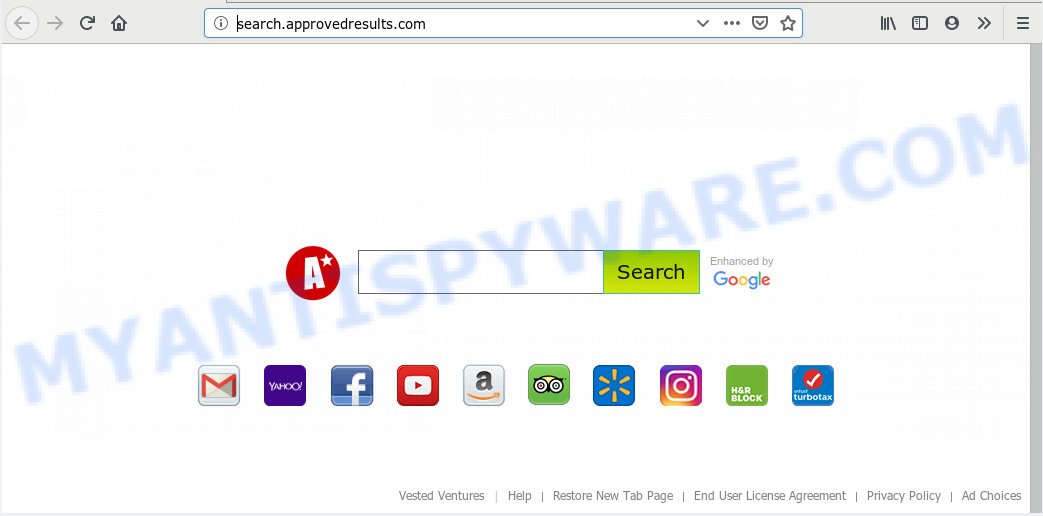
http://search.approvedresults.com/
When your personal computer is affected by Search.approvedresults.com browser hijacker you will be forced to use its own search provider. It could seem not to be dangerous, but you still should be very careful, since it may show undesired and malicious ads designed to mislead you into buying some questionable applications or products, provide search results that may reroute your web browser to certain deceptive, misleading or harmful web-sites. We recommend that you use only the reliable search engine such as Google, Yahoo or Bing.
Often, the system that has been affected by Search.approvedresults.com hijacker, will be also affected with adware (also known as ‘adware software’) that displays tons of various ads. It can be pop-ups, text links in the web-sites, banners where they never had. What is more, the adware may replace the legitimate advertisements with malicious advertisements that will offer to download and install malicious software and unwanted programs or visit the various dangerous and misleading web-sites.
Threat Summary
| Name | Search.approvedresults.com |
| Type | browser hijacker, search engine hijacker, home page hijacker, toolbar, unwanted new tab, redirect virus |
| Symptoms |
|
| Removal | Search.approvedresults.com removal guide |
In order to get rid of hijacker infection responsible for changing your internet browser settings to Search.approvedresults.com from your PC, clean the infected web browsers and restore the Firefox, Edge, Chrome and Internet Explorer settings to its default state, please use the Search.approvedresults.com removal guide below.
How to remove Search.approvedresults.com from Chrome, Firefox, IE, Edge
To remove Search.approvedresults.com from your browser, you must delete all suspicious applications and every component that could be related to the hijacker. Besides, to restore your browser search engine by default, newtab and start page, you should reset the affected web browsers. As soon as you are done with Search.approvedresults.com removal process, we advise you scan your machine with malicious software removal utilities listed below. It will complete the removal process on your PC system.
To remove Search.approvedresults.com, use the following steps:
- Delete Search.approvedresults.com homepage without any utilities
- How to automatically remove Search.approvedresults.com
- How to block Search.approvedresults.com
- Why has my home page and search provider changed to Search.approvedresults.com?
- To sum up
Delete Search.approvedresults.com homepage without any utilities
The useful removal instructions for the Search.approvedresults.com home page. The detailed procedure can be followed by anyone as it really does take you step-by-step. If you follow this process to get rid of Search.approvedresults.com start page let us know how you managed by sending us your comments please.
Remove PUPs through the Windows Control Panel
One of the first things to attempt for removal of browser hijacker infection is to check your personal computer installed applications screen and look for unwanted and questionable software. If there are any applications you do not recognize or are no longer using, you should delete them. If that doesn’t work, then you may need to run malware removal utility like Zemana Anti Malware.
Make sure you have closed all internet browsers and other programs. Next, delete any unknown and suspicious programs from your Control panel.
Windows 10, 8.1, 8
Now, click the Windows button, type “Control panel” in search and press Enter. Select “Programs and Features”, then “Uninstall a program”.

Look around the entire list of applications installed on your PC. Most probably, one of them is the hijacker which alters web browser settings to replace your startpage, default search engine and new tab with Search.approvedresults.com web-site. Select the dubious program or the application that name is not familiar to you and delete it.
Windows Vista, 7
From the “Start” menu in MS Windows, select “Control Panel”. Under the “Programs” icon, select “Uninstall a program”.

Select the dubious or any unknown software, then click “Uninstall/Change” button to uninstall this unwanted application from your PC system.
Windows XP
Click the “Start” button, select “Control Panel” option. Click on “Add/Remove Programs”.

Select an undesired application, then click “Change/Remove” button. Follow the prompts.
Get rid of Search.approvedresults.com search from Internet Explorer
The Microsoft Internet Explorer reset is great if your web-browser is hijacked or you’ve unwanted add-ons or toolbars on your web-browser, which installed by a malware.
First, run the Internet Explorer, click ![]() ) button. Next, click “Internet Options” as shown on the screen below.
) button. Next, click “Internet Options” as shown on the screen below.

In the “Internet Options” screen select the Advanced tab. Next, click Reset button. The Internet Explorer will show the Reset Internet Explorer settings prompt. Select the “Delete personal settings” check box and click Reset button.

You will now need to reboot your computer for the changes to take effect. It will remove browser hijacker infection that responsible for web-browser reroute to the intrusive Search.approvedresults.com web page, disable malicious and ad-supported web browser’s extensions and restore the Internet Explorer’s settings like search engine by default, newtab page and home page to default state.
Delete Search.approvedresults.com from Firefox by resetting browser settings
If Mozilla Firefox homepage or search provider are hijacked by the Search.approvedresults.com, your web browser shows intrusive popup advertisements, then ‘Reset Firefox’ could solve these problems. Your saved bookmarks, form auto-fill information and passwords won’t be cleared or changed.
First, launch the Firefox and press ![]() button. It will open the drop-down menu on the right-part of the web browser. Further, press the Help button (
button. It will open the drop-down menu on the right-part of the web browser. Further, press the Help button (![]() ) as displayed in the figure below.
) as displayed in the figure below.

In the Help menu, select the “Troubleshooting Information” option. Another way to open the “Troubleshooting Information” screen – type “about:support” in the internet browser adress bar and press Enter. It will open the “Troubleshooting Information” page like below. In the upper-right corner of this screen, press the “Refresh Firefox” button.

It will display the confirmation dialog box. Further, click the “Refresh Firefox” button. The Firefox will start a process to fix your problems that caused by the Search.approvedresults.com hijacker infection. After, it is finished, click the “Finish” button.
Remove Search.approvedresults.com from Chrome
If browser hijacker, other application or plugins replaced your Chrome settings without your knowledge, then you can remove Search.approvedresults.com and revert back your web-browser settings in Google Chrome at any time. It will keep your personal information such as browsing history, bookmarks, passwords and web form auto-fill data.
Open the Google Chrome menu by clicking on the button in the form of three horizontal dotes (![]() ). It will show the drop-down menu. Choose More Tools, then press Extensions.
). It will show the drop-down menu. Choose More Tools, then press Extensions.
Carefully browse through the list of installed plugins. If the list has the add-on labeled with “Installed by enterprise policy” or “Installed by your administrator”, then complete the following guide: Remove Google Chrome extensions installed by enterprise policy otherwise, just go to the step below.
Open the Chrome main menu again, press to “Settings” option.

Scroll down to the bottom of the page and click on the “Advanced” link. Now scroll down until the Reset settings section is visible, like below and click the “Reset settings to their original defaults” button.

Confirm your action, click the “Reset” button.
How to automatically remove Search.approvedresults.com
Manual removal is not always as effective as you might think. Often, even the most experienced users can not completely delete browser hijacker from the infected PC. So, we recommend to check your PC for any remaining malicious components with free browser hijacker removal applications below.
How to automatically remove Search.approvedresults.com with Zemana Free
Download Zemana Anti-Malware (ZAM) to remove Search.approvedresults.com automatically from all of your web-browsers. This is a free program specially developed for malicious software removal. This utility can delete adware software, hijacker from Firefox, Edge, Google Chrome and Microsoft Internet Explorer and Windows registry automatically.
Download Zemana Anti Malware (ZAM) on your computer by clicking on the following link.
164800 downloads
Author: Zemana Ltd
Category: Security tools
Update: July 16, 2019
When the downloading process is finished, close all programs and windows on your personal computer. Open a directory in which you saved it. Double-click on the icon that’s called Zemana.AntiMalware.Setup as displayed on the image below.
![]()
When the installation begins, you will see the “Setup wizard” that will help you install Zemana Free on your computer.

Once setup is finished, you will see window as shown below.

Now click the “Scan” button . Zemana Anti-Malware application will scan through the whole PC for the browser hijacker which cause Search.approvedresults.com website to appear. Depending on your machine, the scan may take anywhere from a few minutes to close to an hour. While the Zemana is checking, you can see how many objects it has identified either as being malicious software.

When that process is complete, Zemana Anti-Malware will display a screen that contains a list of malware that has been found. All found threats will be marked. You can remove them all by simply click “Next” button.

The Zemana Anti-Malware (ZAM) will delete hijacker that responsible for web-browser redirect to the undesired Search.approvedresults.com webpage and move items to the program’s quarantine.
Scan your machine and remove Search.approvedresults.com with HitmanPro
Hitman Pro is one of the most effective tools for removing hijackers, adware software, PUPs and other malware. It can search for hidden malicious software in your system and delete all harmful folders and files linked to browser hijacker. HitmanPro will help you to remove Search.approvedresults.com from your computer and Microsoft Edge, Internet Explorer, Mozilla Firefox and Chrome. We strongly suggest you to download this utility as the makers are working hard to make it better.

- Download Hitman Pro by clicking on the following link. Save it on your Desktop.
- After the downloading process is complete, launch the Hitman Pro, double-click the HitmanPro.exe file.
- If the “User Account Control” prompts, press Yes to continue.
- In the Hitman Pro window, click the “Next” to perform a system scan with this tool for the hijacker that changes web-browser settings to replace your default search engine, home page and new tab with Search.approvedresults.com web-site. Depending on your PC system, the scan may take anywhere from a few minutes to close to an hour. During the scan HitmanPro will search for threats exist on your machine.
- When hitmanpro} is finished scanning your computer, HitmanPro will produce a list of unwanted programs and browser hijacker. Next, you need to click “Next”. Now, click the “Activate free license” button to begin the free 30 days trial to remove all malware found.
How to automatically get rid of Search.approvedresults.com with MalwareBytes AntiMalware
We suggest using the MalwareBytes AntiMalware. You can download and install MalwareBytes Anti-Malware (MBAM) to search for and get rid of Search.approvedresults.com from your machine. When installed and updated, this free malicious software remover automatically scans for and removes all threats exist on the personal computer.

- MalwareBytes can be downloaded from the following link. Save it to your Desktop.
Malwarebytes Anti-malware
327053 downloads
Author: Malwarebytes
Category: Security tools
Update: April 15, 2020
- Once the download is done, close all programs and windows on your machine. Open a file location. Double-click on the icon that’s named mb3-setup.
- Further, press Next button and follow the prompts.
- Once setup is done, press the “Scan Now” button for scanning your PC system for the hijacker infection responsible for Search.approvedresults.com start page. This process can take some time, so please be patient. When a threat is detected, the count of the security threats will change accordingly. Wait until the the checking is done.
- Once MalwareBytes Anti Malware (MBAM) has finished scanning, you can check all items detected on your PC system. Make sure all threats have ‘checkmark’ and click “Quarantine Selected”. After the clean-up is done, you can be prompted to restart your personal computer.
The following video offers a step-by-step guide on how to remove hijackers, adware software and other malicious software with MalwareBytes.
How to block Search.approvedresults.com
Use an ad-blocker tool such as AdGuard will protect you from malicious advertisements and content. Moreover, you can find that the AdGuard have an option to protect your privacy and stop phishing and spam web-pages. Additionally, ad blocker apps will allow you to avoid intrusive pop-ups and unverified links that also a good way to stay safe online.
First, click the link below, then click the ‘Download’ button in order to download the latest version of AdGuard.
26841 downloads
Version: 6.4
Author: © Adguard
Category: Security tools
Update: November 15, 2018
After the downloading process is finished, start the downloaded file. You will see the “Setup Wizard” screen as displayed below.

Follow the prompts. Once the installation is done, you will see a window as displayed on the screen below.

You can click “Skip” to close the installation program and use the default settings, or click “Get Started” button to see an quick tutorial which will assist you get to know AdGuard better.
In most cases, the default settings are enough and you don’t need to change anything. Each time, when you start your PC, AdGuard will start automatically and stop unwanted advertisements, block Search.approvedresults.com, as well as other harmful or misleading web-pages. For an overview of all the features of the application, or to change its settings you can simply double-click on the AdGuard icon, which is located on your desktop.
Why has my home page and search provider changed to Search.approvedresults.com?
The Search.approvedresults.com browser hijacker actively distributed with free software, in the composition, together with the installer of these programs. Therefore, it’s very important, when installing an unknown program even downloaded from well-known or big hosting site, read the Terms of use and the Software license, as well as to select the Manual, Advanced or Custom installation mode. In this mode, you may disable the install of unneeded modules and software and protect your PC from such hijackers as the Search.approvedresults.com. Unfortunately, most users when installing unknown applications, simply click the Next button, and do not read any information that the free applications display them during its setup. This leads to the fact that the internet browser settings are modified and browser’s startpage, search provider by default and newtab set to Search.approvedresults.com.
To sum up
Now your personal computer should be free of the hijacker infection that redirects your web browser to undesired Search.approvedresults.com website. We suggest that you keep AdGuard (to help you stop unwanted popups and undesired harmful websites) and Zemana Free (to periodically scan your computer for new hijackers and other malware). Probably you are running an older version of Java or Adobe Flash Player. This can be a security risk, so download and install the latest version right now.
If you are still having problems while trying to get rid of Search.approvedresults.com search from the IE, Google Chrome, Microsoft Edge and Firefox, then ask for help here here.



















