According to security researchers, Mediasource.online is a web site which uses the browser notification feature to con you and other unsuspecting victims into allowing its spam notifications. It will show a ‘Click Allow to continue’ message, asking you to subscribe to notifications.
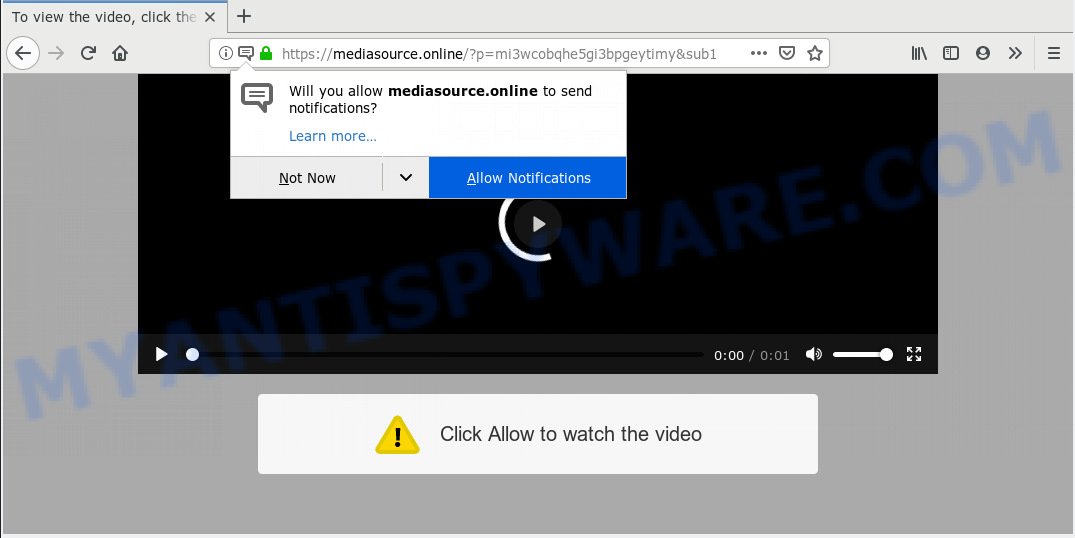
Mediasource.online
If you press on the ‘Allow’ button, then your browser will be configured to display annoying adverts on your desktop, even when you are not using the web-browser. The browser notification spam will promote ‘free’ online games, free gifts scams, suspicious internet browser extensions, adult webpages, and fake downloads like below.

In order to unsubscribe from Mediasource.online browser notification spam open your web-browser’s settings, search for Notifications, locate Mediasource.online and press the ‘Block’ (‘Remove’) button or perform the Mediasource.online removal instructions below. Once you delete notifications subscription, the Mediasource.online pop-ups ads will no longer appear on your screen.
These Mediasource.online popups are caused by suspicious ads on the web sites you visit or adware. Adware is short for ‘ad supported’ software. Additionally, some malware has adware built into the program. Adware software presents undesired ads that appear in pop ups or advertising links on internet browser. In order to show unwanted adverts as often as possible adware can change your web browser settings. You may even find that your system settings are hijacked without your conscious permission. The makers of adware software do so in order to make revenue via third-party ad network. Thus every your click on the adverts earns money for them.
Does adware steal your personal information? Adware software be able to collect a wide variety of your personal info to get profit. Adware can analyze your surfing, and gain access to your personal data and, later, can sell it to third party companies. Thus, there are more than enough reasons to remove adware from your system.
Many of the free programs out there install unwanted web browser toolbars, hijacker infections, adware and PUPs along with them without your knowledge. One has to be attentive while installing freeware in order to avoid accidentally installing bundled apps. It’s important that you pay attention to the EULA (End User License Agreements) and select the Custom, Manual or Advanced setup type as it will typically disclose what additional apps will also be installed.
Threat Summary
| Name | Mediasource.online |
| Type | adware, PUP (potentially unwanted program), pop ups, pop-up advertisements, pop up virus |
| Symptoms |
|
| Removal | Mediasource.online removal guide |
We recommend you to delete adware software and clean your PC system from Mediasource.online popup advertisements ASAP, until the presence of the adware has not led to even worse consequences. You need to follow the step-by-step guide below that will allow you to completely delete the redirect to Mediasource.online annoying website, using only the built-in Microsoft Windows features and several free malicious software removal tools of well-known antivirus software companies.
How to remove Mediasource.online pop-ups, ads, notifications (Removal guide)
If you have constant pop ups or unwanted ads, slow system, crashing computer issues, you are in need of adware removal assistance. The step-by-step instructions below will guide you forward to get Mediasource.online pop-ups removed and will assist you get your computer operating at peak capacity again.
To remove Mediasource.online pop ups, use the following steps:
- Remove Mediasource.online advertisements without any tools
- Run free malware removal utilities to fully delete Mediasource.online ads
- How to stop Mediasource.online popups
- Finish words
Remove Mediasource.online advertisements without any tools
To delete Mediasource.online pop-ups, adware and other unwanted software you can try to do so manually. Unfortunately some of the adware won’t show up in your application list, but some adware may. In this case, you may be able to delete it via the uninstall function of your computer. You can do this by following the steps below.
Delete recently installed PUPs
First, go to Windows Control Panel and uninstall suspicious applications, all programs you don’t remember installing. It’s important to pay the most attention to software you installed just before Mediasource.online ads appeared on your web browser. If you don’t know what a program does, look for the answer on the Internet.
Windows 8, 8.1, 10
First, press Windows button

After the ‘Control Panel’ opens, press the ‘Uninstall a program’ link under Programs category as displayed in the following example.

You will see the ‘Uninstall a program’ panel as on the image below.

Very carefully look around the entire list of apps installed on your PC. Most probably, one of them is the adware related to the Mediasource.online popups. If you’ve many applications installed, you can help simplify the search of malicious apps by sort the list by date of installation. Once you’ve found a dubious, unwanted or unused program, right click to it, after that press ‘Uninstall’.
Windows XP, Vista, 7
First, click ‘Start’ button and select ‘Control Panel’ at right panel as on the image below.

When the Windows ‘Control Panel’ opens, you need to click ‘Uninstall a program’ under ‘Programs’ as shown on the screen below.

You will see a list of programs installed on your computer. We recommend to sort the list by date of installation to quickly find the programs that were installed last. Most likely, it is the adware software which causes unwanted Mediasource.online pop ups. If you are in doubt, you can always check the program by doing a search for her name in Google, Yahoo or Bing. Once the program which you need to remove is found, simply press on its name, and then click ‘Uninstall’ as shown on the image below.

Remove Mediasource.online pop-up ads from Chrome
If your Google Chrome internet browser is redirected to unwanted Mediasource.online web page, it may be necessary to completely reset your web-browser program to its default settings.
Open the Google Chrome menu by clicking on the button in the form of three horizontal dotes (![]() ). It will display the drop-down menu. Choose More Tools, then press Extensions.
). It will display the drop-down menu. Choose More Tools, then press Extensions.
Carefully browse through the list of installed plugins. If the list has the add-on labeled with “Installed by enterprise policy” or “Installed by your administrator”, then complete the following tutorial: Remove Chrome extensions installed by enterprise policy otherwise, just go to the step below.
Open the Google Chrome main menu again, click to “Settings” option.

Scroll down to the bottom of the page and click on the “Advanced” link. Now scroll down until the Reset settings section is visible, like below and click the “Reset settings to their original defaults” button.

Confirm your action, click the “Reset” button.
Remove Mediasource.online popup ads from Microsoft Internet Explorer
The Internet Explorer reset is great if your web browser is hijacked or you have unwanted addo-ons or toolbars on your web-browser, which installed by an malicious software.
First, run the Internet Explorer. Next, press the button in the form of gear (![]() ). It will show the Tools drop-down menu, click the “Internet Options” as on the image below.
). It will show the Tools drop-down menu, click the “Internet Options” as on the image below.

In the “Internet Options” window click on the Advanced tab, then click the Reset button. The Internet Explorer will show the “Reset Internet Explorer settings” window as displayed in the following example. Select the “Delete personal settings” check box, then press “Reset” button.

You will now need to reboot your machine for the changes to take effect.
Get rid of Mediasource.online from Firefox by resetting internet browser settings
Resetting Firefox internet browser will reset all the settings to their original state and will remove Mediasource.online advertisements, malicious add-ons and extensions. It will save your personal information such as saved passwords, bookmarks, auto-fill data and open tabs.
First, start the Mozilla Firefox and click ![]() button. It will open the drop-down menu on the right-part of the internet browser. Further, press the Help button (
button. It will open the drop-down menu on the right-part of the internet browser. Further, press the Help button (![]() ) as on the image below.
) as on the image below.

In the Help menu, select the “Troubleshooting Information” option. Another way to open the “Troubleshooting Information” screen – type “about:support” in the web browser adress bar and press Enter. It will display the “Troubleshooting Information” page as on the image below. In the upper-right corner of this screen, press the “Refresh Firefox” button.

It will display the confirmation prompt. Further, press the “Refresh Firefox” button. The Firefox will begin a task to fix your problems that caused by the Mediasource.online adware software. Once, it is complete, click the “Finish” button.
Run free malware removal utilities to fully delete Mediasource.online ads
Experienced security researchers have built efficient adware removal tools to help users in removing unexpected pop ups and unwanted ads. Below we will share with you the best malware removal utilities that can be used to detect and remove adware related to the Mediasource.online advertisements.
Remove Mediasource.online ads with Zemana AntiMalware
Zemana is a complete package of anti malware utilities. Despite so many features, it does not reduce the performance of your system. Zemana Free can be used to remove almost all the types of adware including Mediasource.online pop up ads, browser hijackers, PUPs and malicious web-browser addons. Zemana Anti-Malware has real-time protection that can defeat most malware. You can run Zemana Free with any other antivirus software without any conflicts.

- Zemana Anti-Malware (ZAM) can be downloaded from the following link. Save it on your Desktop.
Zemana AntiMalware
164813 downloads
Author: Zemana Ltd
Category: Security tools
Update: July 16, 2019
- After the download is done, close all applications and windows on your computer. Open a directory in which you saved it. Double-click on the icon that’s named Zemana.AntiMalware.Setup.
- Further, press Next button and follow the prompts.
- Once install is complete, click the “Scan” button to find adware software that causes multiple unwanted pop-ups. A system scan can take anywhere from 5 to 30 minutes, depending on your computer. While the Zemana program is checking, you may see number of objects it has identified as threat.
- When the scanning is finished, Zemana Anti-Malware will open a list of all threats found by the scan. Review the results once the tool has done the system scan. If you think an entry should not be quarantined, then uncheck it. Otherwise, simply click “Next”. When the clean up is done, you may be prompted to reboot your computer.
Scan your computer and delete Mediasource.online popup advertisements with Hitman Pro
HitmanPro is a free removal tool. It deletes PUPs, adware, browser hijackers and undesired internet browser extensions. It’ll identify and get rid of adware that causes undesired Mediasource.online pop up ads. HitmanPro uses very small PC system resources and is a portable program. Moreover, HitmanPro does add another layer of malware protection.
Download HitmanPro on your Windows Desktop by clicking on the following link.
Once the download is finished, open the folder in which you saved it and double-click the HitmanPro icon. It will start the HitmanPro tool. If the User Account Control prompt will ask you want to launch the program, click Yes button to continue.

Next, press “Next” to perform a system scan with this utility for the adware related to the Mediasource.online pop-ups. This task can take quite a while, so please be patient. When a threat is detected, the number of the security threats will change accordingly. Wait until the the checking is complete.

As the scanning ends, Hitman Pro will open a list of all items detected by the scan as displayed in the figure below.

You may remove threats (move to Quarantine) by simply click “Next” button. It will open a prompt, press the “Activate free license” button. The Hitman Pro will begin to remove adware related to the Mediasource.online popup ads. After the procedure is done, the tool may ask you to restart your PC.
How to automatically get rid of Mediasource.online with MalwareBytes
You can remove Mediasource.online popups automatically through the use of MalwareBytes Anti-Malware (MBAM). We advise this free malicious software removal tool because it can easily remove browser hijackers, adware, PUPs and toolbars with all their components such as files, folders and registry entries.

- Visit the following page to download the latest version of MalwareBytes for Windows. Save it to your Desktop so that you can access the file easily.
Malwarebytes Anti-malware
327070 downloads
Author: Malwarebytes
Category: Security tools
Update: April 15, 2020
- At the download page, click on the Download button. Your web-browser will show the “Save as” prompt. Please save it onto your Windows desktop.
- After the download is finished, please close all applications and open windows on your computer. Double-click on the icon that’s named mb3-setup.
- This will launch the “Setup wizard” of MalwareBytes Anti Malware (MBAM) onto your PC system. Follow the prompts and do not make any changes to default settings.
- When the Setup wizard has finished installing, the MalwareBytes Anti Malware (MBAM) will open and display the main window.
- Further, click the “Scan Now” button . MalwareBytes Anti Malware program will scan through the whole system for the adware that cause pop-ups. A system scan can take anywhere from 5 to 30 minutes, depending on your PC. While the MalwareBytes Free program is checking, you can see how many objects it has identified as threat.
- When MalwareBytes has finished scanning your system, it will open the Scan Results.
- Next, you need to click the “Quarantine Selected” button. After the cleaning procedure is done, you may be prompted to restart the PC.
- Close the Anti-Malware and continue with the next step.
Video instruction, which reveals in detail the steps above.
How to stop Mediasource.online popups
If you browse the World Wide Web, you cannot avoid malicious advertising. But you can protect your internet browser against it. Download and run an ad-blocker program. AdGuard is an ad-blocking which can filter out lots of of the malvertising, blocking dynamic scripts from loading harmful content.
- Visit the page linked below to download AdGuard. Save it on your Windows desktop or in any other place.
Adguard download
26842 downloads
Version: 6.4
Author: © Adguard
Category: Security tools
Update: November 15, 2018
- Once the download is done, launch the downloaded file. You will see the “Setup Wizard” program window. Follow the prompts.
- After the install is complete, press “Skip” to close the setup program and use the default settings, or click “Get Started” to see an quick tutorial that will help you get to know AdGuard better.
- In most cases, the default settings are enough and you do not need to change anything. Each time, when you start your computer, AdGuard will launch automatically and stop unwanted advertisements, block Mediasource.online, as well as other malicious or misleading web-sites. For an overview of all the features of the program, or to change its settings you can simply double-click on the icon called AdGuard, which is located on your desktop.
Finish words
Now your machine should be clean of the adware which cause undesired Mediasource.online pop-ups. We suggest that you keep Zemana (to periodically scan your machine for new adware softwares and other malicious software) and AdGuard (to help you stop unwanted advertisements and malicious websites). Moreover, to prevent any adware, please stay clear of unknown and third party applications, make sure that your antivirus program, turn on the option to look for PUPs.
If you need more help with Mediasource.online ads related issues, go to here.


















