What is Pro PDF Converter? Security researchers has determined that the Pro PDF Converter is classified as internet browser hijacker. It performs changes on popular web browsers installed on hijacked computer. Particularly, it alters the user’s default startpage, newtab page and search engine for their Firefox, Chrome, MS Edge and Internet Explorer browsers.
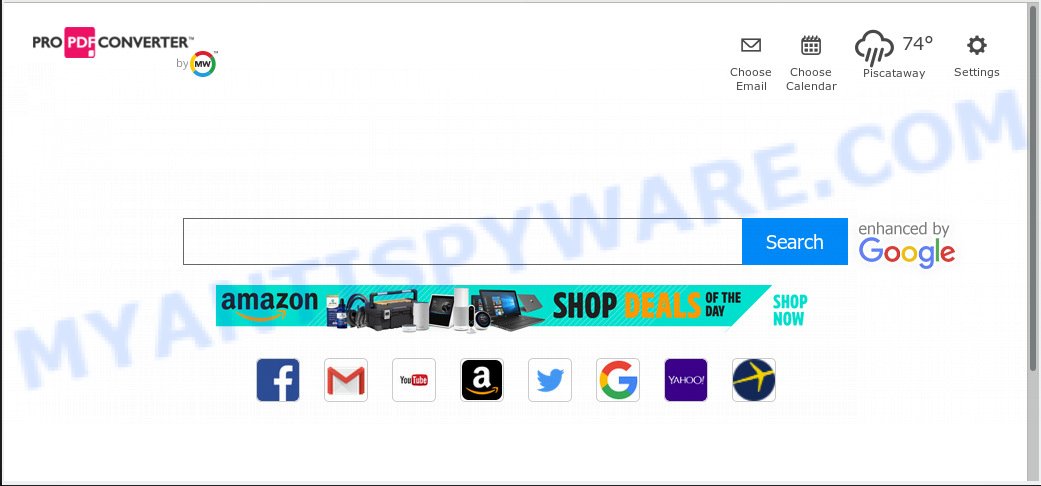
Pro PDF Converter makes unwanted changes to browser settings
The hijacker can also set up the Pro PDF Converter webpage as the Microsoft Edge, Firefox, Internet Explorer and Google Chrome default search provider that cause search redirections via the web-site. In this way, authors of the hijacker have an opportunity to show various ads together with the search results for your query. These undesired ads will be combined in the redirected web site. This can bring lots of money for authors of the hijacker infection.
Also, adware (also known as ‘ad-supported’ software) can be installed on the machine together with Pro PDF Converter hijacker. It will insert tons of advertisements directly to the web pages which you view, creating a sense that ads has been added by the creators of the web-page. Moreover, legal advertisements can be replaced on fake ads which will offer to download and install various unnecessary and harmful applications. Moreover, the Pro PDF Converter browser hijacker has the ability to gather a wide variety of marketing-type data about you that can be later transferred to third parties.
Threat Summary
| Name | Pro PDF Converter |
| Type | browser hijacker, search provider hijacker, start page hijacker, toolbar, unwanted new tab, redirect virus |
| Symptoms |
|
| Removal | Pro PDF Converter removal guide |
Thus, it’s clear that the presence of browser hijacker infection on your computer is not desirable, and you need to clean up your PC system ASAP. Follow the instructions below in order to remove Pro PDF Converter from Google Chrome, Edge, Mozilla Firefox and IE.
How to Remove Pro PDF Converter from Chrome, Firefox, IE, Edge
In the few simple steps below, we’ll try to cover the Google Chrome, Microsoft Edge, Microsoft Internet Explorer and Mozilla Firefox and provide general help to delete Pro PDF Converter . You may find some minor differences in your Microsoft Windows install. No matter, you should be okay if you follow the steps outlined below: uninstall all suspicious and unknown applications, reset internet browsers settings, fix internet browsers shortcuts, run free malicious software removal tools. Certain of the steps will require you to reboot your PC or exit this web page. So, read this tutorial carefully, then bookmark or print it for later reference.
To remove Pro PDF Converter, follow the steps below:
- How to remove Pro PDF Converter without any software
- How to automatically remove Pro PDF Converter
- Block Pro PDF Converter and other undesired webpages
- How does your PC get infected with Pro PDF Converter browser hijacker
- To sum up
How to remove Pro PDF Converter without any software
The step-by-step instructions will help you get rid of Pro PDF Converter . These Pro PDF Converter removal steps work for the Firefox, Microsoft Internet Explorer, Chrome and MS Edge, as well as every version of computer OS.
Uninstall Pro PDF Converter using Windows Control Panel
Some of PUPs, adware software and browser hijackers can be removed using the Add/Remove programs utility that is located in the Windows Control Panel. So, if you’re running any version of Microsoft Windows and you have noticed an unwanted application, then first try to get rid of it through Add/Remove programs.
Windows 8, 8.1, 10
First, press the Windows button
Windows XP, Vista, 7
First, click “Start” and select “Control Panel”.
It will display the Windows Control Panel as shown below.

Next, click “Uninstall a program” ![]()
It will show a list of all apps installed on your PC. Scroll through the all list, and remove Pro PDF Converter, any suspicious and unknown apps. To quickly find the latest installed apps, we recommend sort applications by date in the Control panel.
Delete Pro PDF Converter from Internet Explorer
If you find that Internet Explorer internet browser settings like search engine, startpage and newtab had been hijacked, then you may return your settings, via the reset web-browser process.
First, launch the Internet Explorer, then click ‘gear’ icon ![]() . It will open the Tools drop-down menu on the right part of the web-browser, then click the “Internet Options” as on the image below.
. It will open the Tools drop-down menu on the right part of the web-browser, then click the “Internet Options” as on the image below.

In the “Internet Options” screen, select the “Advanced” tab, then click the “Reset” button. The Internet Explorer will open the “Reset Internet Explorer settings” dialog box. Further, press the “Delete personal settings” check box to select it. Next, click the “Reset” button as shown in the following example.

When the process is finished, click “Close” button. Close the Internet Explorer and reboot your machine for the changes to take effect. This step will help you to restore your web-browser’s new tab, search provider by default and home page to default state.
Remove Pro PDF Converter from Firefox by resetting web browser settings
This step will help you remove Pro PDF Converter, third-party toolbars, disable malicious extensions and return your default home page, new tab and search engine settings.
Press the Menu button (looks like three horizontal lines), and click the blue Help icon located at the bottom of the drop down menu like below.

A small menu will appear, click the “Troubleshooting Information”. On this page, click “Refresh Firefox” button as displayed in the following example.

Follow the onscreen procedure to revert back your Firefox web browser settings to their default values.
Remove Pro PDF Converter from Chrome
Another method to remove Pro PDF Converter from Google Chrome is Reset Google Chrome settings. This will disable harmful plugins and reset Google Chrome settings including startpage, newtab and search provider by default to original state. However, your saved passwords and bookmarks will not be changed, deleted or cleared.
Open the Chrome menu by clicking on the button in the form of three horizontal dotes (![]() ). It will display the drop-down menu. Select More Tools, then click Extensions.
). It will display the drop-down menu. Select More Tools, then click Extensions.
Carefully browse through the list of installed extensions. If the list has the addon labeled with “Installed by enterprise policy” or “Installed by your administrator”, then complete the following tutorial: Remove Google Chrome extensions installed by enterprise policy otherwise, just go to the step below.
Open the Google Chrome main menu again, click to “Settings” option.

Scroll down to the bottom of the page and click on the “Advanced” link. Now scroll down until the Reset settings section is visible, like below and click the “Reset settings to their original defaults” button.

Confirm your action, click the “Reset” button.
How to automatically remove Pro PDF Converter
Is your Microsoft Windows PC system infected by browser hijacker? Then don’t worry, in the following instructions, we’re sharing best malicious software removal utilities which can be used to get rid of Pro PDF Converter from the Mozilla Firefox, Microsoft Internet Explorer, Microsoft Edge and Chrome and your personal computer.
How to remove Pro PDF Converter with Zemana Anti Malware (ZAM)
You can download and use the Zemana AntiMalware for free. This antimalware tool will scan all the registry keys and files in your PC system along with the system settings and browser extensions. If it finds any malware, adware or harmful extension that is causing internet browsers to display intrusive Pro PDF Converter web site then the Zemana will delete them from your PC completely.
Now you can install and run Zemana to delete Pro PDF Converter from your web browser by following the steps below:
Visit the following page to download Zemana Free setup file called Zemana.AntiMalware.Setup on your system. Save it on your Desktop.
164783 downloads
Author: Zemana Ltd
Category: Security tools
Update: July 16, 2019
Start the setup file after it has been downloaded successfully and then follow the prompts to set up this utility on your computer.

During install you can change certain settings, but we recommend you don’t make any changes to default settings.
When install is complete, this malware removal utility will automatically launch and update itself. You will see its main window as displayed on the screen below.

Now click the “Scan” button . Zemana AntiMalware (ZAM) program will scan through the whole machine for the browser hijacker infection responsible for changing your web browser settings to Pro PDF Converter. This task may take some time, so please be patient. During the scan Zemana Free will scan for threats exist on your machine.

When Zemana completes the scan, Zemana will show a list of found items. Next, you need to press “Next” button.

The Zemana Free will get rid of browser hijacker responsible for modifying your internet browser settings to Pro PDF Converter. After that process is complete, you can be prompted to reboot your system to make the change take effect.
Get rid of Pro PDF Converter redirect from web-browsers with HitmanPro
Hitman Pro is a free removal utility that can check your personal computer for a wide range of security threats such as adware software, malware, PUPs as well as hijacker related to Pro PDF Converter homepage. It will perform a deep scan of your PC including hard drives and Microsoft Windows registry. Once a malware is found, it will help you to get rid of all detected threats from your system by a simple click.
Visit the following page to download the latest version of Hitman Pro for MS Windows. Save it on your Desktop.
Once the downloading process is done, open the file location. You will see an icon like below.

Double click the Hitman Pro desktop icon. When the tool is started, you will see a screen as shown below.

Further, press “Next” button . HitmanPro program will scan through the whole machine for the browser hijacker which changes web-browser settings to replace your search provider, newtab and home page with Pro PDF Converter web site. A scan may take anywhere from 10 to 30 minutes, depending on the count of files on your PC and the speed of your computer. When Hitman Pro completes the scan, it will display the Scan Results as shown below.

Review the results once the utility has done the system scan. If you think an entry should not be quarantined, then uncheck it. Otherwise, simply press “Next” button. It will open a dialog box, click the “Activate free license” button.
Scan and free your PC of hijacker with MalwareBytes Anti-Malware (MBAM)
We suggest using the MalwareBytes Free. You can download and install MalwareBytes Anti Malware (MBAM) to locate and get rid of Pro PDF Converter from your PC. When installed and updated, this free malicious software remover automatically searches for and removes all threats exist on the computer.

- Installing the MalwareBytes Free is simple. First you’ll need to download MalwareBytes AntiMalware (MBAM) by clicking on the following link. Save it on your Desktop.
Malwarebytes Anti-malware
327040 downloads
Author: Malwarebytes
Category: Security tools
Update: April 15, 2020
- Once the downloading process is done, close all programs and windows on your computer. Open a file location. Double-click on the icon that’s named mb3-setup.
- Further, click Next button and follow the prompts.
- Once installation is finished, click the “Scan Now” button to perform a system scan with this utility for the browser hijacker that developed to reroute your internet browser to the Pro PDF Converter web site. This process can take some time, so please be patient. While the MalwareBytes AntiMalware program is scanning, you can see count of objects it has identified as threat.
- After the system scan is complete, MalwareBytes Anti-Malware will show you the results. Review the report and then click “Quarantine Selected”. When disinfection is done, you can be prompted to reboot your system.
The following video offers a steps on how to get rid of hijackers, adware and other malicious software with MalwareBytes AntiMalware.
Block Pro PDF Converter and other undesired webpages
It’s important to use ad-blocker programs such as AdGuard to protect your PC system from malicious websites. Most security experts says that it’s okay to stop advertisements. You should do so just to stay safe! And, of course, the AdGuard can to stop Pro PDF Converter and other unwanted web sites.
First, visit the following page, then click the ‘Download’ button in order to download the latest version of AdGuard.
26839 downloads
Version: 6.4
Author: © Adguard
Category: Security tools
Update: November 15, 2018
When the download is done, start the downloaded file. You will see the “Setup Wizard” screen as shown in the following example.

Follow the prompts. After the installation is finished, you will see a window as shown on the screen below.

You can press “Skip” to close the setup program and use the default settings, or press “Get Started” button to see an quick tutorial that will assist you get to know AdGuard better.
In most cases, the default settings are enough and you don’t need to change anything. Each time, when you start your PC, AdGuard will start automatically and stop unwanted advertisements, block Pro PDF Converter, as well as other malicious or misleading web pages. For an overview of all the features of the program, or to change its settings you can simply double-click on the AdGuard icon, which is located on your desktop.
How does your PC get infected with Pro PDF Converter browser hijacker
The Pro PDF Converter most likely to occur during the install of freeware due the fact that PUPs like this are commonly hidden in the setup file. Thus, if you have installed some free applications using Quick(Standard) method, you may have let a browser hijacker infection get inside the machine. Keep in mind that the Quick mode is unreliable because it do not warn about third-party programs. Thus, optional programs will be installed automatically unless you select Advanced/Custom method and disable its installation.
To sum up
Now your PC system should be clean of the hijacker infection that cause Pro PDF Converter web-page to appear. We suggest that you keep AdGuard (to help you stop unwanted popup ads and unwanted malicious web pages) and Zemana (to periodically scan your system for new malware, hijackers and adware). Make sure that you have all the Critical Updates recommended for Microsoft Windows OS. Without regular updates you WILL NOT be protected when new hijackers, malicious programs and adware are released.
If you are still having problems while trying to get rid of Pro PDF Converter from your web browser, then ask for help here.




















