Q. I am getting suspicious pop-ups (fake alerts?) from Memory-cleaner.com and cannot figure out how to remove it. My antivirus software does not seem to see it as a threat. Any and all help is appreciated.
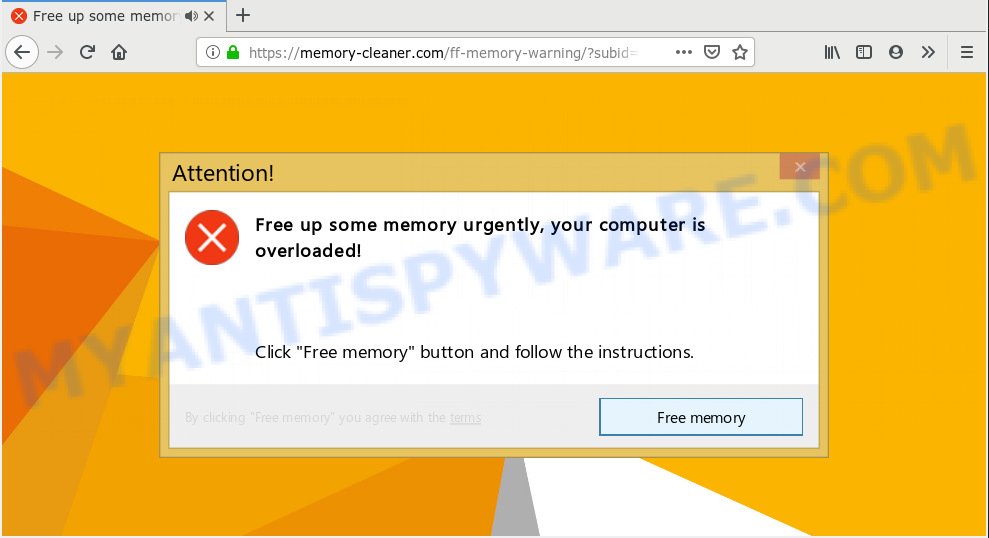
Memory-cleaner.com pop-up (https://memory-cleaner.com/ff-memory-warning/ …)
Text presented in the pop-up
Free up some memory urgently, your computer is overloaded! Click "Free memory" button and follow the instructions.
A. Memory-cleaner.com pop up (fake alert) is a social engineering attack. It tries to mislead you and other unsuspecting users into installing an unwanted browser extension.
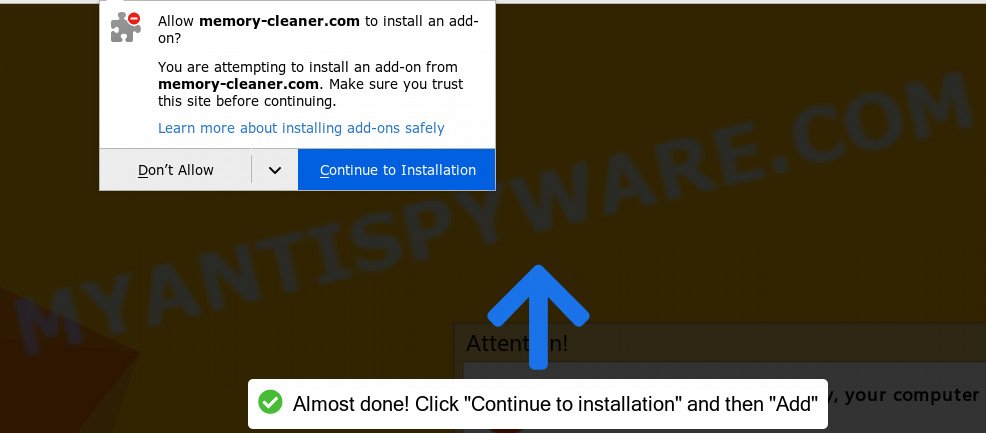
Memory-cleaner unwanted browser extension
Some research has shown that users can be redirected to Memory-cleaner.com from misleading ads or by potentially unwanted apps and adware. What you need to know about Adware. By definition, adware is a piece of apps that presents ads on a computer. However, people basically use the word ‘adware’ to describe a part of malicious software that presents unwanted advertisements to the user. Most often, this kind of adware do not have any uninstall procedures and can use technologies that are similar to those used by trojans to penetrate the machine.
Another reason why you need to remove adware is its online data-tracking activity. Adware can gather sensitive info, including:
- IP addresses;
- URLs visited;
- search queries/terms;
- clicks on links and ads;
- browser version information.
These days certain free software developers bundle PUPs or adware with a view to making some money. These are not free programs as install an unwanted applications on to your MS Windows computer. So whenever you install new free applications that downloaded from the Internet, be very careful during installation. Carefully read the EULA (a text with I ACCEPT/I DECLINE button), select custom or manual setup method, uncheck all optional apps.
Threat Summary
| Name | Memory-cleaner.com |
| Type | adware, potentially unwanted application (PUA), pop ups, pop up advertisements, pop up virus |
| Symptoms |
|
| Removal | Memory-cleaner.com removal guide |
We suggest to delete adware that causes multiple unwanted pop-ups, as soon as you found this issue, as it can redirect your internet browser to web-resources that may load other harmful software on your computer.
How to remove Memory-cleaner.com pop-up scam from Chrome, Firefox, IE, Edge
We can assist you get rid of Memory-cleaner.com from your web browsers, without the need to take your computer to a professional. Simply follow the removal steps below if you currently have the intrusive adware software on your PC system and want to remove it. If you have any difficulty while trying to remove the adware that causes undesired Memory-cleaner.com pop-up, feel free to ask for our help in the comment section below. Read this manual carefully, bookmark or print it, because you may need to close your web browser or reboot your PC system.
To remove Memory-cleaner.com, perform the steps below:
- How to manually get rid of Memory-cleaner.com
- How to remove Memory-cleaner.com pop ups automatically
- How to stop Memory-cleaner.com popup scam
- Finish words
How to manually get rid of Memory-cleaner.com
The steps will help you remove Memory-cleaner.com pop-up scam. These Memory-cleaner.com removal steps work for the Microsoft Internet Explorer, Edge, Mozilla Firefox and Chrome, as well as every version of operating system.
Remove potentially unwanted apps through the MS Windows Control Panel
The process of adware software removal is generally the same across all versions of MS Windows OS from 10 to XP. To start with, it is necessary to check the list of installed software on your PC system and remove all unused, unknown and suspicious apps.
Windows 8, 8.1, 10
First, press Windows button

After the ‘Control Panel’ opens, press the ‘Uninstall a program’ link under Programs category as shown on the image below.

You will see the ‘Uninstall a program’ panel as displayed in the figure below.

Very carefully look around the entire list of software installed on your personal computer. Most probably, one of them is the adware that causes Memory-cleaner.com pop ups. If you’ve many applications installed, you can help simplify the search of malicious apps by sort the list by date of installation. Once you’ve found a questionable, unwanted or unused application, right click to it, after that click ‘Uninstall’.
Windows XP, Vista, 7
First, click ‘Start’ button and select ‘Control Panel’ at right panel as shown on the screen below.

Once the Windows ‘Control Panel’ opens, you need to press ‘Uninstall a program’ under ‘Programs’ as displayed in the following example.

You will see a list of apps installed on your system. We recommend to sort the list by date of installation to quickly find the software that were installed last. Most likely, it is the adware that causes Memory-cleaner.com pop-up. If you are in doubt, you can always check the program by doing a search for her name in Google, Yahoo or Bing. When the application which you need to delete is found, simply click on its name, and then press ‘Uninstall’ as displayed in the figure below.

Delete Memory-cleaner.com pop-up from Microsoft Internet Explorer
In order to recover all web-browser new tab, start page and default search engine you need to reset the IE to the state, which was when the Windows was installed on your computer.
First, launch the Microsoft Internet Explorer, press ![]() ) button. Next, press “Internet Options” similar to the one below.
) button. Next, press “Internet Options” similar to the one below.

In the “Internet Options” screen select the Advanced tab. Next, click Reset button. The Microsoft Internet Explorer will show the Reset Internet Explorer settings prompt. Select the “Delete personal settings” check box and press Reset button.

You will now need to restart your PC system for the changes to take effect. It will delete adware responsible for Memory-cleaner.com scam, disable malicious and ad-supported web-browser’s extensions and restore the Internet Explorer’s settings such as search engine by default, home page and newtab page to default state.
Remove Memory-cleaner.com pop-up scam from Chrome
Run the Reset internet browser tool of the Chrome to reset all its settings such as search provider, homepage and new tab page to original defaults. This is a very useful utility to use, in the case of browser redirects to misleading web-sites like the Memory-cleaner.com.
First start the Google Chrome. Next, click the button in the form of three horizontal dots (![]() ).
).
It will display the Chrome menu. Choose More Tools, then click Extensions. Carefully browse through the list of installed extensions. If the list has the extension signed with “Installed by enterprise policy” or “Installed by your administrator”, then complete the following guide: Remove Chrome extensions installed by enterprise policy.
Open the Chrome menu once again. Further, click the option called “Settings”.

The web browser will open the settings screen. Another way to show the Chrome’s settings – type chrome://settings in the browser adress bar and press Enter
Scroll down to the bottom of the page and click the “Advanced” link. Now scroll down until the “Reset” section is visible, as displayed in the figure below and click the “Reset settings to their original defaults” button.

The Google Chrome will show the confirmation dialog box as displayed below.

You need to confirm your action, press the “Reset” button. The browser will launch the process of cleaning. When it is finished, the browser’s settings including search engine by default, start page and new tab back to the values which have been when the Chrome was first installed on your PC system.
Delete Memory-cleaner.com from Firefox by resetting web-browser settings
Resetting your Mozilla Firefox is basic troubleshooting step for any issues with your web-browser program, including the redirect to Memory-cleaner.com website. However, your themes, bookmarks, history, passwords, and web form auto-fill information will not be deleted.
First, open the Firefox and click ![]() button. It will open the drop-down menu on the right-part of the web browser. Further, click the Help button (
button. It will open the drop-down menu on the right-part of the web browser. Further, click the Help button (![]() ) as shown on the image below.
) as shown on the image below.

In the Help menu, select the “Troubleshooting Information” option. Another way to open the “Troubleshooting Information” screen – type “about:support” in the web-browser adress bar and press Enter. It will show the “Troubleshooting Information” page like below. In the upper-right corner of this screen, click the “Refresh Firefox” button.

It will show the confirmation dialog box. Further, press the “Refresh Firefox” button. The Mozilla Firefox will begin a task to fix your problems that caused by the Memory-cleaner.com adware software. When, it’s done, press the “Finish” button.
How to remove Memory-cleaner.com pop ups automatically
If you’re unsure how to remove Memory-cleaner.com scam easily, consider using automatic adware software removal software that listed below. It will identify the adware that causes Memory-cleaner.com scam and delete it from your system for free.
Delete Memory-cleaner.com pop-ups with Zemana Free
If you need a free utility that can easily remove Memory-cleaner.com popup scam, then use Zemana Anti-Malware. This is a very handy program, which is primarily designed to quickly detect and remove adware software and malicious software hijacking browsers and changing their settings.
Visit the page linked below to download Zemana Anti-Malware (ZAM). Save it on your Desktop.
164818 downloads
Author: Zemana Ltd
Category: Security tools
Update: July 16, 2019
Once the downloading process is finished, close all programs and windows on your system. Double-click the setup file called Zemana.AntiMalware.Setup. If the “User Account Control” prompt pops up like the one below, click the “Yes” button.

It will open the “Setup wizard” which will help you install Zemana on your PC. Follow the prompts and don’t make any changes to default settings.

Once setup is done successfully, Zemana Anti Malware will automatically start and you can see its main screen as displayed in the following example.

Now press the “Scan” button to perform a system scan with this tool for the adware that causes Memory-cleaner.com pop-ups. During the scan Zemana Anti-Malware (ZAM) will scan for threats exist on your machine.

When the checking is complete, Zemana will open a scan report. Make sure all items have ‘checkmark’ and press “Next” button. The Zemana Free will remove adware software that causes Memory-cleaner.com popup scam and move threats to the program’s quarantine. When that process is complete, you may be prompted to restart the personal computer.
Remove Memory-cleaner.com pop up and malicious extensions with Hitman Pro
Hitman Pro cleans your PC system from browser hijacker infections, PUPs, unwanted toolbars, internet browser plugins and other unwanted apps such as adware software responsible for Memory-cleaner.com pop up scam. The free removal tool will help you enjoy your PC system to its fullest. Hitman Pro uses advanced behavioral detection technologies to scan for if there are unwanted programs in your PC. You can review the scan results, and select the items you want to remove.
Download Hitman Pro on your Microsoft Windows Desktop by clicking on the following link.
Download and use Hitman Pro on your PC. Once started, click “Next” button . HitmanPro utility will start scanning the whole personal computer to find out adware related to the Memory-cleaner.com pop up. During the scan Hitman Pro will locate threats present on your PC..

After HitmanPro completes the scan, the results are displayed in the scan report.

You may delete items (move to Quarantine) by simply press Next button.
It will display a prompt, click the “Activate free license” button to start the free 30 days trial to remove all malware found.
Remove Memory-cleaner.com pop-up with MalwareBytes Free
If you are having issues with Memory-cleaner.com scam removal, then check out MalwareBytes Free. This is a utility that can help clean up your PC system and improve your speeds for free. Find out more below.
Please go to the link below to download MalwareBytes. Save it directly to your Windows Desktop.
327074 downloads
Author: Malwarebytes
Category: Security tools
Update: April 15, 2020
After the downloading process is complete, close all applications and windows on your PC system. Open a directory in which you saved it. Double-click on the icon that’s named mb3-setup as shown on the image below.
![]()
When the installation begins, you’ll see the “Setup wizard” that will help you setup Malwarebytes on your PC.

Once setup is finished, you will see window like below.

Now press the “Scan Now” button to start scanning your system for the adware responsible for Memory-cleaner.com popup scam. When a threat is found, the number of the security threats will change accordingly.

When the scan is complete, you’ll be displayed the list of all found items on your computer. Make sure all threats have ‘checkmark’ and click “Quarantine Selected” button.

The Malwarebytes will now get rid of adware software responsible for Memory-cleaner.com popup. Once the clean-up is complete, you may be prompted to reboot your PC.

The following video explains few simple steps on how to remove browser hijacker infection, adware software and other malware with MalwareBytes.
How to stop Memory-cleaner.com popup scam
Use an adblocker utility such as AdGuard will protect you from malicious advertisements and content. Moreover, you may find that the AdGuard have an option to protect your privacy and block phishing and spam websites. Additionally, ad blocker programs will help you to avoid annoying popup advertisements and unverified links that also a good way to stay safe online.
- Visit the page linked below to download AdGuard. Save it to your Desktop.
Adguard download
26846 downloads
Version: 6.4
Author: © Adguard
Category: Security tools
Update: November 15, 2018
- After the downloading process is complete, start the downloaded file. You will see the “Setup Wizard” program window. Follow the prompts.
- Once the setup is finished, press “Skip” to close the install application and use the default settings, or press “Get Started” to see an quick tutorial that will help you get to know AdGuard better.
- In most cases, the default settings are enough and you do not need to change anything. Each time, when you run your personal computer, AdGuard will run automatically and stop unwanted advertisements, block Memory-cleaner.com, as well as other harmful or misleading websites. For an overview of all the features of the program, or to change its settings you can simply double-click on the icon named AdGuard, that may be found on your desktop.
Finish words
Once you’ve complete the few simple steps outlined above, your system should be clean from adware which causes undesired Memory-cleaner.com pop-ups and other malicious software. The Firefox, MS Edge, Chrome and Internet Explorer will no longer redirect you to various unwanted web sites similar to Memory-cleaner.com. Unfortunately, if the guidance does not help you, then you have caught a new adware, and then the best way – ask for help here.


















