Nextlvlvideos.info is a web site that made to con you and other unsuspecting users to accept push notifications via the web browser. It delivers a message stating that you should click ‘Allow’ button in order to continue.
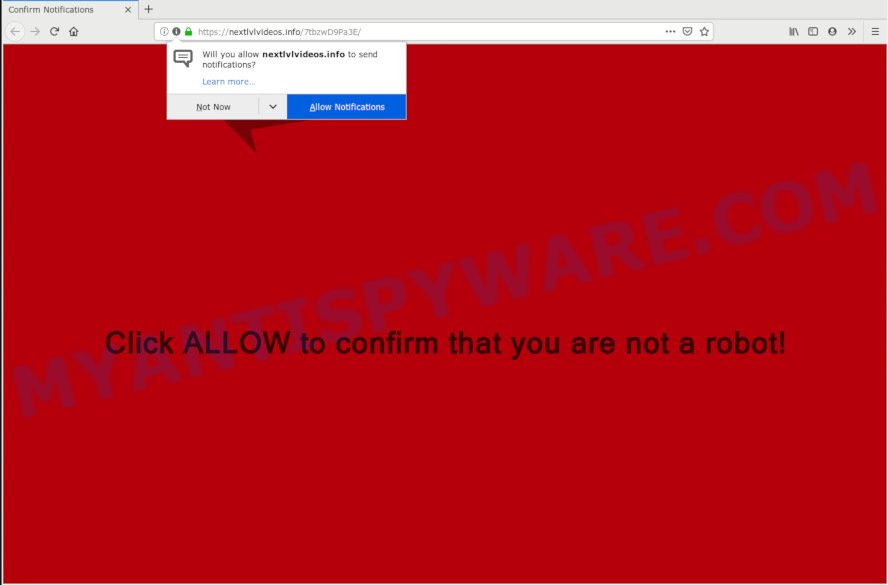
Nextlvlvideos.info
If you click the ‘Allow’ button, then your web browser will be configured to show popup advertisements in the right bottom corner of the desktop. Push notifications are originally made to alert the user of recently published content. Cyber criminals abuse ‘push notifications’ to avoid anti-virus and ad blocking programs by presenting intrusive adverts. These advertisements are displayed in the lower right corner of the screen urges users to play online games, visit dubious web-pages, install web browser plugins & so on.

In order to unsubscribe from Nextlvlvideos.info spam notifications open your internet browser’s settings, search for Notifications, locate Nextlvlvideos.info and click the ‘Block’ (‘Remove’) button or perform the Nextlvlvideos.info removal guide below. Once you delete notifications subscription, the Nextlvlvideos.info pop-ups advertisements will no longer appear on your screen.
Some research has shown that users can be redirected to Nextlvlvideos.info from malicious advertisements or by PUPs and adware. Adware may cause issues for your computer. Adware can display annoying adverts on your computer screen so that your cannot stop them, redirect your browser to malicious web-sites, and it can cause undesired web-sites to pop up on your internet browser. Adware software might end up on your computer after you download and install free programs from a suspicious website.
Another reason why you need to remove adware is its online data-tracking activity. Adware software can have spyware and keyloggers built into the program, leading to greater damage to your machine and possible invasion of your confidential information.
Adware may be spread with the help of trojan horses and other forms of malicious software, but most often, adware gets onto PC by being attached to certain freeware. Many authors of freeware include third-party applications in their installer. Sometimes it’s possible to avoid the setup of any adware: carefully read the Terms of Use and the Software license, choose only Manual, Custom or Advanced installation type, uncheck all checkboxes before clicking Install or Next button while installing new freeware.
Threat Summary
| Name | Nextlvlvideos.info |
| Type | adware, PUP (potentially unwanted program), pop ups, pop up ads, pop up virus |
| Symptoms |
|
| Removal | Nextlvlvideos.info removal guide |
So, if you happen to encounter annoying Nextlvlvideos.info popup ads, then be quick and take effort to delete adware related to the Nextlvlvideos.info ads sooner. Follow the few simple steps below to remove Nextlvlvideos.info popup advertisements. Let us know how you managed by sending us your comments please.
How to remove Nextlvlvideos.info pop-ups, ads, notifications (Removal instructions)
The answer is right here on this page. We have put together simplicity and efficiency. It will allow you easily to free your PC system of adware that cause annoying Nextlvlvideos.info advertisements. Moreover, you can select manual or automatic removal method. If you are familiar with the PC system then use manual removal, otherwise run the free anti malware tool developed specifically to delete adware. Of course, you can combine both methods. Certain of the steps will require you to reboot your system or exit this web-site. So, read this guide carefully, then bookmark or print it for later reference.
To remove Nextlvlvideos.info pop ups, complete the steps below:
- How to remove Nextlvlvideos.info pop-ups without any software
- How to remove Nextlvlvideos.info popups automatically
- Run AdBlocker to block Nextlvlvideos.info and stay safe online
- Finish words
How to remove Nextlvlvideos.info pop-ups without any software
Read this “How to remove” section to know how to manually remove adware that causes multiple undesired popups. Even if the few simple steps does not work for you, there are several free malicious software removers below that can easily handle such adware that causes Nextlvlvideos.info pop-ups.
Remove recently added adware software
Some programs are free only because their setup file contains an adware software. This unwanted applications generates revenue for the authors when it is installed. More often this adware can be deleted by simply uninstalling it from the ‘Uninstall a Program’ that is located in MS Windows control panel.
Windows 10, 8.1, 8
Click the Windows logo, and then click Search ![]() . Type ‘Control panel’and press Enter similar to the one below.
. Type ‘Control panel’and press Enter similar to the one below.

When the ‘Control Panel’ opens, press the ‘Uninstall a program’ link under Programs category as shown below.

Windows 7, Vista, XP
Open Start menu and choose the ‘Control Panel’ at right as shown in the following example.

Then go to ‘Add/Remove Programs’ or ‘Uninstall a program’ (Microsoft Windows 7 or Vista) as shown in the figure below.

Carefully browse through the list of installed programs and delete all questionable and unknown apps. We suggest to press ‘Installed programs’ and even sorts all installed applications by date. After you have found anything suspicious that may be the adware software which cause unwanted Nextlvlvideos.info popup ads or other potentially unwanted application (PUA), then select this application and click ‘Uninstall’ in the upper part of the window. If the questionable program blocked from removal, then use Revo Uninstaller Freeware to fully delete it from your machine.
Delete Nextlvlvideos.info advertisements from Internet Explorer
In order to recover all browser new tab page, home page and default search provider you need to reset the Internet Explorer to the state, that was when the Windows was installed on your PC.
First, run the Microsoft Internet Explorer, then click ‘gear’ icon ![]() . It will show the Tools drop-down menu on the right part of the web-browser, then press the “Internet Options” as displayed on the image below.
. It will show the Tools drop-down menu on the right part of the web-browser, then press the “Internet Options” as displayed on the image below.

In the “Internet Options” screen, select the “Advanced” tab, then click the “Reset” button. The Internet Explorer will open the “Reset Internet Explorer settings” prompt. Further, press the “Delete personal settings” check box to select it. Next, click the “Reset” button like below.

When the task is done, click “Close” button. Close the IE and reboot your computer for the changes to take effect. This step will help you to restore your web-browser’s search provider by default, newtab and homepage to default state.
Remove Nextlvlvideos.info advertisements from Firefox
This step will help you remove Nextlvlvideos.info pop-up ads, third-party toolbars, disable harmful extensions and revert back your default start page, new tab page and search provider settings.
Press the Menu button (looks like three horizontal lines), and click the blue Help icon located at the bottom of the drop down menu as displayed on the image below.

A small menu will appear, click the “Troubleshooting Information”. On this page, click “Refresh Firefox” button as displayed on the screen below.

Follow the onscreen procedure to restore your Firefox internet browser settings to their original state.
Remove Nextlvlvideos.info pop-up ads from Google Chrome
Reset Chrome settings will remove Nextlvlvideos.info popups from web-browser and disable harmful plugins. It will also clear cached and temporary data (cookies, site data and content). However, your saved bookmarks and passwords will not be lost. This will not affect your history, passwords, bookmarks, and other saved data.

- First start the Google Chrome and click Menu button (small button in the form of three dots).
- It will open the Chrome main menu. Choose More Tools, then click Extensions.
- You will see the list of installed extensions. If the list has the extension labeled with “Installed by enterprise policy” or “Installed by your administrator”, then complete the following instructions: Remove Chrome extensions installed by enterprise policy.
- Now open the Google Chrome menu once again, press the “Settings” menu.
- You will see the Chrome’s settings page. Scroll down and press “Advanced” link.
- Scroll down again and click the “Reset” button.
- The Chrome will open the reset profile settings page as shown on the screen above.
- Next click the “Reset” button.
- Once this procedure is done, your browser’s startpage, newtab page and search provider will be restored to their original defaults.
- To learn more, read the article How to reset Chrome settings to default.
How to remove Nextlvlvideos.info popups automatically
Spyware, adware software, potentially unwanted software and hijackers can be difficult to delete manually. Do not try to remove this programs without the aid of malicious software removal utilities. In order to completely remove adware software from your machine, use professionally developed tools, such as Zemana Free, MalwareBytes Anti-Malware and HitmanPro.
Run Zemana AntiMalware to get rid of Nextlvlvideos.info pop-up advertisements
Zemana Anti-Malware is a free application for Windows OS to detect and remove adware that causes Nextlvlvideos.info popups, and other unwanted apps like potentially unwanted applications, malicious browser addons, browser toolbars.
- Zemana Anti-Malware (ZAM) can be downloaded from the following link. Save it to your Desktop.
Zemana AntiMalware
164815 downloads
Author: Zemana Ltd
Category: Security tools
Update: July 16, 2019
- Once you have downloaded the install file, make sure to double click on the Zemana.AntiMalware.Setup. This would start the Zemana setup on your PC system.
- Select installation language and press ‘OK’ button.
- On the next screen ‘Setup Wizard’ simply click the ‘Next’ button and follow the prompts.

- Finally, once the install is finished, Zemana Anti Malware will launch automatically. Else, if does not then double-click on the Zemana AntiMalware icon on your desktop.
- Now that you have successfully install Zemana AntiMalware (ZAM), let’s see How to use Zemana Anti-Malware to get rid of Nextlvlvideos.info pop-up advertisements from your computer.
- After you have started the Zemana AntiMalware (ZAM), you’ll see a window as shown on the screen below, just click ‘Scan’ button to perform a system scan for the adware.

- Now pay attention to the screen while Zemana Anti-Malware scans your machine.

- When Zemana Free has finished scanning, Zemana will display a list of all items detected by the scan. Make sure all items have ‘checkmark’ and press ‘Next’ button.

- Zemana Anti-Malware may require a reboot PC in order to complete the Nextlvlvideos.info popups removal process.
- If you want to permanently remove adware software from your PC, then press ‘Quarantine’ icon, select all malicious software, adware, PUPs and other threats and press Delete.
- Restart your system to complete the adware removal procedure.
Remove Nextlvlvideos.info pop-up ads from web-browsers with HitmanPro
If the Nextlvlvideos.info ads problem persists, use the HitmanPro and check if your browser is infected by adware. The HitmanPro is a downloadable security utility that provides on-demand scanning and allows get rid of adware software, PUPs, and other malware. It works with your existing antivirus software.

- First, visit the following page, then press the ‘Download’ button in order to download the latest version of HitmanPro.
- Once the download is finished, start the HitmanPro, double-click the HitmanPro.exe file.
- If the “User Account Control” prompts, click Yes to continue.
- In the Hitman Pro window, click the “Next” to scan for adware software that causes multiple undesired popups. A system scan can take anywhere from 5 to 30 minutes, depending on your PC. During the scan HitmanPro will detect threats exist on your computer.
- When HitmanPro has completed scanning, it will open the Scan Results. When you’re ready, press “Next”. Now, click the “Activate free license” button to start the free 30 days trial to get rid of all malicious software found.
Delete Nextlvlvideos.info advertisements with MalwareBytes AntiMalware
If you’re having issues with Nextlvlvideos.info popups removal, then check out MalwareBytes Anti-Malware (MBAM). This is a tool that can help clean up your personal computer and improve your speeds for free. Find out more below.

- First, please go to the link below, then press the ‘Download’ button in order to download the latest version of MalwareBytes Free.
Malwarebytes Anti-malware
327072 downloads
Author: Malwarebytes
Category: Security tools
Update: April 15, 2020
- Once downloading is complete, close all software and windows on your computer. Open a file location. Double-click on the icon that’s named mb3-setup.
- Further, click Next button and follow the prompts.
- Once setup is finished, click the “Scan Now” button to detect adware software related to the Nextlvlvideos.info ads.
- When MalwareBytes Free has completed scanning your machine, MalwareBytes will show a list of all items detected by the scan. All found items will be marked. You can remove them all by simply press “Quarantine Selected”. Once finished, you may be prompted to restart your PC.
The following video offers a step-by-step guide on how to delete hijacker infections, adware and other malicious software with MalwareBytes Free.
Run AdBlocker to block Nextlvlvideos.info and stay safe online
Use adblocker program such as AdGuard in order to block advertisements, malvertisements, pop-ups and online trackers, avoid having to install harmful and adware browser plug-ins and add-ons that affect your personal computer performance and impact your machine security. Surf the Web anonymously and stay safe online!
- Download AdGuard on your Windows Desktop by clicking on the link below.
Adguard download
26843 downloads
Version: 6.4
Author: © Adguard
Category: Security tools
Update: November 15, 2018
- After downloading it, launch the downloaded file. You will see the “Setup Wizard” program window. Follow the prompts.
- Once the installation is complete, press “Skip” to close the installation application and use the default settings, or click “Get Started” to see an quick tutorial which will help you get to know AdGuard better.
- In most cases, the default settings are enough and you don’t need to change anything. Each time, when you launch your machine, AdGuard will start automatically and stop undesired ads, block Nextlvlvideos.info, as well as other malicious or misleading web-sites. For an overview of all the features of the application, or to change its settings you can simply double-click on the icon named AdGuard, which is located on your desktop.
Finish words
Now your system should be free of the adware responsible for Nextlvlvideos.info popups. We suggest that you keep AdGuard (to help you block unwanted pop ups and annoying malicious web-pages) and Zemana AntiMalware (ZAM) (to periodically scan your PC system for new malicious software, hijackers and adware). Make sure that you have all the Critical Updates recommended for MS Windows operating system. Without regular updates you WILL NOT be protected when new hijacker infections, harmful programs and adware are released.
If you are still having problems while trying to delete Nextlvlvideos.info advertisements from your web browser, then ask for help here.






















