According to computer security researchers, Butheckrom.com is a web-page which uses the browser notification feature to deceive you and other unsuspecting victims into subscribing to spam notifications. It will display the ‘To access the website content, click Allow!’ pop-up that attempts to get you to click the ‘Allow’ button to subscribe to its notifications.
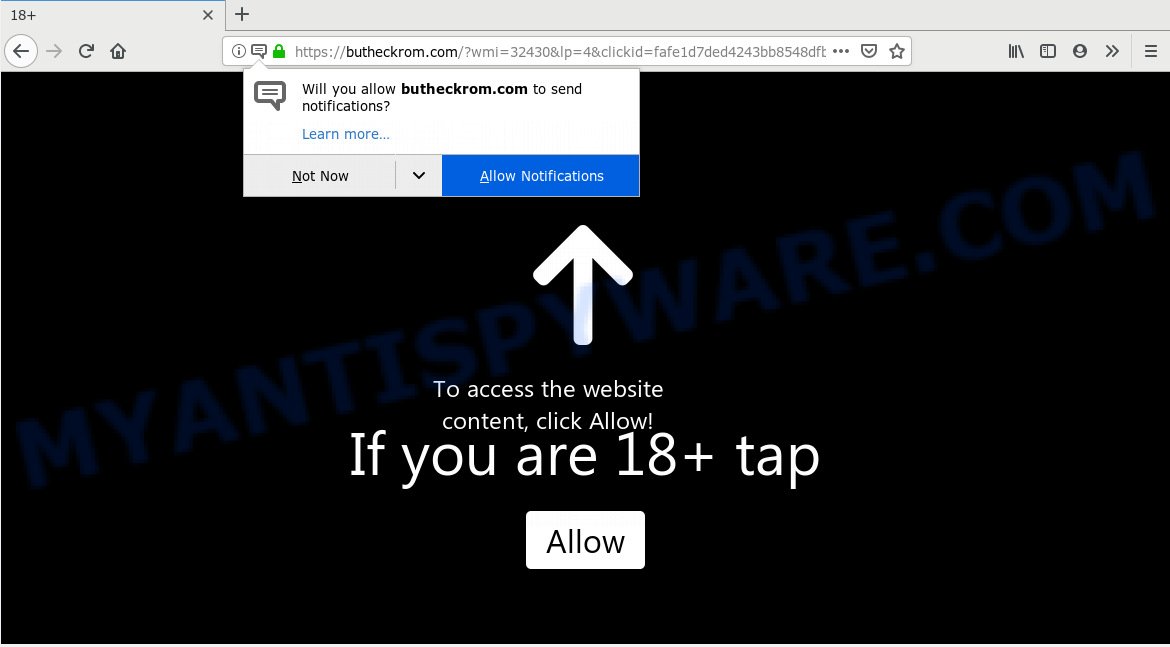
https://butheckrom.com/?wmi= …
Once you clicks on the ‘Allow’ button, the Butheckrom.com web-site gets your permission to send push notifications in form of popup advertisements in the right bottom corner of your desktop. Push notifications are originally created to alert the user of newly published content. Scammers abuse ‘push notifications’ to avoid anti-virus and ad blocker programs by presenting annoying adverts. These advertisements are displayed in the lower right corner of the screen urges users to play online games, visit suspicious websites, install browser extensions & so on.

To end this intrusive behavior and remove Butheckrom.com push notifications, you need to change browser settings that got modified by adware. For that, you should open the web-browser settings, search for Notifications. Under Notifications section find a list with web-sites and Block or Remove Butheckrom.com. Once you remove Butheckrom.com subscription, the spam notifications will no longer show on your web-browser.
These Butheckrom.com pop-ups are caused by malicious ads on the web-pages you visit or adware. Adware’s basic purpose is to show ads. These advertisements are often displayed as advertising banners, popups or different offers and deals. Clicks on the advertisements produce a monetary payoff for the software producers. Adware may work like Spyware, since it sends confidential information such as searches and trends to advertisers.
Does adware steal your confidential data? Adware can collect your browsing history and confidential information, including passwords and credit card numbers. In the future, privacy data about you can be transferred third party companies.
Most of unwanted advertisements and pop ups come from web browser toolbars and/or addons, BHOs (browser helper objects) and bundled software. In most cases, these items claim itself as software which improve your experience on the Web by providing a fast and interactive startpage or a search engine that does not track you. Remember, how to avoid the unwanted software. Be cautious, run only reputable apps which download from reputable sources. NEVER install any unknown and suspicious software.
Threat Summary
| Name | Butheckrom.com |
| Type | adware software, PUP (potentially unwanted program), pop-ups, pop-up ads, pop up virus |
| Symptoms |
|
| Removal | Butheckrom.com removal guide |
So, if you happen to encounter undesired Butheckrom.com popups, then be quick and take effort to get rid of adware software related to the Butheckrom.com pop up advertisements immediately. Follow the step-by-step tutorial below to delete Butheckrom.com pop-ups. Let us know how you managed by sending us your comments please.
How to remove Butheckrom.com pop-ups, ads, notifications (Removal steps)
When the adware software gets installed on your PC without your knowledge, it’s not easy to delete. In most cases, there is no Uninstall application that simply uninstall the adware related to the Butheckrom.com advertisements from your PC. So, we suggest using several well-proven free specialized tools like Zemana AntiMalware, MalwareBytes Anti Malware (MBAM) or HitmanPro. But the best method to get rid of Butheckrom.com advertisements will be to perform several manual steps, after that additionally use antimalware utilities.
To remove Butheckrom.com pop ups, complete the steps below:
- Manual Butheckrom.com advertisements removal
- How to remove Butheckrom.com pop-up ads automatically
- Run AdBlocker to block Butheckrom.com and stay safe online
- To sum up
Manual Butheckrom.com advertisements removal
Manually removing the Butheckrom.com popup ads is also possible, although this approach takes time and technical prowess. You can sometimes locate adware software in your computer’s list of installed software and uninstall it as you would any other unwanted program.
Uninstall PUPs using Microsoft Windows Control Panel
The best way to start the PC cleanup is to delete unknown and suspicious software. Using the Microsoft Windows Control Panel you can do this quickly and easily. This step, in spite of its simplicity, should not be ignored, because the removing of unneeded programs can clean up the Microsoft Internet Explorer, Microsoft Edge, Mozilla Firefox and Google Chrome from pop ups, hijackers and so on.
Windows 10, 8.1, 8
Click the Microsoft Windows logo, and then click Search ![]() . Type ‘Control panel’and press Enter as displayed on the screen below.
. Type ‘Control panel’and press Enter as displayed on the screen below.

Once the ‘Control Panel’ opens, click the ‘Uninstall a program’ link under Programs category as shown in the following example.

Windows 7, Vista, XP
Open Start menu and select the ‘Control Panel’ at right as shown on the screen below.

Then go to ‘Add/Remove Programs’ or ‘Uninstall a program’ (Microsoft Windows 7 or Vista) as shown in the following example.

Carefully browse through the list of installed applications and get rid of all dubious and unknown software. We suggest to click ‘Installed programs’ and even sorts all installed apps by date. When you’ve found anything dubious that may be the adware related to the Butheckrom.com popup advertisements or other PUP (potentially unwanted program), then select this application and click ‘Uninstall’ in the upper part of the window. If the dubious program blocked from removal, then run Revo Uninstaller Freeware to fully remove it from your computer.
Remove Butheckrom.com pop-up ads from Chrome
This step will show you how to reset Google Chrome browser settings to default state. This can get rid of Butheckrom.com popup advertisements and fix some surfing problems, especially after adware infection. It will keep your personal information like browsing history, bookmarks, passwords and web form auto-fill data.
First open the Google Chrome. Next, click the button in the form of three horizontal dots (![]() ).
).
It will open the Google Chrome menu. Choose More Tools, then press Extensions. Carefully browse through the list of installed add-ons. If the list has the addon signed with “Installed by enterprise policy” or “Installed by your administrator”, then complete the following instructions: Remove Google Chrome extensions installed by enterprise policy.
Open the Google Chrome menu once again. Further, click the option named “Settings”.

The web browser will display the settings screen. Another solution to open the Chrome’s settings – type chrome://settings in the internet browser adress bar and press Enter
Scroll down to the bottom of the page and click the “Advanced” link. Now scroll down until the “Reset” section is visible, as shown on the screen below and press the “Reset settings to their original defaults” button.

The Google Chrome will open the confirmation dialog box like below.

You need to confirm your action, click the “Reset” button. The internet browser will start the procedure of cleaning. Once it’s done, the browser’s settings including start page, default search engine and newtab back to the values which have been when the Google Chrome was first installed on your machine.
Delete Butheckrom.com pop up ads from Mozilla Firefox
If the Mozilla Firefox web-browser application is hijacked, then resetting its settings can help. The Reset feature is available on all modern version of Firefox. A reset can fix many issues by restoring Firefox settings such as default search engine, homepage and new tab to their original settings. However, your saved passwords and bookmarks will not be changed, deleted or cleared.
Launch the Firefox and click the menu button (it looks like three stacked lines) at the top right of the internet browser screen. Next, click the question-mark icon at the bottom of the drop-down menu. It will open the slide-out menu.

Select the “Troubleshooting information”. If you’re unable to access the Help menu, then type “about:support” in your address bar and press Enter. It bring up the “Troubleshooting Information” page as shown in the figure below.

Click the “Refresh Firefox” button at the top right of the Troubleshooting Information page. Select “Refresh Firefox” in the confirmation prompt. The Firefox will begin a task to fix your problems that caused by the Butheckrom.com adware software. Once, it is done, click the “Finish” button.
Get rid of Butheckrom.com pop ups from IE
By resetting IE web-browser you restore your internet browser settings to its default state. This is first when troubleshooting problems that might have been caused by adware responsible for Butheckrom.com pop-ups.
First, start the Microsoft Internet Explorer, then click ‘gear’ icon ![]() . It will open the Tools drop-down menu on the right part of the web browser, then click the “Internet Options” as on the image below.
. It will open the Tools drop-down menu on the right part of the web browser, then click the “Internet Options” as on the image below.

In the “Internet Options” screen, select the “Advanced” tab, then click the “Reset” button. The Internet Explorer will show the “Reset Internet Explorer settings” dialog box. Further, click the “Delete personal settings” check box to select it. Next, click the “Reset” button such as the one below.

Once the process is complete, click “Close” button. Close the Internet Explorer and reboot your personal computer for the changes to take effect. This step will help you to restore your internet browser’s newtab, search provider and start page to default state.
How to remove Butheckrom.com pop-up ads automatically
Manual removal is not always as effective as you might think. Often, even the most experienced users can not fully delete adware that causes Butheckrom.com pop-up advertisements. So, we recommend to scan your machine for any remaining harmful components with free adware removal programs below.
How to get rid of Butheckrom.com advertisements with Zemana Anti Malware (ZAM)
Zemana Anti Malware (ZAM) is an ultra light weight utility to remove Butheckrom.com ads from the IE, Edge, Google Chrome and Firefox. It also removes malicious software and adware from your PC system. It improves your system’s performance by deleting potentially unwanted programs.
- Zemana AntiMalware can be downloaded from the following link. Save it to your Desktop.
Zemana AntiMalware
164813 downloads
Author: Zemana Ltd
Category: Security tools
Update: July 16, 2019
- Once you have downloaded the install file, make sure to double click on the Zemana.AntiMalware.Setup. This would start the Zemana Anti-Malware (ZAM) install on your computer.
- Select installation language and press ‘OK’ button.
- On the next screen ‘Setup Wizard’ simply press the ‘Next’ button and follow the prompts.

- Finally, once the installation is complete, Zemana will run automatically. Else, if doesn’t then double-click on the Zemana Anti-Malware (ZAM) icon on your desktop.
- Now that you have successfully install Zemana, let’s see How to use Zemana to remove Butheckrom.com ads from your computer.
- After you have started the Zemana, you’ll see a window as shown in the figure below, just click ‘Scan’ button . Zemana AntiMalware (ZAM) program will scan through the whole machine for the adware software.

- Now pay attention to the screen while Zemana Anti Malware scans your PC system.

- After the system scan is complete, Zemana AntiMalware will open you the results. Next, you need to click ‘Next’ button.

- Zemana AntiMalware may require a reboot computer in order to complete the Butheckrom.com pop ups removal procedure.
- If you want to completely remove adware software from your PC system, then click ‘Quarantine’ icon, select all malware, adware, potentially unwanted software and other items and click Delete.
- Restart your computer to complete the adware software removal procedure.
Remove Butheckrom.com pop-up ads and malicious extensions with Hitman Pro
HitmanPro is one of the most useful tools for removing adware, PUPs and other malware. It can scan for hidden adware in your machine and remove all malicious folders and files related to adware software. HitmanPro will allow you to delete Butheckrom.com pop ups from your PC system and Firefox, Internet Explorer, Microsoft Edge and Google Chrome. We strongly suggest you to download this tool as the developers are working hard to make it better.
Download HitmanPro on your PC system by clicking on the following link.
Download and run HitmanPro on your PC system. Once started, press “Next” button . Hitman Pro tool will start scanning the whole computer to find out adware that causes Butheckrom.com pop ups in your internet browser. This procedure may take quite a while, so please be patient. When a threat is detected, the number of the security threats will change accordingly. .

Once Hitman Pro has completed scanning, it will display the Scan Results.

Review the results once the tool has complete the system scan. If you think an entry should not be quarantined, then uncheck it. Otherwise, simply click Next button.
It will display a prompt, click the “Activate free license” button to begin the free 30 days trial to delete all malware found.
How to remove Butheckrom.com with MalwareBytes Anti-Malware (MBAM)
We advise using the MalwareBytes AntiMalware that are fully clean your PC of the adware. The free tool is an advanced malicious software removal application designed by (c) Malwarebytes lab. This application uses the world’s most popular anti-malware technology. It’s able to help you remove annoying Butheckrom.com pop-ups from your web-browsers, potentially unwanted apps, malware, hijacker infections, toolbars, ransomware and other security threats from your machine for free.

First, visit the page linked below, then click the ‘Download’ button in order to download the latest version of MalwareBytes AntiMalware.
327071 downloads
Author: Malwarebytes
Category: Security tools
Update: April 15, 2020
After the download is done, run it and follow the prompts. Once installed, the MalwareBytes Anti Malware (MBAM) will try to update itself and when this process is done, click the “Scan Now” button for scanning your machine for the adware related to the Butheckrom.com pop ups. A system scan can take anywhere from 5 to 30 minutes, depending on your PC. While the MalwareBytes Anti-Malware tool is scanning, you may see number of objects it has identified as being infected by malicious software. All detected threats will be marked. You can delete them all by simply click “Quarantine Selected” button.
The MalwareBytes AntiMalware is a free application that you can use to get rid of all detected folders, files, services, registry entries and so on. To learn more about this malware removal tool, we advise you to read and follow the steps or the video guide below.
Run AdBlocker to block Butheckrom.com and stay safe online
We advise to install an ad-blocker program that can stop Butheckrom.com and other annoying webpages. The ad blocker tool such as AdGuard is a application which basically removes advertising from the Internet and stops access to malicious web-pages. Moreover, security experts says that using ad-blocker applications is necessary to stay safe when surfing the Internet.
- First, visit the following page, then click the ‘Download’ button in order to download the latest version of AdGuard.
Adguard download
26843 downloads
Version: 6.4
Author: © Adguard
Category: Security tools
Update: November 15, 2018
- After the download is done, launch the downloaded file. You will see the “Setup Wizard” program window. Follow the prompts.
- Once the installation is done, click “Skip” to close the install application and use the default settings, or press “Get Started” to see an quick tutorial which will assist you get to know AdGuard better.
- In most cases, the default settings are enough and you do not need to change anything. Each time, when you start your system, AdGuard will run automatically and stop unwanted advertisements, block Butheckrom.com, as well as other malicious or misleading web sites. For an overview of all the features of the program, or to change its settings you can simply double-click on the icon named AdGuard, that may be found on your desktop.
To sum up
Now your computer should be free of the adware software which cause popups. We suggest that you keep Zemana Free (to periodically scan your personal computer for new adware softwares and other malicious software) and AdGuard (to help you block undesired pop up ads and harmful web pages). Moreover, to prevent any adware, please stay clear of unknown and third party software, make sure that your antivirus application, turn on the option to locate potentially unwanted applications.
If you need more help with Butheckrom.com popup ads related issues, go to here.






















