Butwisa.com is a webpage that forces you and other unsuspecting users into subscribing to spam notifications to deliver unwanted advertisements to your desktop. It will display a ‘Click Allow to continue’ message, asking you to subscribe to notifications.
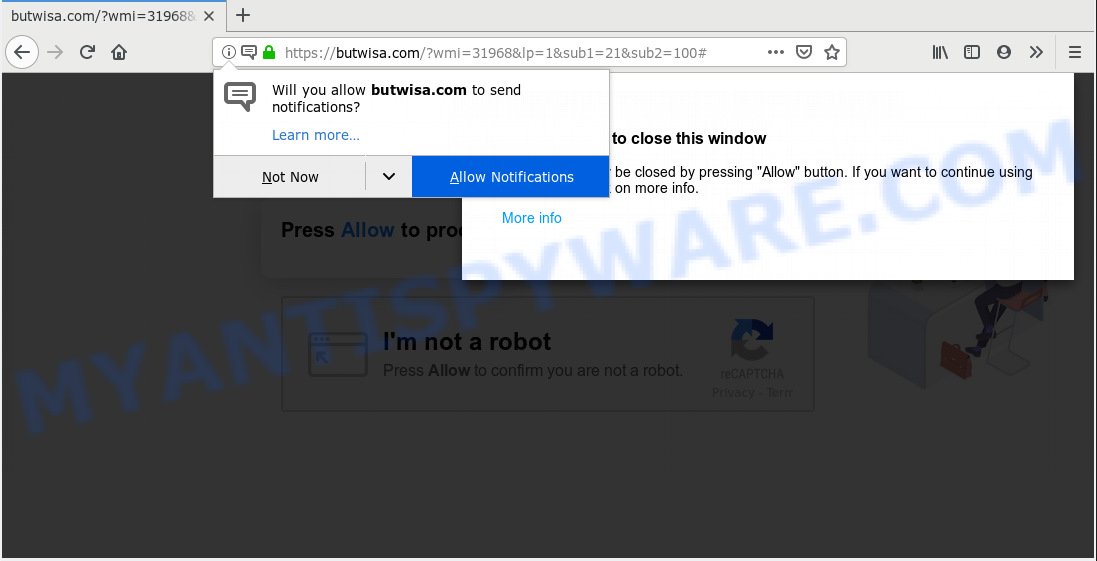
https://butwisa.com/?wmi= …
If you press on the ‘Allow’ button, then your internet browser will be configured to show intrusive adverts on your desktop, even when you are not using the browser. The authors of Butwisa.com use these push notifications to bypass pop-up blocker and therefore show a ton of unwanted advertisements. These advertisements are used to promote questionable web browser addons, giveaway scams, fake software, and adult webpages.

If you are receiving spam notifications, you can get rid of Butwisa.com subscription by going into your web-browser’s settings, then ‘Notifications’ settings (locate Butwisa.com and remove it) or completing the Butwisa.com removal steps below. Once you delete notifications subscription, the Butwisa.com pop-ups ads will no longer display on the desktop.
Cyber security experts have determined that users are redirected to Butwisa.com by adware or from shady advertisements. Adware is a term that originates from ‘ad supported’ software. In many cases, ‘adware’ is considered by many to be synonymous with ‘malicious software’. Its purpose is to make profit for its author by serving unwanted advertisements to a user while the user is surfing the Net.
Even worse, adware can analyze the location and which World Wide Web web pages you visit, and then present advertisements to the types of content, goods or services featured there. Adware authors can gather and sell your browsing information and behavior to third parties.
Many of the free applications out there install undesired web browser toolbars, hijacker infections, adware software and potentially unwanted programs along with them without your knowledge. One has to be attentive while installing free programs in order to avoid accidentally installing third-party apps. It is important that you pay attention to the EULA (End User License Agreements) and choose the Custom, Manual or Advanced installation type as it will typically disclose what optional programs will also be installed.
Threat Summary
| Name | Butwisa.com |
| Type | adware, PUP (potentially unwanted program), popups, pop-up advertisements, pop up virus |
| Symptoms |
|
| Removal | Butwisa.com removal guide |
You need to follow the tutorial below to clean your PC system from adware software, as adware software can be a way to hijack your system with more malicious software like viruses and trojans. The steps which follow, I will show you how to delete adware and thereby remove Butwisa.com popup ads from your machine forever.
How to remove Butwisa.com pop-ups, ads, notifications (Removal instructions)
The following tutorial will help you to remove Butwisa.com pop-up advertisements from the Microsoft Edge, Firefox, Chrome and Internet Explorer. Moreover, the few simple steps below will allow you to remove malicious software, hijacker infections, potentially unwanted apps and toolbars that your PC may be infected. Please do the guidance step by step. If you need assist or have any questions, then ask for our assistance or type a comment below. Read it once, after doing so, please print this page as you may need to shut down your browser or restart your personal computer.
To remove Butwisa.com pop ups, use the steps below:
- How to remove Butwisa.com advertisements without any software
- How to remove Butwisa.com ads with free software
- How to stop Butwisa.com popup advertisements
- To sum up
How to remove Butwisa.com advertisements without any software
The guide will help you get rid of Butwisa.com popups. These Butwisa.com removal steps work for the Mozilla Firefox, IE, Edge and Google Chrome, as well as every version of OS.
Uninstall recently installed potentially unwanted apps
The main cause of Butwisa.com advertisements could be potentially unwanted apps, adware software or other unwanted programs that you may have unintentionally installed on the computer. You need to identify and remove all questionable applications.
Windows 8, 8.1, 10
First, press Windows button

After the ‘Control Panel’ opens, press the ‘Uninstall a program’ link under Programs category as shown in the following example.

You will see the ‘Uninstall a program’ panel as shown in the following example.

Very carefully look around the entire list of software installed on your PC. Most likely, one of them is the adware that causes Butwisa.com popups in your internet browser. If you’ve many apps installed, you can help simplify the search of malicious applications by sort the list by date of installation. Once you have found a dubious, unwanted or unused program, right click to it, after that click ‘Uninstall’.
Windows XP, Vista, 7
First, click ‘Start’ button and select ‘Control Panel’ at right panel as shown below.

Once the Windows ‘Control Panel’ opens, you need to click ‘Uninstall a program’ under ‘Programs’ as displayed in the following example.

You will see a list of programs installed on your computer. We recommend to sort the list by date of installation to quickly find the programs that were installed last. Most likely, it’s the adware software which causes intrusive Butwisa.com ads. If you are in doubt, you can always check the program by doing a search for her name in Google, Yahoo or Bing. Once the program which you need to delete is found, simply click on its name, and then press ‘Uninstall’ as shown on the screen below.

Remove Butwisa.com pop ups from Google Chrome
Another way to get rid of Butwisa.com pop-up advertisements from Chrome is Reset Chrome settings. This will disable malicious add-ons and reset Chrome settings to default state. Your saved bookmarks, form auto-fill information and passwords won’t be cleared or changed.

- First, start the Chrome and press the Menu icon (icon in the form of three dots).
- It will open the Google Chrome main menu. Select More Tools, then press Extensions.
- You will see the list of installed addons. If the list has the addon labeled with “Installed by enterprise policy” or “Installed by your administrator”, then complete the following instructions: Remove Chrome extensions installed by enterprise policy.
- Now open the Google Chrome menu once again, click the “Settings” menu.
- Next, press “Advanced” link, that located at the bottom of the Settings page.
- On the bottom of the “Advanced settings” page, click the “Reset settings to their original defaults” button.
- The Chrome will show the reset settings prompt as shown on the image above.
- Confirm the web-browser’s reset by clicking on the “Reset” button.
- To learn more, read the article How to reset Chrome settings to default.
Remove Butwisa.com popup ads from Firefox
This step will help you remove Butwisa.com pop-ups, third-party toolbars, disable malicious add-ons and return your default startpage, new tab page and search engine settings.
First, start the Firefox. Next, click the button in the form of three horizontal stripes (![]() ). It will display the drop-down menu. Next, click the Help button (
). It will display the drop-down menu. Next, click the Help button (![]() ).
).

In the Help menu click the “Troubleshooting Information”. In the upper-right corner of the “Troubleshooting Information” page click on “Refresh Firefox” button like below.

Confirm your action, click the “Refresh Firefox”.
Remove Butwisa.com ads from Internet Explorer
In order to restore all web browser newtab page, startpage and default search engine you need to reset the Internet Explorer to the state, that was when the MS Windows was installed on your computer.
First, launch the IE, press ![]() ) button. Next, click “Internet Options” as displayed below.
) button. Next, click “Internet Options” as displayed below.

In the “Internet Options” screen select the Advanced tab. Next, click Reset button. The Microsoft Internet Explorer will show the Reset Internet Explorer settings prompt. Select the “Delete personal settings” check box and click Reset button.

You will now need to reboot your computer for the changes to take effect. It will remove adware that causes annoying Butwisa.com pop-up advertisements, disable malicious and ad-supported web browser’s extensions and restore the Internet Explorer’s settings such as search provider by default, new tab and home page to default state.
How to remove Butwisa.com ads with free software
Cyber security specialists have built efficient adware removal tools to help users in removing unexpected pop ups and annoying ads. Below we will share with you the best malicious software removal utilities that have the ability to find and remove adware which cause unwanted Butwisa.com ads.
How to automatically remove Butwisa.com pop-up advertisements with Zemana
Does Zemana uninstall adware which causes intrusive Butwisa.com ads? The adware is often downloaded with malware which can cause you to install an program such as browser hijackers you don’t want. Therefore, recommend using the Zemana. It is a utility made to scan and remove adware and other malicious software from your computer for free.
Installing the Zemana Free is simple. First you will need to download Zemana AntiMalware on your Windows Desktop from the link below.
164813 downloads
Author: Zemana Ltd
Category: Security tools
Update: July 16, 2019
Once the downloading process is done, close all apps and windows on your personal computer. Double-click the setup file called Zemana.AntiMalware.Setup. If the “User Account Control” prompt pops up as shown below, click the “Yes” button.

It will open the “Setup wizard” which will help you setup Zemana on your PC system. Follow the prompts and don’t make any changes to default settings.

Once setup is finished successfully, Zemana AntiMalware will automatically start and you can see its main screen like below.

Now press the “Scan” button for scanning your personal computer for the adware software responsible for Butwisa.com pop up advertisements. This task can take some time, so please be patient. While the Zemana program is checking, you may see number of objects it has identified as threat.

Once Zemana AntiMalware (ZAM) has finished scanning, Zemana Anti Malware (ZAM) will open a list of all threats found by the scan. Next, you need to click “Next” button. The Zemana will start to delete adware that cause popups. When that process is complete, you may be prompted to reboot the computer.
Remove Butwisa.com ads and malicious extensions with HitmanPro
Hitman Pro is a malicious software removal tool that is created to search for and get rid of hijackers, potentially unwanted apps, adware software and dubious processes from the PC that has been hijacked by malicious software. It is a portable application which can be run instantly from USB stick. HitmanPro have an advanced computer monitoring tool which uses a whitelist database to isolate questionable processes and programs.

- First, visit the page linked below, then click the ‘Download’ button in order to download the latest version of HitmanPro.
- Once the download is finished, double click the HitmanPro icon. Once this utility is started, click “Next” button to scan for adware related to the Butwisa.com popups. Depending on your computer, the scan can take anywhere from a few minutes to close to an hour. During the scan HitmanPro will search for threats present on your machine.
- When the system scan is done, you’ll be displayed the list of all detected items on your computer. Once you have selected what you want to delete from your PC click “Next” button. Now click the “Activate free license” button to start the free 30 days trial to remove all malware found.
Get rid of Butwisa.com pop ups with MalwareBytes Free
We recommend using the MalwareBytes Anti-Malware. You may download and install MalwareBytes to search for adware and thereby remove Butwisa.com popup advertisements from your web browsers. When installed and updated, this free malware remover automatically finds and removes all threats present on the machine.

- Click the following link to download MalwareBytes. Save it on your Windows desktop or in any other place.
Malwarebytes Anti-malware
327070 downloads
Author: Malwarebytes
Category: Security tools
Update: April 15, 2020
- At the download page, click on the Download button. Your internet browser will open the “Save as” prompt. Please save it onto your Windows desktop.
- Once the download is finished, please close all apps and open windows on your computer. Double-click on the icon that’s called mb3-setup.
- This will start the “Setup wizard” of MalwareBytes onto your computer. Follow the prompts and don’t make any changes to default settings.
- When the Setup wizard has finished installing, the MalwareBytes will run and show the main window.
- Further, press the “Scan Now” button . MalwareBytes Anti-Malware utility will start scanning the whole machine to find out adware responsible for Butwisa.com popup advertisements. A system scan may take anywhere from 5 to 30 minutes, depending on your computer. While the MalwareBytes Free utility is checking, you may see how many objects it has identified as being infected by malware.
- Once the scan get completed, you’ll be displayed the list of all detected items on your machine.
- Once you have selected what you want to delete from your machine click the “Quarantine Selected” button. After the task is done, you may be prompted to restart the personal computer.
- Close the Anti-Malware and continue with the next step.
Video instruction, which reveals in detail the steps above.
How to stop Butwisa.com popup advertisements
The AdGuard is a very good ad blocking program for the IE, Google Chrome, Firefox and MS Edge, with active user support. It does a great job by removing certain types of undesired advertisements, popunders, popups, intrusive newtabs, and even full page advertisements and web site overlay layers. Of course, the AdGuard can block the Butwisa.com pop up advertisements automatically or by using a custom filter rule.
Please go to the following link to download the latest version of AdGuard for MS Windows. Save it on your Microsoft Windows desktop or in any other place.
26842 downloads
Version: 6.4
Author: © Adguard
Category: Security tools
Update: November 15, 2018
Once the downloading process is done, launch the downloaded file. You will see the “Setup Wizard” screen as displayed on the screen below.

Follow the prompts. After the installation is complete, you will see a window as shown on the screen below.

You can click “Skip” to close the setup application and use the default settings, or click “Get Started” button to see an quick tutorial which will help you get to know AdGuard better.
In most cases, the default settings are enough and you don’t need to change anything. Each time, when you run your PC, AdGuard will start automatically and stop unwanted advertisements, block Butwisa.com, as well as other malicious or misleading web sites. For an overview of all the features of the program, or to change its settings you can simply double-click on the AdGuard icon, which can be found on your desktop.
To sum up
Once you’ve complete the step-by-step instructions shown above, your computer should be clean from this adware and other malware. The Microsoft Edge, Firefox, Internet Explorer and Chrome will no longer open unwanted Butwisa.com web site when you surf the Internet. Unfortunately, if the instructions does not help you, then you have caught a new adware, and then the best way – ask for help.
Please create a new question by using the “Ask Question” button in the Questions and Answers. Try to give us some details about your problems, so we can try to help you more accurately. Wait for one of our trained “Security Team” or Site Administrator to provide you with knowledgeable assistance tailored to your problem with the annoying Butwisa.com pop ups.


















