Loostnews.biz is a web site which by using intrusive pop ups, attempts to deceive computer users into registering for its browser notification spam. It will display a ‘Press Allow to confirm’ message, asking you to subscribe to notifications.
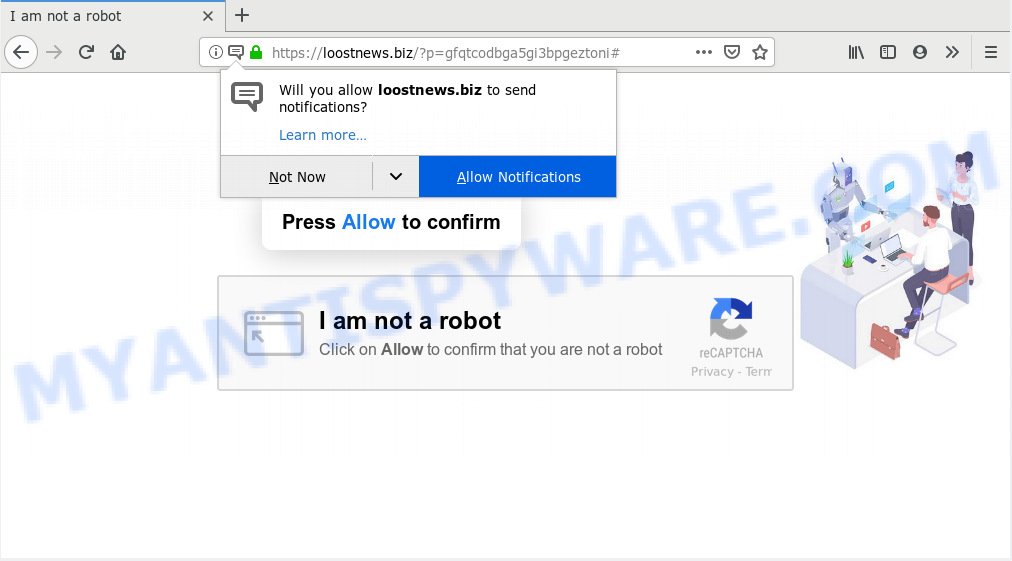
https://loostnews.biz/?p= …
Once you click on the ‘Allow’ button, the Loostnews.biz web page starts sending a large count of browser notification spam on your your screen. You will see the popup advertisements even when your browser is closed. The creators of Loostnews.biz use these push notifications to bypass protection against popups in the web-browser and therefore display a large number of unwanted adverts. These advertisements are used to promote dubious web-browser add-ons, fake prizes scams, fake downloads, and adult web pages.

In order to remove Loostnews.biz spam notifications open the web browser’s settings, type ‘Notifications’ in the search, open ‘Notifications’ settings. Find the Loostnews.biz, click the three vertical dots on the right (only for Chrome), select ‘Remove’ (‘Block’) or perform the Loostnews.biz removal instructions below. Once you remove Loostnews.biz subscription, the browser notification spam will no longer display on the screen.
Some research has shown that users can be redirected to Loostnews.biz from misleading advertisements or by PUPs and adware. Adware is a part of malicious software which displays unwanted advertisements to the user of a PC. The ads produced by adware are sometimes in the form of a advertising banner, pop up or sometimes in an unclosable window.
The worst is, adware can analyze the location and which World Wide Web websites you visit, and then present ads to the types of content, goods or services featured there. Adware authors can collect and sell your browsing information and behavior to third parties.
Adware is usually come bundled with free software and install themselves, with or without your knowledge, on your personal computer. This happens especially when you’re installing a free applications. The application installer tricks you into accepting the installation of bundled programs, which you do not really want. Moreover, some paid programs can also install optional applications which you do not want! Therefore, always download freeware and paid apps from reputable download websites. Use ONLY custom or manual install method and never blindly click Next button.
Threat Summary
| Name | Loostnews.biz |
| Type | adware software, potentially unwanted application (PUA), pop ups, pop-up ads, pop up virus |
| Symptoms |
|
| Removal | Loostnews.biz removal guide |
Follow the instructions below to clean your computer from adware, as adware software can be a way to hijack your computer with more malicious software such as viruses and trojans. The guidance that follow, I’ll show you how to get rid of adware software and thus remove Loostnews.biz popup advertisements from your web-browser forever.
How to remove Loostnews.biz pop-ups, ads, notifications (Removal guide)
There present several free adware removal utilities. Also it is possible to delete Loostnews.biz popups manually. But we suggest to combine all these ways below into the one removal algorithm. Follow the steps of the guidance. Some of the steps below will require you to exit this web-site. So, please read the tutorial carefully, after that bookmark or print it for later reference.
To remove Loostnews.biz pop ups, execute the steps below:
- How to manually delete Loostnews.biz
- How to remove Loostnews.biz pop up advertisements automatically
- Stop Loostnews.biz pop-ups
- Finish words
How to manually delete Loostnews.biz
The tutorial will help you delete Loostnews.biz pop up advertisements. These Loostnews.biz removal steps work for the Google Chrome, Internet Explorer, MS Edge and Firefox, as well as every version of operating system.
Uninstall unwanted or newly added software
You can manually get rid of most nonaggressive adware software by removing the program that it came with or removing the adware itself using ‘Add/Remove programs’ or ‘Uninstall a program’ option in Windows Control Panel.
Windows 8, 8.1, 10
First, click the Windows button
Windows XP, Vista, 7
First, press “Start” and select “Control Panel”.
It will show the Windows Control Panel as on the image below.

Next, click “Uninstall a program” ![]()
It will display a list of all applications installed on your personal computer. Scroll through the all list, and uninstall any questionable and unknown applications. To quickly find the latest installed apps, we recommend sort software by date in the Control panel.
Remove Loostnews.biz from Mozilla Firefox by resetting web-browser settings
If the Firefox settings like new tab page, home page and default search provider have been changed by the adware, then resetting it to the default state can help. Your saved bookmarks, form auto-fill information and passwords won’t be cleared or changed.
First, run the Firefox. Next, press the button in the form of three horizontal stripes (![]() ). It will open the drop-down menu. Next, click the Help button (
). It will open the drop-down menu. Next, click the Help button (![]() ).
).

In the Help menu click the “Troubleshooting Information”. In the upper-right corner of the “Troubleshooting Information” page click on “Refresh Firefox” button as shown on the screen below.

Confirm your action, click the “Refresh Firefox”.
Remove Loostnews.biz pop up advertisements from Chrome
This step will show you how to reset Google Chrome browser settings to default values. This can remove Loostnews.biz popups and fix some browsing issues, especially after adware infection. However, your themes, bookmarks, history, passwords, and web form auto-fill information will not be deleted.
Open the Chrome menu by clicking on the button in the form of three horizontal dotes (![]() ). It will display the drop-down menu. Choose More Tools, then click Extensions.
). It will display the drop-down menu. Choose More Tools, then click Extensions.
Carefully browse through the list of installed add-ons. If the list has the addon labeled with “Installed by enterprise policy” or “Installed by your administrator”, then complete the following steps: Remove Google Chrome extensions installed by enterprise policy otherwise, just go to the step below.
Open the Google Chrome main menu again, click to “Settings” option.

Scroll down to the bottom of the page and click on the “Advanced” link. Now scroll down until the Reset settings section is visible, as displayed below and click the “Reset settings to their original defaults” button.

Confirm your action, press the “Reset” button.
Get rid of Loostnews.biz ads from IE
The IE reset is great if your web-browser is hijacked or you have unwanted add-ons or toolbars on your web browser, that installed by an malicious software.
First, start the Internet Explorer. Next, press the button in the form of gear (![]() ). It will open the Tools drop-down menu, click the “Internet Options” as shown on the screen below.
). It will open the Tools drop-down menu, click the “Internet Options” as shown on the screen below.

In the “Internet Options” window click on the Advanced tab, then press the Reset button. The Internet Explorer will show the “Reset Internet Explorer settings” window like below. Select the “Delete personal settings” check box, then click “Reset” button.

You will now need to reboot your system for the changes to take effect.
How to remove Loostnews.biz pop up advertisements automatically
Manual removal guide may not be for an unskilled computer user. Each Loostnews.biz removal step above, such as deleting dubious applications, restoring infected shortcut files, uninstalling the adware from system settings, must be performed very carefully. If you’re in doubt during any of the steps listed in the manual removal above, then we suggest that you follow the automatic Loostnews.biz removal steps listed below.
Automatically get rid of Loostnews.biz pop-up advertisements with Zemana Free
Download Zemana Free to remove Loostnews.biz popup ads automatically from all of your web browsers. This is a freeware tool specially developed for malware removal. This utility can delete adware, browser hijacker from Firefox, Edge, Google Chrome and Microsoft Internet Explorer and MS Windows registry automatically.
Installing the Zemana is simple. First you’ll need to download Zemana Anti Malware on your Microsoft Windows Desktop by clicking on the link below.
164813 downloads
Author: Zemana Ltd
Category: Security tools
Update: July 16, 2019
After the downloading process is finished, close all programs and windows on your machine. Double-click the install file named Zemana.AntiMalware.Setup. If the “User Account Control” prompt pops up such as the one below, click the “Yes” button.

It will open the “Setup wizard” which will help you install Zemana Anti Malware (ZAM) on your system. Follow the prompts and don’t make any changes to default settings.

Once installation is done successfully, Zemana will automatically start and you can see its main screen like below.

Now click the “Scan” button to perform a system scan with this tool for the adware that causes unwanted Loostnews.biz pop-ups. When a threat is detected, the number of the security threats will change accordingly.

When the scan get completed, Zemana Anti-Malware (ZAM) will display a list of all threats detected by the scan. You may remove threats (move to Quarantine) by simply click “Next” button. The Zemana Anti-Malware (ZAM) will begin to delete adware which cause pop-ups. When the clean-up is done, you may be prompted to reboot the computer.
Scan and free your computer of adware with Hitman Pro
The HitmanPro tool is free (30 day trial) and easy to use. It can scan and delete malware, PUPs and adware in Microsoft Internet Explorer, Microsoft Edge, Chrome and Mozilla Firefox web-browsers and thereby delete all undesired Loostnews.biz popup ads. HitmanPro is powerful enough to find and get rid of malicious registry entries and files that are hidden on the personal computer.
Download HitmanPro on your Microsoft Windows Desktop by clicking on the following link.
When the download is complete, open the file location. You will see an icon like below.

Double click the Hitman Pro desktop icon. After the utility is launched, you will see a screen as shown in the figure below.

Further, click “Next” button to perform a system scan with this tool for the adware related to the Loostnews.biz popups. A scan may take anywhere from 10 to 30 minutes, depending on the number of files on your system and the speed of your machine. When the system scan is finished, it will display the Scan Results as displayed on the screen below.

Review the results once the tool has done the system scan. If you think an entry should not be quarantined, then uncheck it. Otherwise, simply press “Next” button. It will open a dialog box, click the “Activate free license” button.
Automatically get rid of Loostnews.biz pop-up ads with MalwareBytes AntiMalware
Get rid of Loostnews.biz popup ads manually is difficult and often the adware is not completely removed. Therefore, we recommend you to use the MalwareBytes Anti Malware that are completely clean your PC system. Moreover, this free program will allow you to remove malware, PUPs, toolbars and browser hijackers that your computer can be infected too.

- MalwareBytes Anti-Malware (MBAM) can be downloaded from the following link. Save it directly to your Microsoft Windows Desktop.
Malwarebytes Anti-malware
327070 downloads
Author: Malwarebytes
Category: Security tools
Update: April 15, 2020
- When the downloading process is done, close all applications and windows on your system. Open a folder in which you saved it. Double-click on the icon that’s named mb3-setup.
- Further, press Next button and follow the prompts.
- Once setup is finished, press the “Scan Now” button . MalwareBytes AntiMalware program will scan through the whole computer for the adware software responsible for Loostnews.biz pop up ads. A scan can take anywhere from 10 to 30 minutes, depending on the count of files on your computer and the speed of your personal computer. When a threat is detected, the count of the security threats will change accordingly.
- After MalwareBytes completes the scan, MalwareBytes Free will open a list of all threats detected by the scan. When you’re ready, click “Quarantine Selected”. When disinfection is done, you may be prompted to reboot your PC system.
The following video offers a step-by-step guide on how to delete hijackers, adware and other malicious software with MalwareBytes Anti-Malware (MBAM).
Stop Loostnews.biz pop-ups
We suggest to install an ad-blocker program which can stop Loostnews.biz and other undesired web sites. The ad blocker utility such as AdGuard is a program which basically removes advertising from the Net and stops access to malicious web sites. Moreover, security experts says that using ad blocking programs is necessary to stay safe when surfing the Internet.
AdGuard can be downloaded from the following link. Save it to your Desktop.
26843 downloads
Version: 6.4
Author: © Adguard
Category: Security tools
Update: November 15, 2018
After downloading it, start the downloaded file. You will see the “Setup Wizard” screen as on the image below.

Follow the prompts. Once the installation is done, you will see a window as on the image below.

You can click “Skip” to close the setup program and use the default settings, or click “Get Started” button to see an quick tutorial which will help you get to know AdGuard better.
In most cases, the default settings are enough and you don’t need to change anything. Each time, when you launch your machine, AdGuard will start automatically and stop unwanted advertisements, block Loostnews.biz, as well as other malicious or misleading webpages. For an overview of all the features of the program, or to change its settings you can simply double-click on the AdGuard icon, which is located on your desktop.
Finish words
Once you have finished the step-by-step guidance shown above, your PC system should be clean from this adware and other malware. The Google Chrome, Mozilla Firefox, Microsoft Edge and Microsoft Internet Explorer will no longer show intrusive Loostnews.biz web site when you browse the Net. Unfortunately, if the few simple steps does not help you, then you have caught a new adware software, and then the best way – ask for help.
Please create a new question by using the “Ask Question” button in the Questions and Answers. Try to give us some details about your problems, so we can try to help you more accurately. Wait for one of our trained “Security Team” or Site Administrator to provide you with knowledgeable assistance tailored to your problem with the unwanted Loostnews.biz advertisements.


















