Nerebtedrabla.info is web page that tries to con you into allowing its spam notifications so that it can send unwanted ads directly to your internet browser. It will display a ‘Click Allow to continue’ message, asking you to subscribe to notifications.
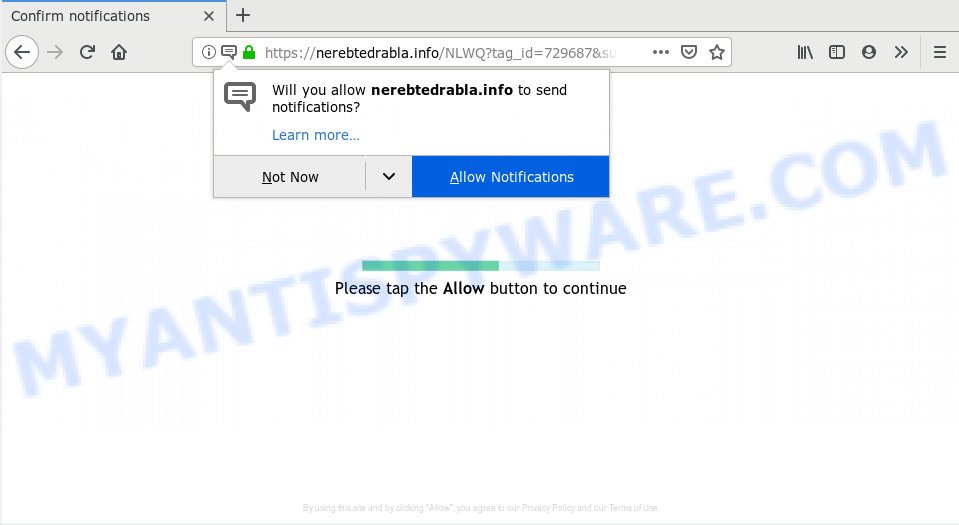
Nerebtedrabla.info
If you click on the ‘Allow’ button, then your web-browser will be configured to display intrusive advertisements on your desktop, even when the web-browser is closed. The push notifications will promote ‘free’ online games, fake prizes scams, dubious internet browser extensions, adult web-sites, and fake downloads as shown below.

In order to unsubscribe from Nerebtedrabla.info browser notification spam open your browser’s settings, search for Notifications, locate Nerebtedrabla.info and click the ‘Block’ (‘Remove’) button or follow the Nerebtedrabla.info removal instructions below. Once you remove notifications subscription, the Nerebtedrabla.info pop ups ads will no longer appear on your desktop.
Some research has shown that users can be redirected to Nerebtedrabla.info from suspicious advertisements or by PUPs and adware. In most cases, adware installs on the computer in a bundle with free software that you downloaded and installed from the Internet. Once it gets inside your PC, it will configure itself to start automatically when the personal computer run. Adware can modify machine settings, reroute your internet browser to undesired web sites, display undesired advertisements from various third-party ad networks and these annoying advertisements is troublesome to shut down.
Does adware steal your confidential information? Adware has the ability to gather marketing-type data about you to get profit. Adware can analyze your browsing, and gain access to your user info and, subsequently, can transfer it third party companies. Thus, there are more than enough reasons to remove adware from your personal computer.
Adware is usually gets on your machine as a part of freeware and install themselves, with or without your knowledge, on your computer. This happens especially when you’re installing a freeware. The program installer tricks you into accepting the install of additional programs, which you do not really want. Moreover, some paid applications can also install additional programs which you don’t want! Therefore, always download freeware and paid apps from reputable download web-pages. Use ONLY custom or manual installation mode and never blindly click Next button.
Threat Summary
| Name | Nerebtedrabla.info |
| Type | adware, potentially unwanted application (PUA), pop-ups, pop-up advertisements, popup virus |
| Symptoms |
|
| Removal | Nerebtedrabla.info removal guide |
If you want to delete Nerebtedrabla.info popup advertisements, you will not succeed, because the adware is very stubborn. Using the following instructions, you surely can delete Nerebtedrabla.info popups completely from your browsers.
How to remove Nerebtedrabla.info pop-ups, ads, notifications (Removal steps)
If you have constant popups or undesired ads, slow personal computer, crashing machine problems, you are in need of adware software removal assistance. The few simple steps below will guide you forward to get Nerebtedrabla.info advertisements removed and will assist you get your computer operating at peak capacity again.
To remove Nerebtedrabla.info pop ups, execute the following steps:
- How to manually get rid of Nerebtedrabla.info
- How to remove Nerebtedrabla.info popups with free applications
- Stop Nerebtedrabla.info pop-ups
- To sum up
How to manually get rid of Nerebtedrabla.info
The adware software can modify your browser settings and reroute you to the web-pages which may contain countless ads or various security threats, like browser hijacker, malware or potentially unwanted programs. Not every antivirus program can detect and remove adware software easily from your machine. Follow the step-by-step guide below and you can delete Nerebtedrabla.info advertisements by yourself.
Uninstall PUPs through the Microsoft Windows Control Panel
We recommend that you start the personal computer cleaning process by checking the list of installed programs and delete all unknown or dubious software. This is a very important step, as mentioned above, very often the harmful software such as adware and browser hijackers may be bundled with free applications. Delete the unwanted applications can delete the undesired ads or web-browser redirect.
Press Windows button ![]() , then click Search
, then click Search ![]() . Type “Control panel”and press Enter. If you using Windows XP or Windows 7, then click “Start” and select “Control Panel”. It will show the Windows Control Panel as displayed on the screen below.
. Type “Control panel”and press Enter. If you using Windows XP or Windows 7, then click “Start” and select “Control Panel”. It will show the Windows Control Panel as displayed on the screen below.

Further, press “Uninstall a program” ![]()
It will display a list of all applications installed on your computer. Scroll through the all list, and remove any questionable and unknown applications.
Get rid of Nerebtedrabla.info ads from IE
In order to recover all web-browser search engine by default, new tab page and startpage you need to reset the Internet Explorer to the state, that was when the MS Windows was installed on your machine.
First, start the Microsoft Internet Explorer, then click ‘gear’ icon ![]() . It will show the Tools drop-down menu on the right part of the internet browser, then click the “Internet Options” like the one below.
. It will show the Tools drop-down menu on the right part of the internet browser, then click the “Internet Options” like the one below.

In the “Internet Options” screen, select the “Advanced” tab, then click the “Reset” button. The Internet Explorer will open the “Reset Internet Explorer settings” prompt. Further, click the “Delete personal settings” check box to select it. Next, click the “Reset” button as displayed below.

When the process is done, click “Close” button. Close the Internet Explorer and restart your computer for the changes to take effect. This step will help you to restore your web browser’s startpage, new tab page and search engine by default to default state.
Remove Nerebtedrabla.info popups from Firefox
If Firefox settings are hijacked by the adware, your web browser displays annoying popup advertisements, then ‘Reset Firefox’ could solve these problems. Your saved bookmarks, form auto-fill information and passwords won’t be cleared or changed.
Start the Firefox and click the menu button (it looks like three stacked lines) at the top right of the web-browser screen. Next, click the question-mark icon at the bottom of the drop-down menu. It will display the slide-out menu.

Select the “Troubleshooting information”. If you are unable to access the Help menu, then type “about:support” in your address bar and press Enter. It bring up the “Troubleshooting Information” page as on the image below.

Click the “Refresh Firefox” button at the top right of the Troubleshooting Information page. Select “Refresh Firefox” in the confirmation prompt. The Firefox will begin a process to fix your problems that caused by the Nerebtedrabla.info adware. Once, it’s finished, press the “Finish” button.
Remove Nerebtedrabla.info pop-up ads from Google Chrome
Resetting Chrome to default state is helpful in removing the Nerebtedrabla.info ads from your internet browser. This way is always helpful to perform if you have difficulty in removing changes caused by adware software.

- First start the Google Chrome and press Menu button (small button in the form of three dots).
- It will show the Google Chrome main menu. Choose More Tools, then press Extensions.
- You’ll see the list of installed plugins. If the list has the extension labeled with “Installed by enterprise policy” or “Installed by your administrator”, then complete the following guide: Remove Chrome extensions installed by enterprise policy.
- Now open the Chrome menu once again, click the “Settings” menu.
- You will see the Chrome’s settings page. Scroll down and click “Advanced” link.
- Scroll down again and click the “Reset” button.
- The Google Chrome will display the reset profile settings page as shown on the image above.
- Next click the “Reset” button.
- Once this task is finished, your internet browser’s new tab, start page and default search engine will be restored to their original defaults.
- To learn more, read the post How to reset Google Chrome settings to default.
How to remove Nerebtedrabla.info popups with free applications
Using a malware removal tool to scan for and delete adware software hiding on your PC is probably the easiest method to get rid of the Nerebtedrabla.info pop-up ads. We suggests the Zemana Anti Malware (ZAM) program for Windows computers. Hitman Pro and MalwareBytes Anti Malware are other anti malware tools for Windows that offers a free malware removal.
Delete Nerebtedrabla.info popup ads with Zemana
Does Zemana AntiMalware (ZAM) delete adware software that causes Nerebtedrabla.info ads in your internet browser? The adware is often downloaded with malicious software that can cause you to install an program such as browser hijackers you don’t want. Therefore, recommend using the Zemana. It’s a tool designed to scan and delete adware and other malicious software from your computer for free.
Installing the Zemana Free is simple. First you will need to download Zemana AntiMalware on your MS Windows Desktop from the following link.
164813 downloads
Author: Zemana Ltd
Category: Security tools
Update: July 16, 2019
When the download is complete, close all windows on your PC. Further, launch the install file called Zemana.AntiMalware.Setup. If the “User Account Control” dialog box pops up as shown on the screen below, click the “Yes” button.

It will display the “Setup wizard” which will help you install Zemana on the PC system. Follow the prompts and do not make any changes to default settings.

Once setup is done successfully, Zemana Anti Malware (ZAM) will automatically start and you can see its main window such as the one below.

Next, click the “Scan” button . Zemana application will scan through the whole machine for the adware which cause unwanted Nerebtedrabla.info pop-ups. This procedure can take some time, so please be patient.

As the scanning ends, Zemana Anti-Malware (ZAM) will show a screen that contains a list of malware that has been found. All detected items will be marked. You can delete them all by simply press “Next” button.

The Zemana AntiMalware will remove adware that causes Nerebtedrabla.info ads in your browser. After that process is complete, you can be prompted to restart your computer.
Use HitmanPro to remove Nerebtedrabla.info ads from web-browser
Hitman Pro is a free portable program that scans your PC system for adware that causes annoying Nerebtedrabla.info popup ads, PUPs and hijackers and helps get rid of them easily. Moreover, it will also help you remove any harmful internet browser extensions and add-ons.
Installing the HitmanPro is simple. First you’ll need to download HitmanPro on your PC system by clicking on the following link.
Once the download is complete, open the file location and double-click the Hitman Pro icon. It will launch the Hitman Pro utility. If the User Account Control dialog box will ask you want to start the program, click Yes button to continue.

Next, press “Next” to start checking your system for the adware that causes annoying Nerebtedrabla.info pop ups. This process may take some time, so please be patient. During the scan Hitman Pro will search for threats exist on your computer.

After the system scan is complete, you will be shown the list of all detected threats on your PC system as displayed in the figure below.

Review the results once the utility has finished the system scan. If you think an entry should not be quarantined, then uncheck it. Otherwise, simply press “Next” button. It will display a dialog box, click the “Activate free license” button. The Hitman Pro will get rid of adware software that causes undesired Nerebtedrabla.info pop-ups and move items to the program’s quarantine. Once the clean up is complete, the utility may ask you to restart your PC system.
Use MalwareBytes Anti Malware (MBAM) to remove Nerebtedrabla.info ads
If you’re having problems with Nerebtedrabla.info pop up advertisements removal, then check out MalwareBytes Anti-Malware (MBAM). This is a utility that can help clean up your system and improve your speeds for free. Find out more below.
Download MalwareBytes from the link below.
327070 downloads
Author: Malwarebytes
Category: Security tools
Update: April 15, 2020
When the download is done, close all apps and windows on your machine. Double-click the set up file called mb3-setup. If the “User Account Control” prompt pops up as displayed below, click the “Yes” button.

It will open the “Setup wizard” that will help you install MalwareBytes Free on your machine. Follow the prompts and don’t make any changes to default settings.

Once installation is done successfully, press Finish button. MalwareBytes will automatically start and you can see its main screen as displayed on the image below.

Now click the “Scan Now” button to begin checking your PC system for the adware that causes undesired Nerebtedrabla.info pop-ups. This task can take quite a while, so please be patient. When a threat is detected, the count of the security threats will change accordingly. Wait until the the scanning is complete.

After the scan is done, MalwareBytes will show a list of found threats. Make sure to check mark the items which are unsafe and then click “Quarantine Selected” button. The MalwareBytes Free will start to remove adware that causes Nerebtedrabla.info ads. After finished, you may be prompted to reboot the computer.

We suggest you look at the following video, which completely explains the procedure of using the MalwareBytes Anti-Malware to remove adware software, hijacker infection and other malware.
Stop Nerebtedrabla.info pop-ups
It is important to use ad blocker programs such as AdGuard to protect your system from malicious websites. Most security experts says that it is okay to block advertisements. You should do so just to stay safe! And, of course, the AdGuard may to block Nerebtedrabla.info and other intrusive web-sites.
Visit the following page to download AdGuard. Save it on your MS Windows desktop or in any other place.
26842 downloads
Version: 6.4
Author: © Adguard
Category: Security tools
Update: November 15, 2018
When downloading is done, run the downloaded file. You will see the “Setup Wizard” screen as on the image below.

Follow the prompts. Once the setup is complete, you will see a window as shown in the following example.

You can click “Skip” to close the install application and use the default settings, or press “Get Started” button to see an quick tutorial which will assist you get to know AdGuard better.
In most cases, the default settings are enough and you do not need to change anything. Each time, when you run your system, AdGuard will start automatically and stop unwanted ads, block Nerebtedrabla.info, as well as other malicious or misleading web-pages. For an overview of all the features of the program, or to change its settings you can simply double-click on the AdGuard icon, which is located on your desktop.
To sum up
Now your personal computer should be clean of the adware software which cause popups. We suggest that you keep AdGuard (to help you block unwanted popup advertisements and unwanted harmful web-sites) and Zemana Free (to periodically scan your personal computer for new adwares and other malware). Probably you are running an older version of Java or Adobe Flash Player. This can be a security risk, so download and install the latest version right now.
If you are still having problems while trying to get rid of Nerebtedrabla.info advertisements from the Microsoft Edge, Internet Explorer, Firefox and Google Chrome, then ask for help here here.


















