Newsredir.com pop ups are a social engineering attack which tries to con you and other unsuspecting users into allowing its browser notification spam so that it can deliver unwanted adverts directly to your internet browser. It will ask you to press on the ‘Allow’ button in order to access the content of the web-site.
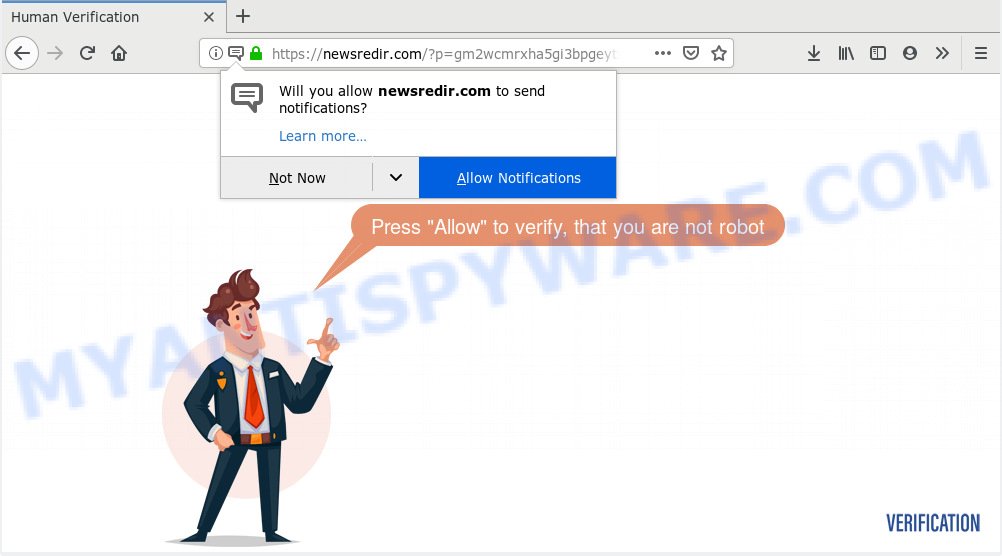
Newsredir.com
If you click on the ‘Allow’ button, then your internet browser will be configured to display intrusive adverts on your desktop, even when the web-browser is closed. The devs behind Newsredir.com use these push notifications to bypass pop up blocker and therefore show lots of unwanted adverts. These advertisements are used to promote questionable internet browser extensions, free gifts scams, fake downloads, and adult web-pages.

In order to unsubscribe from Newsredir.com browser notification spam open your web browser’s settings, search for Notifications, locate Newsredir.com and click the ‘Block’ (‘Remove’) button or follow the Newsredir.com removal instructions below. Once you delete Newsredir.com subscription, the browser notification spam will no longer display on your screen.
Cyber threat analysts have determined that users are redirected to Newsredir.com by adware software or from misleading advertisements. By definition, adware is a piece of software which displays ads on a PC. However, people basically use the word ‘adware’ to describe a type of malware that presents undesired advertisements to the user. Most commonly, this kind of adware software do not have any uninstall procedures and can use technologies that are similar to those used by trojans to penetrate the personal computer.
Does adware software steal your confidential information? Adware can have spyware and keyloggers built into the application, leading to greater damage to your computer and possible invasion of your data.
In many cases, the free software installer includes optional software like this adware software. So, be very careful when you agree to install anything. The best way – is to choose a Custom, Advanced or Manual install method. Here disable all third-party programs in which you are unsure or that causes even a slightest suspicion. The main thing you should remember, you don’t need to install any additional applications which you don’t trust!
Threat Summary
| Name | Newsredir.com |
| Type | adware software, potentially unwanted application (PUA), popups, pop up advertisements, pop-up virus |
| Symptoms |
|
| Removal | Newsredir.com removal guide |
You should get rid of adware immediately. Here, in this post below, you can found the best possible steps on How to get rid of adware and Newsredir.com advertisements from your machine for free.
How to remove Newsredir.com pop-ups, ads, notifications (Removal tutorial)
In order to remove Newsredir.com popups from the Google Chrome, Edge, Firefox and Internet Explorer, you need to reset the browser settings. Additionally, you should look up for other dubious entries, such as files, programs, web browser plugins and shortcut files. However, if you want to get rid of Newsredir.com pop up ads easily, you should run reputable anti-malware utility and let it do the job for you.
To remove Newsredir.com pop ups, follow the steps below:
- How to manually delete Newsredir.com
- How to remove Newsredir.com popup advertisements with freeware
- Stop Newsredir.com pop-ups
- Finish words
How to manually delete Newsredir.com
These steps to remove Newsredir.com pop-ups without any apps are presented below. Be sure to carry out the step-by-step instructions completely to fully get rid of this adware that causes multiple annoying pop-ups.
Delete dubious software using Microsoft Windows Control Panel
The process of adware removal is generally the same across all versions of MS Windows OS from 10 to XP. To start with, it’s necessary to check the list of installed programs on your computer and uninstall all unused, unknown and dubious applications.
Make sure you have closed all browsers and other programs. Next, delete any unwanted and suspicious apps from your Control panel.
Windows 10, 8.1, 8
Now, click the Windows button, type “Control panel” in search and press Enter. Choose “Programs and Features”, then “Uninstall a program”.

Look around the entire list of apps installed on your system. Most probably, one of them is the adware software responsible for Newsredir.com pop ups. Choose the questionable application or the program that name is not familiar to you and uninstall it.
Windows Vista, 7
From the “Start” menu in Microsoft Windows, choose “Control Panel”. Under the “Programs” icon, choose “Uninstall a program”.

Choose the suspicious or any unknown apps, then click “Uninstall/Change” button to uninstall this unwanted program from your computer.
Windows XP
Click the “Start” button, select “Control Panel” option. Click on “Add/Remove Programs”.

Choose an unwanted program, then click “Change/Remove” button. Follow the prompts.
Remove Newsredir.com ads from Google Chrome
This step will show you how to reset Google Chrome browser settings to original settings. This can remove Newsredir.com pop ups and fix some surfing problems, especially after adware software infection. When using the reset feature, your personal information such as passwords, bookmarks, browsing history and web form auto-fill data will be saved.
Open the Google Chrome menu by clicking on the button in the form of three horizontal dotes (![]() ). It will display the drop-down menu. Choose More Tools, then click Extensions.
). It will display the drop-down menu. Choose More Tools, then click Extensions.
Carefully browse through the list of installed extensions. If the list has the extension labeled with “Installed by enterprise policy” or “Installed by your administrator”, then complete the following guide: Remove Chrome extensions installed by enterprise policy otherwise, just go to the step below.
Open the Google Chrome main menu again, press to “Settings” option.

Scroll down to the bottom of the page and click on the “Advanced” link. Now scroll down until the Reset settings section is visible, similar to the one below and click the “Reset settings to their original defaults” button.

Confirm your action, click the “Reset” button.
Delete Newsredir.com popup advertisements from Internet Explorer
By resetting Microsoft Internet Explorer internet browser you restore your internet browser settings to its default state. This is basic when troubleshooting problems that might have been caused by adware that causes Newsredir.com advertisements.
First, launch the Internet Explorer, then press ‘gear’ icon ![]() . It will open the Tools drop-down menu on the right part of the web-browser, then click the “Internet Options” as displayed on the image below.
. It will open the Tools drop-down menu on the right part of the web-browser, then click the “Internet Options” as displayed on the image below.

In the “Internet Options” screen, select the “Advanced” tab, then press the “Reset” button. The Internet Explorer will show the “Reset Internet Explorer settings” prompt. Further, press the “Delete personal settings” check box to select it. Next, press the “Reset” button as displayed in the following example.

Once the procedure is complete, press “Close” button. Close the Microsoft Internet Explorer and restart your personal computer for the changes to take effect. This step will help you to restore your browser’s home page, search engine and newtab to default state.
Remove Newsredir.com popups from Firefox
The Mozilla Firefox reset will remove redirects to unwanted Newsredir.com website, modified preferences, extensions and security settings. It will keep your personal information like browsing history, bookmarks, passwords and web form auto-fill data.
Start the Firefox and press the menu button (it looks like three stacked lines) at the top right of the web-browser screen. Next, press the question-mark icon at the bottom of the drop-down menu. It will show the slide-out menu.

Select the “Troubleshooting information”. If you’re unable to access the Help menu, then type “about:support” in your address bar and press Enter. It bring up the “Troubleshooting Information” page as on the image below.

Click the “Refresh Firefox” button at the top right of the Troubleshooting Information page. Select “Refresh Firefox” in the confirmation dialog box. The Firefox will begin a task to fix your problems that caused by the Newsredir.com adware. Once, it’s complete, click the “Finish” button.
How to remove Newsredir.com popup advertisements with freeware
If you’re not expert at computers, then all your attempts to remove Newsredir.com pop up advertisements by following the manual steps above might result in failure. To find and remove all of the adware software related files and registry entries that keep this adware on your machine, use free anti malware software like Zemana Anti-Malware, MalwareBytes Anti-Malware (MBAM) and Hitman Pro from our list below.
Run Zemana Anti-Malware (ZAM) to remove Newsredir.com pop up advertisements
Zemana Anti-Malware (ZAM) is extremely fast and ultra light weight malicious software removal utility. It will help you get rid of Newsredir.com pop up advertisements, adware, potentially unwanted applications and other malicious software. This application gives real-time protection that never slow down your PC. Zemana AntiMalware (ZAM) is created for experienced and beginner computer users. The interface of this tool is very easy to use, simple and minimalist.
- Installing the Zemana is simple. First you will need to download Zemana Free on your Windows Desktop by clicking on the following link.
Zemana AntiMalware
164758 downloads
Author: Zemana Ltd
Category: Security tools
Update: July 16, 2019
- Once you have downloaded the install file, make sure to double click on the Zemana.AntiMalware.Setup. This would start the Zemana AntiMalware install on your PC.
- Select install language and click ‘OK’ button.
- On the next screen ‘Setup Wizard’ simply click the ‘Next’ button and follow the prompts.

- Finally, once the installation is done, Zemana AntiMalware (ZAM) will launch automatically. Else, if does not then double-click on the Zemana Anti Malware icon on your desktop.
- Now that you have successfully install Zemana, let’s see How to use Zemana Free to delete Newsredir.com advertisements from your computer.
- After you have launched the Zemana, you will see a window similar to the one below, just press ‘Scan’ button to perform a system scan with this utility for the adware.

- Now pay attention to the screen while Zemana scans your PC system.

- When Zemana Anti-Malware has finished scanning your PC system, a list of all threats detected is created. Once you’ve selected what you want to delete from your computer press ‘Next’ button.

- Zemana Anti-Malware (ZAM) may require a reboot personal computer in order to complete the Newsredir.com popups removal process.
- If you want to fully remove adware from your machine, then press ‘Quarantine’ icon, select all malicious software, adware, PUPs and other items and press Delete.
- Restart your PC system to complete the adware removal process.
Scan and clean your system of adware with HitmanPro
HitmanPro is a malicious software removal tool that is developed to look for and terminate hijackers, potentially unwanted apps, adware and dubious processes from the affected personal computer. It’s a portable program which can be run instantly from USB stick. Hitman Pro have an advanced device monitoring tool which uses a whitelist database to stop suspicious processes and programs.
Please go to the following link to download the latest version of Hitman Pro for Microsoft Windows. Save it on your Microsoft Windows desktop.
Download and run Hitman Pro on your PC system. Once started, click “Next” button to perform a system scan with this tool for the adware software responsible for Newsredir.com advertisements. This task can take some time, so please be patient. When a malicious software, adware or potentially unwanted software are found, the number of the security threats will change accordingly. .

Once HitmanPro has finished scanning, HitmanPro will show a list of all items detected by the scan.

When you are ready, click Next button.
It will display a prompt, click the “Activate free license” button to begin the free 30 days trial to remove all malware found.
How to delete Newsredir.com with MalwareBytes
Trying to remove Newsredir.com ads can become a battle of wills between the adware infection and you. MalwareBytes Anti-Malware (MBAM) can be a powerful ally, deleting most of today’s adware software, malware and PUPs with ease. Here’s how to use MalwareBytes will help you win.

Visit the following page to download MalwareBytes Anti-Malware (MBAM). Save it directly to your Microsoft Windows Desktop.
327025 downloads
Author: Malwarebytes
Category: Security tools
Update: April 15, 2020
Once downloading is finished, run it and follow the prompts. Once installed, the MalwareBytes Anti Malware will try to update itself and when this task is finished, click the “Scan Now” button to find adware software that causes Newsredir.com popups in your browser. Depending on your personal computer, the scan can take anywhere from a few minutes to close to an hour. While the tool is checking, you can see count of objects and files has already scanned. Make sure all items have ‘checkmark’ and press “Quarantine Selected” button.
The MalwareBytes Anti Malware (MBAM) is a free application that you can use to remove all detected folders, files, services, registry entries and so on. To learn more about this malware removal tool, we recommend you to read and follow the guidance or the video guide below.
Stop Newsredir.com pop-ups
In order to increase your security and protect your PC against new annoying advertisements and harmful web-sites, you need to use ad blocking application that blocks an access to malicious ads and web sites. Moreover, the program can block the display of intrusive advertising, that also leads to faster loading of web-sites and reduce the consumption of web traffic.
- Installing the AdGuard is simple. First you’ll need to download AdGuard on your Windows Desktop by clicking on the link below.
Adguard download
26833 downloads
Version: 6.4
Author: © Adguard
Category: Security tools
Update: November 15, 2018
- Once downloading is finished, start the downloaded file. You will see the “Setup Wizard” program window. Follow the prompts.
- Once the installation is finished, press “Skip” to close the installation program and use the default settings, or press “Get Started” to see an quick tutorial that will allow you get to know AdGuard better.
- In most cases, the default settings are enough and you don’t need to change anything. Each time, when you run your PC system, AdGuard will start automatically and stop undesired advertisements, block Newsredir.com, as well as other malicious or misleading web-pages. For an overview of all the features of the program, or to change its settings you can simply double-click on the icon named AdGuard, that is located on your desktop.
Finish words
Once you’ve finished the guidance shown above, your machine should be clean from adware software that causes multiple annoying popups and other malicious software. The Edge, Internet Explorer, Mozilla Firefox and Google Chrome will no longer redirect you to various annoying web pages such as Newsredir.com. Unfortunately, if the few simple steps does not help you, then you have caught a new adware, and then the best way – ask for help here.























