Rinevengrom.com is a is misleading web site that designed to fool you and other unsuspecting users to accept spam notifications via the web browser. It will ask you to click on the ‘Allow’ button in order to access the content of the web-site.
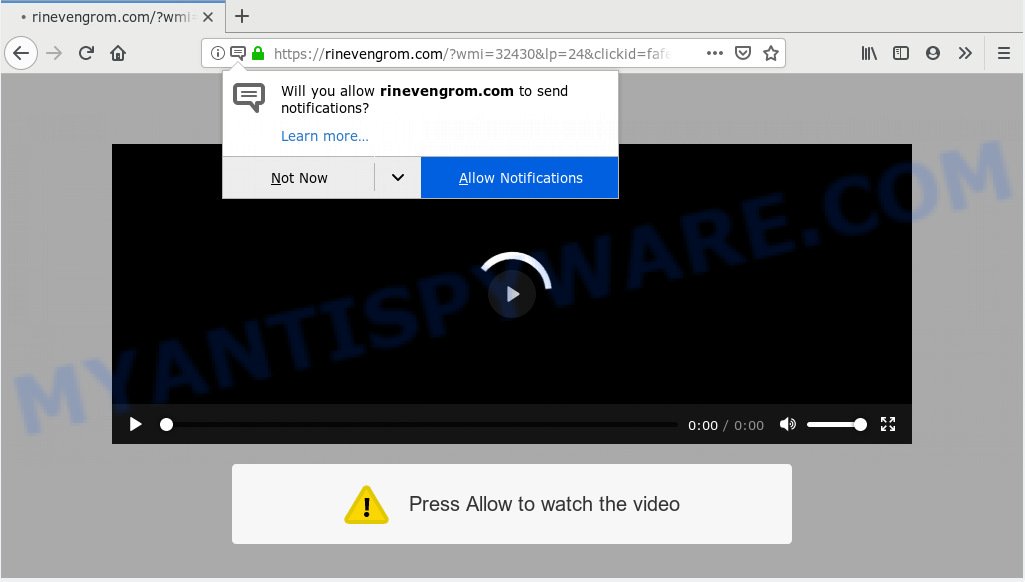
Rinevengrom.com
Once you click on the ‘Allow’ button, the Rinevengrom.com website starts sending a ton of push notifications on your the desktop. You will see the popup ads even when the internet browser is closed. The browser notification spam will promote ‘free’ online games, giveaway scams, dubious browser addons, adult web-pages, and adware software bundles as on the image below.

In order to remove Rinevengrom.com spam notifications open the browser’s settings, type ‘Notifications’ in the search, open ‘Notifications’ settings. Find the Rinevengrom.com, click the three vertical dots on the right (only for Chrome), choose ‘Remove’ (‘Block’) or follow the Rinevengrom.com removal instructions below. Once you remove notifications subscription, the Rinevengrom.com popups advertisements will no longer display on the desktop.
Cyber security experts have determined that users are redirected to Rinevengrom.com by adware or from dubious advertisements. Adware can cause many troubles like undesired ads and popups on your internet browser, irrelevant search results which redirect to undesired web pages, web browser crashes and slow loading websites. Adware often installs on the machine with the free software.
Another reason why you need to get rid of adware software is its online data-tracking activity. Adware software can analyze the location and which World Wide Web web-sites you visit, and then present advertisements to the types of content, goods or services featured there. Adware developers can collect and sell your surfing information and behavior to third parties.
Most commonly, adware is bundled within the setup files from a free hosting and file sharing websites. So, install a free programs is a a good chance that you will find a bundled adware. If you don’t know how to avoid it, then use a simple trick. During the setup, select the Custom or Advanced installation type. Next, click ‘Decline’ button and clear all checkboxes on offers that ask you to install third-party programs. Moreover, please carefully read Term of use and User agreement before installing any apps or otherwise you can end up with another unwanted application on your computer such as this adware.
Threat Summary
| Name | Rinevengrom.com |
| Type | adware, potentially unwanted application (PUA), popups, pop up advertisements, pop-up virus |
| Symptoms |
|
| Removal | Rinevengrom.com removal guide |
So, if you happen to encounter unwanted Rinevengrom.com popups, then be quick and take effort to remove adware responsible for Rinevengrom.com advertisements sooner. Follow the steps below to get rid of Rinevengrom.com popup ads. Let us know how you managed by sending us your comments please.
How to remove Rinevengrom.com pop-ups, ads, notifications (Removal steps)
In order to delete Rinevengrom.com popup advertisements, start by closing any applications and popups that are open. If a popup won’t close, then close your internet browser (Microsoft Internet Explorer, Microsoft Edge, Google Chrome and Firefox). If a program won’t close then please restart your personal computer. Next, follow the steps below.
To remove Rinevengrom.com pop ups, perform the following steps:
- How to remove Rinevengrom.com pop ups without any software
- How to automatically remove Rinevengrom.com pop-ups
- Stop Rinevengrom.com ads
- Finish words
How to remove Rinevengrom.com pop ups without any software
Most common adware may be deleted without any antivirus apps. The manual adware software removal is guide that will teach you how to remove the Rinevengrom.com pop ups.
Remove questionable software using Windows Control Panel
Check out the Windows Control Panel (Programs and Features section) to see all installed applications. We advise to click on the “Date Installed” in order to sort the list of software by the date you installed them. If you see any unknown and suspicious programs, they are the ones you need to delete.
- If you are using Windows 8, 8.1 or 10 then click Windows button, next press Search. Type “Control panel”and press Enter.
- If you are using Windows XP, Vista, 7, then press “Start” button and click “Control Panel”.
- It will open the Windows Control Panel.
- Further, click “Uninstall a program” under Programs category.
- It will display a list of all programs installed on the PC.
- Scroll through the all list, and uninstall dubious and unknown applications. To quickly find the latest installed applications, we recommend sort programs by date.
See more details in the video tutorial below.
Delete Rinevengrom.com ads from Mozilla Firefox
The Mozilla Firefox reset will delete redirections to annoying Rinevengrom.com web site, modified preferences, extensions and security settings. However, your saved bookmarks and passwords will not be lost. This will not affect your history, passwords, bookmarks, and other saved data.
First, launch the Mozilla Firefox and click ![]() button. It will display the drop-down menu on the right-part of the internet browser. Further, press the Help button (
button. It will display the drop-down menu on the right-part of the internet browser. Further, press the Help button (![]() ) as shown on the screen below.
) as shown on the screen below.

In the Help menu, select the “Troubleshooting Information” option. Another way to open the “Troubleshooting Information” screen – type “about:support” in the browser adress bar and press Enter. It will show the “Troubleshooting Information” page as displayed below. In the upper-right corner of this screen, click the “Refresh Firefox” button.

It will show the confirmation dialog box. Further, press the “Refresh Firefox” button. The Firefox will start a process to fix your problems that caused by the Rinevengrom.com adware software. After, it’s done, click the “Finish” button.
Remove Rinevengrom.com advertisements from Google Chrome
Run the Reset web browser tool of the Google Chrome to reset all its settings such as search engine, startpage and new tab page to original defaults. This is a very useful utility to use, in the case of browser redirects to annoying ad web pages such as Rinevengrom.com.
Open the Chrome menu by clicking on the button in the form of three horizontal dotes (![]() ). It will show the drop-down menu. Select More Tools, then click Extensions.
). It will show the drop-down menu. Select More Tools, then click Extensions.
Carefully browse through the list of installed addons. If the list has the extension labeled with “Installed by enterprise policy” or “Installed by your administrator”, then complete the following instructions: Remove Chrome extensions installed by enterprise policy otherwise, just go to the step below.
Open the Google Chrome main menu again, click to “Settings” option.

Scroll down to the bottom of the page and click on the “Advanced” link. Now scroll down until the Reset settings section is visible, like below and click the “Reset settings to their original defaults” button.

Confirm your action, click the “Reset” button.
Remove Rinevengrom.com advertisements from Internet Explorer
In order to recover all internet browser home page, newtab and search provider by default you need to reset the IE to the state, that was when the Windows was installed on your system.
First, start the Internet Explorer, click ![]() ) button. Next, click “Internet Options” as shown on the image below.
) button. Next, click “Internet Options” as shown on the image below.

In the “Internet Options” screen select the Advanced tab. Next, click Reset button. The Microsoft Internet Explorer will show the Reset Internet Explorer settings dialog box. Select the “Delete personal settings” check box and click Reset button.

You will now need to restart your personal computer for the changes to take effect. It will get rid of adware that causes multiple intrusive popups, disable malicious and ad-supported web browser’s extensions and restore the Internet Explorer’s settings like new tab, default search engine and home page to default state.
How to automatically remove Rinevengrom.com pop-ups
Many antivirus companies have designed software that allow detect adware and thereby remove Rinevengrom.com from the Google Chrome, Microsoft Internet Explorer, Mozilla Firefox and Microsoft Edge internet browsers. Below is a a few of the free programs you may want to run. Your PC can have a huge number of potentially unwanted apps, adware and hijackers installed at the same time, so we suggest, if any unwanted or harmful program returns after rebooting the PC, then start your machine into Safe Mode and use the anti-malware utility once again.
Get rid of Rinevengrom.com pop up advertisements with Zemana Free
Zemana Anti-Malware (ZAM) is a malicious software scanner that is very useful for detecting and uninstalling adware related to the Rinevengrom.com advertisements. The steps below will explain how to download, install, and use Zemana Free to scan and remove malicious software, spyware, adware, potentially unwanted software, browser hijackers from your PC system for free.
First, please go to the link below, then press the ‘Download’ button in order to download the latest version of Zemana.
164814 downloads
Author: Zemana Ltd
Category: Security tools
Update: July 16, 2019
When the downloading process is complete, start it and follow the prompts. Once installed, the Zemana will try to update itself and when this process is complete, press the “Scan” button . Zemana Anti Malware (ZAM) program will scan through the whole computer for the adware software responsible for Rinevengrom.com advertisements.

Depending on your PC, the scan can take anywhere from a few minutes to close to an hour. During the scan Zemana will detect threats present on your system. All detected threats will be marked. You can delete them all by simply press “Next” button.

The Zemana AntiMalware will remove adware that causes Rinevengrom.com pop-up ads.
Remove Rinevengrom.com advertisements and harmful extensions with Hitman Pro
HitmanPro is a free removal tool. It deletes potentially unwanted applications, adware, browser hijackers and unwanted browser extensions. It will locate and remove adware software that causes multiple annoying pop ups. HitmanPro uses very small PC system resources and is a portable application. Moreover, HitmanPro does add another layer of malware protection.
First, please go to the link below, then click the ‘Download’ button in order to download the latest version of Hitman Pro.
When downloading is done, open the directory in which you saved it and double-click the Hitman Pro icon. It will start the Hitman Pro utility. If the User Account Control prompt will ask you want to open the program, click Yes button to continue.

Next, press “Next” to start checking your personal computer for the adware related to the Rinevengrom.com ads. Depending on your PC, the scan can take anywhere from a few minutes to close to an hour.

As the scanning ends, HitmanPro will display a list of found threats as shown on the screen below.

All detected items will be marked. You can delete them all by simply click “Next” button. It will display a dialog box, click the “Activate free license” button. The HitmanPro will delete adware responsible for Rinevengrom.com pop ups. When that process is complete, the utility may ask you to reboot your system.
Run MalwareBytes Free to remove Rinevengrom.com ads
We advise using the MalwareBytes Free. You may download and install MalwareBytes Free to look for adware and thereby remove Rinevengrom.com advertisements from your web-browsers. When installed and updated, this free malware remover automatically searches for and removes all threats present on the computer.

Visit the page linked below to download the latest version of MalwareBytes for Microsoft Windows. Save it on your Desktop.
327071 downloads
Author: Malwarebytes
Category: Security tools
Update: April 15, 2020
When the downloading process is finished, run it and follow the prompts. Once installed, the MalwareBytes Anti-Malware will try to update itself and when this task is finished, click the “Scan Now” button . MalwareBytes AntiMalware program will scan through the whole system for the adware that causes Rinevengrom.com pop up ads. Depending on your computer, the scan may take anywhere from a few minutes to close to an hour. While the MalwareBytes AntiMalware (MBAM) tool is scanning, you can see number of objects it has identified as being affected by malicious software. Once you have selected what you want to delete from your personal computer press “Quarantine Selected” button.
The MalwareBytes Free is a free program that you can use to remove all detected folders, files, services, registry entries and so on. To learn more about this malware removal tool, we suggest you to read and follow the steps or the video guide below.
Stop Rinevengrom.com ads
It’s important to run adblocker applications like AdGuard to protect your PC system from harmful web pages. Most security experts says that it’s okay to stop advertisements. You should do so just to stay safe! And, of course, the AdGuard can to block Rinevengrom.com and other annoying web sites.
- Download AdGuard from the link below.
Adguard download
26843 downloads
Version: 6.4
Author: © Adguard
Category: Security tools
Update: November 15, 2018
- Once downloading is finished, run the downloaded file. You will see the “Setup Wizard” program window. Follow the prompts.
- After the install is done, click “Skip” to close the installation application and use the default settings, or press “Get Started” to see an quick tutorial which will help you get to know AdGuard better.
- In most cases, the default settings are enough and you don’t need to change anything. Each time, when you start your computer, AdGuard will run automatically and stop undesired ads, block Rinevengrom.com, as well as other harmful or misleading web pages. For an overview of all the features of the application, or to change its settings you can simply double-click on the icon named AdGuard, that may be found on your desktop.
Finish words
Now your computer should be free of the adware that causes Rinevengrom.com pop-ups. We suggest that you keep Zemana Free (to periodically scan your machine for new adwares and other malicious software) and AdGuard (to help you block undesired pop-up advertisements and harmful web-sites). Moreover, to prevent any adware, please stay clear of unknown and third party software, make sure that your antivirus application, turn on the option to look for PUPs.
If you need more help with Rinevengrom.com popups related issues, go to here.


















