Sportstream.fun is created to deceive you and other unsuspecting users to accept spam notifications via the web browser. It delivers a message stating that you should click ‘Allow’ button in order to watch the video.
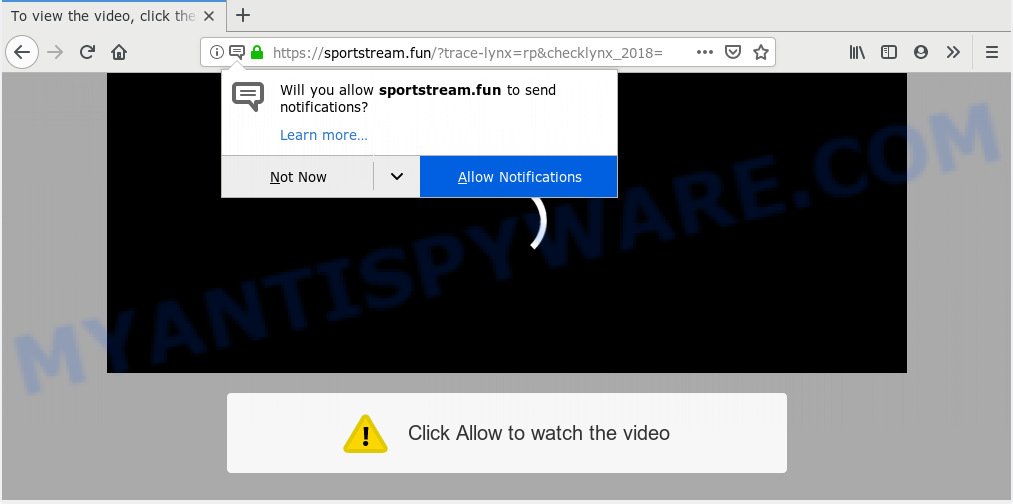
https://sportstream.fun/?trace-lynx=rp …
Once you click on the ‘Allow’ button, the Sportstream.fun website starts sending a large amount of push notifications on your your screen. You will see the pop up advertisements even when your browser is closed. The push notifications will promote ‘free’ online games, giveaway scams, dubious web-browser add-ons, adult web-sites, and fake software as shown below.

If you are getting push notifications, you can get rid of Sportstream.fun subscription by going into your internet browser’s settings, then ‘Notifications’ settings (locate Sportstream.fun and remove it) or following the Sportstream.fun removal instructions below. Once you remove notifications subscription, the Sportstream.fun pop ups ads will no longer appear on the desktop.
These Sportstream.fun pop ups are caused by misleading advertisements on the web pages you visit or adware software. Adware is a part of malicious software which presents unwanted advertisements to the user of a PC. The ads caused by adware software are sometimes in the form of a sponsored link, popup or sometimes in an unclosable window.
Does adware steal your data? Adware may monetize its functionality by gathering privacy data from your surfing sessions. This user info, later, can be easily sold to third party companies. This puts your confidential info at a security risk.
In many cases adware is bundled with various free programs, as a bonus. Therefore it is very important at the stage of installing software downloaded from the Internet carefully review the Terms of use and the License agreement, as well as to always select the Advanced, Custom or Manual installation type. In this method, you can turn off all unneeded web browser extensions, which will be installed along with the desired program.
Threat Summary
| Name | Sportstream.fun |
| Type | adware, potentially unwanted application (PUA), pop-ups, popup advertisements, pop-up virus |
| Symptoms |
|
| Removal | Sportstream.fun removal guide |
You need to follow the steps below to clean your computer from adware software, as adware software can be a way to affect your PC with more dangerous applications like viruses and trojans. The few simple steps which follow, I will show you how to delete adware and thus get rid of Sportstream.fun advertisements from your PC system forever.
How to remove Sportstream.fun pop-ups, ads, notifications (Removal tutorial)
The answer is right here on this web page. We have put together simplicity and efficiency. It will help you easily to clean your computer of adware that causes Sportstream.fun pop ups in your internet browser. Moreover, you can choose manual or automatic removal solution. If you are familiar with the PC system then use manual removal, otherwise use the free anti malware tool developed specifically to get rid of adware software. Of course, you can combine both methods. Certain of the steps will require you to reboot your machine or close this webpage. So, read this guide carefully, then bookmark or print it for later reference.
To remove Sportstream.fun pop ups, complete the steps below:
- How to get rid of Sportstream.fun popups without any software
- How to automatically remove Sportstream.fun pop ups
- Stop Sportstream.fun advertisements
- Finish words
How to get rid of Sportstream.fun popups without any software
Read this “How to remove” section to know how to manually remove adware software that causes Sportstream.fun popups in your web-browser. Even if the steps does not work for you, there are several free malicious software removers below that can easily handle such adware that cause pop ups.
Uninstall adware through the Windows Control Panel
In order to remove PUPs such as this adware, open the Windows Control Panel and click on “Uninstall a program”. Check the list of installed software. For the ones you do not know, run an Internet search to see if they are adware, hijacker or PUPs. If yes, delete them off. Even if they are just a applications which you do not use, then uninstalling them off will increase your computer start up time and speed dramatically.
Windows 10, 8.1, 8
Click the Windows logo, and then press Search ![]() . Type ‘Control panel’and press Enter as displayed on the image below.
. Type ‘Control panel’and press Enter as displayed on the image below.

After the ‘Control Panel’ opens, press the ‘Uninstall a program’ link under Programs category as shown on the image below.

Windows 7, Vista, XP
Open Start menu and select the ‘Control Panel’ at right as on the image below.

Then go to ‘Add/Remove Programs’ or ‘Uninstall a program’ (MS Windows 7 or Vista) as shown on the image below.

Carefully browse through the list of installed apps and remove all suspicious and unknown programs. We suggest to click ‘Installed programs’ and even sorts all installed applications by date. After you’ve found anything suspicious that may be the adware software related to the Sportstream.fun ads or other PUP (potentially unwanted program), then choose this program and press ‘Uninstall’ in the upper part of the window. If the dubious program blocked from removal, then use Revo Uninstaller Freeware to fully remove it from your machine.
Remove Sportstream.fun from Firefox by resetting web browser settings
If the Firefox web-browser is redirected to Sportstream.fun and you want to recover the Mozilla Firefox settings back to their original state, then you should follow the step-by-step tutorial below. Your saved bookmarks, form auto-fill information and passwords won’t be cleared or changed.
Launch the Mozilla Firefox and click the menu button (it looks like three stacked lines) at the top right of the web-browser screen. Next, press the question-mark icon at the bottom of the drop-down menu. It will display the slide-out menu.

Select the “Troubleshooting information”. If you’re unable to access the Help menu, then type “about:support” in your address bar and press Enter. It bring up the “Troubleshooting Information” page as shown in the figure below.

Click the “Refresh Firefox” button at the top right of the Troubleshooting Information page. Select “Refresh Firefox” in the confirmation prompt. The Mozilla Firefox will start a procedure to fix your problems that caused by the Sportstream.fun adware. After, it’s finished, press the “Finish” button.
Get rid of Sportstream.fun advertisements from IE
The Microsoft Internet Explorer reset is great if your internet browser is hijacked or you have unwanted add-ons or toolbars on your web browser, that installed by an malicious software.
First, open the IE, then press ‘gear’ icon ![]() . It will open the Tools drop-down menu on the right part of the web-browser, then press the “Internet Options” as shown below.
. It will open the Tools drop-down menu on the right part of the web-browser, then press the “Internet Options” as shown below.

In the “Internet Options” screen, select the “Advanced” tab, then click the “Reset” button. The Microsoft Internet Explorer will display the “Reset Internet Explorer settings” dialog box. Further, press the “Delete personal settings” check box to select it. Next, click the “Reset” button as displayed on the image below.

When the procedure is finished, click “Close” button. Close the IE and restart your computer for the changes to take effect. This step will help you to restore your internet browser’s start page, newtab page and default search provider to default state.
Remove Sportstream.fun pop up ads from Google Chrome
Like other modern internet browsers, the Google Chrome has the ability to reset the settings to their default values and thereby restore the web-browser’s settings such as new tab, default search provider and homepage that have been modified by the adware software which causes undesired Sportstream.fun advertisements.

- First, launch the Chrome and click the Menu icon (icon in the form of three dots).
- It will display the Chrome main menu. Choose More Tools, then press Extensions.
- You will see the list of installed extensions. If the list has the addon labeled with “Installed by enterprise policy” or “Installed by your administrator”, then complete the following instructions: Remove Chrome extensions installed by enterprise policy.
- Now open the Google Chrome menu once again, press the “Settings” menu.
- Next, press “Advanced” link, that located at the bottom of the Settings page.
- On the bottom of the “Advanced settings” page, click the “Reset settings to their original defaults” button.
- The Chrome will display the reset settings prompt as shown on the image above.
- Confirm the web-browser’s reset by clicking on the “Reset” button.
- To learn more, read the article How to reset Chrome settings to default.
How to automatically remove Sportstream.fun pop ups
Cyber threat analysts have built efficient adware removal tools to help users in removing unwanted popups and annoying advertisements. Below we will share with you the best malware removal tools that have the ability to search for and get rid of adware software that causes multiple intrusive pop-ups.
Automatically get rid of Sportstream.fun pop-ups with Zemana AntiMalware (ZAM)
Zemana Anti Malware is one of the best in its class, it can find and get rid of a huge number of of various security threats, including adware software, hijackers, spyware and trojans that masqueraded as legitimate system applications. Also Zemana Free includes another utility called FRST – is a helpful program for manual removal of files and parts of the Windows registry created by malware.
First, visit the following page, then press the ‘Download’ button in order to download the latest version of Zemana Free.
164813 downloads
Author: Zemana Ltd
Category: Security tools
Update: July 16, 2019
Once the downloading process is finished, close all software and windows on your personal computer. Double-click the install file named Zemana.AntiMalware.Setup. If the “User Account Control” dialog box pops up as displayed on the image below, click the “Yes” button.

It will open the “Setup wizard” that will help you setup Zemana AntiMalware (ZAM) on your system. Follow the prompts and don’t make any changes to default settings.

Once installation is finished successfully, Zemana Anti Malware (ZAM) will automatically start and you can see its main screen similar to the one below.

Now press the “Scan” button to perform a system scan for the adware which cause popups. This task can take some time, so please be patient. While the Zemana Anti-Malware is scanning, you may see count of objects it has identified either as being malicious software.

Once Zemana Free completes the scan, Zemana Anti Malware will show you the results. When you are ready, press “Next” button. The Zemana Anti-Malware will begin to get rid of adware related to the Sportstream.fun pop ups. When the process is finished, you may be prompted to restart the machine.
Use HitmanPro to remove Sportstream.fun advertisements
HitmanPro frees your system from browser hijackers, PUPs, unwanted toolbars, web-browser extensions and other undesired software like adware that cause annoying Sportstream.fun pop up advertisements. The free removal tool will help you enjoy your system to its fullest. HitmanPro uses advanced behavioral detection technologies to scan for if there are unwanted apps in your PC. You can review the scan results, and select the threats you want to erase.
Installing the Hitman Pro is simple. First you will need to download Hitman Pro on your system from the link below.
When the download is done, open the file location. You will see an icon like below.

Double click the HitmanPro desktop icon. When the utility is started, you will see a screen as displayed in the following example.

Further, click “Next” button . HitmanPro application will scan through the whole system for the adware related to the Sportstream.fun ads. Depending on your machine, the scan can take anywhere from a few minutes to close to an hour. When the scan get finished, it will display the Scan Results as on the image below.

Review the scan results and then press “Next” button. It will display a dialog box, press the “Activate free license” button.
Get rid of Sportstream.fun pop up ads with MalwareBytes Anti Malware
We recommend using the MalwareBytes. You can download and install MalwareBytes to detect adware and thereby remove Sportstream.fun popups from your browsers. When installed and updated, this free malicious software remover automatically identifies and deletes all threats exist on the machine.
MalwareBytes can be downloaded from the following link. Save it on your Microsoft Windows desktop or in any other place.
327070 downloads
Author: Malwarebytes
Category: Security tools
Update: April 15, 2020
When the downloading process is finished, close all programs and windows on your computer. Double-click the install file called mb3-setup. If the “User Account Control” dialog box pops up as displayed in the following example, click the “Yes” button.

It will open the “Setup wizard” which will help you setup MalwareBytes Anti-Malware (MBAM) on your PC. Follow the prompts and don’t make any changes to default settings.

Once installation is done successfully, click Finish button. MalwareBytes Free will automatically start and you can see its main screen as shown in the following example.

Now press the “Scan Now” button to perform a system scan with this utility for the adware that causes Sportstream.fun popups in your internet browser. While the MalwareBytes Free utility is checking, you can see number of objects it has identified as being affected by malicious software.

When finished, a list of all items detected is produced. All detected items will be marked. You can remove them all by simply press “Quarantine Selected” button. The MalwareBytes AntiMalware will get rid of adware related to the Sportstream.fun pop-ups and add items to the Quarantine. When finished, you may be prompted to reboot the PC system.

We suggest you look at the following video, which completely explains the process of using the MalwareBytes Anti Malware to remove adware, hijacker infection and other malicious software.
Stop Sportstream.fun advertisements
We recommend to install an ad blocker program which can block Sportstream.fun and other intrusive web-pages. The ad-blocking utility like AdGuard is a program that basically removes advertising from the Net and blocks access to malicious webpages. Moreover, security experts says that using ad blocking programs is necessary to stay safe when surfing the Internet.
Download AdGuard on your system from the link below.
26842 downloads
Version: 6.4
Author: © Adguard
Category: Security tools
Update: November 15, 2018
When downloading is finished, double-click the downloaded file to start it. The “Setup Wizard” window will show up on the computer screen as shown below.

Follow the prompts. AdGuard will then be installed and an icon will be placed on your desktop. A window will show up asking you to confirm that you want to see a quick tutorial as displayed on the image below.

Click “Skip” button to close the window and use the default settings, or click “Get Started” to see an quick guidance that will help you get to know AdGuard better.
Each time, when you launch your personal computer, AdGuard will run automatically and stop undesired ads, block Sportstream.fun, as well as other malicious or misleading websites. For an overview of all the features of the application, or to change its settings you can simply double-click on the AdGuard icon, that is located on your desktop.
Finish words
Now your system should be clean of the adware that causes annoying Sportstream.fun pop ups. We suggest that you keep Zemana Free (to periodically scan your system for new adwares and other malware) and AdGuard (to help you stop unwanted popup ads and harmful web sites). Moreover, to prevent any adware software, please stay clear of unknown and third party apps, make sure that your antivirus program, turn on the option to search for potentially unwanted software.
If you need more help with Sportstream.fun advertisements related issues, go to here.


















