Titatun.com is a misleading website that developed in order to mislead users into allowing its push notifications. It will say you that you need to subscribe to its notifications in order to access the web-page.
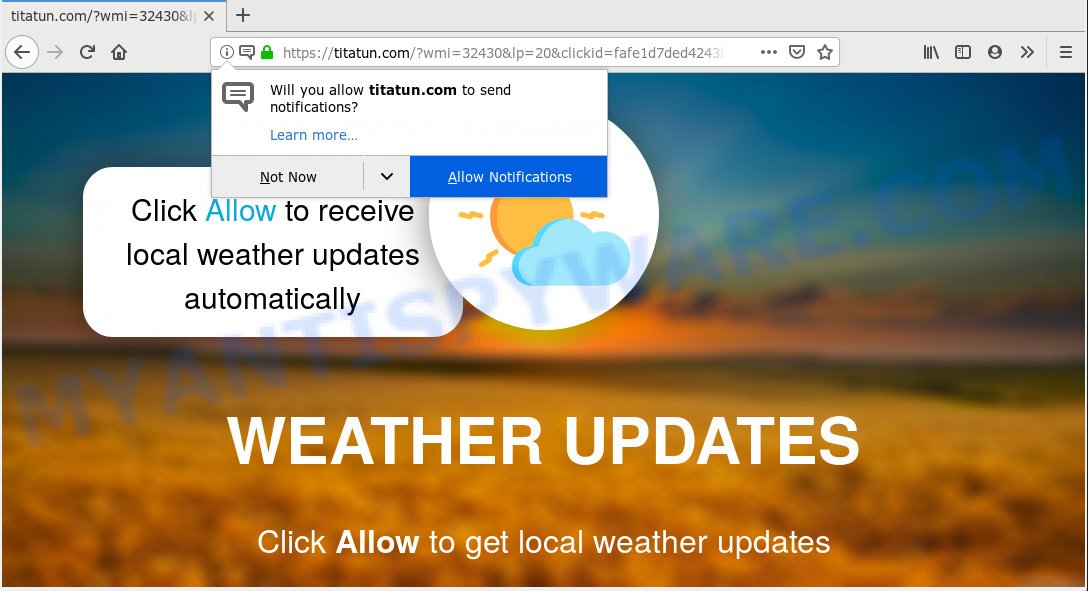
https://titatun.com/?wmi= …
Once you clicks on the ‘Allow’ button, the Titatun.com web page gets your permission to send browser notification spam in form of pop up adverts in the right bottom corner of your desktop. The browser notification spam will promote ‘free’ online games, free gifts scams, dubious internet browser extensions, adult webpages, and adware bundles like below.

In order to unsubscribe from Titatun.com push notifications open your internet browser’s settings, search for Notifications, locate Titatun.com and click the ‘Block’ (‘Remove’) button or follow the Titatun.com removal steps below. Once you remove Titatun.com subscription, the spam notifications will no longer display on the screen.
Some research has shown that users can be redirected to Titatun.com from suspicious advertisements or by potentially unwanted software and adware software. Adware is not a malicious program like trojan or other malware, but its presence can bring constant popup windows and/or unwanted advertisements. Actually authors of adware is associated with some merchants and by showing ads to users they make money for yourself. These adverts not only bother your browsing experience but also redirect you to malicious web sites.
The worst is, adware be able to gather and transmit sensitive information without your permission. Adware has the ability to track information about web pages visited, web browser and system information, and your computer IP address.
It is very important to pay attention to additional checkboxes during the install of free programs to avoid installing of potentially unwanted software, adware or other undesired apps. Never install the additional programs that the program wants to setup with it. Inattentive free software download can result in setup of PUPs and adware.
Threat Summary
| Name | Titatun.com |
| Type | adware, PUP (potentially unwanted program), popups, popup advertisements, pop up virus |
| Symptoms |
|
| Removal | Titatun.com removal guide |
If you would like to free your system of adware and thereby remove Titatun.com pop up advertisements and are unable to do so, you can use the tutorial below to find and remove adware and any other malware for free.
How to remove Titatun.com pop-ups, ads, notifications (Removal guidance)
In the steps below, we will try to cover the MS Edge, Google Chrome, Internet Explorer and Mozilla Firefox and provide general help to remove Titatun.com pop-ups. You may find some minor differences in your MS Windows install. No matter, you should be okay if you follow the steps outlined below: remove all suspicious and unknown apps, reset internet browsers settings, fix internet browsers shortcuts, get rid of harmful scheduled tasks, use free malware removal utilities. Some of the steps will require you to reboot your system or close this web-site. So, read this guide carefully, then bookmark or print it for later reference.
To remove Titatun.com pop ups, follow the steps below:
- Manual Titatun.com pop-ups removal
- How to remove Titatun.com popups with free applications
- How to stop Titatun.com popup advertisements
- To sum up
Manual Titatun.com pop-ups removal
Manually removing the Titatun.com advertisements is also possible, although this approach takes time and technical prowess. You can sometimes find adware software in your computer’s list of installed programs and uninstall it as you would any other unwanted program.
Delete unwanted or recently installed software
Some potentially unwanted apps, browser hijacking software and adware can be deleted by uninstalling the free applications they came with. If this way does not succeed, then looking them up in the list of installed software in Windows Control Panel. Use the “Uninstall” command in order to delete them.
Windows 8, 8.1, 10
First, click the Windows button
Windows XP, Vista, 7
First, click “Start” and select “Control Panel”.
It will open the Windows Control Panel as displayed on the image below.

Next, press “Uninstall a program” ![]()
It will show a list of all software installed on your PC. Scroll through the all list, and delete any suspicious and unknown software. To quickly find the latest installed programs, we recommend sort applications by date in the Control panel.
Remove Titatun.com ads from Google Chrome
Reset Google Chrome will assist you to remove Titatun.com popup advertisements from your browser as well as to restore web browser settings infected by adware. All unwanted, harmful and adware extensions will also be deleted from the internet browser. When using the reset feature, your personal information like passwords, bookmarks, browsing history and web form auto-fill data will be saved.
First start the Google Chrome. Next, click the button in the form of three horizontal dots (![]() ).
).
It will display the Chrome menu. Choose More Tools, then click Extensions. Carefully browse through the list of installed extensions. If the list has the plugin signed with “Installed by enterprise policy” or “Installed by your administrator”, then complete the following guide: Remove Chrome extensions installed by enterprise policy.
Open the Google Chrome menu once again. Further, press the option named “Settings”.

The internet browser will show the settings screen. Another method to show the Chrome’s settings – type chrome://settings in the internet browser adress bar and press Enter
Scroll down to the bottom of the page and press the “Advanced” link. Now scroll down until the “Reset” section is visible, as displayed on the image below and press the “Reset settings to their original defaults” button.

The Google Chrome will display the confirmation dialog box like below.

You need to confirm your action, press the “Reset” button. The web-browser will start the task of cleaning. When it’s complete, the web browser’s settings including new tab page, startpage and default search provider back to the values which have been when the Chrome was first installed on your computer.
Get rid of Titatun.com popups from Firefox
If your Mozilla Firefox web browser is rerouted to Titatun.com without your permission or an unknown search provider displays results for your search, then it may be time to perform the web browser reset. It will save your personal information such as saved passwords, bookmarks, auto-fill data and open tabs.
First, launch the Mozilla Firefox. Next, click the button in the form of three horizontal stripes (![]() ). It will show the drop-down menu. Next, click the Help button (
). It will show the drop-down menu. Next, click the Help button (![]() ).
).

In the Help menu click the “Troubleshooting Information”. In the upper-right corner of the “Troubleshooting Information” page click on “Refresh Firefox” button as shown on the image below.

Confirm your action, click the “Refresh Firefox”.
Get rid of Titatun.com pop-up advertisements from IE
If you find that Internet Explorer web-browser settings such as default search provider, home page and new tab had been modified by adware that causes unwanted Titatun.com ads, then you may revert back your settings, via the reset browser procedure.
First, open the Microsoft Internet Explorer, click ![]() ) button. Next, click “Internet Options” as displayed on the screen below.
) button. Next, click “Internet Options” as displayed on the screen below.

In the “Internet Options” screen select the Advanced tab. Next, click Reset button. The IE will open the Reset Internet Explorer settings dialog box. Select the “Delete personal settings” check box and click Reset button.

You will now need to reboot your computer for the changes to take effect. It will remove adware software that causes Titatun.com pop-up ads in your web-browser, disable malicious and ad-supported internet browser’s extensions and restore the Microsoft Internet Explorer’s settings like start page, search engine by default and new tab to default state.
How to remove Titatun.com popups with free applications
If the Titatun.com pop ups are still there, the situation is more serious. But don’t worry. There are several utilities that are created to scan for and remove adware software from your web browser and system. If you are searching for a free method to adware software removal, then Zemana is a good option. Also you can get HitmanPro and MalwareBytes. Both applications also available for free unlimited scanning and for removal of found malicious software, adware software and potentially unwanted programs.
Use Zemana AntiMalware to delete Titatun.com ads
Zemana AntiMalware (ZAM) is a program that is used for malicious software, adware, hijackers and potentially unwanted applications removal. The program is one of the most efficient antimalware utilities. It helps in malicious software removal and and defends all other types of security threats. One of the biggest advantages of using Zemana Anti-Malware is that is easy to use and is free. Also, it constantly keeps updating its virus/malware signatures DB. Let’s see how to install and check your PC with Zemana Free in order to get rid of Titatun.com ads from your system.
- Visit the following page to download the latest version of Zemana Anti-Malware for Windows. Save it on your Windows desktop.
Zemana AntiMalware
164813 downloads
Author: Zemana Ltd
Category: Security tools
Update: July 16, 2019
- Once you have downloaded the setup file, make sure to double click on the Zemana.AntiMalware.Setup. This would start the Zemana installation on your computer.
- Select installation language and click ‘OK’ button.
- On the next screen ‘Setup Wizard’ simply click the ‘Next’ button and follow the prompts.

- Finally, once the install is complete, Zemana Anti Malware will open automatically. Else, if doesn’t then double-click on the Zemana Anti-Malware icon on your desktop.
- Now that you have successfully install Zemana Anti Malware, let’s see How to use Zemana to remove Titatun.com pop ups from your computer.
- After you have launched the Zemana, you will see a window like below, just click ‘Scan’ button . Zemana program will scan through the whole PC system for the adware software.

- Now pay attention to the screen while Zemana Free scans your computer.

- When Zemana AntiMalware has completed scanning your PC system, Zemana will open you the results. Review the results once the utility has finished the system scan. If you think an entry should not be quarantined, then uncheck it. Otherwise, simply press ‘Next’ button.

- Zemana Free may require a reboot PC in order to complete the Titatun.com pop-ups removal procedure.
- If you want to fully delete adware from your personal computer, then press ‘Quarantine’ icon, select all malicious software, adware, potentially unwanted applications and other items and click Delete.
- Restart your personal computer to complete the adware removal procedure.
Scan and clean your PC system of adware with HitmanPro
Hitman Pro is one of the most useful tools for deleting adware software, potentially unwanted programs and other malware. It can scan for hidden adware software in your PC system and delete all malicious folders and files related to adware. HitmanPro will allow you to delete Titatun.com pop-ups from your computer and MS Edge, Internet Explorer, Chrome and Mozilla Firefox. We strongly recommend you to download this tool as the developers are working hard to make it better.
First, visit the page linked below, then click the ‘Download’ button in order to download the latest version of HitmanPro.
Download and run HitmanPro on your computer. Once started, click “Next” button to begin scanning your personal computer for the adware which causes unwanted Titatun.com pop-up ads. Depending on your personal computer, the scan may take anywhere from a few minutes to close to an hour. .

As the scanning ends, Hitman Pro will show a list of all threats detected by the scan.

Once you’ve selected what you want to remove from your computer click Next button.
It will open a dialog box, click the “Activate free license” button to start the free 30 days trial to remove all malware found.
Scan and clean your personal computer of adware with MalwareBytes Free
We recommend using the MalwareBytes Anti Malware which are fully clean your computer of the adware software. The free utility is an advanced malware removal application developed by (c) Malwarebytes lab. This program uses the world’s most popular anti-malware technology. It’s able to help you get rid of unwanted Titatun.com popup ads from your web browsers, potentially unwanted programs, malware, hijackers, toolbars, ransomware and other security threats from your machine for free.
Download MalwareBytes from the link below. Save it directly to your MS Windows Desktop.
327070 downloads
Author: Malwarebytes
Category: Security tools
Update: April 15, 2020
When the download is done, close all windows on your PC system. Further, start the file named mb3-setup. If the “User Account Control” dialog box pops up as displayed below, click the “Yes” button.

It will show the “Setup wizard” that will help you install MalwareBytes Anti Malware on the machine. Follow the prompts and do not make any changes to default settings.

Once install is done successfully, press Finish button. Then MalwareBytes Free will automatically start and you can see its main window like below.

Next, click the “Scan Now” button for scanning your PC system for the adware that causes Titatun.com pop ups. This procedure may take some time, so please be patient. While the MalwareBytes tool is checking, you may see how many objects it has identified as being affected by malicious software.

When MalwareBytes is complete scanning your personal computer, MalwareBytes Anti Malware will create a list of unwanted programs and adware. Make sure to check mark the items which are unsafe and then click “Quarantine Selected” button.

The MalwareBytes Free will get rid of adware software which causes unwanted Titatun.com ads. When disinfection is done, you can be prompted to reboot your system. We recommend you look at the following video, which completely explains the procedure of using the MalwareBytes to delete browser hijacker infections, adware and other malicious software.
How to stop Titatun.com popup advertisements
Running an ad-blocker program like AdGuard is an effective way to alleviate the risks. Additionally, ad-blocking programs will also protect you from malicious ads and websites, and, of course, block redirection chain to Titatun.com and similar websites.
Download AdGuard by clicking on the following link. Save it on your Microsoft Windows desktop.
26842 downloads
Version: 6.4
Author: © Adguard
Category: Security tools
Update: November 15, 2018
Once the download is complete, double-click the downloaded file to launch it. The “Setup Wizard” window will show up on the computer screen as shown on the screen below.

Follow the prompts. AdGuard will then be installed and an icon will be placed on your desktop. A window will show up asking you to confirm that you want to see a quick guidance as on the image below.

Click “Skip” button to close the window and use the default settings, or click “Get Started” to see an quick guide that will assist you get to know AdGuard better.
Each time, when you start your computer, AdGuard will start automatically and stop undesired advertisements, block Titatun.com, as well as other harmful or misleading web pages. For an overview of all the features of the application, or to change its settings you can simply double-click on the AdGuard icon, that is located on your desktop.
To sum up
Now your computer should be clean of the adware that cause undesired Titatun.com popups. We suggest that you keep Zemana (to periodically scan your personal computer for new adwares and other malware) and AdGuard (to help you stop undesired ads and malicious web pages). Moreover, to prevent any adware, please stay clear of unknown and third party apps, make sure that your antivirus application, turn on the option to look for potentially unwanted software.
If you need more help with Titatun.com popup ads related issues, go to here.






















