Wwsercher.biz is a website which by using intrusive pop-ups, attempts to con computer users into allowing its browser notification spam. It will display the ‘Press Allow to verify’ pop up that attempts to get you to click the ‘Allow’ button to subscribe to its notifications.
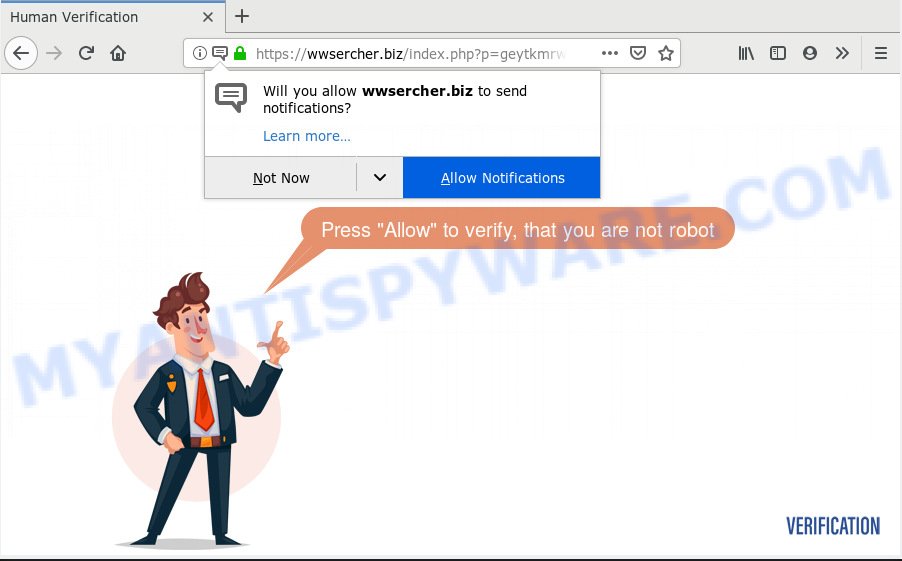
https://wwsercher.biz/index.php?p= …
Once you clicks on the ‘Allow’ button, the Wwsercher.biz web site gets your permission to send spam notifications in form of popup adverts in the lower right corner of the screen. Push notifications are originally developed to alert the user of recently published news. Cyber criminals abuse ‘browser notification feature’ to avoid antivirus software and ad blocking software by displaying intrusive adverts. These ads are displayed in the lower right corner of the screen urges users to play online games, visit questionable webpages, install browser addons & so on.

In order to unsubscribe from Wwsercher.biz push notifications open your internet browser’s settings, search for Notifications, locate Wwsercher.biz and press the ‘Block’ (‘Remove’) button or complete the Wwsercher.biz removal guide below. Once you delete notifications subscription, the Wwsercher.biz pop ups ads will no longer show on your desktop.
Cyber threat analysts have determined that users are redirected to Wwsercher.biz by adware software or from misleading advertisements. Adware is a term that originates from ‘ad supported’ software. Most often, ‘adware’ is considered by many to be synonymous with ‘malware’. Its purpose is to make revenue for its owner by showing undesired advertisements to a user while the user is browsing the Internet.
Another reason why you need to delete adware is its online data-tracking activity. Adware software be able to gather lots of your personal data which can be later transferred third party companies. You do not know if your home address, account names and passwords are safe.
Usually, adware gets into your machine as part of a bundle with free software, sharing files and other unsafe programs that you downloaded from the Web. The authors of adware pays software developers for distributing adware software within their apps. So, additional software is often included as part of the installation package. In order to avoid the installation of any adware software: choose only Manual, Custom or Advanced setup mode and uncheck all optional software in which you are unsure.
Threat Summary
| Name | Wwsercher.biz |
| Type | adware, PUP (potentially unwanted program), pop-ups, popup ads, popup virus |
| Symptoms |
|
| Removal | Wwsercher.biz removal guide |
The best option is to use the few simple steps posted below to clean your machine of adware and thereby get rid of Wwsercher.biz pop-up advertisements.
How to remove Wwsercher.biz pop-ups, ads, notifications (Removal steps)
Not all unwanted applications such as adware related to the Wwsercher.biz pop-ups are easily uninstallable. You might see pop-ups, deals, text links, in-text ads, banners and other type of advertisements in the Microsoft Internet Explorer, Chrome, MS Edge and Firefox and might not be able to figure out the program responsible for this activity. The reason for this is that many undesired programs neither appear in Microsoft Windows Control Panel. Therefore in order to completely delete Wwsercher.biz popup advertisements, you need to execute the following steps. Read it once, after doing so, please print this page as you may need to close your browser or restart your computer.
To remove Wwsercher.biz pop ups, complete the steps below:
- Remove Wwsercher.biz popups without any tools
- Use free malware removal tools to fully delete Wwsercher.biz pop-up advertisements
- How to block Wwsercher.biz
- Finish words
Remove Wwsercher.biz popups without any tools
The tutorial will help you get rid of Wwsercher.biz ads. These Wwsercher.biz removal steps work for the MS Edge, Microsoft Internet Explorer, Google Chrome and Firefox, as well as every version of OS.
Remove PUPs using MS Windows Control Panel
Check out the Microsoft Windows Control Panel (Programs and Features section) to see all installed software. We recommend to click on the “Date Installed” in order to sort the list of applications by the date you installed them. If you see any unknown and suspicious programs, they are the ones you need to uninstall.
- If you are using Windows 8, 8.1 or 10 then press Windows button, next click Search. Type “Control panel”and press Enter.
- If you are using Windows XP, Vista, 7, then press “Start” button and press “Control Panel”.
- It will show the Windows Control Panel.
- Further, click “Uninstall a program” under Programs category.
- It will open a list of all software installed on the computer.
- Scroll through the all list, and delete questionable and unknown apps. To quickly find the latest installed programs, we recommend sort apps by date.
See more details in the video instructions below.
Remove Wwsercher.biz pop ups from Chrome
The adware can alter your Chrome settings without your knowledge. You may see an unwanted webpage as your search engine or startpage, additional extensions and toolbars. Reset Google Chrome web-browser will allow you to get rid of Wwsercher.biz ads and reset the unwanted changes caused by adware. However, your saved passwords and bookmarks will not be changed, deleted or cleared.
First run the Google Chrome. Next, press the button in the form of three horizontal dots (![]() ).
).
It will display the Chrome menu. Choose More Tools, then press Extensions. Carefully browse through the list of installed addons. If the list has the extension signed with “Installed by enterprise policy” or “Installed by your administrator”, then complete the following tutorial: Remove Chrome extensions installed by enterprise policy.
Open the Chrome menu once again. Further, press the option called “Settings”.

The browser will show the settings screen. Another method to open the Chrome’s settings – type chrome://settings in the browser adress bar and press Enter
Scroll down to the bottom of the page and click the “Advanced” link. Now scroll down until the “Reset” section is visible, as on the image below and click the “Reset settings to their original defaults” button.

The Chrome will open the confirmation prompt as on the image below.

You need to confirm your action, press the “Reset” button. The web browser will start the task of cleaning. When it is done, the web-browser’s settings including newtab page, default search provider and startpage back to the values which have been when the Google Chrome was first installed on your system.
Delete Wwsercher.biz ads from Mozilla Firefox
The Mozilla Firefox reset will remove redirections to intrusive Wwsercher.biz web-page, modified preferences, extensions and security settings. When using the reset feature, your personal information like passwords, bookmarks, browsing history and web form auto-fill data will be saved.
Start the Firefox and press the menu button (it looks like three stacked lines) at the top right of the internet browser screen. Next, click the question-mark icon at the bottom of the drop-down menu. It will open the slide-out menu.

Select the “Troubleshooting information”. If you’re unable to access the Help menu, then type “about:support” in your address bar and press Enter. It bring up the “Troubleshooting Information” page as on the image below.

Click the “Refresh Firefox” button at the top right of the Troubleshooting Information page. Select “Refresh Firefox” in the confirmation prompt. The Mozilla Firefox will begin a process to fix your problems that caused by the Wwsercher.biz adware. After, it’s done, press the “Finish” button.
Get rid of Wwsercher.biz advertisements from IE
By resetting IE web-browser you revert back your browser settings to its default state. This is good initial when troubleshooting problems that might have been caused by adware software that cause pop ups.
First, launch the Internet Explorer, then press ‘gear’ icon ![]() . It will display the Tools drop-down menu on the right part of the web-browser, then press the “Internet Options” as on the image below.
. It will display the Tools drop-down menu on the right part of the web-browser, then press the “Internet Options” as on the image below.

In the “Internet Options” screen, select the “Advanced” tab, then press the “Reset” button. The Microsoft Internet Explorer will display the “Reset Internet Explorer settings” dialog box. Further, click the “Delete personal settings” check box to select it. Next, press the “Reset” button as shown in the figure below.

After the procedure is finished, click “Close” button. Close the Internet Explorer and reboot your PC for the changes to take effect. This step will help you to restore your internet browser’s newtab, startpage and search engine to default state.
Use free malware removal tools to fully delete Wwsercher.biz pop-up advertisements
It’s not enough to delete Wwsercher.biz pop-up advertisements from your browser by completing the manual steps above to solve all problems. Some the adware related files may remain on your system and they will restore the adware software even after you get rid of it. For that reason we recommend to use free anti malware utility such as Zemana Free, MalwareBytes Free and Hitman Pro. Either of those applications should has the ability to scan for and remove adware which cause pop-ups.
How to automatically delete Wwsercher.biz popups with Zemana
Zemana Anti Malware is a free malware removal tool. Currently, there are two versions of the program, one of them is free and second is paid (premium). The principle difference between the free and paid version of the tool is real-time protection module. If you just need to scan your computer for malicious software and get rid of adware software that cause unwanted Wwsercher.biz advertisements, then the free version will be enough for you.

- Zemana Anti-Malware can be downloaded from the following link. Save it on your Desktop.
Zemana AntiMalware
164814 downloads
Author: Zemana Ltd
Category: Security tools
Update: July 16, 2019
- When downloading is done, close all apps and windows on your system. Open a directory in which you saved it. Double-click on the icon that’s named Zemana.AntiMalware.Setup.
- Further, click Next button and follow the prompts.
- Once installation is done, press the “Scan” button to search for adware related to the Wwsercher.biz pop up ads. A system scan can take anywhere from 5 to 30 minutes, depending on your personal computer. When a threat is found, the number of the security threats will change accordingly.
- Once the scan is complete, Zemana Free will show a list of all threats detected by the scan. Make sure all items have ‘checkmark’ and click “Next”. When that process is done, you can be prompted to reboot your system.
Get rid of Wwsercher.biz popups from web browsers with Hitman Pro
HitmanPro is a completely free (30 day trial) utility. You don’t need expensive solutions to get rid of adware software which causes undesired Wwsercher.biz popups and other malicious applications. HitmanPro will uninstall all the undesired applications such as adware and browser hijacker infections at zero cost.

- Hitman Pro can be downloaded from the following link. Save it on your Windows desktop.
- Once downloading is finished, double click the HitmanPro icon. Once this utility is started, click “Next” button to perform a system scan with this utility for the adware software that causes Wwsercher.biz pop ups in your internet browser. This process may take some time, so please be patient. While the HitmanPro utility is checking, you can see count of objects it has identified as being affected by malicious software.
- After the scan is complete, Hitman Pro will show a list of all items detected by the scan. You may delete threats (move to Quarantine) by simply click “Next” button. Now click the “Activate free license” button to begin the free 30 days trial to remove all malware found.
Use MalwareBytes Free to remove Wwsercher.biz pop up ads
Manual Wwsercher.biz pop-ups removal requires some computer skills. Some files and registry entries that created by the adware software may be not completely removed. We suggest that use the MalwareBytes that are completely free your machine of adware. Moreover, the free program will help you to delete malicious software, PUPs, browser hijackers and toolbars that your machine can be infected too.

- Please go to the link below to download the latest version of MalwareBytes Anti-Malware (MBAM) for Microsoft Windows. Save it to your Desktop so that you can access the file easily.
Malwarebytes Anti-malware
327071 downloads
Author: Malwarebytes
Category: Security tools
Update: April 15, 2020
- At the download page, click on the Download button. Your browser will display the “Save as” prompt. Please save it onto your Windows desktop.
- After the downloading process is done, please close all programs and open windows on your system. Double-click on the icon that’s called mb3-setup.
- This will start the “Setup wizard” of MalwareBytes onto your personal computer. Follow the prompts and don’t make any changes to default settings.
- When the Setup wizard has finished installing, the MalwareBytes Free will run and display the main window.
- Further, press the “Scan Now” button for scanning your computer for the adware responsible for Wwsercher.biz pop-ups. When a threat is detected, the count of the security threats will change accordingly.
- When MalwareBytes Free is complete scanning your PC system, MalwareBytes Free will show a list of all threats found by the scan.
- Review the results once the tool has done the system scan. If you think an entry should not be quarantined, then uncheck it. Otherwise, simply click the “Quarantine Selected” button. After that process is done, you may be prompted to restart the system.
- Close the Anti Malware and continue with the next step.
Video instruction, which reveals in detail the steps above.
How to block Wwsercher.biz
It is also critical to protect your web-browsers from malicious web pages and ads by using an ad blocking application such as AdGuard. Security experts says that it’ll greatly reduce the risk of malicious software, and potentially save lots of money. Additionally, the AdGuard can also protect your privacy by blocking almost all trackers.
Click the link below to download the latest version of AdGuard for Microsoft Windows. Save it to your Desktop so that you can access the file easily.
26843 downloads
Version: 6.4
Author: © Adguard
Category: Security tools
Update: November 15, 2018
After downloading it, start the downloaded file. You will see the “Setup Wizard” screen as shown below.

Follow the prompts. Once the setup is complete, you will see a window such as the one below.

You can press “Skip” to close the installation program and use the default settings, or click “Get Started” button to see an quick tutorial which will allow you get to know AdGuard better.
In most cases, the default settings are enough and you don’t need to change anything. Each time, when you launch your machine, AdGuard will launch automatically and stop undesired ads, block Wwsercher.biz, as well as other malicious or misleading web pages. For an overview of all the features of the application, or to change its settings you can simply double-click on the AdGuard icon, that can be found on your desktop.
Finish words
Now your personal computer should be clean of the adware software that causes Wwsercher.biz pop-up ads in your internet browser. We suggest that you keep AdGuard (to help you block unwanted ads and unwanted malicious web-pages) and Zemana Anti Malware (ZAM) (to periodically scan your PC system for new adwares and other malicious software). Probably you are running an older version of Java or Adobe Flash Player. This can be a security risk, so download and install the latest version right now.
If you are still having problems while trying to remove Wwsercher.biz popups from the MS Edge, Google Chrome, Firefox and Internet Explorer, then ask for help here here.


















