Allowpush.club is a dubious web-site that made in order to deceive users into registering for its push notifications. It will ask you to press on the ‘Allow’ button in order to access the content of the web page.
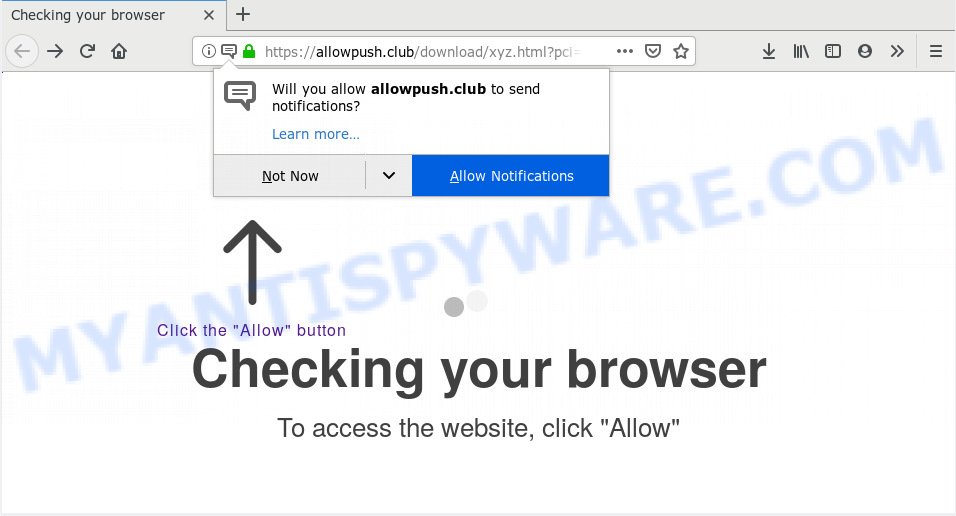
https://allowpush.club/download/xyz.html …
If you press the ‘Allow’, then you will start seeing unwanted adverts in form of popup windows on your desktop. The makers of Allowpush.club use these push notifications to bypass protection against popups in the web-browser and therefore show a lot of unwanted advertisements. These advertisements are used to promote questionable browser extensions, prize & lottery scams, adware bundles, and adult web-pages.

In order to get rid of Allowpush.club spam notifications open the web browser’s settings, type ‘Notifications’ in the search, open ‘Notifications’ settings. Find the Allowpush.club, click the three vertical dots on the right (only for Chrome), select ‘Remove’ (‘Block’) or follow the Allowpush.club removal steps below. Once you delete Allowpush.club subscription, the spam notifications will no longer show on your browser.
These Allowpush.club pop-ups are caused by dubious ads on the web pages you visit or adware software. Adware is something which developed in order to display third-party advertisements to the user without asking his permission. Adware takes control of browsers and reroutes them to unwanted web sites like the Allowpush.club every time you browse the World Wide Web. Adware can end up on your computer in various ways. In most cases is when you download free applications and forget to uncheck the box for the optional programs installation.
Another reason why you need to remove adware is its online data-tracking activity. Adware can gather confidential data about you to get profit. Adware software can analyze your browsing, and gain access to your confidential info and, subsequently, can transfer it third party companies. Thus, there are more than enough reasons to get rid of adware software from your personal computer.
Adware software commonly comes on the personal computer with free software. Most commonly, it comes without the user’s knowledge. Therefore, many users aren’t even aware that their PC system has been infected with PUPs and adware. Please follow the easy rules in order to protect your machine from adware and PUPs: do not install any suspicious software, read the user agreement and choose only the Custom, Manual or Advanced installation option, do not rush to click the Next button. Also, always try to find a review of the program on the Internet. Be careful and attentive!
Threat Summary
| Name | Allowpush.club |
| Type | adware, PUP (potentially unwanted program), pop-ups, popup ads, pop-up virus |
| Symptoms |
|
| Removal | Allowpush.club removal guide |
The guide below explaining steps to remove Allowpush.club pop up ads problem. Feel free to use it for removal of the adware that may attack Microsoft Edge, Firefox, Internet Explorer and Chrome and other popular browsers. The step-by-step guide will help you get rid of adware and thereby clean your web-browser from all intrusive ads.
How to remove Allowpush.club pop-ups, ads, notifications (Removal instructions)
Allowpush.club advertisements in the IE, Google Chrome, Edge and Mozilla Firefox can be permanently removed by removing unwanted software, resetting the internet browser to its original state, and reversing any changes to the PC by malicious software. Free removal utilities which listed below can assist in removing adware software which shows various pop up windows and undesired adverts.
To remove Allowpush.club pop ups, use the following steps:
- Get rid of Allowpush.club popup ads without any tools
- How to automatically remove Allowpush.club pop ups
- Run AdBlocker to block Allowpush.club and stay safe online
- Finish words
Get rid of Allowpush.club popup ads without any tools
If you perform exactly the few simple steps below you should be able to get rid of the Allowpush.club ads from the MS Edge, Google Chrome, Microsoft Internet Explorer and Firefox browsers.
Uninstalling the Allowpush.club, check the list of installed software first
First of all, check the list of installed applications on your machine and delete all unknown and recently added applications. If you see an unknown application with incorrect spelling or varying capital letters, it have most likely been installed by malware and you should clean it off first with malicious software removal tool like Zemana Free.
Make sure you have closed all web browsers and other apps. Next, delete any unwanted and suspicious apps from your Control panel.
Windows 10, 8.1, 8
Now, click the Windows button, type “Control panel” in search and press Enter. Select “Programs and Features”, then “Uninstall a program”.

Look around the entire list of apps installed on your PC. Most likely, one of them is the adware which causes intrusive Allowpush.club pop ups. Choose the dubious application or the program that name is not familiar to you and remove it.
Windows Vista, 7
From the “Start” menu in Microsoft Windows, select “Control Panel”. Under the “Programs” icon, select “Uninstall a program”.

Choose the questionable or any unknown applications, then press “Uninstall/Change” button to uninstall this unwanted program from your system.
Windows XP
Click the “Start” button, select “Control Panel” option. Click on “Add/Remove Programs”.

Select an unwanted program, then click “Change/Remove” button. Follow the prompts.
Delete Allowpush.club pop-up advertisements from IE
In order to recover all internet browser new tab page, homepage and search provider by default you need to reset the Microsoft Internet Explorer to the state, which was when the Windows was installed on your computer.
First, open the IE, click ![]() ) button. Next, press “Internet Options” as shown below.
) button. Next, press “Internet Options” as shown below.

In the “Internet Options” screen select the Advanced tab. Next, press Reset button. The Microsoft Internet Explorer will display the Reset Internet Explorer settings dialog box. Select the “Delete personal settings” check box and click Reset button.

You will now need to restart your computer for the changes to take effect. It will delete adware software that cause undesired Allowpush.club ads, disable malicious and ad-supported web-browser’s extensions and restore the Microsoft Internet Explorer’s settings like newtab page, homepage and default search provider to default state.
Delete Allowpush.club pop up ads from Firefox
This step will help you remove Allowpush.club ads, third-party toolbars, disable malicious plugins and revert back your default homepage, newtab page and search engine settings.
First, launch the Firefox. Next, click the button in the form of three horizontal stripes (![]() ). It will open the drop-down menu. Next, press the Help button (
). It will open the drop-down menu. Next, press the Help button (![]() ).
).

In the Help menu click the “Troubleshooting Information”. In the upper-right corner of the “Troubleshooting Information” page click on “Refresh Firefox” button like below.

Confirm your action, click the “Refresh Firefox”.
Remove Allowpush.club pop ups from Google Chrome
If adware, other application or add-ons modified your Chrome settings without your knowledge, then you can remove Allowpush.club ads and revert back your web-browser settings in Chrome at any time. However, your themes, bookmarks, history, passwords, and web form auto-fill information will not be deleted.
Open the Chrome menu by clicking on the button in the form of three horizontal dotes (![]() ). It will show the drop-down menu. Choose More Tools, then click Extensions.
). It will show the drop-down menu. Choose More Tools, then click Extensions.
Carefully browse through the list of installed extensions. If the list has the plugin labeled with “Installed by enterprise policy” or “Installed by your administrator”, then complete the following guidance: Remove Google Chrome extensions installed by enterprise policy otherwise, just go to the step below.
Open the Chrome main menu again, click to “Settings” option.

Scroll down to the bottom of the page and click on the “Advanced” link. Now scroll down until the Reset settings section is visible, as shown below and press the “Reset settings to their original defaults” button.

Confirm your action, click the “Reset” button.
How to automatically remove Allowpush.club pop ups
We have compiled some of the best adware removing utilities which can be used to scan for and remove Allowpush.club pop ups , unwanted web browser addons and PUPs.
Run Zemana to remove Allowpush.club pop-up advertisements
Zemana Free highly recommended, because it can search for security threats such adware and malware which most ‘classic’ antivirus apps fail to pick up on. Moreover, if you have any Allowpush.club ads removal problems which cannot be fixed by this utility automatically, then Zemana provides 24X7 online assistance from the highly experienced support staff.
- First, visit the page linked below, then click the ‘Download’ button in order to download the latest version of Zemana Anti Malware (ZAM).
Zemana AntiMalware
164757 downloads
Author: Zemana Ltd
Category: Security tools
Update: July 16, 2019
- Once you have downloaded the installation file, make sure to double click on the Zemana.AntiMalware.Setup. This would start the Zemana AntiMalware installation on your PC system.
- Select setup language and click ‘OK’ button.
- On the next screen ‘Setup Wizard’ simply press the ‘Next’ button and follow the prompts.

- Finally, once the setup is complete, Zemana Free will start automatically. Else, if doesn’t then double-click on the Zemana icon on your desktop.
- Now that you have successfully install Zemana Free, let’s see How to use Zemana to get rid of Allowpush.club pop ups from your computer.
- After you have started the Zemana Anti Malware, you will see a window as shown in the figure below, just click ‘Scan’ button . Zemana AntiMalware (ZAM) program will scan through the whole PC for the adware.

- Now pay attention to the screen while Zemana scans your personal computer.

- When the scan get completed, Zemana Anti Malware (ZAM) will prepare a list of unwanted software and adware. Once you’ve selected what you wish to delete from your system click ‘Next’ button.

- Zemana Free may require a restart computer in order to complete the Allowpush.club popup advertisements removal procedure.
- If you want to permanently remove adware software from your machine, then click ‘Quarantine’ icon, select all malware, adware, PUPs and other items and press Delete.
- Reboot your personal computer to complete the adware removal process.
Use HitmanPro to remove Allowpush.club pop-up ads from internet browser
HitmanPro is a malware removal tool that is created to detect and terminate browser hijackers, PUPs, adware and suspicious processes from the infected computer. It’s a portable program that can be run instantly from USB flash drive. HitmanPro have an advanced device monitoring tool that uses a whitelist database to isolate dubious tasks and programs.
Visit the following page to download HitmanPro. Save it on your Microsoft Windows desktop.
Download and run Hitman Pro on your PC system. Once started, press “Next” button . Hitman Pro application will scan through the whole system for the adware that cause unwanted Allowpush.club pop-ups. Depending on your personal computer, the scan may take anywhere from a few minutes to close to an hour. During the scan Hitman Pro will find threats exist on your machine..

When Hitman Pro is finished scanning your personal computer, HitmanPro will show a list of detected threats.

Review the scan results and then click Next button.
It will display a prompt, press the “Activate free license” button to start the free 30 days trial to remove all malware found.
Run MalwareBytes Anti-Malware to remove Allowpush.club pop-up advertisements
If you’re having problems with Allowpush.club advertisements removal, then check out MalwareBytes. This is a utility that can help clean up your system and improve your speeds for free. Find out more below.
Click the following link to download MalwareBytes Anti Malware. Save it on your MS Windows desktop or in any other place.
327025 downloads
Author: Malwarebytes
Category: Security tools
Update: April 15, 2020
Once the download is complete, close all apps and windows on your computer. Open a directory in which you saved it. Double-click on the icon that’s called mb3-setup as displayed in the figure below.
![]()
When the installation begins, you’ll see the “Setup wizard” which will help you install Malwarebytes on your system.

Once setup is finished, you’ll see window as displayed below.

Now press the “Scan Now” button to detect adware that causes multiple unwanted pop ups. This process may take quite a while, so please be patient. While the MalwareBytes application is scanning, you can see number of objects it has identified as threat.

When MalwareBytes is done scanning your machine, MalwareBytes Anti Malware will open a list of all items found by the scan. You may delete items (move to Quarantine) by simply click “Quarantine Selected” button.

The Malwarebytes will now remove adware related to the Allowpush.club pop-up advertisements and add threats to the Quarantine. When disinfection is complete, you may be prompted to restart your computer.

The following video explains steps on how to get rid of browser hijacker, adware software and other malware with MalwareBytes Free.
Run AdBlocker to block Allowpush.club and stay safe online
Run an ad blocking utility like AdGuard will protect you from harmful advertisements and content. Moreover, you can find that the AdGuard have an option to protect your privacy and block phishing and spam web-pages. Additionally, ad-blocker apps will help you to avoid annoying advertisements and unverified links that also a good way to stay safe online.
- First, please go to the link below, then click the ‘Download’ button in order to download the latest version of AdGuard.
Adguard download
26833 downloads
Version: 6.4
Author: © Adguard
Category: Security tools
Update: November 15, 2018
- After downloading it, start the downloaded file. You will see the “Setup Wizard” program window. Follow the prompts.
- Once the installation is done, click “Skip” to close the installation program and use the default settings, or click “Get Started” to see an quick tutorial that will assist you get to know AdGuard better.
- In most cases, the default settings are enough and you don’t need to change anything. Each time, when you start your computer, AdGuard will launch automatically and stop undesired ads, block Allowpush.club, as well as other harmful or misleading web-sites. For an overview of all the features of the program, or to change its settings you can simply double-click on the icon named AdGuard, which may be found on your desktop.
Finish words
Now your personal computer should be free of the adware related to the Allowpush.club popup ads. We suggest that you keep Zemana Anti-Malware (ZAM) (to periodically scan your PC system for new adwares and other malware) and AdGuard (to help you block undesired pop ups and harmful web-sites). Moreover, to prevent any adware, please stay clear of unknown and third party applications, make sure that your antivirus program, turn on the option to look for PUPs.
If you need more help with Allowpush.club pop up ads related issues, go to here.























