Eslerisave.info is a web page which misleads you and other unsuspecting users into registering for its spam notifications to deliver unwanted advertisements to your desktop. It will ask you to press on the ‘Allow’ button in order to continue watch.
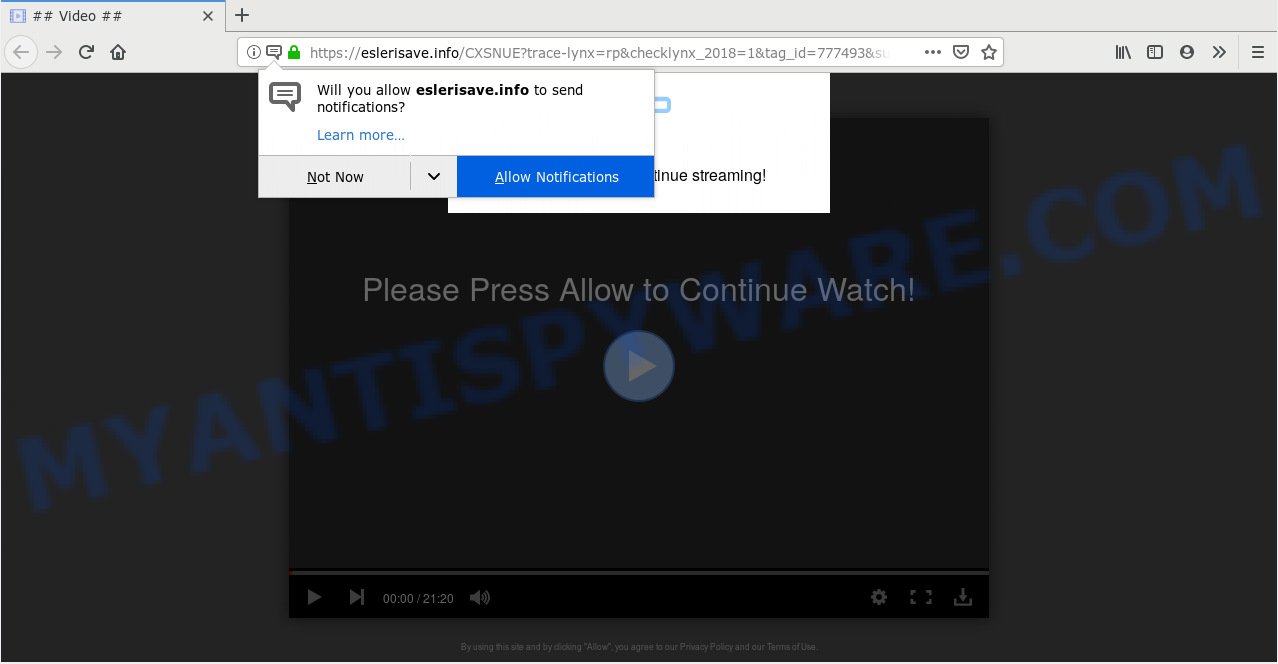
Eslerisave.info
If you click the ‘Allow’, then you will start seeing unwanted ads in form of pop ups on your desktop. The spam notifications will essentially be ads for ‘free’ online games, prize & lottery scams, dubious browser plugins, adult webpages, and fake downloads as displayed in the following example.

To end this intrusive behavior and get rid of Eslerisave.info spam notifications, you need to change browser settings that got modified by adware. For that, you should open the web browser settings, search for Notifications. Under Notifications section find a list with web pages and Block or Remove Eslerisave.info. Once you delete notifications subscription, the Eslerisave.info popups ads will no longer show on the screen.
Some research has shown that users can be redirected to Eslerisave.info from suspicious advertisements or by potentially unwanted programs and adware. Adware is a form of harmful programs. It does not delete files or infect them, but can display undesired advertisements, modify computer settings, download and install harmful browser add-ons. All the time, while adware software is running, your internet browser will be fill with intrusive ads. Most likely, adware has been installed on your system without your’s permission and you do not even know how and where adware has got into your personal computer
Does adware software steal your confidential information? Adware can gather a wide variety of personal info (your ip address, what is a website you are viewing now, what you are looking for on the Internet, which links you are clicking), which can later transfer to third parties.
Adware most likely to occur during the installation of freeware due the fact that PUPs like this are usually hidden in the setup file. Thus, if you’ve installed some free applications using Quick(Standard) method, you may have let adware get inside your system. Keep in mind that the Quick mode is unreliable because it do not warn about third-party apps. Thus, additional programs will be installed automatically unless you choose Advanced/Custom mode and uncheck its installation.
Threat Summary
| Name | Eslerisave.info |
| Type | adware software, potentially unwanted application (PUA), pop-ups, popup ads, popup virus |
| Symptoms |
|
| Removal | Eslerisave.info removal guide |
We advise to remove the adware software related to the Eslerisave.info advertisements, as soon as you found this issue, as it can reroute your web browser to web-resources which may load other malicious software on your PC system.
How to remove Eslerisave.info pop-ups, ads, notifications (Removal instructions)
There are a few solutions that can be used to remove Eslerisave.info pop-ups. But, not all potentially unwanted applications like this adware can be completely removed utilizing only manual solutions. In most cases you are not able to delete any adware utilizing standard MS Windows options. In order to delete Eslerisave.info advertisements you need complete a few manual steps and use reliable removal utilities. Most computer security specialists states that Zemana Anti Malware (ZAM), MalwareBytes or HitmanPro utilities are a right choice. These free applications are able to search for and delete Eslerisave.info ads from your computer and revert back your browser settings to defaults.
To remove Eslerisave.info pop ups, complete the steps below:
- How to manually get rid of Eslerisave.info
- Use free malware removal tools to fully get rid of Eslerisave.info pop ups
- How to block Eslerisave.info
- Finish words
How to manually get rid of Eslerisave.info
If you perform exactly the few simple steps below you should be able to get rid of the Eslerisave.info pop up ads from the IE, Microsoft Edge, Google Chrome and Mozilla Firefox web browsers.
Remove newly added adware
First, go to Windows Control Panel and delete suspicious apps, all programs you don’t remember installing. It’s important to pay the most attention to programs you installed just before Eslerisave.info advertisements appeared on your browser. If you do not know what a program does, look for the answer on the Internet.
- If you are using Windows 8, 8.1 or 10 then click Windows button, next press Search. Type “Control panel”and press Enter.
- If you are using Windows XP, Vista, 7, then click “Start” button and click “Control Panel”.
- It will show the Windows Control Panel.
- Further, click “Uninstall a program” under Programs category.
- It will display a list of all applications installed on the machine.
- Scroll through the all list, and remove suspicious and unknown applications. To quickly find the latest installed software, we recommend sort programs by date.
See more details in the video guide below.
Get rid of Eslerisave.info popups from Internet Explorer
In order to restore all internet browser homepage, newtab and search provider you need to reset the Microsoft Internet Explorer to the state, which was when the MS Windows was installed on your machine.
First, start the Microsoft Internet Explorer. Next, press the button in the form of gear (![]() ). It will show the Tools drop-down menu, click the “Internet Options” like the one below.
). It will show the Tools drop-down menu, click the “Internet Options” like the one below.

In the “Internet Options” window click on the Advanced tab, then click the Reset button. The Microsoft Internet Explorer will display the “Reset Internet Explorer settings” window as shown below. Select the “Delete personal settings” check box, then click “Reset” button.

You will now need to restart your computer for the changes to take effect.
Remove Eslerisave.info from Firefox by resetting web browser settings
The Firefox reset will get rid of redirections to annoying Eslerisave.info web-page, modified preferences, extensions and security settings. However, your saved bookmarks and passwords will not be lost. This will not affect your history, passwords, bookmarks, and other saved data.
Run the Firefox and press the menu button (it looks like three stacked lines) at the top right of the web-browser screen. Next, press the question-mark icon at the bottom of the drop-down menu. It will display the slide-out menu.

Select the “Troubleshooting information”. If you’re unable to access the Help menu, then type “about:support” in your address bar and press Enter. It bring up the “Troubleshooting Information” page like below.

Click the “Refresh Firefox” button at the top right of the Troubleshooting Information page. Select “Refresh Firefox” in the confirmation dialog box. The Mozilla Firefox will start a task to fix your problems that caused by the Eslerisave.info adware. Once, it is finished, press the “Finish” button.
Remove Eslerisave.info popup advertisements from Google Chrome
Annoying Eslerisave.info popups or other symptom of having adware software in your web browser is a good reason to reset Chrome. This is an easy method to restore the Google Chrome settings and not lose any important information.
Open the Google Chrome menu by clicking on the button in the form of three horizontal dotes (![]() ). It will open the drop-down menu. Choose More Tools, then click Extensions.
). It will open the drop-down menu. Choose More Tools, then click Extensions.
Carefully browse through the list of installed plugins. If the list has the add-on labeled with “Installed by enterprise policy” or “Installed by your administrator”, then complete the following tutorial: Remove Google Chrome extensions installed by enterprise policy otherwise, just go to the step below.
Open the Chrome main menu again, press to “Settings” option.

Scroll down to the bottom of the page and click on the “Advanced” link. Now scroll down until the Reset settings section is visible, as displayed in the following example and click the “Reset settings to their original defaults” button.

Confirm your action, click the “Reset” button.
Use free malware removal tools to fully get rid of Eslerisave.info pop ups
Using a malware removal tool to detect and get rid of adware hiding on your machine is probably the simplest solution to delete the Eslerisave.info ads. We suggests the Zemana Free application for MS Windows PC systems. Hitman Pro and MalwareBytes AntiMalware are other anti-malware utilities for Microsoft Windows that offers a free malware removal.
How to automatically get rid of Eslerisave.info pop up ads with Zemana Anti-Malware
Zemana AntiMalware is a free utility that performs a scan of your system and displays if there are existing adware software, browser hijackers, viruses, worms, spyware, trojans and other malicious software residing on your computer. If malware is found, Zemana Anti Malware can automatically remove it. Zemana does not conflict with other anti malware and antivirus applications installed on your computer.
Now you can set up and use Zemana Free to remove Eslerisave.info popup advertisements from your web-browser by following the steps below:
Visit the following page to download Zemana Anti-Malware (ZAM) install package called Zemana.AntiMalware.Setup on your system. Save it to your Desktop so that you can access the file easily.
164814 downloads
Author: Zemana Ltd
Category: Security tools
Update: July 16, 2019
Launch the installer after it has been downloaded successfully and then follow the prompts to install this utility on your computer.

During installation you can change certain settings, but we suggest you don’t make any changes to default settings.
When setup is finished, this malicious software removal utility will automatically run and update itself. You will see its main window like below.

Now click the “Scan” button for checking your computer for the adware that causes undesired Eslerisave.info popups. While the utility is scanning, you can see how many objects and files has already scanned.

When Zemana Free is complete scanning your PC, you will be shown the list of all detected threats on your PC system. Make sure to check mark the threats that are unsafe and then click “Next” button.

The Zemana Anti Malware (ZAM) will remove adware related to the Eslerisave.info popups. After disinfection is finished, you can be prompted to restart your computer to make the change take effect.
Remove Eslerisave.info pop-up ads and harmful extensions with HitmanPro
HitmanPro is a portable application which requires no hard installation to identify and remove adware which cause intrusive Eslerisave.info ads. The application itself is small in size (only a few Mb). HitmanPro does not need any drivers and special dlls. It’s probably easier to use than any alternative malicious software removal tools you have ever tried. HitmanPro works on 64 and 32-bit versions of MS Windows 10, 8, 7 and XP. It proves that removal tool can be just as effective as the widely known antivirus programs.

- HitmanPro can be downloaded from the following link. Save it on your Microsoft Windows desktop.
- Once downloading is done, start the HitmanPro, double-click the HitmanPro.exe file.
- If the “User Account Control” prompts, click Yes to continue.
- In the HitmanPro window, click the “Next” to scan for adware software related to the Eslerisave.info popup ads. This process can take quite a while, so please be patient. While the HitmanPro tool is checking, you can see how many objects it has identified as being affected by malicious software.
- Once HitmanPro completes the scan, the results are displayed in the scan report. You may remove threats (move to Quarantine) by simply click “Next”. Now, press the “Activate free license” button to start the free 30 days trial to remove all malware found.
Use MalwareBytes Anti Malware to delete Eslerisave.info popups
If you are still having issues with the Eslerisave.info popups — or just wish to check your computer occasionally for adware software and other malware — download MalwareBytes Anti Malware (MBAM). It’s free for home use, and identifies and removes various undesired programs that attacks your PC system or degrades personal computer performance. MalwareBytes can delete adware, PUPs as well as malware, including ransomware and trojans.

- Installing the MalwareBytes Anti-Malware (MBAM) is simple. First you will need to download MalwareBytes on your PC system by clicking on the following link.
Malwarebytes Anti-malware
327071 downloads
Author: Malwarebytes
Category: Security tools
Update: April 15, 2020
- When downloading is done, close all applications and windows on your computer. Open a file location. Double-click on the icon that’s named mb3-setup.
- Further, click Next button and follow the prompts.
- Once setup is finished, press the “Scan Now” button to start checking your machine for the adware software that causes undesired Eslerisave.info ads. A scan can take anywhere from 10 to 30 minutes, depending on the number of files on your computer and the speed of your PC. When a malicious software, adware or potentially unwanted software are detected, the number of the security threats will change accordingly. Wait until the the scanning is done.
- After finished, MalwareBytes Free will open you the results. Review the report and then click “Quarantine Selected”. Once the task is done, you may be prompted to restart your personal computer.
The following video offers a instructions on how to remove hijackers, adware and other malware with MalwareBytes Free.
How to block Eslerisave.info
It is also critical to protect your internet browsers from harmful webpages and advertisements by using an ad blocking application like AdGuard. Security experts says that it’ll greatly reduce the risk of malware, and potentially save lots of money. Additionally, the AdGuard can also protect your privacy by blocking almost all trackers.
Please go to the following link to download AdGuard. Save it on your Microsoft Windows desktop.
26843 downloads
Version: 6.4
Author: © Adguard
Category: Security tools
Update: November 15, 2018
Once the download is complete, run the downloaded file. You will see the “Setup Wizard” screen as on the image below.

Follow the prompts. Once the installation is finished, you will see a window as shown in the figure below.

You can click “Skip” to close the setup application and use the default settings, or click “Get Started” button to see an quick tutorial that will assist you get to know AdGuard better.
In most cases, the default settings are enough and you do not need to change anything. Each time, when you launch your personal computer, AdGuard will start automatically and stop undesired advertisements, block Eslerisave.info, as well as other harmful or misleading webpages. For an overview of all the features of the application, or to change its settings you can simply double-click on the AdGuard icon, that can be found on your desktop.
Finish words
Now your PC should be clean of the adware that causes multiple unwanted pop ups. We suggest that you keep AdGuard (to help you block unwanted pop up ads and intrusive harmful web pages) and Zemana Free (to periodically scan your computer for new malicious software, browser hijackers and adware software). Make sure that you have all the Critical Updates recommended for Windows OS. Without regular updates you WILL NOT be protected when new browser hijackers, harmful apps and adware are released.
If you are still having problems while trying to remove Eslerisave.info ads from your browser, then ask for help here.


















