Herdoperolhan.pro is a webpage which by using intrusive popups, attempts to force computer users into allowing its browser notification spam. It will show the ‘Confirm notifications’ popup that attempts to get you to click the ‘Allow’ button in order to continue.
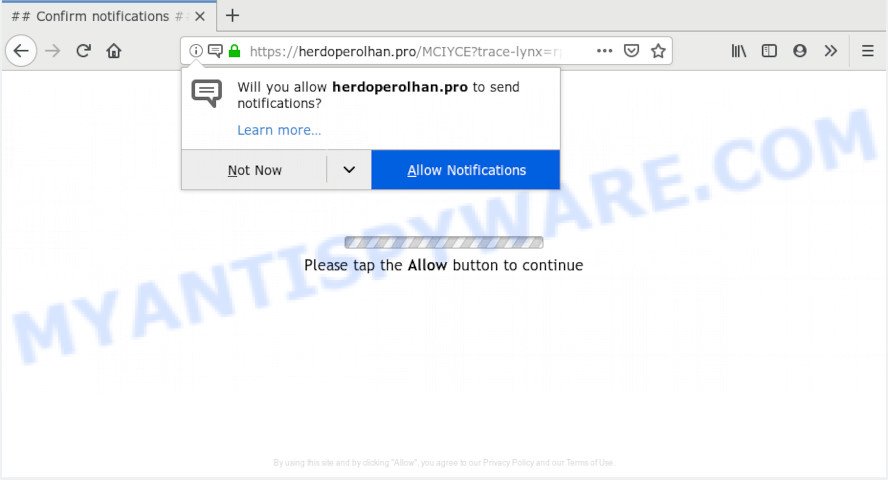
Herdoperolhan.pro
If you click on the ‘Allow’ button, then your browser will be configured to display annoying ads on your desktop, even when the web-browser is closed. The devs behind Herdoperolhan.pro use these push notifications to bypass popup blocker and therefore show a huge number of unwanted adverts. These ads are used to promote suspicious browser plugins, giveaway scams, adware bundles, and adult websites.

In order to get rid of Herdoperolhan.pro push notifications open the web-browser’s settings, type ‘Notifications’ in the search, open ‘Notifications’ settings. Find the Herdoperolhan.pro, press the three vertical dots on the right (only for Google Chrome), select ‘Remove’ (‘Block’) or perform the Herdoperolhan.pro removal tutorial below. Once you delete Herdoperolhan.pro subscription, the spam notifications will no longer display on your desktop.
Cyber security experts have determined that users are rerouted to Herdoperolhan.pro by adware or from misleading advertisements. Adware is a part of malware which presents unwanted ads to the user of a personal computer. The ads produced by adware are sometimes in the form of a sponsored link, popup or sometimes in an unclosable window.
Another reason why you need to remove adware is its online data-tracking activity. Adware can collect privacy info, including:
- IP addresses;
- URLs visited;
- search queries/terms;
- clicks on links and advertisements;
- web browser version information.
Adware software usually gets onto PC by being attached to another program in the same setup package. The risk of this is especially high for the various freeware downloaded from the Internet. The authors of the apps are hoping that users will run the quick installation method, that is simply to click the Next button, without paying attention to the information on the screen and do not carefully considering every step of the installation procedure. Thus, adware can infiltrate your personal computer without your knowledge. Therefore, it is very important to read all the information that tells the program during installation, including the ‘Terms of Use’ and ‘Software license’. Use only the Manual, Custom or Advanced installation type. This mode will allow you to disable all optional and unwanted programs and components.
Threat Summary
| Name | Herdoperolhan.pro |
| Type | adware software, potentially unwanted application (PUA), pop ups, pop up ads, pop-up virus |
| Symptoms |
|
| Removal | Herdoperolhan.pro removal guide |
The best option is to use the step-by-step guidance posted below to free your PC system of adware software and thus remove Herdoperolhan.pro advertisements.
How to remove Herdoperolhan.pro pop-ups, ads, notifications (Removal steps)
To remove Herdoperolhan.pro ads from your PC system, you must remove all suspicious apps and every file that could be related to the adware software. Besides, to fix your internet browser newtab page, search engine by default and homepage, you should reset the affected browsers. As soon as you are done with Herdoperolhan.pro advertisements removal procedure, we suggest you scan your machine with malicious software removal utilities listed below. It’ll complete the removal procedure on your PC.
To remove Herdoperolhan.pro pop ups, perform the following steps:
- How to get rid of Herdoperolhan.pro popup advertisements without any software
- How to automatically remove Herdoperolhan.pro popup ads
- Run AdBlocker to stop Herdoperolhan.pro advertisements and stay safe online
- Finish words
How to get rid of Herdoperolhan.pro popup advertisements without any software
Most common adware software may be removed without any antivirus software. The manual adware software removal is steps that will teach you how to remove the Herdoperolhan.pro pop-ups.
Delete unwanted or recently added applications
First method for manual adware removal is to go into the Windows “Control Panel”, then “Uninstall a program” console. Take a look at the list of programs on your computer and see if there are any suspicious and unknown programs. If you see any, you need to uninstall them. Of course, before doing so, you can do an Internet search to find details on the application. If it is a potentially unwanted application, adware or malicious software, you will likely find information that says so.
Windows 8, 8.1, 10
First, click Windows button

After the ‘Control Panel’ opens, click the ‘Uninstall a program’ link under Programs category as displayed on the image below.

You will see the ‘Uninstall a program’ panel as displayed in the following example.

Very carefully look around the entire list of applications installed on your personal computer. Most probably, one of them is the adware software that causes Herdoperolhan.pro pop up advertisements. If you’ve many programs installed, you can help simplify the search of malicious apps by sort the list by date of installation. Once you have found a suspicious, unwanted or unused program, right click to it, after that click ‘Uninstall’.
Windows XP, Vista, 7
First, click ‘Start’ button and select ‘Control Panel’ at right panel as on the image below.

Once the Windows ‘Control Panel’ opens, you need to click ‘Uninstall a program’ under ‘Programs’ as shown below.

You will see a list of programs installed on your machine. We recommend to sort the list by date of installation to quickly find the software that were installed last. Most probably, it is the adware that cause pop ups. If you’re in doubt, you can always check the application by doing a search for her name in Google, Yahoo or Bing. Once the application which you need to delete is found, simply click on its name, and then click ‘Uninstall’ as on the image below.

Delete Herdoperolhan.pro ads from Firefox
Resetting Firefox web browser will reset all the settings to their default state and will remove Herdoperolhan.pro pop up advertisements, malicious add-ons and extensions. Your saved bookmarks, form auto-fill information and passwords won’t be cleared or changed.
First, start the Firefox. Next, click the button in the form of three horizontal stripes (![]() ). It will display the drop-down menu. Next, click the Help button (
). It will display the drop-down menu. Next, click the Help button (![]() ).
).

In the Help menu click the “Troubleshooting Information”. In the upper-right corner of the “Troubleshooting Information” page click on “Refresh Firefox” button as displayed below.

Confirm your action, click the “Refresh Firefox”.
Remove Herdoperolhan.pro pop up advertisements from Microsoft Internet Explorer
The Internet Explorer reset is great if your web browser is hijacked or you have unwanted add-ons or toolbars on your web browser, that installed by an malware.
First, open the IE, click ![]() ) button. Next, click “Internet Options” similar to the one below.
) button. Next, click “Internet Options” similar to the one below.

In the “Internet Options” screen select the Advanced tab. Next, click Reset button. The Microsoft Internet Explorer will open the Reset Internet Explorer settings dialog box. Select the “Delete personal settings” check box and click Reset button.

You will now need to reboot your machine for the changes to take effect. It will remove adware which causes undesired Herdoperolhan.pro pop-up advertisements, disable malicious and ad-supported web browser’s extensions and restore the Internet Explorer’s settings such as search provider, homepage and newtab to default state.
Remove Herdoperolhan.pro pop-ups from Google Chrome
Like other modern browsers, the Chrome has the ability to reset the settings to their default values and thereby recover the internet browser’s settings such as search provider, new tab page and home page that have been replaced by the adware which causes unwanted Herdoperolhan.pro pop ups.
Open the Chrome menu by clicking on the button in the form of three horizontal dotes (![]() ). It will open the drop-down menu. Select More Tools, then click Extensions.
). It will open the drop-down menu. Select More Tools, then click Extensions.
Carefully browse through the list of installed extensions. If the list has the add-on labeled with “Installed by enterprise policy” or “Installed by your administrator”, then complete the following guidance: Remove Google Chrome extensions installed by enterprise policy otherwise, just go to the step below.
Open the Google Chrome main menu again, click to “Settings” option.

Scroll down to the bottom of the page and click on the “Advanced” link. Now scroll down until the Reset settings section is visible, as displayed below and press the “Reset settings to their original defaults” button.

Confirm your action, press the “Reset” button.
How to automatically remove Herdoperolhan.pro popup ads
It’s very difficult for classic anti-virus to detect adware software and other kinds of potentially unwanted software. We recommend you use a free anti-adware like Zemana, MalwareBytes Anti-Malware (MBAM) and HitmanPro from our list below. These tools will help you scan and remove trojans, malware, spyware, keyloggers, bothersome and malicious adware from an infected system.
How to automatically remove Herdoperolhan.pro pop-up ads with Zemana Anti-Malware
Thinking about remove Herdoperolhan.pro ads from your browser? Then pay attention to Zemana Anti-Malware. This is a well-known tool, originally created just to scan for and delete malicious software, adware and PUPs. But by now it has seriously changed and can not only rid you of malware, but also protect your PC system from malicious software and adware software, as well as find and remove common viruses and trojans.

- Visit the page linked below to download Zemana AntiMalware. Save it on your MS Windows desktop.
Zemana AntiMalware
164814 downloads
Author: Zemana Ltd
Category: Security tools
Update: July 16, 2019
- Once the downloading process is done, close all programs and windows on your computer. Open a folder in which you saved it. Double-click on the icon that’s named Zemana.AntiMalware.Setup.
- Further, press Next button and follow the prompts.
- Once installation is complete, press the “Scan” button for scanning your personal computer for the adware that causes multiple unwanted pop-ups. This process may take some time, so please be patient. While the Zemana Free program is scanning, you may see number of objects it has identified as threat.
- When the system scan is finished, Zemana Free will open a list of all threats detected by the scan. Once you have selected what you want to remove from your personal computer press “Next”. When the task is complete, you can be prompted to restart your system.
Run AdBlocker to stop Herdoperolhan.pro advertisements and stay safe online
If you want to get rid of intrusive advertisements, browser redirects and pop-ups, then install an ad blocking program like AdGuard. It can stop Herdoperolhan.pro, ads, pop ups and block web-sites from tracking your online activities when using the Chrome, Edge, IE and Mozilla Firefox. So, if you like surf the World Wide Web, but you don’t like intrusive advertisements and want to protect your computer from malicious web-sites, then the AdGuard is your best choice.
- Click the link below to download AdGuard. Save it on your Desktop.
Adguard download
26843 downloads
Version: 6.4
Author: © Adguard
Category: Security tools
Update: November 15, 2018
- Once the downloading process is finished, run the downloaded file. You will see the “Setup Wizard” program window. Follow the prompts.
- Once the setup is done, click “Skip” to close the installation program and use the default settings, or press “Get Started” to see an quick tutorial that will allow you get to know AdGuard better.
- In most cases, the default settings are enough and you do not need to change anything. Each time, when you start your personal computer, AdGuard will start automatically and stop unwanted ads, block Herdoperolhan.pro, as well as other malicious or misleading web-sites. For an overview of all the features of the program, or to change its settings you can simply double-click on the icon called AdGuard, which may be found on your desktop.
Finish words
Now your computer should be clean of the adware software which cause popups. We suggest that you keep Zemana Free (to periodically scan your PC system for new adware softwares and other malware) and AdGuard (to help you stop unwanted pop ups and harmful websites). Moreover, to prevent any adware software, please stay clear of unknown and third party applications, make sure that your antivirus program, turn on the option to search for potentially unwanted programs.
If you need more help with Herdoperolhan.pro pop ups related issues, go to here.

















