Ledfortrentitbi.pro is a dubious web-page which tries to con you into subscribing to push notifications. It will show a ‘Click Allow to continue’ message, asking you to subscribe to notifications.
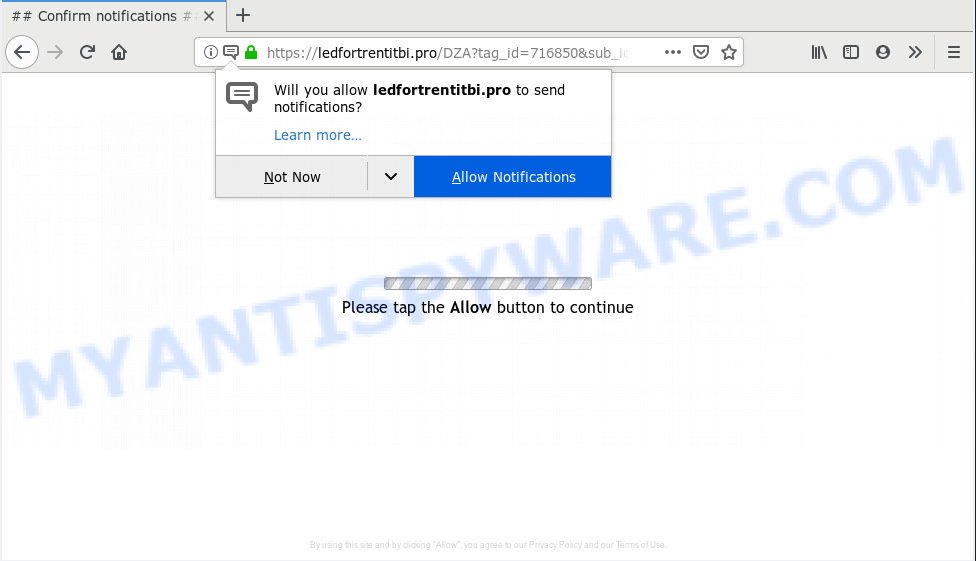
Ledfortrentitbi.pro
If you click on the ‘Allow’ button, then your browser will be configured to show unwanted adverts on your desktop, even when you are not using the web-browser. The makers of Ledfortrentitbi.pro use these push notifications to bypass protection against pop ups in the internet browser and therefore display a huge number of unwanted adverts. These ads are used to promote questionable web-browser addons, fake prizes scams, fake downloads, and adult web pages.

If you are receiving browser notification spam, you can delete Ledfortrentitbi.pro subscription by going into your internet browser’s settings, then ‘Notifications’ settings (locate Ledfortrentitbi.pro and remove it) or following the Ledfortrentitbi.pro removal guide below. Once you remove Ledfortrentitbi.pro subscription, the spam notifications will no longer appear on your screen.
IT security experts have determined that users are redirected to Ledfortrentitbi.pro by adware or from suspicious advertisements. Adware is ‘advertising supported’ software which tries to generate profit by redirecting you to annoying web-sites or online ads. It has different solutions of earning profit including displaying up advertising on the web-browser forcefully. Most of adware gets installed when you’re downloading free programs or browser extensions.
Does adware steal your personal information? Adware can collect confidential data, including:
- IP addresses;
- URLs visited;
- search queries/terms;
- clicks on links and advertisements;
- web-browser version information.
Adware software spreads bundled with various freeware. This means that you need to be very careful when installing applications downloaded from the Net, even from a large proven hosting. Be sure to read the Terms of Use and the Software license, choose only the Manual, Advanced or Custom install mode, switch off all unneeded web-browser extensions and apps are offered to install.
Threat Summary
| Name | Ledfortrentitbi.pro |
| Type | adware, PUP (potentially unwanted program), pop-ups, pop up ads, pop up virus |
| Symptoms |
|
| Removal | Ledfortrentitbi.pro removal guide |
To find out how to get rid of Ledfortrentitbi.pro ads, we suggest to read the steps added to this post below. The guidance was designed by experienced security specialists who discovered a method to remove the annoying adware software out of the computer.
How to remove Ledfortrentitbi.pro pop-ups, ads, notifications (Removal instructions)
In the tutorial below, we’ll try to cover the Google Chrome, Mozilla Firefox, Edge and Microsoft Internet Explorer and provide general help to get rid of Ledfortrentitbi.pro pop ups. You may find some minor differences in your MS Windows install. No matter, you should be okay if you follow the steps outlined below: delete all suspicious and unknown apps, reset web-browsers settings, fix internet browsers shortcuts, remove harmful scheduled tasks, use free malicious software removal utilities. Read this manual carefully, bookmark or print it, because you may need to close your browser or restart your machine.
To remove Ledfortrentitbi.pro pop ups, complete the following steps:
- Manual Ledfortrentitbi.pro pop-ups removal
- How to automatically remove Ledfortrentitbi.pro pop ups
- Stop Ledfortrentitbi.pro pop-ups
- Finish words
Manual Ledfortrentitbi.pro pop-ups removal
The adware can alter your web-browser settings and redirect you to the web sites which may contain lots of advertisements or various security threats, like hijacker, malware or PUPs. Not every antivirus program can identify and delete adware easily from your machine. Follow the step-by-step guide below and you can get rid of Ledfortrentitbi.pro popups by yourself.
Remove adware through the Windows Control Panel
First method for manual adware software removal is to go into the Windows “Control Panel”, then “Uninstall a program” console. Take a look at the list of applications on your computer and see if there are any dubious and unknown programs. If you see any, you need to delete them. Of course, before doing so, you can do an World Wide Web search to find details on the program. If it is a potentially unwanted program, adware or malicious software, you will likely find information that says so.
Windows 10, 8.1, 8
Click the Windows logo, and then click Search ![]() . Type ‘Control panel’and press Enter as on the image below.
. Type ‘Control panel’and press Enter as on the image below.

Once the ‘Control Panel’ opens, click the ‘Uninstall a program’ link under Programs category as displayed on the screen below.

Windows 7, Vista, XP
Open Start menu and select the ‘Control Panel’ at right similar to the one below.

Then go to ‘Add/Remove Programs’ or ‘Uninstall a program’ (Microsoft Windows 7 or Vista) as shown on the image below.

Carefully browse through the list of installed applications and remove all questionable and unknown software. We suggest to click ‘Installed programs’ and even sorts all installed software by date. Once you’ve found anything suspicious that may be the adware that causes Ledfortrentitbi.pro pop ups in your internet browser or other PUP (potentially unwanted program), then select this program and press ‘Uninstall’ in the upper part of the window. If the dubious program blocked from removal, then use Revo Uninstaller Freeware to completely remove it from your machine.
Remove Ledfortrentitbi.pro pop-ups from Internet Explorer
In order to recover all browser new tab, default search provider and home page you need to reset the Microsoft Internet Explorer to the state, that was when the Microsoft Windows was installed on your computer.
First, start the IE, press ![]() ) button. Next, press “Internet Options” as displayed below.
) button. Next, press “Internet Options” as displayed below.

In the “Internet Options” screen select the Advanced tab. Next, press Reset button. The IE will open the Reset Internet Explorer settings dialog box. Select the “Delete personal settings” check box and click Reset button.

You will now need to restart your PC for the changes to take effect. It will delete adware software which cause pop ups, disable malicious and ad-supported web browser’s extensions and restore the Internet Explorer’s settings such as search provider by default, new tab and home page to default state.
Delete Ledfortrentitbi.pro from Firefox by resetting browser settings
If the Firefox web browser program is hijacked, then resetting its settings can help. The Reset feature is available on all modern version of Firefox. A reset can fix many issues by restoring Firefox settings like home page, default search engine and newtab to their default state. Essential information such as bookmarks, browsing history, passwords, cookies, auto-fill data and personal dictionaries will not be removed.
Start the Mozilla Firefox and click the menu button (it looks like three stacked lines) at the top right of the internet browser screen. Next, press the question-mark icon at the bottom of the drop-down menu. It will open the slide-out menu.

Select the “Troubleshooting information”. If you are unable to access the Help menu, then type “about:support” in your address bar and press Enter. It bring up the “Troubleshooting Information” page as on the image below.

Click the “Refresh Firefox” button at the top right of the Troubleshooting Information page. Select “Refresh Firefox” in the confirmation prompt. The Firefox will begin a procedure to fix your problems that caused by the Ledfortrentitbi.pro adware. After, it’s finished, click the “Finish” button.
Remove Ledfortrentitbi.pro ads from Chrome
Reset Chrome will assist you to remove Ledfortrentitbi.pro popups from your web browser as well as to recover browser settings infected by adware. All undesired, harmful and ‘ad-supported’ addons will also be deleted from the internet browser. It will keep your personal information such as browsing history, bookmarks, passwords and web form auto-fill data.

- First, launch the Google Chrome and click the Menu icon (icon in the form of three dots).
- It will show the Google Chrome main menu. Choose More Tools, then click Extensions.
- You’ll see the list of installed extensions. If the list has the add-on labeled with “Installed by enterprise policy” or “Installed by your administrator”, then complete the following instructions: Remove Chrome extensions installed by enterprise policy.
- Now open the Chrome menu once again, press the “Settings” menu.
- Next, press “Advanced” link, which located at the bottom of the Settings page.
- On the bottom of the “Advanced settings” page, click the “Reset settings to their original defaults” button.
- The Chrome will open the reset settings dialog box as on the image above.
- Confirm the browser’s reset by clicking on the “Reset” button.
- To learn more, read the post How to reset Chrome settings to default.
How to automatically remove Ledfortrentitbi.pro pop ups
The manual tutorial above is tedious to follow and can not always help to fully delete the Ledfortrentitbi.pro pop-up advertisements. Here I am telling you an automatic method to remove this adware from your computer fully. Zemana AntiMalware (ZAM), MalwareBytes Free and HitmanPro are anti malware tools that have the ability to look for and get rid of all kinds of malware including adware that cause intrusive Ledfortrentitbi.pro popups.
Run Zemana to delete Ledfortrentitbi.pro pop ups
You can download and use the Zemana Anti-Malware (ZAM) for free. This anti malware tool will scan all the MS Windows registry entries and files in your PC system along with the system settings and internet browser add-ons. If it finds any malware, adware or harmful extension that is related to Ledfortrentitbi.pro popups then the Zemana AntiMalware will delete them from your PC completely.

- Zemana Anti-Malware (ZAM) can be downloaded from the following link. Save it directly to your Windows Desktop.
Zemana AntiMalware
164814 downloads
Author: Zemana Ltd
Category: Security tools
Update: July 16, 2019
- When downloading is finished, close all programs and windows on your personal computer. Open a folder in which you saved it. Double-click on the icon that’s named Zemana.AntiMalware.Setup.
- Further, click Next button and follow the prompts.
- Once installation is done, press the “Scan” button to perform a system scan for the adware that causes annoying Ledfortrentitbi.pro ads. This process may take quite a while, so please be patient. When a threat is found, the number of the security threats will change accordingly.
- As the scanning ends, Zemana Anti Malware will produce a list of unwanted apps and adware. You may delete threats (move to Quarantine) by simply click “Next”. After finished, you can be prompted to restart your system.
Remove Ledfortrentitbi.pro ads from browsers with HitmanPro
HitmanPro is a free removal utility that can be downloaded and use to remove adware software that causes multiple intrusive pop ups, browser hijackers, malware, potentially unwanted programs, toolbars and other threats from your PC. You can use this utility to look for threats even if you have an antivirus or any other security program.
First, please go to the link below, then press the ‘Download’ button in order to download the latest version of Hitman Pro.
When downloading is complete, open the folder in which you saved it and double-click the HitmanPro icon. It will launch the Hitman Pro utility. If the User Account Control dialog box will ask you want to start the program, click Yes button to continue.

Next, click “Next” to perform a system scan for the adware responsible for Ledfortrentitbi.pro pop up ads. A system scan can take anywhere from 5 to 30 minutes, depending on your computer. During the scan HitmanPro will scan for threats present on your PC.

Once the scan is complete, HitmanPro will produce a list of unwanted software and adware as displayed below.

Make sure all threats have ‘checkmark’ and press “Next” button. It will display a dialog box, press the “Activate free license” button. The HitmanPro will start to delete adware which cause annoying Ledfortrentitbi.pro pop-ups. When that process is complete, the utility may ask you to reboot your PC.
How to get rid of Ledfortrentitbi.pro with MalwareBytes Free
If you are still having problems with the Ledfortrentitbi.pro advertisements — or just wish to check your computer occasionally for adware and other malicious software — download MalwareBytes. It is free for home use, and identifies and removes various unwanted software that attacks your PC system or degrades system performance. MalwareBytes Anti-Malware (MBAM) can delete adware software, potentially unwanted programs as well as malicious software, including ransomware and trojans.

- Download MalwareBytes Free by clicking on the following link. Save it on your Windows desktop or in any other place.
Malwarebytes Anti-malware
327071 downloads
Author: Malwarebytes
Category: Security tools
Update: April 15, 2020
- After downloading is finished, close all applications and windows on your PC. Open a file location. Double-click on the icon that’s named mb3-setup.
- Further, click Next button and follow the prompts.
- Once installation is finished, click the “Scan Now” button to begin checking your computer for the adware that causes Ledfortrentitbi.pro pop ups. During the scan MalwareBytes will find threats present on your personal computer.
- After MalwareBytes Anti Malware has completed scanning your personal computer, a list of all items detected is produced. You may remove threats (move to Quarantine) by simply press “Quarantine Selected”. When the cleaning procedure is complete, you can be prompted to restart your personal computer.
The following video offers a step-by-step guidance on how to remove browser hijackers, adware and other malicious software with MalwareBytes Anti-Malware (MBAM).
Stop Ledfortrentitbi.pro pop-ups
The AdGuard is a very good adblocker program for the Mozilla Firefox, Chrome, Internet Explorer and Microsoft Edge, with active user support. It does a great job by removing certain types of intrusive ads, popunders, pop ups, undesired new tab pages, and even full page ads and website overlay layers. Of course, the AdGuard can stop the Ledfortrentitbi.pro pop-ups automatically or by using a custom filter rule.
Download AdGuard from the link below.
26843 downloads
Version: 6.4
Author: © Adguard
Category: Security tools
Update: November 15, 2018
When downloading is complete, start the downloaded file. You will see the “Setup Wizard” screen as on the image below.

Follow the prompts. After the installation is complete, you will see a window as shown in the following example.

You can click “Skip” to close the installation program and use the default settings, or click “Get Started” button to see an quick tutorial that will assist you get to know AdGuard better.
In most cases, the default settings are enough and you do not need to change anything. Each time, when you start your computer, AdGuard will start automatically and stop unwanted ads, block Ledfortrentitbi.pro, as well as other harmful or misleading web pages. For an overview of all the features of the program, or to change its settings you can simply double-click on the AdGuard icon, which is located on your desktop.
Finish words
Now your personal computer should be free of the adware that causes Ledfortrentitbi.pro popups. We suggest that you keep AdGuard (to help you block unwanted pop up advertisements and intrusive malicious web sites) and Zemana Anti Malware (to periodically scan your system for new malware, browser hijackers and adware). Make sure that you have all the Critical Updates recommended for MS Windows OS. Without regular updates you WILL NOT be protected when new hijackers, malicious programs and adware software are released.
If you are still having problems while trying to delete Ledfortrentitbi.pro pop up advertisements from your browser, then ask for help here.


















