Are your web browser’s search engine by default, newtab page and homepage overridden and when you use your web-browser, you are automatically re-directed to the Search.anyquestion.wiki? Then it is sign that you’re a victim of unwanted software from Browser hijackers group. It’s a type of software that is created to modify settings of all installed browsers. To remove Search.anyquestion.wiki you need to free your web browser from any extensions you have recently installed on your system and perform a scan using a trustworthy anti-malware or antivirus application.
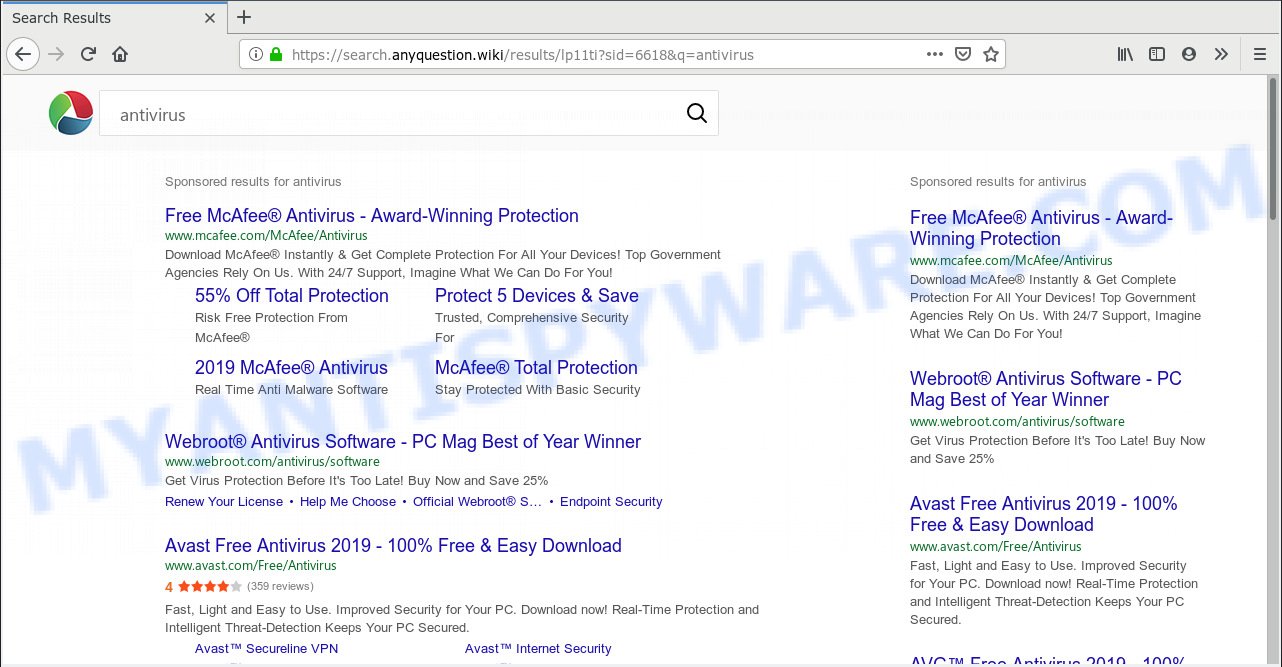
https://search.anyquestion.wiki/results/lp11t …
In addition, the Search.anyquestion.wiki hijacker can also modify the search engine selected in the internet browser. When you try to search on the affected web browser, you will be presented with search results, consisting of advertisements and Google (or Yahoo, or Bing) search results for your query. Among these search results may occur links that lead to undesired and ad webpages.
And finally, the Search.anyquestion.wiki hijacker has the ability to gather a wide variety of sensitive info about you like what web-pages you’re opening, what you’re looking for the Web and so on. This information, in the future, can be transferred third party companies.
Threat Summary
| Name | Search.anyquestion.wiki |
| Type | browser hijacker, search engine hijacker, home page hijacker, toolbar, unwanted new tab, redirect virus |
| Symptoms |
|
| Removal | Search.anyquestion.wiki removal guide |
So, if you happen to encounter unwanted Search.anyquestion.wiki redirect, then be quick and take effort to remove hijacker which cause a reroute to Search.anyquestion.wiki web site as soon as possible. Follow the tutorial below to get rid of Search.anyquestion.wiki redirect. Let us know how you managed by sending us your comments please.
How to Remove Search.anyquestion.wiki (Redirect virus removal guide)
In order to remove Search.anyquestion.wiki search, start by closing any applications and popups that are open. If a pop up won’t close, then close your internet browser (Google Chrome, Internet Explorer, Mozilla Firefox and MS Edge). If a program won’t close then please restart your computer. Next, follow the steps below.
To remove Search.anyquestion.wiki, perform the following steps:
- How to remove Search.anyquestion.wiki manually
- How to automatically get rid of Search.anyquestion.wiki
- How to block Search.anyquestion.wiki
- How to prevent Search.anyquestion.wiki hijacker from getting inside your machine
- To sum up
How to remove Search.anyquestion.wiki manually
Steps to delete Search.anyquestion.wiki hijacker infection without any applications are presented below. Be sure to carry out the step-by-step guidance completely to fully remove this annoying Search.anyquestion.wiki home page.
Remove Search.anyquestion.wiki associated software by using Microsoft Windows Control Panel
In order to delete PUPs such as this browser hijacker, open the Microsoft Windows Control Panel and click on “Uninstall a program”. Check the list of installed software. For the ones you do not know, run an Internet search to see if they are adware, hijacker or potentially unwanted software. If yes, delete them off. Even if they are just a software which you do not use, then removing them off will increase your computer start up time and speed dramatically.
Make sure you have closed all browsers and other software. Next, uninstall any unknown and suspicious applications from your Control panel.
Windows 10, 8.1, 8
Now, press the Windows button, type “Control panel” in search and press Enter. Choose “Programs and Features”, then “Uninstall a program”.

Look around the entire list of applications installed on your system. Most likely, one of them is the hijacker infection responsible for redirects to Search.anyquestion.wiki. Select the dubious application or the program that name is not familiar to you and remove it.
Windows Vista, 7
From the “Start” menu in MS Windows, choose “Control Panel”. Under the “Programs” icon, choose “Uninstall a program”.

Choose the questionable or any unknown applications, then click “Uninstall/Change” button to uninstall this unwanted program from your machine.
Windows XP
Click the “Start” button, select “Control Panel” option. Click on “Add/Remove Programs”.

Select an undesired program, then click “Change/Remove” button. Follow the prompts.
Get rid of Search.anyquestion.wiki start page from Microsoft Internet Explorer
By resetting Internet Explorer browser you return your internet browser settings to its default state. This is good initial when troubleshooting problems that might have been caused by browser hijacker like Search.anyquestion.wiki.
First, launch the Microsoft Internet Explorer. Next, click the button in the form of gear (![]() ). It will display the Tools drop-down menu, press the “Internet Options” as shown on the screen below.
). It will display the Tools drop-down menu, press the “Internet Options” as shown on the screen below.

In the “Internet Options” window click on the Advanced tab, then click the Reset button. The Microsoft Internet Explorer will display the “Reset Internet Explorer settings” window like the one below. Select the “Delete personal settings” check box, then click “Reset” button.

You will now need to reboot your personal computer for the changes to take effect.
Get rid of Search.anyquestion.wiki homepage from Mozilla Firefox
Resetting your Mozilla Firefox is first troubleshooting step for any issues with your web browser program, including the redirect to Search.anyquestion.wiki website. It will keep your personal information like browsing history, bookmarks, passwords and web form auto-fill data.
Click the Menu button (looks like three horizontal lines), and click the blue Help icon located at the bottom of the drop down menu as shown on the screen below.

A small menu will appear, click the “Troubleshooting Information”. On this page, click “Refresh Firefox” button such as the one below.

Follow the onscreen procedure to return your Firefox web browser settings to their default state.
Remove Search.anyquestion.wiki from Google Chrome
The Search.anyquestion.wiki as your search engine or home page or other symptom of having browser hijacker in your web browser is a good reason to reset Google Chrome. This is an easy way to restore the Chrome settings and not lose any important information.
Open the Chrome menu by clicking on the button in the form of three horizontal dotes (![]() ). It will open the drop-down menu. Choose More Tools, then click Extensions.
). It will open the drop-down menu. Choose More Tools, then click Extensions.
Carefully browse through the list of installed add-ons. If the list has the extension labeled with “Installed by enterprise policy” or “Installed by your administrator”, then complete the following guidance: Remove Google Chrome extensions installed by enterprise policy otherwise, just go to the step below.
Open the Chrome main menu again, click to “Settings” option.

Scroll down to the bottom of the page and click on the “Advanced” link. Now scroll down until the Reset settings section is visible, like below and click the “Reset settings to their original defaults” button.

Confirm your action, press the “Reset” button.
How to automatically get rid of Search.anyquestion.wiki
If you are not expert at computers, then all your attempts to get rid of Search.anyquestion.wiki browser hijacker by completing the manual steps above might result in failure. To find and remove all of the Search.anyquestion.wiki related files and registry entries that keep this hijacker on your PC system, run free antimalware software like Zemana, MalwareBytes Anti Malware (MBAM) and Hitman Pro from our list below.
How to delete Search.anyquestion.wiki with Zemana
Zemana Anti-Malware is a free tool that performs a scan of your machine and displays if there are existing adware software, browser hijackers, viruses, worms, spyware, trojans and other malicious software residing on your personal computer. If malicious software is detected, Zemana Free can automatically remove it. Zemana does not conflict with other antimalware and antivirus programs installed on your machine.
Zemana can be downloaded from the following link. Save it to your Desktop.
164813 downloads
Author: Zemana Ltd
Category: Security tools
Update: July 16, 2019
After the download is complete, close all applications and windows on your machine. Double-click the install file named Zemana.AntiMalware.Setup. If the “User Account Control” dialog box pops up as displayed on the screen below, click the “Yes” button.

It will open the “Setup wizard” which will help you setup Zemana AntiMalware on your PC. Follow the prompts and do not make any changes to default settings.

Once install is finished successfully, Zemana will automatically start and you can see its main screen as displayed on the image below.

Now press the “Scan” button for scanning your system for the browser hijacker infection that responsible for web browser redirect to the intrusive Search.anyquestion.wiki web page. A scan can take anywhere from 10 to 30 minutes, depending on the number of files on your machine and the speed of your computer. While the Zemana Anti Malware (ZAM) tool is scanning, you can see number of objects it has identified as being affected by malware.

When Zemana Anti Malware has finished scanning your computer, Zemana Anti-Malware will show a scan report. Review the results once the utility has done the system scan. If you think an entry should not be quarantined, then uncheck it. Otherwise, simply click “Next” button. The Zemana will remove hijacker which reroutes your browser to unwanted Search.anyquestion.wiki web-site. When finished, you may be prompted to reboot the computer.
Use HitmanPro to remove Search.anyquestion.wiki homepage
In order to make sure that no more malicious folders and files linked to Search.anyquestion.wiki are inside your PC system, you must run another effective malicious software scanner. We recommend to use Hitman Pro. No installation is necessary with this utility.
Please go to the link below to download the latest version of HitmanPro for Microsoft Windows. Save it on your Desktop.
Download and run HitmanPro on your computer. Once started, click “Next” button to perform a system scan for the browser hijacker infection that made to redirect your web-browser to the Search.anyquestion.wiki web-site. While the HitmanPro is checking, you can see how many objects it has identified either as being malicious software..

When the scan is done, HitmanPro will open a list of found threats.

Review the results once the tool has complete the system scan. If you think an entry should not be quarantined, then uncheck it. Otherwise, simply click Next button.
It will display a prompt, click the “Activate free license” button to begin the free 30 days trial to remove all malicious software found.
Automatically remove Search.anyquestion.wiki startpage with MalwareBytes Anti-Malware
If you’re still having problems with the Search.anyquestion.wiki home page — or just wish to check your PC occasionally for browser hijacker infection and other malicious software — download MalwareBytes Anti Malware (MBAM). It’s free for home use, and finds and removes various undesired apps that attacks your computer or degrades machine performance. MalwareBytes Anti-Malware (MBAM) can remove adware software, PUPs as well as malicious software, including ransomware and trojans.
Installing the MalwareBytes Free is simple. First you’ll need to download MalwareBytes Anti Malware (MBAM) by clicking on the following link. Save it directly to your Windows Desktop.
327071 downloads
Author: Malwarebytes
Category: Security tools
Update: April 15, 2020
After downloading is complete, close all windows on your system. Further, launch the file named mb3-setup. If the “User Account Control” prompt pops up as shown on the image below, click the “Yes” button.

It will open the “Setup wizard” which will assist you set up MalwareBytes Free on the machine. Follow the prompts and do not make any changes to default settings.

Once setup is finished successfully, press Finish button. Then MalwareBytes will automatically run and you can see its main window as on the image below.

Next, click the “Scan Now” button . MalwareBytes Anti Malware (MBAM) utility will start scanning the whole personal computer to find out browser hijacker that cause a redirect to Search.anyquestion.wiki web page. While the MalwareBytes Anti-Malware tool is checking, you can see how many objects it has identified as being affected by malicious software.

After that process is complete, the results are displayed in the scan report. Review the results once the utility has done the system scan. If you think an entry should not be quarantined, then uncheck it. Otherwise, simply click “Quarantine Selected” button.

The MalwareBytes Anti Malware will start to remove browser hijacker infection responsible for Search.anyquestion.wiki redirect. When that process is done, you can be prompted to reboot your PC. We suggest you look at the following video, which completely explains the process of using the MalwareBytes Free to get rid of hijackers, adware software and other malicious software.
How to block Search.anyquestion.wiki
In order to increase your security and protect your personal computer against new undesired ads and malicious web sites, you need to run ad-blocking program that blocks an access to malicious ads and web pages. Moreover, the program can stop the show of intrusive advertising, that also leads to faster loading of web sites and reduce the consumption of web traffic.
- Download AdGuard from the following link.
Adguard download
26843 downloads
Version: 6.4
Author: © Adguard
Category: Security tools
Update: November 15, 2018
- After downloading it, run the downloaded file. You will see the “Setup Wizard” program window. Follow the prompts.
- Once the install is complete, click “Skip” to close the setup application and use the default settings, or press “Get Started” to see an quick tutorial that will allow you get to know AdGuard better.
- In most cases, the default settings are enough and you do not need to change anything. Each time, when you run your computer, AdGuard will start automatically and stop undesired advertisements, block Search.anyquestion.wiki, as well as other harmful or misleading webpages. For an overview of all the features of the program, or to change its settings you can simply double-click on the icon named AdGuard, that is located on your desktop.
How to prevent Search.anyquestion.wiki hijacker from getting inside your machine
Many applications used to hijack a PC’s web browser. So, when you installing free software, carefully read the disclaimers, select the Custom or Advanced setup mode to watch for bundled apps that are being installed, because some of the apps are adware and PUPs.
To sum up
Once you’ve complete the few simple steps outlined above, your personal computer should be free from browser hijacker infection which cause a redirect to Search.anyquestion.wiki web site and other malware. The Google Chrome, Microsoft Internet Explorer, MS Edge and Firefox will no longer open annoying Search.anyquestion.wiki web-page on startup. Unfortunately, if the steps does not help you, then you have caught a new browser hijacker, and then the best way – ask for help here.


















