If your new tab, search engine and startpage keeps modifying back to the unwanted web site named Search.hhowtodiy.com,then it sign that your personal computer has become the victim of an unwanted program from Browser hijackers group. Scammers use PUPs to take control of your PC’s web-browser and change how and what it opens when you’re surfing the Net. If you are already the victim of Search.hhowtodiy.com hijacker, then the tutorial listed below can allow you free the Chrome, Internet Explorer, MS Edge and Mozilla Firefox from the hackers, boost web-browser security and revert back web browser settings.
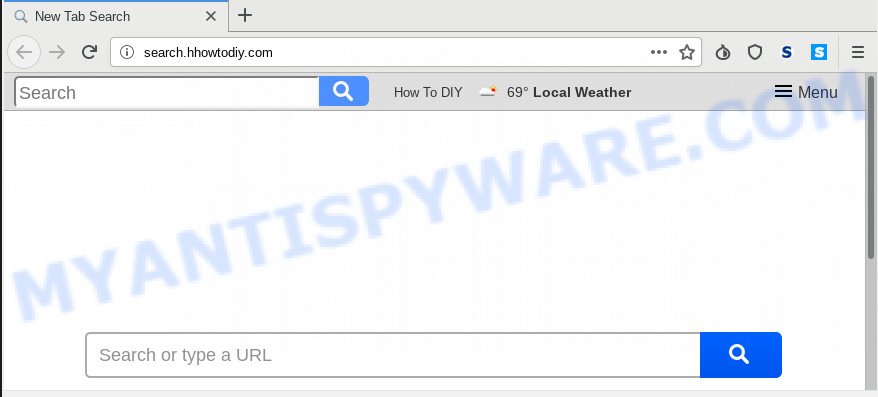
Search.hhowtodiy.com
If your system has been affected with Search.hhowtodiy.com hijacker, every time you start your web-browser you will see this web-site. Of course you may setup your start page again, but next time you open a browser you will see that Search.hhowtodiy.com return. As mentioned above, the hijacker can change the default search provider on this annoying web-site too, so all your search queries will be re-directed to Search.hhowtodiy.com. Thus the authors of the hijacker may gather the search terms of your queries, and reroute you to intrusive web pages.
Also, adware (also known as ‘ad-supported’ software) can be installed on the computer together with Search.hhowtodiy.com hijacker. It will insert a lot of advertisements directly to the web-pages which you view, creating a sense that ads has been added by the creators of the webpage. Moreover, legal advertisements can be replaced on fake ads that will offer to download and install various unnecessary and harmful programs. Moreover, the Search.hhowtodiy.com browser hijacker infection can collect a wide variety of your privacy info which can be later sold to third parties.
Threat Summary
| Name | Search.hhowtodiy.com |
| Type | browser hijacker, search provider hijacker, home page hijacker, toolbar, unwanted new tab, redirect virus |
| Symptoms |
|
| Removal | Search.hhowtodiy.com removal guide |
Thus, it’s clear that the presence of browser hijacker infection on your system is not desirable, and you need to clean up your computer as quickly as possible. Follow the few simple steps below in order to remove Search.hhowtodiy.com from Microsoft Edge, Mozilla Firefox, Google Chrome and Microsoft Internet Explorer.
How to Remove Search.hhowtodiy.com (removal tutorial)
If you have unwanted home page or search provider, consistent pop-ups or advertisements, slow system, freezing PC issues, you are in need of hijacker removal assistance. The few simple steps below will guide you forward to get Search.hhowtodiy.com removed and will assist you get your personal computer operating at peak capacity again.
To remove Search.hhowtodiy.com, execute the following steps:
- Delete Search.hhowtodiy.com start page without any tools
- How to automatically delete Search.hhowtodiy.com
- Stop Search.hhowtodiy.com redirect
- Tips to prevent Search.hhowtodiy.com and other unwanted apps
- Finish words
Delete Search.hhowtodiy.com start page without any tools
The following instructions is a step-by-step guide, which will help you manually delete Search.hhowtodiy.com from the Google Chrome, Microsoft Internet Explorer, MS Edge and Mozilla Firefox.
Remove dubious apps using Windows Control Panel
When troubleshooting a PC, one common step is go to MS Windows Control Panel and delete dubious apps. The same approach will be used in the removal of Search.hhowtodiy.com startpage. Please use instructions based on your Windows version.
Make sure you have closed all web browsers and other apps. Next, uninstall any unwanted and suspicious programs from your Control panel.
Windows 10, 8.1, 8
Now, click the Windows button, type “Control panel” in search and press Enter. Select “Programs and Features”, then “Uninstall a program”.

Look around the entire list of software installed on your PC. Most likely, one of them is the browser hijacker infection which designed to reroute your web-browser to the Search.hhowtodiy.com website. Choose the questionable program or the program that name is not familiar to you and remove it.
Windows Vista, 7
From the “Start” menu in MS Windows, choose “Control Panel”. Under the “Programs” icon, select “Uninstall a program”.

Choose the dubious or any unknown applications, then click “Uninstall/Change” button to uninstall this unwanted program from your PC system.
Windows XP
Click the “Start” button, select “Control Panel” option. Click on “Add/Remove Programs”.

Select an undesired application, then click “Change/Remove” button. Follow the prompts.
Remove Search.hhowtodiy.com from IE
If you find that Microsoft Internet Explorer internet browser settings such as default search provider, newtab and start page had been hijacked, then you may return your settings, via the reset web-browser procedure.
First, run the IE, click ![]() ) button. Next, press “Internet Options” as displayed in the following example.
) button. Next, press “Internet Options” as displayed in the following example.

In the “Internet Options” screen select the Advanced tab. Next, click Reset button. The Internet Explorer will show the Reset Internet Explorer settings prompt. Select the “Delete personal settings” check box and click Reset button.

You will now need to restart your system for the changes to take effect. It will remove hijacker related to Search.hhowtodiy.com startpage, disable malicious and ad-supported internet browser’s extensions and restore the Internet Explorer’s settings such as homepage, search provider and new tab page to default state.
Get rid of Search.hhowtodiy.com from Firefox
If your Mozilla Firefox browser startpage has modified to Search.hhowtodiy.com without your permission or an unknown search engine displays results for your search, then it may be time to perform the web browser reset. Your saved bookmarks, form auto-fill information and passwords won’t be cleared or changed.
First, open the Firefox and click ![]() button. It will display the drop-down menu on the right-part of the browser. Further, click the Help button (
button. It will display the drop-down menu on the right-part of the browser. Further, click the Help button (![]() ) as on the image below.
) as on the image below.

In the Help menu, select the “Troubleshooting Information” option. Another way to open the “Troubleshooting Information” screen – type “about:support” in the web-browser adress bar and press Enter. It will open the “Troubleshooting Information” page as shown in the figure below. In the upper-right corner of this screen, click the “Refresh Firefox” button.

It will show the confirmation dialog box. Further, press the “Refresh Firefox” button. The Mozilla Firefox will begin a procedure to fix your problems that caused by the Search.hhowtodiy.com hijacker infection. When, it’s complete, press the “Finish” button.
Remove Search.hhowtodiy.com from Google Chrome
Reset Chrome settings will allow you to completely reset your browser. The result of activating this function will bring Chrome settings back to its default state. This can remove Search.hhowtodiy.com and disable harmful addons. However, your saved bookmarks and passwords will not be lost. This will not affect your history, passwords, bookmarks, and other saved data.
Open the Chrome menu by clicking on the button in the form of three horizontal dotes (![]() ). It will show the drop-down menu. Select More Tools, then press Extensions.
). It will show the drop-down menu. Select More Tools, then press Extensions.
Carefully browse through the list of installed extensions. If the list has the extension labeled with “Installed by enterprise policy” or “Installed by your administrator”, then complete the following steps: Remove Chrome extensions installed by enterprise policy otherwise, just go to the step below.
Open the Chrome main menu again, press to “Settings” option.

Scroll down to the bottom of the page and click on the “Advanced” link. Now scroll down until the Reset settings section is visible, similar to the one below and press the “Reset settings to their original defaults” button.

Confirm your action, click the “Reset” button.
How to automatically delete Search.hhowtodiy.com
The easiest solution to delete Search.hhowtodiy.com browser hijacker infection is to use an antimalware program capable of detecting hijacker infections including Search.hhowtodiy.com. We suggest try Zemana Anti Malware (ZAM) or another free malicious software remover which listed below. It has excellent detection rate when it comes to adware software, hijackers and other potentially unwanted software.
Run Zemana to remove Search.hhowtodiy.com browser hijacker
Download Zemana Anti Malware (ZAM) to get rid of Search.hhowtodiy.com automatically from all of your browsers. This is a freeware tool specially designed for malicious software removal. This utility can get rid of adware, hijacker from Google Chrome, MS Edge, Firefox and Internet Explorer and Windows registry automatically.
Please go to the following link to download the latest version of Zemana AntiMalware (ZAM) for Microsoft Windows. Save it to your Desktop.
164813 downloads
Author: Zemana Ltd
Category: Security tools
Update: July 16, 2019
When downloading is done, close all windows on your computer. Further, open the set up file named Zemana.AntiMalware.Setup. If the “User Account Control” prompt pops up as shown in the following example, click the “Yes” button.

It will show the “Setup wizard” that will assist you install Zemana Anti Malware on the system. Follow the prompts and do not make any changes to default settings.

Once installation is complete successfully, Zemana Anti Malware (ZAM) will automatically run and you can see its main window like the one below.

Next, press the “Scan” button for scanning your computer for the browser hijacker infection that cause a reroute to Search.hhowtodiy.com webpage. This procedure can take some time, so please be patient. While the Zemana AntiMalware program is scanning, you can see how many objects it has identified as threat.

Once Zemana AntiMalware (ZAM) completes the scan, Zemana Free will display a list of all items found by the scan. Review the results once the tool has complete the system scan. If you think an entry should not be quarantined, then uncheck it. Otherwise, simply click “Next” button.

The Zemana Free will begin to get rid of browser hijacker responsible for redirecting your internet browser to Search.hhowtodiy.com website. After finished, you may be prompted to restart your personal computer.
Use Hitman Pro to get rid of Search.hhowtodiy.com
HitmanPro is one of the most useful tools for uninstalling browser hijacker infections, adware software, PUPs and other malicious software. It can search for hidden malicious software in your computer and delete all malicious folders and files linked to browser hijacker infection. Hitman Pro will allow you to remove Search.hhowtodiy.com from your computer and Edge, Google Chrome, Firefox and Internet Explorer. We strongly advise you to download this utility as the authors are working hard to make it better.
HitmanPro can be downloaded from the following link. Save it on your Desktop.
Once downloading is complete, open the file location. You will see an icon like below.

Double click the HitmanPro desktop icon. When the utility is started, you will see a screen similar to the one below.

Further, press “Next” button for checking your computer for the hijacker that redirects your web-browser to annoying Search.hhowtodiy.com webpage. Depending on your computer, the scan may take anywhere from a few minutes to close to an hour. When finished, HitmanPro will open you the results as on the image below.

Make sure to check mark the items which are unsafe and then click “Next” button. It will show a dialog box, click the “Activate free license” button.
How to automatically remove Search.hhowtodiy.com with MalwareBytes Anti-Malware
If you are still having problems with the Search.hhowtodiy.com — or just wish to check your machine occasionally for browser hijacker and other malware — download MalwareBytes. It is free for home use, and finds and deletes various unwanted applications that attacks your PC or degrades computer performance. MalwareBytes Free can remove adware, potentially unwanted programs as well as malicious software, including ransomware and trojans.
Download MalwareBytes Free by clicking on the following link.
327071 downloads
Author: Malwarebytes
Category: Security tools
Update: April 15, 2020
After downloading is finished, close all programs and windows on your personal computer. Double-click the setup file named mb3-setup. If the “User Account Control” dialog box pops up like below, click the “Yes” button.

It will open the “Setup wizard” which will help you setup MalwareBytes Anti-Malware (MBAM) on your computer. Follow the prompts and do not make any changes to default settings.

Once installation is complete successfully, press Finish button. MalwareBytes Free will automatically start and you can see its main screen as on the image below.

Now click the “Scan Now” button to start checking your system for the browser hijacker infection that redirects your browser to annoying Search.hhowtodiy.com website. A system scan may take anywhere from 5 to 30 minutes, depending on your computer. During the scan MalwareBytes will look for threats exist on your PC system.

When the scan get completed, MalwareBytes Free will display a scan report. Review the scan results and then click “Quarantine Selected” button. The MalwareBytes will remove hijacker which cause Search.hhowtodiy.com web-page to appear and move items to the program’s quarantine. After disinfection is done, you may be prompted to restart the machine.

We suggest you look at the following video, which completely explains the procedure of using the MalwareBytes Anti-Malware (MBAM) to remove adware software, hijacker and other malware.
Stop Search.hhowtodiy.com redirect
By installing an ad-blocking program like AdGuard, you’re able to stop Search.hhowtodiy.com, autoplaying video ads and remove a ton of distracting and undesired ads on websites.
Please go to the link below to download AdGuard. Save it on your Desktop.
26843 downloads
Version: 6.4
Author: © Adguard
Category: Security tools
Update: November 15, 2018
After downloading it, start the downloaded file. You will see the “Setup Wizard” screen as displayed in the following example.

Follow the prompts. After the install is complete, you will see a window similar to the one below.

You can click “Skip” to close the setup program and use the default settings, or click “Get Started” button to see an quick tutorial that will help you get to know AdGuard better.
In most cases, the default settings are enough and you do not need to change anything. Each time, when you start your system, AdGuard will run automatically and stop undesired ads, block Search.hhowtodiy.com, as well as other malicious or misleading web sites. For an overview of all the features of the program, or to change its settings you can simply double-click on the AdGuard icon, that can be found on your desktop.
Tips to prevent Search.hhowtodiy.com and other unwanted apps
Many of the free programs out there install unwanted internet browser toolbars, adware and potentially unwanted software such as the browser hijacker responsible for Search.hhowtodiy.com along with them without your knowledge. One has to be attentive while installing free programs in order to avoid accidentally installing optional applications. It’s important that you pay attention to the EULA (End User License Agreements) and choose the Custom, Manual or Advanced setup method as it will typically disclose what optional apps will also be installed.
Finish words
After completing the tutorial above, your PC system should be clean from this hijacker infection and other malware. The Internet Explorer, Chrome, Microsoft Edge and Mozilla Firefox will no longer display unwanted Search.hhowtodiy.com web site on startup. Unfortunately, if the few simple steps does not help you, then you have caught a new hijacker, and then the best way – ask for help.
Please create a new question by using the “Ask Question” button in the Questions and Answers. Try to give us some details about your problems, so we can try to help you more accurately. Wait for one of our trained “Security Team” or Site Administrator to provide you with knowledgeable assistance tailored to your problem with the undesired Search.hhowtodiy.com.


















