Ratresperheto.pro is a web site which by using intrusive popups, attempts to force computer users into allowing its push notifications. It asks you to click on the ‘Allow’ button to access the content of the webpage.
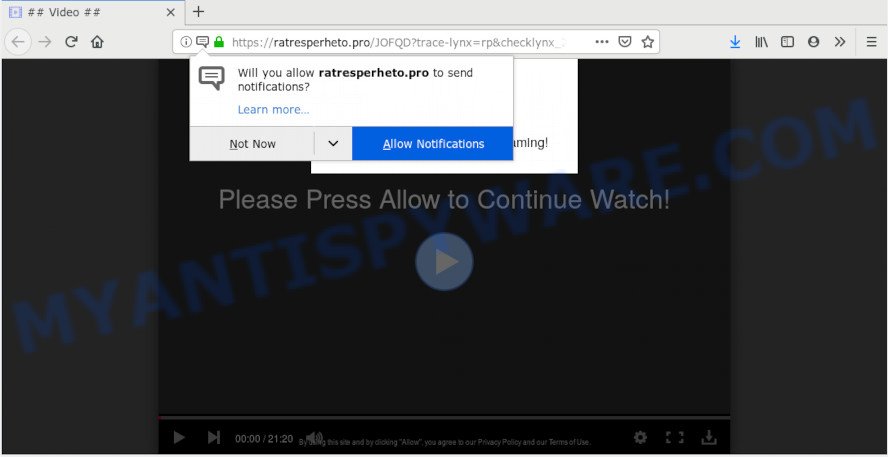
Ratresperheto.pro
Once you click on the ‘Allow’ button, the Ratresperheto.pro web site starts sending lots of browser notification spam on your the desktop. You will see the popup adverts even when the web browser is closed. Push notifications are originally created to alert the user of newly published news. Scammers abuse ‘push notifications’ to avoid antivirus and ad blocking software by displaying annoying advertisements. These ads are displayed in the lower right corner of the screen urges users to play online games, visit questionable web pages, install web-browser add-ons & so on.

If you’re receiving push notifications, you can get rid of Ratresperheto.pro subscription by going into your browser’s settings, then ‘Notifications’ settings (locate Ratresperheto.pro and remove it) or completing the Ratresperheto.pro removal guidance below. Once you remove Ratresperheto.pro subscription, the push notifications will no longer display on the screen.
Cyber security specialists have determined that users are rerouted to Ratresperheto.pro by adware or from suspicious advertisements. Adware is an advertising malware. It is created just that: present various pop-up windows and/or unwanted adverts using intrusive and at times dangerous ways. Adware can also include other forms of malicious software. It can steal user info from the PC system and pass it on to third parties. Adware has also been the basis for hacking to gain access to the personal computer.
Another reason why you need to remove adware is its online data-tracking activity. Adware software can have spyware and keyloggers built into the program, leading to greater damage to your computer and possible invasion of your personal data.
Adware software actively distributed with free applications, along with the installer of these applications. Therefore, it’s very important, when installing an unknown program even downloaded from well-known or big hosting site, read the Terms of use and the Software license, as well as to choose the Manual, Advanced or Custom setup type. In this mode, you can disable the installation of additional internet browser extensions and applications and protect your PC from adware. Do not repeat the mistakes of most users when installing unknown programs, simply click the Next button, and don’t read any information that the free programs show them during its installation.
Threat Summary
| Name | Ratresperheto.pro |
| Type | adware software, potentially unwanted application (PUA), pop ups, pop up advertisements, popup virus |
| Symptoms |
|
| Removal | Ratresperheto.pro removal guide |
Take a deep breath. Learn everything you should know about Ratresperheto.pro pop up advertisements removal, how to remove adware from your browser and machine. Find the best free adware and malware removal tools here!
How to remove Ratresperheto.pro pop-ups, ads, notifications (Removal steps)
The answer is right here on this web page. We have put together simplicity and efficiency. It will allow you easily to clean your PC system of adware software that cause undesired Ratresperheto.pro ads. Moreover, you can choose manual or automatic removal method. If you’re familiar with the PC system then use manual removal, otherwise use the free anti-malware utility designed specifically to remove adware. Of course, you can combine both methods. Certain of the steps below will require you to exit this web-site. So, please read the step-by-step guide carefully, after that bookmark or print it for later reference.
To remove Ratresperheto.pro pop ups, execute the following steps:
- Manual Ratresperheto.pro ads removal
- How to remove Ratresperheto.pro popup ads with free programs
- Stop Ratresperheto.pro advertisements
- To sum up
Manual Ratresperheto.pro ads removal
Manually removing the Ratresperheto.pro pop-ups is also possible, although this approach takes time and technical prowess. You can sometimes find adware in your computer’s list of installed software and uninstall it as you would any other unwanted program.
Remove potentially unwanted applications through the MS Windows Control Panel
First, you should try to identify and uninstall the application that causes the appearance of intrusive advertisements or browser redirect, using the ‘Uninstall a program’ which is located in the ‘Control panel’.
- If you are using Windows 8, 8.1 or 10 then click Windows button, next click Search. Type “Control panel”and press Enter.
- If you are using Windows XP, Vista, 7, then click “Start” button and press “Control Panel”.
- It will open the Windows Control Panel.
- Further, click “Uninstall a program” under Programs category.
- It will show a list of all software installed on the machine.
- Scroll through the all list, and remove questionable and unknown software. To quickly find the latest installed programs, we recommend sort programs by date.
See more details in the video tutorial below.
Remove Ratresperheto.pro advertisements from Chrome
The adware software can alter your Chrome settings without your knowledge. You may see an unrequested web-page as your search engine or start page, additional plugins and toolbars. Reset Google Chrome browser will help you to delete Ratresperheto.pro pop-ups and reset the unwanted changes caused by adware. It will keep your personal information like browsing history, bookmarks, passwords and web form auto-fill data.
First start the Chrome. Next, press the button in the form of three horizontal dots (![]() ).
).
It will show the Google Chrome menu. Choose More Tools, then click Extensions. Carefully browse through the list of installed extensions. If the list has the addon signed with “Installed by enterprise policy” or “Installed by your administrator”, then complete the following guide: Remove Chrome extensions installed by enterprise policy.
Open the Chrome menu once again. Further, press the option named “Settings”.

The internet browser will show the settings screen. Another solution to show the Chrome’s settings – type chrome://settings in the web browser adress bar and press Enter
Scroll down to the bottom of the page and click the “Advanced” link. Now scroll down until the “Reset” section is visible, as on the image below and click the “Reset settings to their original defaults” button.

The Google Chrome will show the confirmation dialog box as displayed in the figure below.

You need to confirm your action, click the “Reset” button. The browser will start the procedure of cleaning. When it’s done, the browser’s settings including new tab, search engine by default and start page back to the values which have been when the Google Chrome was first installed on your machine.
Remove Ratresperheto.pro pop ups from Microsoft Internet Explorer
By resetting Internet Explorer browser you return your web-browser settings to its default state. This is good initial when troubleshooting problems that might have been caused by adware that cause intrusive Ratresperheto.pro pop-ups.
First, start the IE. Next, click the button in the form of gear (![]() ). It will show the Tools drop-down menu, press the “Internet Options” as shown on the image below.
). It will show the Tools drop-down menu, press the “Internet Options” as shown on the image below.

In the “Internet Options” window click on the Advanced tab, then click the Reset button. The Microsoft Internet Explorer will show the “Reset Internet Explorer settings” window like below. Select the “Delete personal settings” check box, then press “Reset” button.

You will now need to restart your PC for the changes to take effect.
Remove Ratresperheto.pro pop ups from Mozilla Firefox
The Firefox reset will delete redirects to undesired Ratresperheto.pro web site, modified preferences, extensions and security settings. However, your themes, bookmarks, history, passwords, and web form auto-fill information will not be deleted.
First, open the Firefox. Next, press the button in the form of three horizontal stripes (![]() ). It will display the drop-down menu. Next, click the Help button (
). It will display the drop-down menu. Next, click the Help button (![]() ).
).

In the Help menu press the “Troubleshooting Information”. In the upper-right corner of the “Troubleshooting Information” page click on “Refresh Firefox” button like below.

Confirm your action, click the “Refresh Firefox”.
How to remove Ratresperheto.pro popup ads with free programs
If you are an unskilled computer user, then all your attempts to remove Ratresperheto.pro pop-up ads by following the manual steps above might result in failure. To find and remove all of the adware related files and registry entries that keep this adware software on your computer, run free antimalware software such as Zemana, MalwareBytes and Hitman Pro from our list below.
Run Zemana AntiMalware to remove Ratresperheto.pro ads
If you need a free tool that can easily remove Ratresperheto.pro pop-ups, then use Zemana Anti Malware (ZAM). This is a very handy program, which is primarily designed to quickly search for and remove adware and malicious software infecting web-browsers and modifying their settings.
Visit the following page to download the latest version of Zemana Free for MS Windows. Save it on your MS Windows desktop or in any other place.
164814 downloads
Author: Zemana Ltd
Category: Security tools
Update: July 16, 2019
When the downloading process is finished, close all windows on your machine. Further, run the install file named Zemana.AntiMalware.Setup. If the “User Account Control” dialog box pops up such as the one below, click the “Yes” button.

It will show the “Setup wizard” which will help you install Zemana Free on the machine. Follow the prompts and do not make any changes to default settings.

Once setup is done successfully, Zemana will automatically run and you can see its main window like below.

Next, click the “Scan” button to start scanning your PC system for the adware software that causes Ratresperheto.pro pop ups in your web browser. Depending on your system, the scan may take anywhere from a few minutes to close to an hour.

After the scan is finished, Zemana Free will display a scan report. Review the results once the utility has finished the system scan. If you think an entry should not be quarantined, then uncheck it. Otherwise, simply click “Next” button.

The Zemana AntiMalware will remove adware software which cause popups and move threats to the program’s quarantine. After the procedure is complete, you may be prompted to reboot your system.
Use Hitman Pro to delete Ratresperheto.pro popup ads from internet browser
Hitman Pro is a malicious software removal tool that is created to scan for and terminate browser hijacker infections, potentially unwanted applications, adware and dubious processes from the PC that has been hijacked by malware. It’s a portable application which can be run instantly from USB stick. HitmanPro have an advanced system monitoring tool that uses a whitelist database to stop questionable tasks and applications.
Click the following link to download the latest version of HitmanPro for Windows. Save it on your Desktop.
Download and run HitmanPro on your personal computer. Once started, click “Next” button for checking your personal computer for the adware that causes annoying Ratresperheto.pro popup advertisements. Depending on your PC system, the scan can take anywhere from a few minutes to close to an hour. While the Hitman Pro utility is checking, you can see how many objects it has identified as being infected by malicious software..

When the checking is done, it will display the Scan Results.

All detected threats will be marked. You can remove them all by simply click Next button.
It will open a dialog box, click the “Activate free license” button to start the free 30 days trial to get rid of all malware found.
Scan and free your system of adware with MalwareBytes Free
Trying to remove Ratresperheto.pro pop-up ads can become a battle of wills between the adware software infection and you. MalwareBytes can be a powerful ally, removing most of today’s adware software, malware and potentially unwanted programs with ease. Here’s how to use MalwareBytes will help you win.
MalwareBytes Anti-Malware (MBAM) can be downloaded from the following link. Save it to your Desktop so that you can access the file easily.
327071 downloads
Author: Malwarebytes
Category: Security tools
Update: April 15, 2020
After the download is done, close all software and windows on your machine. Open a directory in which you saved it. Double-click on the icon that’s called mb3-setup as on the image below.
![]()
When the installation begins, you’ll see the “Setup wizard” which will help you install Malwarebytes on your PC system.

Once install is done, you’ll see window as shown in the following example.

Now click the “Scan Now” button . MalwareBytes Free utility will start scanning the whole personal computer to find out adware software that causes Ratresperheto.pro advertisements. This task may take some time, so please be patient. While the MalwareBytes Anti-Malware (MBAM) application is checking, you may see number of objects it has identified as threat.

Once the scan get completed, MalwareBytes will display a screen which contains a list of malicious software that has been found. Make sure to check mark the threats that are unsafe and then click “Quarantine Selected” button.

The Malwarebytes will now remove adware software which causes unwanted Ratresperheto.pro ads. After disinfection is finished, you may be prompted to restart your computer.

The following video explains guidance on how to remove hijacker, adware software and other malicious software with MalwareBytes Anti Malware (MBAM).
Stop Ratresperheto.pro advertisements
The AdGuard is a very good ad-blocker application for the Internet Explorer, Google Chrome, MS Edge and Mozilla Firefox, with active user support. It does a great job by removing certain types of annoying ads, popunders, pop-ups, unwanted new tabs, and even full page ads and web site overlay layers. Of course, the AdGuard can stop the Ratresperheto.pro ads automatically or by using a custom filter rule.
Download AdGuard from the link below. Save it directly to your Windows Desktop.
26843 downloads
Version: 6.4
Author: © Adguard
Category: Security tools
Update: November 15, 2018
After downloading it, start the downloaded file. You will see the “Setup Wizard” screen like below.

Follow the prompts. After the setup is done, you will see a window like below.

You can press “Skip” to close the setup program and use the default settings, or click “Get Started” button to see an quick tutorial that will help you get to know AdGuard better.
In most cases, the default settings are enough and you don’t need to change anything. Each time, when you start your PC system, AdGuard will start automatically and stop undesired advertisements, block Ratresperheto.pro, as well as other harmful or misleading websites. For an overview of all the features of the application, or to change its settings you can simply double-click on the AdGuard icon, which can be found on your desktop.
To sum up
Now your computer should be clean of the adware software that cause pop ups. We suggest that you keep AdGuard (to help you stop unwanted ads and undesired malicious websites) and Zemana Free (to periodically scan your computer for new adwares and other malware). Probably you are running an older version of Java or Adobe Flash Player. This can be a security risk, so download and install the latest version right now.
If you are still having problems while trying to remove Ratresperheto.pro pop ups from the Google Chrome, Internet Explorer, Mozilla Firefox and MS Edge, then ask for help here here.


















