Q. Occasionally, I have been getting Dfbmsgs.com pop ups and I can’t seem to get rid of them! I’ve used antivirus to check my computer multiple times and nothing was found. So, what can I do to delete it? Is this an adware software or other malicious software on my internet browser? Just wanna know if anyone has any tips.
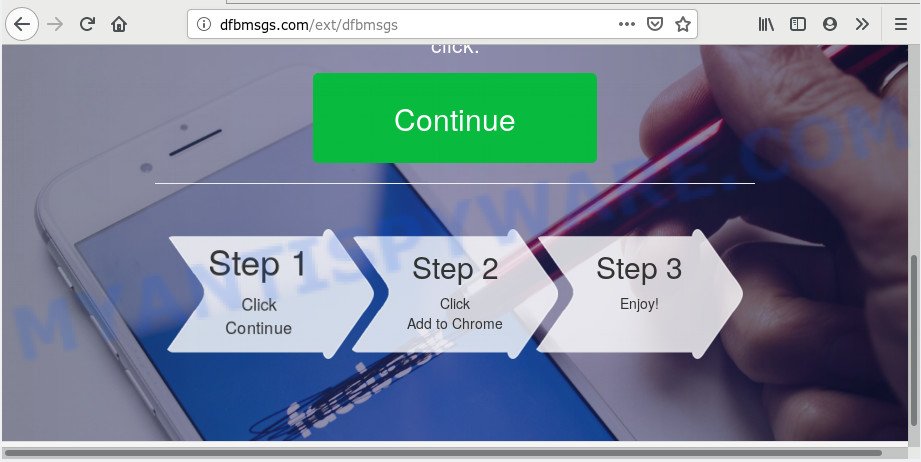
dfbmsgs.com
A. If you see numerous popups and/or annoying advertisements on your web browser that just won’t go away, you might have inadvertently downloaded and installed adware (also known as ‘adware software’) or PUP (potentially unwanted program). Certain third-party download web-sites might add programs that you don’t want with the software that you install.
What is Adware & How it works? Adware software can make big problem to your computer. Adware also known as ‘ad-supported’ software is harmful program that displays a large number of adverts in form of pop-up windows, discounting deals, banners or even fake alerts on the web-browser. Adware can seriously affect your privacy, your computer’s performance and security. Adware can be installed onto your PC without your knowledge.
The worst is, adware may monetize its functionality by gathering user data from your browsing sessions. This personal info, subsequently, can be easily sold to third party companies. This puts your user info at a security risk.
Adware usually is bundled within another program in the same install package. The risk of this is especially high for the various free software downloaded from the World Wide Web. The makers of the programs are hoping that users will run the quick installation mode, that is simply to press the Next button, without paying attention to the information on the screen and do not carefully considering every step of the installation procedure. Thus, adware can infiltrate your personal computer without your knowledge. Therefore, it’s very important to read all the information that tells the application during install, including the ‘Terms of Use’ and ‘Software license’. Use only the Manual, Custom or Advanced install method. This mode will allow you to disable all optional and unwanted applications and components.
Threat Summary
| Name | Dfbmsgs.com |
| Type | adware software, potentially unwanted application (PUA), pop-ups, popup advertisements, pop up virus |
| Symptoms |
|
| Removal | Dfbmsgs.com removal guide |
The best option is to use the step-by-step instructions posted below to clean your system of adware and thereby delete Dfbmsgs.com redirect.
How to Remove Dfbmsgs.com pop ups (Adware virus removal guide)
Even if you have the up-to-date classic antivirus installed, and you have checked your machine for malicious software and removed anything found, you need to do the guide below. The Dfbmsgs.com pop ups removal is not simple as installing another antivirus. Classic antivirus software are not designed to run together and will conflict with each other, or possibly crash Microsoft Windows. Instead we suggest complete the manual steps below after that use Zemana, MalwareBytes Free or HitmanPro, which are free software dedicated to scan for and get rid of adware which causes popups. Run these tools to ensure the adware is removed.
To remove Dfbmsgs.com, use the steps below:
- How to manually get rid of Dfbmsgs.com
- How to automatically remove Dfbmsgs.com pop-ups
- Block Dfbmsgs.com and other unwanted websites
- To sum up
How to manually get rid of Dfbmsgs.com
Read this “How to remove” section to know how to manually remove adware software that causes unwanted Dfbmsgs.com redirect. Even if the few simple steps does not work for you, there are several free malicious software removers below that can easily handle such adware software related to the Dfbmsgs.com pop up ads.
Delete adware software through the Windows Control Panel
Some of potentially unwanted programs, adware software and browser hijackers can be removed using the Add/Remove programs tool that can be found in the Windows Control Panel. So, if you’re running any version of Microsoft Windows and you have noticed an unwanted program, then first try to remove it through Add/Remove programs.
Press Windows button ![]() , then press Search
, then press Search ![]() . Type “Control panel”and press Enter. If you using Windows XP or Windows 7, then click “Start” and select “Control Panel”. It will show the Windows Control Panel like the one below.
. Type “Control panel”and press Enter. If you using Windows XP or Windows 7, then click “Start” and select “Control Panel”. It will show the Windows Control Panel like the one below.

Further, click “Uninstall a program” ![]()
It will open a list of all software installed on your computer. Scroll through the all list, and delete any suspicious and unknown software.
Remove Dfbmsgs.com pop-ups from Internet Explorer
If you find that Internet Explorer internet browser settings like new tab, default search provider and start page had been replaced by adware software that causes Dfbmsgs.com popups in your internet browser, then you may revert back your settings, via the reset web-browser procedure.
First, run the Internet Explorer, then click ‘gear’ icon ![]() . It will display the Tools drop-down menu on the right part of the browser, then click the “Internet Options” as shown in the following example.
. It will display the Tools drop-down menu on the right part of the browser, then click the “Internet Options” as shown in the following example.

In the “Internet Options” screen, select the “Advanced” tab, then click the “Reset” button. The IE will show the “Reset Internet Explorer settings” dialog box. Further, click the “Delete personal settings” check box to select it. Next, click the “Reset” button as on the image below.

Once the task is finished, press “Close” button. Close the Internet Explorer and reboot your personal computer for the changes to take effect. This step will help you to restore your internet browser’s home page, default search engine and new tab page to default state.
Remove Dfbmsgs.com advertisements from Chrome
The adware can modify your Google Chrome settings without your knowledge. You may see an unwanted web site as your search provider or homepage, additional extensions and toolbars. Reset Chrome web-browser will allow you to get rid of Dfbmsgs.com redirect and reset the unwanted changes caused by adware software. Essential information like bookmarks, browsing history, passwords, cookies, auto-fill data and personal dictionaries will not be removed.
Open the Google Chrome menu by clicking on the button in the form of three horizontal dotes (![]() ). It will display the drop-down menu. Select More Tools, then press Extensions.
). It will display the drop-down menu. Select More Tools, then press Extensions.
Carefully browse through the list of installed extensions. If the list has the extension labeled with “Installed by enterprise policy” or “Installed by your administrator”, then complete the following steps: Remove Chrome extensions installed by enterprise policy otherwise, just go to the step below.
Open the Google Chrome main menu again, click to “Settings” option.

Scroll down to the bottom of the page and click on the “Advanced” link. Now scroll down until the Reset settings section is visible, as on the image below and click the “Reset settings to their original defaults” button.

Confirm your action, press the “Reset” button.
Remove Dfbmsgs.com pop-up ads from Firefox
The Mozilla Firefox reset will remove redirections to intrusive Dfbmsgs.com web-site, modified preferences, extensions and security settings. However, your saved passwords and bookmarks will not be changed, deleted or cleared.
First, run the Mozilla Firefox and click ![]() button. It will show the drop-down menu on the right-part of the web browser. Further, click the Help button (
button. It will show the drop-down menu on the right-part of the web browser. Further, click the Help button (![]() ) as shown in the figure below.
) as shown in the figure below.

In the Help menu, select the “Troubleshooting Information” option. Another way to open the “Troubleshooting Information” screen – type “about:support” in the web-browser adress bar and press Enter. It will display the “Troubleshooting Information” page as shown on the screen below. In the upper-right corner of this screen, click the “Refresh Firefox” button.

It will open the confirmation dialog box. Further, press the “Refresh Firefox” button. The Mozilla Firefox will begin a process to fix your problems that caused by the Dfbmsgs.com adware. After, it’s done, click the “Finish” button.
How to automatically remove Dfbmsgs.com pop-ups
Manual removal instructions does not always help to fully remove the adware, as it is not easy to identify and remove components of adware and all malicious files from hard disk. Therefore, it’s recommended that you run malware removal tool to fully remove Dfbmsgs.com off your internet browser. Several free malware removal tools are currently available that may be used against the adware. The optimum method would be to run Zemana Anti-Malware, MalwareBytes Anti-Malware and HitmanPro.
Use Zemana Anti Malware to get rid of Dfbmsgs.com popup ads
Zemana Anti-Malware is a free malicious software removal utility. Currently, there are two versions of the application, one of them is free and second is paid (premium). The principle difference between the free and paid version of the utility is real-time protection module. If you just need to scan your PC for malware and get rid of adware responsible for Dfbmsgs.com ads, then the free version will be enough for you.
First, visit the following page, then click the ‘Download’ button in order to download the latest version of Zemana Anti Malware.
164815 downloads
Author: Zemana Ltd
Category: Security tools
Update: July 16, 2019
After the download is complete, close all apps and windows on your machine. Open a directory in which you saved it. Double-click on the icon that’s named Zemana.AntiMalware.Setup as displayed in the figure below.
![]()
When the installation begins, you will see the “Setup wizard” that will allow you set up Zemana Anti-Malware (ZAM) on your PC.

Once installation is complete, you will see window as displayed in the figure below.

Now click the “Scan” button to begin scanning your machine for the adware that causes Dfbmsgs.com ads in your browser. This task may take some time, so please be patient. When a threat is detected, the count of the security threats will change accordingly. Wait until the the scanning is finished.

After Zemana has completed scanning, you can check all items found on your PC system. Review the report and then press “Next” button.

The Zemana Anti-Malware will remove adware software which redirects your browser to the intrusive Dfbmsgs.com webpage and move items to the program’s quarantine.
Scan your computer and get rid of Dfbmsgs.com pop up ads with HitmanPro
Hitman Pro is a free removal utility which can check your PC system for a wide range of security threats such as malware, adware softwares, potentially unwanted apps as well as adware that causes undesired Dfbmsgs.com ads. It will perform a deep scan of your system including hard drives and MS Windows registry. After a malware is detected, it will help you to get rid of all found threats from your system with a simple click.
Download Hitman Pro on your computer from the following link.
After the download is done, open the file location. You will see an icon like below.

Double click the Hitman Pro desktop icon. When the utility is started, you will see a screen as shown in the figure below.

Further, click “Next” button for checking your computer for the adware which causes Dfbmsgs.com redirect. A scan may take anywhere from 10 to 30 minutes, depending on the number of files on your PC system and the speed of your computer. After Hitman Pro has finished scanning, you will be displayed the list of all detected threats on your PC such as the one below.

You may delete items (move to Quarantine) by simply press “Next” button. It will open a prompt, click the “Activate free license” button.
Delete Dfbmsgs.com pop-up advertisements with MalwareBytes Free
Manual Dfbmsgs.com pop-up ads removal requires some computer skills. Some files and registry entries that created by the adware can be not completely removed. We recommend that use the MalwareBytes AntiMalware that are completely free your PC of adware. Moreover, the free program will allow you to remove malicious software, potentially unwanted programs, hijacker infections and toolbars that your PC system may be infected too.

- Download MalwareBytes by clicking on the following link.
Malwarebytes Anti-malware
327072 downloads
Author: Malwarebytes
Category: Security tools
Update: April 15, 2020
- At the download page, click on the Download button. Your internet browser will open the “Save as” dialog box. Please save it onto your Windows desktop.
- When the download is done, please close all applications and open windows on your PC system. Double-click on the icon that’s named mb3-setup.
- This will run the “Setup wizard” of MalwareBytes Anti Malware (MBAM) onto your machine. Follow the prompts and don’t make any changes to default settings.
- When the Setup wizard has finished installing, the MalwareBytes Free will launch and display the main window.
- Further, click the “Scan Now” button for scanning your machine for the adware software that causes Dfbmsgs.com pop up ads in your internet browser. Depending on your PC system, the scan may take anywhere from a few minutes to close to an hour. When a malware, adware or PUPs are found, the number of the security threats will change accordingly.
- When MalwareBytes has finished scanning your PC system, MalwareBytes Anti Malware (MBAM) will show a list of detected items.
- All detected items will be marked. You can delete them all by simply click the “Quarantine Selected” button. After that process is complete, you may be prompted to reboot the computer.
- Close the Anti-Malware and continue with the next step.
Video instruction, which reveals in detail the steps above.
Block Dfbmsgs.com and other unwanted websites
In order to increase your security and protect your PC against new annoying ads and harmful web pages, you need to use ad-blocker program that blocks an access to harmful advertisements and web sites. Moreover, the program can block the open of intrusive advertising, which also leads to faster loading of web sites and reduce the consumption of web traffic.
- Download AdGuard from the link below.
Adguard download
26843 downloads
Version: 6.4
Author: © Adguard
Category: Security tools
Update: November 15, 2018
- After downloading it, start the downloaded file. You will see the “Setup Wizard” program window. Follow the prompts.
- After the installation is done, press “Skip” to close the install program and use the default settings, or click “Get Started” to see an quick tutorial which will help you get to know AdGuard better.
- In most cases, the default settings are enough and you don’t need to change anything. Each time, when you run your computer, AdGuard will run automatically and stop undesired advertisements, block Dfbmsgs.com, as well as other harmful or misleading web sites. For an overview of all the features of the application, or to change its settings you can simply double-click on the icon called AdGuard, which can be found on your desktop.
To sum up
Once you’ve complete the guide outlined above, your machine should be clean from this adware and other malware. The Mozilla Firefox, Chrome, Microsoft Edge and Internet Explorer will no longer open undesired Dfbmsgs.com web page when you browse the Net. Unfortunately, if the step-by-step guide does not help you, then you have caught a new adware software, and then the best way – ask for help.
Please create a new question by using the “Ask Question” button in the Questions and Answers. Try to give us some details about your problems, so we can try to help you more accurately. Wait for one of our trained “Security Team” or Site Administrator to provide you with knowledgeable assistance tailored to your problem with the undesired Dfbmsgs.com pop-up ads.


















