Goodmedia.me is a webpage which deceives you and other unsuspecting users into allowing its push notifications to deliver unwanted advertisements to your internet browser. It states that you must subscribe to notifications in order to continue.
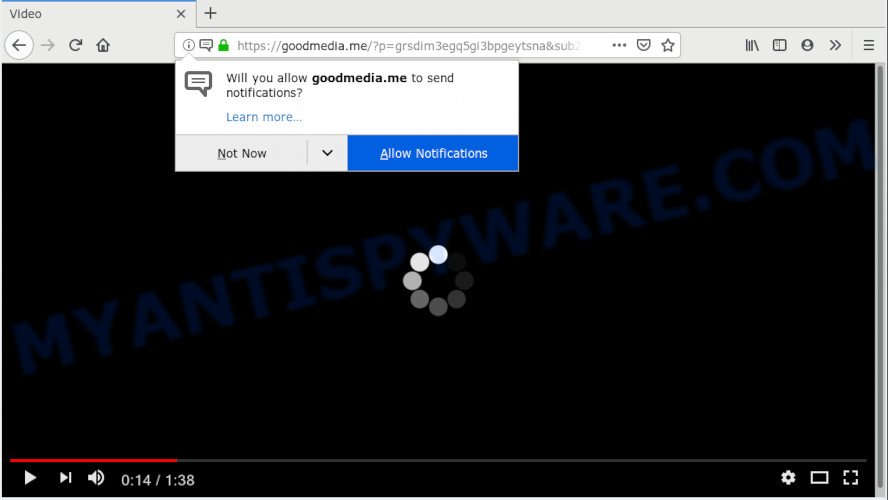
https://goodmedia.me/?p= …
If you click the ‘Allow’ button, then your web-browser will be configured to show pop up advertisements in the lower right corner of your screen. The spam notifications will promote ‘free’ online games, fake prizes scams, suspicious web browser addons, adult web pages, and fake downloads similar to the one below.

If you are receiving push notifications, you can remove Goodmedia.me subscription by going into your web-browser’s settings, then ‘Notifications’ settings (locate Goodmedia.me and remove it) or following the Goodmedia.me removal guide below. Once you delete notifications subscription, the Goodmedia.me popups ads will no longer show on the desktop.
Some research has shown that users can be redirected to Goodmedia.me from suspicious ads or by potentially unwanted applications and adware. Adware installed without the user’s knowledge is a form of malicious software. Once adware software get installed in your PC system then it start displaying unwanted ads and popups. In some cases, adware can promote p*rn web pages and adult products.
Does adware software steal your confidential information? Adware may monetize its functionality by collecting personal information from your surfing sessions. This confidential info, afterwards, can be easily sold to third party companies. This puts your privacy info at a security risk.
Adware spreads with a simple but quite effective way. It is integrated into the setup file of various free applications. Thus on the process of installation, it will be added onto your personal computer and/or browser. In order to avoid adware, you just need to follow a few simple rules: carefully read the Terms of Use and the license, select only a Manual, Custom or Advanced setup mode, which enables you to make sure that the program you want to install, thereby protect your PC system from adware.
Threat Summary
| Name | Goodmedia.me |
| Type | adware, PUP (potentially unwanted program), pop-ups, pop up advertisements, pop up virus |
| Symptoms |
|
| Removal | Goodmedia.me removal guide |
The best option is to use the guidance posted below to free your personal computer of adware software and thereby remove Goodmedia.me ads.
How to remove Goodmedia.me pop-ups, ads, notifications (Removal guide)
As with uninstalling adware, malware or PUPs, there are few steps you can do. We advise trying them all. If you do only one part of the guidance, then it should be run malicious software removal utility, because it should delete adware software and stop any further infection. But to completely get rid of Goodmedia.me advertisements you’ll have to at least reset your web-browser settings such as new tab page, search engine and startpage to default state, disinfect PC’s web browsers shortcuts, remove all unwanted and suspicious apps, and remove adware software with malicious software removal tools. Certain of the steps below will require you to close this webpage. So, please read the step-by-step guidance carefully, after that bookmark or print it for later reference.
To remove Goodmedia.me pop ups, use the following steps:
- How to delete Goodmedia.me popup advertisements without any software
- Use free malware removal tools to fully get rid of Goodmedia.me pop ups
- Stop Goodmedia.me ads
- To sum up
How to delete Goodmedia.me popup advertisements without any software
The step-by-step guidance will help you delete Goodmedia.me pop-ups. These Goodmedia.me removal steps work for the Google Chrome, IE, Mozilla Firefox and MS Edge, as well as every version of OS.
Delete unwanted or recently installed applications
First, you should try to identify and remove the program that causes the appearance of unwanted advertisements or web-browser redirect, using the ‘Uninstall a program’ which is located in the ‘Control panel’.
Make sure you have closed all web-browsers and other applications. Next, delete any unrequested and suspicious applications from your Control panel.
Windows 10, 8.1, 8
Now, press the Windows button, type “Control panel” in search and press Enter. Choose “Programs and Features”, then “Uninstall a program”.

Look around the entire list of applications installed on your machine. Most probably, one of them is the adware software that causes Goodmedia.me ads in your browser. Select the suspicious program or the application that name is not familiar to you and delete it.
Windows Vista, 7
From the “Start” menu in MS Windows, select “Control Panel”. Under the “Programs” icon, select “Uninstall a program”.

Choose the suspicious or any unknown applications, then press “Uninstall/Change” button to remove this unwanted application from your system.
Windows XP
Click the “Start” button, select “Control Panel” option. Click on “Add/Remove Programs”.

Choose an undesired program, then click “Change/Remove” button. Follow the prompts.
Remove Goodmedia.me advertisements from Google Chrome
Reset Google Chrome settings is a simple solution to get rid of Goodmedia.me pop-up ads, malicious and adware add-ons, internet browser’s start page, default search engine and new tab that have been modified by adware software.

- First, start the Google Chrome and click the Menu icon (icon in the form of three dots).
- It will show the Chrome main menu. Select More Tools, then press Extensions.
- You’ll see the list of installed add-ons. If the list has the extension labeled with “Installed by enterprise policy” or “Installed by your administrator”, then complete the following guidance: Remove Chrome extensions installed by enterprise policy.
- Now open the Chrome menu once again, press the “Settings” menu.
- Next, click “Advanced” link, that located at the bottom of the Settings page.
- On the bottom of the “Advanced settings” page, click the “Reset settings to their original defaults” button.
- The Chrome will display the reset settings dialog box as shown on the screen above.
- Confirm the browser’s reset by clicking on the “Reset” button.
- To learn more, read the post How to reset Chrome settings to default.
Remove Goodmedia.me pop-up advertisements from Internet Explorer
The Microsoft Internet Explorer reset is great if your web-browser is hijacked or you have unwanted add-ons or toolbars on your web browser, which installed by an malware.
First, launch the IE. Next, press the button in the form of gear (![]() ). It will display the Tools drop-down menu, click the “Internet Options” as shown in the figure below.
). It will display the Tools drop-down menu, click the “Internet Options” as shown in the figure below.

In the “Internet Options” window click on the Advanced tab, then click the Reset button. The Microsoft Internet Explorer will show the “Reset Internet Explorer settings” window as displayed in the following example. Select the “Delete personal settings” check box, then click “Reset” button.

You will now need to reboot your PC for the changes to take effect.
Delete Goodmedia.me from Mozilla Firefox by resetting internet browser settings
If the Mozilla Firefox web browser is re-directed to Goodmedia.me and you want to restore the Firefox settings back to their default state, then you should follow the few simple steps below. However, your themes, bookmarks, history, passwords, and web form auto-fill information will not be deleted.
Launch the Firefox and press the menu button (it looks like three stacked lines) at the top right of the browser screen. Next, click the question-mark icon at the bottom of the drop-down menu. It will show the slide-out menu.

Select the “Troubleshooting information”. If you’re unable to access the Help menu, then type “about:support” in your address bar and press Enter. It bring up the “Troubleshooting Information” page as displayed in the following example.

Click the “Refresh Firefox” button at the top right of the Troubleshooting Information page. Select “Refresh Firefox” in the confirmation prompt. The Mozilla Firefox will start a procedure to fix your problems that caused by the Goodmedia.me adware software. After, it’s finished, click the “Finish” button.
Use free malware removal tools to fully get rid of Goodmedia.me pop ups
Malware removal utilities are pretty effective when you think your computer is infected by adware. Below we will discover best tools which can remove adware and Goodmedia.me popups from your system and internet browser.
Use Zemana Free to remove Goodmedia.me popup ads
Thinking about remove Goodmedia.me pop up ads from your web-browser? Then pay attention to Zemana Anti-Malware (ZAM). This is a well-known tool, originally created just to detect and remove malicious software, adware software and PUPs. But by now it has seriously changed and can not only rid you of malicious software, but also protect your system from malware and adware, as well as identify and remove common viruses and trojans.
Click the following link to download Zemana Anti Malware. Save it directly to your Windows Desktop.
164815 downloads
Author: Zemana Ltd
Category: Security tools
Update: July 16, 2019
When the downloading process is done, close all applications and windows on your PC. Double-click the install file named Zemana.AntiMalware.Setup. If the “User Account Control” dialog box pops up as on the image below, click the “Yes” button.

It will open the “Setup wizard” that will help you install Zemana Anti-Malware (ZAM) on your personal computer. Follow the prompts and don’t make any changes to default settings.

Once installation is done successfully, Zemana Anti-Malware (ZAM) will automatically start and you can see its main screen as shown in the figure below.

Now press the “Scan” button . Zemana Anti Malware (ZAM) program will scan through the whole system for the adware that causes Goodmedia.me advertisements. A scan may take anywhere from 10 to 30 minutes, depending on the count of files on your computer and the speed of your PC system. While the Zemana Anti Malware program is checking, you can see count of objects it has identified as threat.

When Zemana Anti-Malware completes the scan, Zemana Free will produce a list of unwanted programs and adware software. You may delete items (move to Quarantine) by simply click “Next” button. The Zemana will begin to remove adware responsible for Goodmedia.me popups. When the clean-up is complete, you may be prompted to reboot the machine.
Scan your machine and remove Goodmedia.me ads with HitmanPro
HitmanPro frees your machine from hijackers, potentially unwanted programs, unwanted toolbars, web browser extensions and other undesired apps like adware software that cause intrusive Goodmedia.me ads. The free removal tool will help you enjoy your computer to its fullest. Hitman Pro uses advanced behavioral detection technologies to look for if there are unwanted applications in your computer. You can review the scan results, and choose the threats you want to erase.
First, visit the page linked below, then click the ‘Download’ button in order to download the latest version of Hitman Pro.
Download and use Hitman Pro on your computer. Once started, click “Next” button . Hitman Pro tool will begin scanning the whole computer to find out adware that cause popups. This task can take quite a while, so please be patient. When a threat is found, the number of the security threats will change accordingly. .

After HitmanPro has finished scanning your PC, it will show the Scan Results.

All found items will be marked. You can delete them all by simply click Next button.
It will open a dialog box, press the “Activate free license” button to begin the free 30 days trial to delete all malware found.
How to remove Goodmedia.me with MalwareBytes Anti-Malware (MBAM)
If you are having problems with Goodmedia.me pop ups removal, then check out MalwareBytes Anti-Malware (MBAM). This is a tool that can help clean up your system and improve your speeds for free. Find out more below.

First, click the following link, then click the ‘Download’ button in order to download the latest version of MalwareBytes.
327072 downloads
Author: Malwarebytes
Category: Security tools
Update: April 15, 2020
After the download is done, run it and follow the prompts. Once installed, the MalwareBytes AntiMalware (MBAM) will try to update itself and when this process is done, click the “Scan Now” button to detect adware that cause undesired Goodmedia.me ads. This procedure can take quite a while, so please be patient. When a malicious software, adware software or PUPs are detected, the count of the security threats will change accordingly. Wait until the the checking is done. Review the scan results and then click “Quarantine Selected” button.
The MalwareBytes is a free application that you can use to delete all detected folders, files, services, registry entries and so on. To learn more about this malware removal tool, we recommend you to read and follow the steps or the video guide below.
Stop Goodmedia.me ads
If you want to remove intrusive advertisements, web browser redirects and popups, then install an ad-blocker program like AdGuard. It can stop Goodmedia.me, advertisements, popups and block websites from tracking your online activities when using the Chrome, Firefox, MS Edge and Internet Explorer. So, if you like browse the Internet, but you don’t like annoying ads and want to protect your computer from malicious websites, then the AdGuard is your best choice.
First, please go to the following link, then press the ‘Download’ button in order to download the latest version of AdGuard.
26843 downloads
Version: 6.4
Author: © Adguard
Category: Security tools
Update: November 15, 2018
After downloading it, launch the downloaded file. You will see the “Setup Wizard” screen as shown below.

Follow the prompts. Once the installation is finished, you will see a window like below.

You can click “Skip” to close the installation program and use the default settings, or click “Get Started” button to see an quick tutorial that will help you get to know AdGuard better.
In most cases, the default settings are enough and you don’t need to change anything. Each time, when you launch your PC, AdGuard will run automatically and stop unwanted ads, block Goodmedia.me, as well as other harmful or misleading web pages. For an overview of all the features of the program, or to change its settings you can simply double-click on the AdGuard icon, that can be found on your desktop.
To sum up
Now your PC system should be free of the adware that causes Goodmedia.me pop-up ads in your browser. We suggest that you keep AdGuard (to help you block unwanted ads and unwanted malicious web sites) and Zemana Free (to periodically scan your PC for new adwares and other malware). Probably you are running an older version of Java or Adobe Flash Player. This can be a security risk, so download and install the latest version right now.
If you are still having problems while trying to remove Goodmedia.me pop-ups from the MS Edge, Google Chrome, Mozilla Firefox and IE, then ask for help here here.


















