Q. I have “Delete Facebook Messages” pop-ups on my PC. My antivirus scanner did not find it. What do I do next? Please help. Thx in advance.
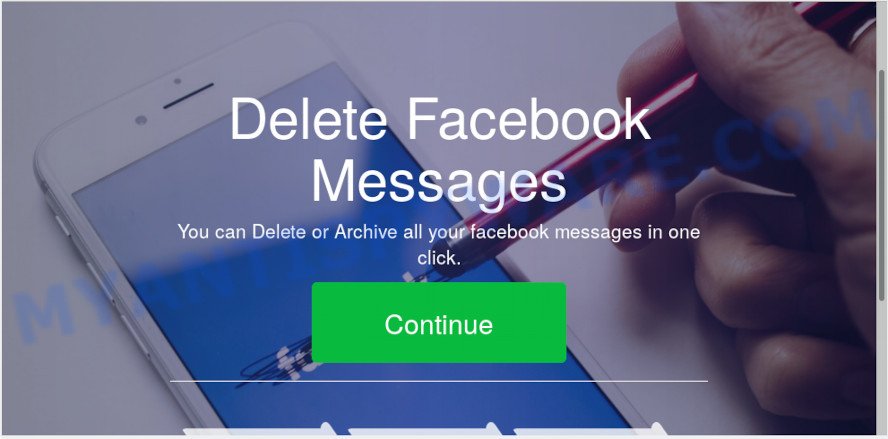
“Delete Facebook Messages” pop-up
A. If those popups or advertisements keep appearing and greatly affect you, then it’s a sign that your computer is infected by potentially unwanted application (PUA) or adware (sometimes called ‘ad-supported’ software). You can search whether there is adware software in your control panel or unwanted extension on your web browser. If any, you should first remove it from your computer.
What is Adware & How it works? Adware is type of malware that can cause problems for your computer. It can generate numerous additional popup, banner, pop-under and in-text link ads flooding on your internet browser; collect your privacy data such as login details, online searches, etc; run in the background and drag down your system running speed; give more chances for other adware software, PUPs even malicious software to get on your computer.
Another reason why you need to remove adware is its online data-tracking activity. Adware can install a component that enables its creator to track which webpages you visit, which products you look at upon those pages. They are then able to select the type of advertisements they show you. So, if you had adware on your PC system, there is a good chance you have another that is collecting and sharing your data with third parties, without your knowledge.
Many of the freeware out there install unwanted browser toolbars, browser hijackers, adware and PUPs along with them without your knowledge. One has to be attentive while installing free software in order to avoid accidentally installing bundled software. It is important that you pay attention to the EULA (End User License Agreements) and choose the Custom, Manual or Advanced installation mode as it will typically disclose what bundled apps will also be installed.
Threat Summary
| Name | “Delete Facebook Messages” |
| Type | adware, potentially unwanted application (PUA), pop ups, pop-up ads, pop up virus |
| Symptoms |
|
| Removal | “Delete Facebook Messages” removal guide |
Adware is usually written in ways common to malicious software, spyware and browser hijacker infections. In order to delete adware and thus remove “Delete Facebook Messages” ads, you will need use the steps below or run free adware removal utility listed below.
How to Remove “Delete Facebook Messages” pop-ups (Adware virus removal guide)
Fortunately, we’ve an effective method that will help you manually or/and automatically remove “Delete Facebook Messages” from your web-browser and bring your web browser settings, including new tab page, search engine by default and homepage, back to normal. Below you will find a removal steps with all the steps you may need to successfully get rid of adware software and its traces. Read it once, after doing so, please print this page as you may need to shut down your internet browser or reboot your computer.
To remove “Delete Facebook Messages”, complete the steps below:
- How to remove “Delete Facebook Messages” pop-up ads without any software
- How to remove “Delete Facebook Messages” advertisements automatically
- Block “Delete Facebook Messages” and other annoying web sites
- Finish words
How to remove “Delete Facebook Messages” pop-up ads without any software
These steps to remove “Delete Facebook Messages” redirect without any programs are presented below. Be sure to carry out the step-by-step guidance completely to fully get rid of this adware software responsible for “Delete Facebook Messages” pop up advertisements.
Uninstall unwanted or newly installed apps
The best way to start the PC cleanup is to delete unknown and questionable software. Using the Microsoft Windows Control Panel you can do this quickly and easily. This step, in spite of its simplicity, should not be ignored, because the removing of unneeded programs can clean up the Google Chrome, MS Edge, Mozilla Firefox and Internet Explorer from pop up ads, hijackers and so on.
Make sure you have closed all web browsers and other apps. Next, uninstall any undesired and suspicious apps from your Control panel.
Windows 10, 8.1, 8
Now, click the Windows button, type “Control panel” in search and press Enter. Select “Programs and Features”, then “Uninstall a program”.

Look around the entire list of apps installed on your system. Most likely, one of them is the adware software responsible for “Delete Facebook Messages” pop up advertisements. Select the suspicious application or the program that name is not familiar to you and delete it.
Windows Vista, 7
From the “Start” menu in MS Windows, select “Control Panel”. Under the “Programs” icon, choose “Uninstall a program”.

Select the dubious or any unknown applications, then click “Uninstall/Change” button to delete this undesired program from your system.
Windows XP
Click the “Start” button, select “Control Panel” option. Click on “Add/Remove Programs”.

Select an unwanted application, then click “Change/Remove” button. Follow the prompts.
Remove “Delete Facebook Messages” from Mozilla Firefox by resetting web browser settings
If the Firefox settings such as new tab page, start page and default search provider have been changed by the adware software, then resetting it to the default state can help. However, your themes, bookmarks, history, passwords, and web form auto-fill information will not be deleted.
First, run the Firefox. Next, press the button in the form of three horizontal stripes (![]() ). It will open the drop-down menu. Next, press the Help button (
). It will open the drop-down menu. Next, press the Help button (![]() ).
).

In the Help menu click the “Troubleshooting Information”. In the upper-right corner of the “Troubleshooting Information” page press on “Refresh Firefox” button as on the image below.

Confirm your action, press the “Refresh Firefox”.
Remove “Delete Facebook Messages” redirect from Google Chrome
If you have adware problem or the Google Chrome is running slow, then reset Chrome settings can help you. In the steps below we’ll show you a solution to reset your Chrome settings to default values without reinstall. This will also help to remove “Delete Facebook Messages” popup ads from your web browser.
Open the Google Chrome menu by clicking on the button in the form of three horizontal dotes (![]() ). It will open the drop-down menu. Select More Tools, then press Extensions.
). It will open the drop-down menu. Select More Tools, then press Extensions.
Carefully browse through the list of installed addons. If the list has the addon labeled with “Installed by enterprise policy” or “Installed by your administrator”, then complete the following steps: Remove Chrome extensions installed by enterprise policy otherwise, just go to the step below.
Open the Chrome main menu again, press to “Settings” option.

Scroll down to the bottom of the page and click on the “Advanced” link. Now scroll down until the Reset settings section is visible, as shown below and click the “Reset settings to their original defaults” button.

Confirm your action, click the “Reset” button.
Remove “Delete Facebook Messages” pop-ups from Internet Explorer
The IE reset is great if your browser is hijacked or you have unwanted add-ons or toolbars on your internet browser, that installed by an malware.
First, start the Internet Explorer. Next, click the button in the form of gear (![]() ). It will display the Tools drop-down menu, click the “Internet Options” as shown below.
). It will display the Tools drop-down menu, click the “Internet Options” as shown below.

In the “Internet Options” window click on the Advanced tab, then click the Reset button. The Microsoft Internet Explorer will open the “Reset Internet Explorer settings” window as displayed in the figure below. Select the “Delete personal settings” check box, then press “Reset” button.

You will now need to reboot your system for the changes to take effect.
How to remove “Delete Facebook Messages” advertisements automatically
Experienced security specialists have built efficient adware removal tools to help users in removing unwanted pop-ups and unwanted ads. Below we will share with you the best malware removal tools that can be used to detect and remove adware related to the “Delete Facebook Messages” pop ups.
Use Zemana Anti-Malware (ZAM) to remove “Delete Facebook Messages” pop-up advertisements
Download Zemana Anti Malware (ZAM) to remove “Delete Facebook Messages” pop-up advertisements automatically from all of your web-browsers. This is a freeware utility specially created for malware removal. This utility can remove adware, browser hijacker from Edge, Google Chrome, Microsoft Internet Explorer and Firefox and Windows registry automatically.
First, visit the page linked below, then click the ‘Download’ button in order to download the latest version of Zemana Anti Malware (ZAM).
164815 downloads
Author: Zemana Ltd
Category: Security tools
Update: July 16, 2019
When downloading is finished, close all applications and windows on your computer. Open a directory in which you saved it. Double-click on the icon that’s named Zemana.AntiMalware.Setup as displayed on the image below.
![]()
When the installation begins, you will see the “Setup wizard” that will help you set up Zemana on your machine.

Once install is complete, you will see window as displayed on the screen below.

Now press the “Scan” button to start checking your machine for the adware software that causes “Delete Facebook Messages” pop up ads in your internet browser. While the Zemana AntiMalware program is checking, you can see number of objects it has identified as threat.

After Zemana has completed scanning your PC system, you can check all items detected on your personal computer. Review the results once the utility has done the system scan. If you think an entry should not be quarantined, then uncheck it. Otherwise, simply click “Next” button.

The Zemana will remove adware software that causes unwanted “Delete Facebook Messages” ads.
Use HitmanPro to remove “Delete Facebook Messages” popup ads from web browser
Hitman Pro is a free portable program that scans your PC for adware software which reroutes your web-browser to the undesired “Delete Facebook Messages” web site, PUPs and browser hijackers and helps get rid of them easily. Moreover, it’ll also help you remove any malicious web-browser extensions and add-ons.
Click the following link to download the latest version of HitmanPro for Windows. Save it on your MS Windows desktop.
Once the download is finished, open the file location. You will see an icon like below.

Double click the HitmanPro desktop icon. When the tool is started, you will see a screen like the one below.

Further, click “Next” button to perform a system scan for the adware software that causes intrusive “Delete Facebook Messages” pop-ups. This procedure may take quite a while, so please be patient. When the scan is complete, Hitman Pro will show a list of all threats found by the scan like below.

You may delete items (move to Quarantine) by simply click “Next” button. It will show a dialog box, click the “Activate free license” button.
Remove “Delete Facebook Messages” redirect with MalwareBytes
We recommend using the MalwareBytes Free which are completely clean your PC of the adware. The free tool is an advanced malware removal application designed by (c) Malwarebytes lab. This application uses the world’s most popular anti malware technology. It is able to help you delete undesired “Delete Facebook Messages” pop up ads from your internet browsers, PUPs, malicious software, hijackers, toolbars, ransomware and other security threats from your machine for free.
Download MalwareBytes Free by clicking on the link below.
327072 downloads
Author: Malwarebytes
Category: Security tools
Update: April 15, 2020
Once the download is complete, close all apps and windows on your personal computer. Double-click the install file named mb3-setup. If the “User Account Control” dialog box pops up as shown below, click the “Yes” button.

It will open the “Setup wizard” which will help you setup MalwareBytes Anti Malware (MBAM) on your system. Follow the prompts and do not make any changes to default settings.

Once install is finished successfully, press Finish button. MalwareBytes will automatically start and you can see its main screen as displayed on the screen below.

Now click the “Scan Now” button for scanning your computer for the adware that causes “Delete Facebook Messages” pop-up advertisements in your web browser. During the scan MalwareBytes will search for threats exist on your computer.

When that process is complete, MalwareBytes will display you the results. When you are ready, press “Quarantine Selected” button. The MalwareBytes Free will remove adware software related to the “Delete Facebook Messages” popups. Once that process is complete, you may be prompted to reboot the system.

We recommend you look at the following video, which completely explains the process of using the MalwareBytes Anti-Malware (MBAM) to remove adware, browser hijacker and other malware.
Block “Delete Facebook Messages” and other annoying web sites
By installing an ad-blocking program such as AdGuard, you are able to block “Delete Facebook Messages”, autoplaying video ads and remove lots of distracting and intrusive ads on web pages.
Click the link below to download the latest version of AdGuard for MS Windows. Save it to your Desktop.
26843 downloads
Version: 6.4
Author: © Adguard
Category: Security tools
Update: November 15, 2018
Once the download is finished, double-click the downloaded file to launch it. The “Setup Wizard” window will show up on the computer screen as displayed on the screen below.

Follow the prompts. AdGuard will then be installed and an icon will be placed on your desktop. A window will show up asking you to confirm that you want to see a quick instructions as shown on the image below.

Press “Skip” button to close the window and use the default settings, or click “Get Started” to see an quick guide which will allow you get to know AdGuard better.
Each time, when you start your PC, AdGuard will start automatically and stop unwanted advertisements, block “Delete Facebook Messages”, as well as other harmful or misleading web pages. For an overview of all the features of the program, or to change its settings you can simply double-click on the AdGuard icon, that can be found on your desktop.
Finish words
Once you’ve done the step-by-step instructions above, your machine should be clean from this adware and other malicious software. The Chrome, IE, Microsoft Edge and Firefox will no longer show annoying “Delete Facebook Messages” web site when you surf the Net. Unfortunately, if the step-by-step guidance does not help you, then you have caught a new adware, and then the best way – ask for help.
Please create a new question by using the “Ask Question” button in the Questions and Answers. Try to give us some details about your problems, so we can try to help you more accurately. Wait for one of our trained “Security Team” or Site Administrator to provide you with knowledgeable assistance tailored to your problem with the intrusive “Delete Facebook Messages” pop-up ads.


















