Laverryinsof.info is a misleading web site which uses the browser notification feature to con users into registering for its push notifications from this or similar webpages that will in turn bombard users with unwanted advertisements usually related to adware, adult web-pages and other click fraud schemes. It will ask you to click on the ‘Allow’ button in order to access the content of the web-page.
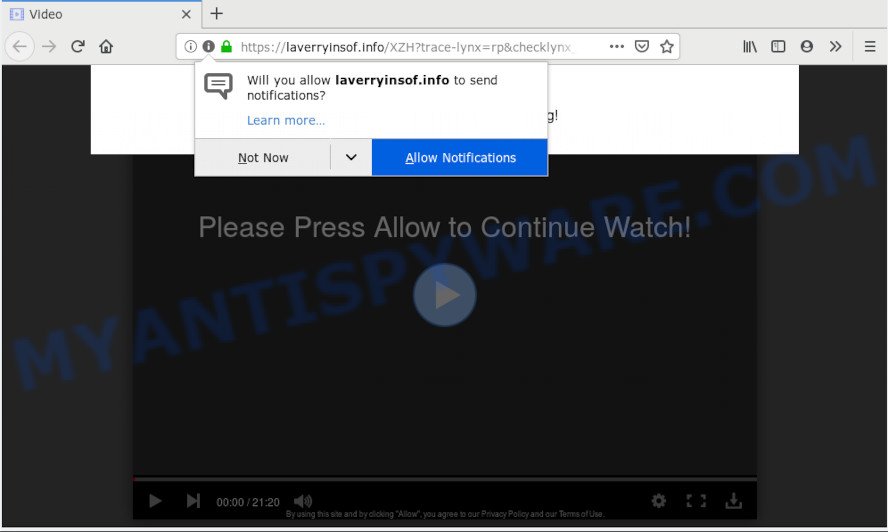
Laverryinsof.info
Once you click on the ‘Allow’ button, the Laverryinsof.info web site starts sending lots of spam notifications on your the desktop. You will see the pop-up adverts even when your browser is closed. Push notifications are originally designed to alert the user of recently published content. Cybercriminals abuse ‘browser notification feature’ to avoid anti-virus and ad blocker software by showing annoying advertisements. These advertisements are displayed in the lower right corner of the screen urges users to play online games, visit dubious websites, install web-browser plugins & so on.

In order to unsubscribe from Laverryinsof.info push notifications open your browser’s settings, search for Notifications, locate Laverryinsof.info and press the ‘Block’ (‘Remove’) button or complete the Laverryinsof.info removal instructions below. Once you delete Laverryinsof.info subscription, the push notifications will no longer appear on your desktop.
Cyber threat analysts have determined that users are redirected to Laverryinsof.info by adware software or from suspicious advertisements. Adware can make big problem to your computer. Adware also known as ‘adware software’ is harmful application which displays lots of advertisements in form of popup windows, coupons, banners or even fake alerts on the web browser. Adware software can seriously affect your privacy, your computer’s performance and security. Adware can be installed onto your computer without a full disclosure.
Another reason why you need to remove adware software is its online data-tracking activity. Adware software is often harmless, but sometimes the adware you inadvertently download can also be spyware. Spyware can sometimes seek out your privacy data stored on the computer, gather this information and use it to steal your identity.
Adware come bundled with various free programs. This means that you need to be very careful when installing applications downloaded from the Web, even from a large proven hosting. Be sure to read the Terms of Use and the Software license, select only the Manual, Advanced or Custom installation type, switch off all third-party browser extensions and applications are offered to install.
Threat Summary
| Name | Laverryinsof.info |
| Type | adware, potentially unwanted application (PUA), pop ups, popup ads, pop up virus |
| Symptoms |
|
| Removal | Laverryinsof.info removal guide |
Thus, it is clear that the presence of adware on your machine is not desirable, and you need to clean up your PC sooner. Follow the steps below in order to delete Laverryinsof.info pop-up advertisements.
How to remove Laverryinsof.info pop-ups, ads, notifications (Removal guide)
Even if you have the up-to-date classic antivirus installed, and you’ve checked your system for malware and removed anything found, you need to do the guide below. The Laverryinsof.info pop ups removal is not simple as installing another antivirus. Classic antivirus programs are not made to run together and will conflict with each other, or possibly crash Microsoft Windows. Instead we recommend complete the manual steps below after that run Zemana Free, MalwareBytes Anti Malware or HitmanPro, which are free software dedicated to search for and get rid of adware that causes Laverryinsof.info popups. Use these utilities to ensure the adware software is removed.
To remove Laverryinsof.info pop ups, execute the following steps:
- Manual Laverryinsof.info popups removal
- How to automatically remove Laverryinsof.info ads
- Block Laverryinsof.info and other undesired web-pages
- To sum up
Manual Laverryinsof.info popups removal
The guidance will help you delete Laverryinsof.info advertisements. These Laverryinsof.info removal steps work for the Google Chrome, Internet Explorer, Mozilla Firefox and MS Edge, as well as every version of operating system.
Remove newly installed potentially unwanted applications
Some of PUPs, adware and browser hijackers can be removed using the Add/Remove programs tool which is located in the MS Windows Control Panel. So, if you are running any version of MS Windows and you have noticed an unwanted program, then first try to remove it through Add/Remove programs.
Windows 8, 8.1, 10
First, press Windows button

Once the ‘Control Panel’ opens, click the ‘Uninstall a program’ link under Programs category as displayed in the following example.

You will see the ‘Uninstall a program’ panel as shown on the screen below.

Very carefully look around the entire list of applications installed on your computer. Most likely, one of them is the adware responsible for Laverryinsof.info pop-up ads. If you have many software installed, you can help simplify the search of harmful apps by sort the list by date of installation. Once you’ve found a questionable, unwanted or unused program, right click to it, after that press ‘Uninstall’.
Windows XP, Vista, 7
First, click ‘Start’ button and select ‘Control Panel’ at right panel as displayed on the screen below.

When the Windows ‘Control Panel’ opens, you need to click ‘Uninstall a program’ under ‘Programs’ as on the image below.

You will see a list of programs installed on your personal computer. We recommend to sort the list by date of installation to quickly find the programs that were installed last. Most likely, it is the adware that causes Laverryinsof.info popups in your internet browser. If you are in doubt, you can always check the application by doing a search for her name in Google, Yahoo or Bing. After the application which you need to remove is found, simply click on its name, and then click ‘Uninstall’ as on the image below.

Get rid of Laverryinsof.info ads from IE
The IE reset is great if your browser is hijacked or you have unwanted add-ons or toolbars on your web browser, which installed by an malicious software.
First, launch the Microsoft Internet Explorer, click ![]() ) button. Next, click “Internet Options” as shown below.
) button. Next, click “Internet Options” as shown below.

In the “Internet Options” screen select the Advanced tab. Next, click Reset button. The Internet Explorer will open the Reset Internet Explorer settings prompt. Select the “Delete personal settings” check box and click Reset button.

You will now need to restart your personal computer for the changes to take effect. It will delete adware software responsible for Laverryinsof.info popups, disable malicious and ad-supported web browser’s extensions and restore the IE’s settings such as startpage, search engine by default and newtab to default state.
Remove Laverryinsof.info popup ads from Google Chrome
Reset Chrome settings to remove Laverryinsof.info popups. If you are still experiencing issues with Laverryinsof.info pop ups removal, you need to reset Google Chrome browser to its default values. This step needs to be performed only if adware has not been removed by the previous steps.
Open the Chrome menu by clicking on the button in the form of three horizontal dotes (![]() ). It will display the drop-down menu. Choose More Tools, then press Extensions.
). It will display the drop-down menu. Choose More Tools, then press Extensions.
Carefully browse through the list of installed extensions. If the list has the addon labeled with “Installed by enterprise policy” or “Installed by your administrator”, then complete the following guide: Remove Chrome extensions installed by enterprise policy otherwise, just go to the step below.
Open the Chrome main menu again, click to “Settings” option.

Scroll down to the bottom of the page and click on the “Advanced” link. Now scroll down until the Reset settings section is visible, as on the image below and click the “Reset settings to their original defaults” button.

Confirm your action, click the “Reset” button.
Remove Laverryinsof.info ads from Firefox
The Firefox reset will delete redirects to annoying Laverryinsof.info web page, modified preferences, extensions and security settings. Your saved bookmarks, form auto-fill information and passwords won’t be cleared or changed.
Start the Mozilla Firefox and click the menu button (it looks like three stacked lines) at the top right of the internet browser screen. Next, click the question-mark icon at the bottom of the drop-down menu. It will display the slide-out menu.

Select the “Troubleshooting information”. If you are unable to access the Help menu, then type “about:support” in your address bar and press Enter. It bring up the “Troubleshooting Information” page as shown on the image below.

Click the “Refresh Firefox” button at the top right of the Troubleshooting Information page. Select “Refresh Firefox” in the confirmation prompt. The Firefox will start a procedure to fix your problems that caused by the Laverryinsof.info adware. After, it’s complete, click the “Finish” button.
How to automatically remove Laverryinsof.info ads
Spyware, adware, PUPs and browser hijacker infections can be difficult to remove manually. Do not try to get rid of this apps without the aid of malicious software removal tools. In order to fully delete adware software from your personal computer, run professionally made tools, such as Zemana Free, MalwareBytes AntiMalware (MBAM) and HitmanPro.
Use Zemana to get rid of Laverryinsof.info pop ups
Zemana highly recommended, because it can search for security threats such adware software and malicious software that most ‘classic’ antivirus apps fail to pick up on. Moreover, if you have any Laverryinsof.info advertisements removal problems which cannot be fixed by this utility automatically, then Zemana Free provides 24X7 online assistance from the highly experienced support staff.

- Visit the following page to download the latest version of Zemana for Windows. Save it on your Microsoft Windows desktop or in any other place.
Zemana AntiMalware
164815 downloads
Author: Zemana Ltd
Category: Security tools
Update: July 16, 2019
- At the download page, click on the Download button. Your web-browser will display the “Save as” dialog box. Please save it onto your Windows desktop.
- After downloading is finished, please close all software and open windows on your PC system. Next, launch a file called Zemana.AntiMalware.Setup.
- This will start the “Setup wizard” of Zemana Free onto your machine. Follow the prompts and do not make any changes to default settings.
- When the Setup wizard has finished installing, the Zemana will run and show the main window.
- Further, click the “Scan” button to scan for adware responsible for Laverryinsof.info ads. This process can take quite a while, so please be patient.
- After the scan get finished, the results are displayed in the scan report.
- Review the scan results and then press the “Next” button. The utility will remove adware related to the Laverryinsof.info pop-ups. After disinfection is complete, you may be prompted to restart the machine.
- Close the Zemana Free and continue with the next step.
Run HitmanPro to get rid of Laverryinsof.info advertisements from web browser
All-in-all, HitmanPro is a fantastic utility to free your personal computer from any undesired software like adware software that causes Laverryinsof.info popup advertisements in your internet browser. The Hitman Pro is portable program that meaning, you do not need to install it to run it. HitmanPro is compatible with all versions of Microsoft Windows operating system from Microsoft Windows XP to Windows 10. Both 64-bit and 32-bit systems are supported.
Installing the HitmanPro is simple. First you will need to download HitmanPro on your Windows Desktop by clicking on the link below.
Once the download is done, open the folder in which you saved it and double-click the Hitman Pro icon. It will start the HitmanPro tool. If the User Account Control prompt will ask you want to start the application, press Yes button to continue.

Next, click “Next” . Hitman Pro tool will begin scanning the whole system to find out adware that causes multiple intrusive pop ups. A system scan can take anywhere from 5 to 30 minutes, depending on your PC.

Once finished, HitmanPro will open a list of all items detected by the scan similar to the one below.

In order to remove all threats, simply click “Next” button. It will show a prompt, click the “Activate free license” button. The HitmanPro will remove adware related to the Laverryinsof.info pop-ups and move items to the program’s quarantine. After finished, the tool may ask you to restart your computer.
Run MalwareBytes AntiMalware (MBAM) to delete Laverryinsof.info pop up advertisements
We recommend using the MalwareBytes Anti-Malware (MBAM) which are completely clean your personal computer of the adware. The free utility is an advanced malicious software removal program created by (c) Malwarebytes lab. This program uses the world’s most popular antimalware technology. It is able to help you get rid of intrusive Laverryinsof.info pop up advertisements from your browsers, potentially unwanted apps, malware, hijacker infections, toolbars, ransomware and other security threats from your computer for free.
Installing the MalwareBytes Anti-Malware is simple. First you’ll need to download MalwareBytes Free on your MS Windows Desktop from the following link.
327072 downloads
Author: Malwarebytes
Category: Security tools
Update: April 15, 2020
Once the download is done, close all windows on your computer. Further, start the file named mb3-setup. If the “User Account Control” prompt pops up like below, click the “Yes” button.

It will open the “Setup wizard” which will help you set up MalwareBytes Anti-Malware (MBAM) on the machine. Follow the prompts and don’t make any changes to default settings.

Once installation is complete successfully, press Finish button. Then MalwareBytes AntiMalware (MBAM) will automatically run and you can see its main window like the one below.

Next, click the “Scan Now” button to detect adware software that causes multiple intrusive pop-ups. This process can take quite a while, so please be patient. During the scan MalwareBytes Free will scan for threats exist on your computer.

Once MalwareBytes Anti Malware has completed scanning, MalwareBytes Anti Malware will show you the results. Review the results once the tool has complete the system scan. If you think an entry should not be quarantined, then uncheck it. Otherwise, simply click “Quarantine Selected” button.

The MalwareBytes Anti-Malware will remove adware that causes Laverryinsof.info ads in your web browser and add threats to the Quarantine. After disinfection is complete, you can be prompted to restart your computer. We advise you look at the following video, which completely explains the process of using the MalwareBytes to delete browser hijackers, adware and other malware.
Block Laverryinsof.info and other undesired web-pages
In order to increase your security and protect your computer against new intrusive ads and harmful websites, you need to run ad-blocking program that stops an access to harmful ads and websites. Moreover, the program can block the display of intrusive advertising, which also leads to faster loading of web-sites and reduce the consumption of web traffic.
Download AdGuard on your PC system from the link below.
26843 downloads
Version: 6.4
Author: © Adguard
Category: Security tools
Update: November 15, 2018
When the download is complete, start the downloaded file. You will see the “Setup Wizard” screen as on the image below.

Follow the prompts. Once the installation is done, you will see a window as displayed in the figure below.

You can press “Skip” to close the setup application and use the default settings, or click “Get Started” button to see an quick tutorial that will allow you get to know AdGuard better.
In most cases, the default settings are enough and you do not need to change anything. Each time, when you start your PC, AdGuard will start automatically and stop unwanted ads, block Laverryinsof.info, as well as other malicious or misleading websites. For an overview of all the features of the application, or to change its settings you can simply double-click on the AdGuard icon, which can be found on your desktop.
To sum up
Now your system should be free of the adware software that causes Laverryinsof.info pop-ups. We suggest that you keep Zemana Anti Malware (to periodically scan your personal computer for new adware softwares and other malicious software) and AdGuard (to help you block intrusive popups and harmful websites). Moreover, to prevent any adware, please stay clear of unknown and third party apps, make sure that your antivirus program, turn on the option to scan for PUPs.
If you need more help with Laverryinsof.info pop ups related issues, go to here.


















