According to experienced security researchers, Leddolettitor.info is a web-site which uses the browser notification feature to deceive you and other unsuspecting victims into subscribing to spam notifications. It claims that users need to press ‘Allow’ button in order to watch a video, access the content of the web-page, download a file, and so on.
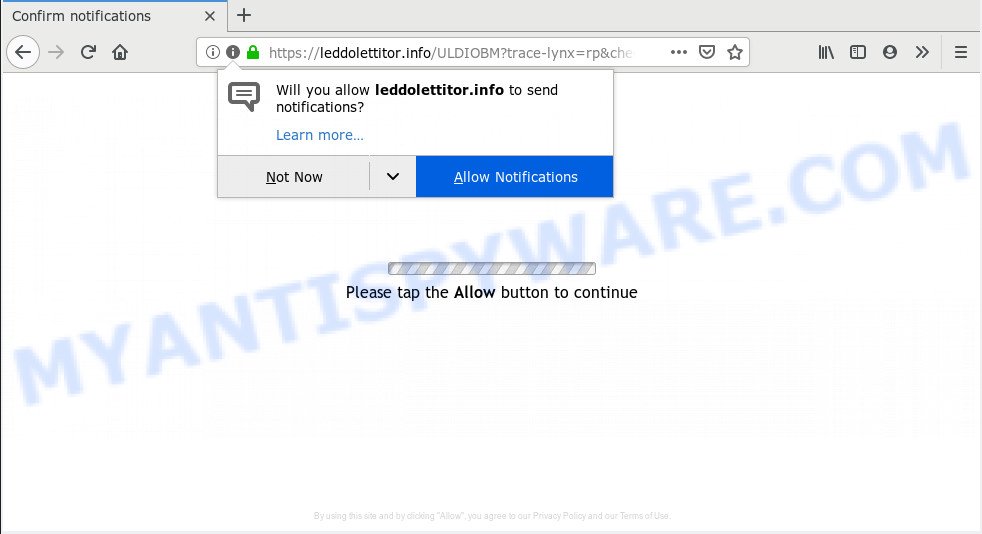
Leddolettitor.info
Once you click on the ‘Allow’ button, the Leddolettitor.info web page starts sending lots of push notifications on your your screen. You will see the pop up advertisements even when the internet browser is closed. The authors of Leddolettitor.info use these push notifications to bypass protection against popups in the web browser and therefore show lots of unwanted adverts. These ads are used to promote suspicious web-browser extensions, prize & lottery scams, adware bundles, and adult web pages.

To end this intrusive behavior and remove Leddolettitor.info spam notifications, you need to change browser settings that got altered by adware. For that, you should open the browser settings, search for Notifications. Under Notifications section find a list with web-sites and Block or Remove Leddolettitor.info. Once you delete Leddolettitor.info subscription, the browser notification spam will no longer show on the desktop.
Some research has shown that users can be redirected to Leddolettitor.info from suspicious ads or by potentially unwanted software and adware. Adware is a type of malware. When adware gets inside your machine, it might carry out various malicious tasks. Some of the more common acts on computers include: adware software can display constant pop up windows and/or unwanted adverts;adware software can redirect your browser to malicious websites; adware can slow down your personal computer; adware software can alter browser settings.
Another reason why you need to get rid of adware is its online data-tracking activity. Adware can have spyware and keyloggers built into the application, leading to greater damage to your computer and possible invasion of your confidential information.
Adware software most likely to occur during the installation of free applications due the fact that PUPs like this are usually hidden in the installer. Thus, if you have installed some free applications using Quick(Standard) mode, you may have let adware software get inside your PC system. Keep in mind that the Quick mode is unreliable because it do not warn about optional applications. Thus, optional software will be installed automatically unless you select Advanced/Custom mode and uncheck its installation.
Threat Summary
| Name | Leddolettitor.info |
| Type | adware, potentially unwanted application (PUA), popups, pop up advertisements, popup virus |
| Symptoms |
|
| Removal | Leddolettitor.info removal guide |
The best option is to use the few simple steps posted below to free your computer of adware and thereby get rid of Leddolettitor.info pop ups.
How to remove Leddolettitor.info pop-ups, ads, notifications (Removal guide)
There are a simple manual tutorial below which will help you to get rid of Leddolettitor.info ads from your MS Windows computer. The most effective way to get rid of this adware software is to follow the manual removal tutorial and then use Zemana Anti-Malware, MalwareBytes Free or Hitman Pro automatic tools (all are free). The manual solution will assist to weaken this adware and these malicious software removal tools will completely remove Leddolettitor.info pop-up advertisements and restore the Internet Explorer, Firefox, Google Chrome and Microsoft Edge settings to default.
To remove Leddolettitor.info pop ups, perform the steps below:
- Delete Leddolettitor.info pop-ups without any utilities
- How to automatically remove Leddolettitor.info advertisements
- How to block Leddolettitor.info
- To sum up
Delete Leddolettitor.info pop-ups without any utilities
The few simple steps will help you remove Leddolettitor.info pop ups. These Leddolettitor.info removal steps work for the Internet Explorer, Edge, Firefox and Google Chrome, as well as every version of OS.
Uninstall unwanted or recently added applications
In order to remove PUPs like this adware software, open the MS Windows Control Panel and click on “Uninstall a program”. Check the list of installed apps. For the ones you do not know, run an Internet search to see if they are adware software, hijacker infection or potentially unwanted software. If yes, uninstall them off. Even if they are just a applications which you do not use, then deleting them off will increase your system start up time and speed dramatically.
Windows 8, 8.1, 10
First, press the Windows button
Windows XP, Vista, 7
First, press “Start” and select “Control Panel”.
It will show the Windows Control Panel like below.

Next, click “Uninstall a program” ![]()
It will display a list of all software installed on your computer. Scroll through the all list, and remove any dubious and unknown applications. To quickly find the latest installed applications, we recommend sort applications by date in the Control panel.
Remove Leddolettitor.info pop up ads from Firefox
If Mozilla Firefox settings are hijacked by the adware software, your browser displays annoying popup advertisements, then ‘Reset Firefox’ could solve these problems. It will save your personal information like saved passwords, bookmarks, auto-fill data and open tabs.
Run the Mozilla Firefox and press the menu button (it looks like three stacked lines) at the top right of the browser screen. Next, click the question-mark icon at the bottom of the drop-down menu. It will show the slide-out menu.

Select the “Troubleshooting information”. If you are unable to access the Help menu, then type “about:support” in your address bar and press Enter. It bring up the “Troubleshooting Information” page as on the image below.

Click the “Refresh Firefox” button at the top right of the Troubleshooting Information page. Select “Refresh Firefox” in the confirmation dialog box. The Mozilla Firefox will start a process to fix your problems that caused by the Leddolettitor.info adware. Once, it is finished, click the “Finish” button.
Get rid of Leddolettitor.info pop-ups from Internet Explorer
If you find that Microsoft Internet Explorer web-browser settings like newtab, search engine by default and start page had been changed by adware software that causes Leddolettitor.info advertisements, then you may revert back your settings, via the reset web-browser procedure.
First, run the Microsoft Internet Explorer, then click ‘gear’ icon ![]() . It will open the Tools drop-down menu on the right part of the web-browser, then press the “Internet Options” as shown on the image below.
. It will open the Tools drop-down menu on the right part of the web-browser, then press the “Internet Options” as shown on the image below.

In the “Internet Options” screen, select the “Advanced” tab, then press the “Reset” button. The Internet Explorer will display the “Reset Internet Explorer settings” dialog box. Further, press the “Delete personal settings” check box to select it. Next, click the “Reset” button such as the one below.

When the task is finished, press “Close” button. Close the Microsoft Internet Explorer and reboot your system for the changes to take effect. This step will help you to restore your internet browser’s newtab, home page and search engine by default to default state.
Remove Leddolettitor.info pop-up advertisements from Chrome
Use the Reset web browser utility of the Google Chrome to reset all its settings such as new tab page, start page and search provider to original defaults. This is a very useful utility to use, in the case of internet browser redirects to unwanted ad web-sites like Leddolettitor.info.

- First start the Google Chrome and click Menu button (small button in the form of three dots).
- It will open the Chrome main menu. Choose More Tools, then press Extensions.
- You’ll see the list of installed addons. If the list has the add-on labeled with “Installed by enterprise policy” or “Installed by your administrator”, then complete the following guide: Remove Chrome extensions installed by enterprise policy.
- Now open the Chrome menu once again, click the “Settings” menu.
- You will see the Chrome’s settings page. Scroll down and press “Advanced” link.
- Scroll down again and press the “Reset” button.
- The Chrome will display the reset profile settings page as shown on the image above.
- Next click the “Reset” button.
- Once this task is complete, your internet browser’s start page, search provider and new tab will be restored to their original defaults.
- To learn more, read the blog post How to reset Chrome settings to default.
How to automatically remove Leddolettitor.info advertisements
Malware removal tools are pretty effective when you think your machine is infected by adware. Below we’ll discover best tools that can be used to get rid of adware and Leddolettitor.info advertisements from your personal computer and internet browser.
Run Zemana Anti-Malware to remove Leddolettitor.info pop-ups
Zemana Anti-Malware is a malicious software scanner that is very effective for detecting and deleting adware responsible for Leddolettitor.info advertisements. The steps below will explain how to download, install, and use Zemana Anti Malware (ZAM) to scan and remove malware, spyware, adware software, potentially unwanted applications, browser hijackers from your PC system for free.
Download Zemana on your system by clicking on the following link.
164818 downloads
Author: Zemana Ltd
Category: Security tools
Update: July 16, 2019
Once the downloading process is done, start it and follow the prompts. Once installed, the Zemana Free will try to update itself and when this process is finished, click the “Scan” button . Zemana Free program will scan through the whole computer for the adware that causes annoying Leddolettitor.info pop ups.

Depending on your system, the scan may take anywhere from a few minutes to close to an hour. While the Zemana Anti Malware is scanning, you can see number of objects it has identified either as being malicious software. Make sure all threats have ‘checkmark’ and click “Next” button.

The Zemana AntiMalware (ZAM) will remove adware software that causes Leddolettitor.info ads and add items to the Quarantine.
Run HitmanPro to remove Leddolettitor.info pop-up advertisements
HitmanPro is a free removal utility that can be downloaded and run to remove adware software which causes annoying Leddolettitor.info ads, hijackers, malicious software, potentially unwanted software, toolbars and other threats from your personal computer. You may run this utility to search for threats even if you have an antivirus or any other security application.
Click the link below to download HitmanPro. Save it on your Microsoft Windows desktop or in any other place.
Download and use Hitman Pro on your computer. Once started, press “Next” button . HitmanPro application will scan through the whole machine for the adware software that causes intrusive Leddolettitor.info popup advertisements. This task can take some time, so please be patient. During the scan Hitman Pro will scan for threats present on your PC system..

When the scanning is done, it will show the Scan Results.

Review the scan results and then press Next button.
It will open a prompt, click the “Activate free license” button to begin the free 30 days trial to delete all malicious software found.
Scan and free your machine of adware software with MalwareBytes Anti-Malware (MBAM)
If you are having problems with Leddolettitor.info advertisements removal, then check out MalwareBytes Anti-Malware (MBAM). This is a tool that can help clean up your machine and improve your speeds for free. Find out more below.
Installing the MalwareBytes AntiMalware is simple. First you will need to download MalwareBytes Free by clicking on the following link. Save it to your Desktop so that you can access the file easily.
327074 downloads
Author: Malwarebytes
Category: Security tools
Update: April 15, 2020
When the download is complete, close all windows on your PC. Further, start the file called mb3-setup. If the “User Account Control” prompt pops up like the one below, click the “Yes” button.

It will show the “Setup wizard” that will assist you install MalwareBytes Free on the PC. Follow the prompts and don’t make any changes to default settings.

Once setup is complete successfully, click Finish button. Then MalwareBytes will automatically launch and you may see its main window as displayed in the following example.

Next, click the “Scan Now” button to start scanning your PC system for the adware that causes undesired Leddolettitor.info advertisements. This procedure can take some time, so please be patient. While the MalwareBytes AntiMalware is checking, you can see number of objects it has identified either as being malware.

When MalwareBytes Free has finished scanning your computer, MalwareBytes Anti-Malware will open a screen that contains a list of malware that has been detected. Review the report and then press “Quarantine Selected” button.

The MalwareBytes Free will start to remove adware software that cause pop ups. After finished, you can be prompted to reboot your PC. We suggest you look at the following video, which completely explains the process of using the MalwareBytes to remove browser hijackers, adware software and other malicious software.
How to block Leddolettitor.info
If you browse the Internet, you cannot avoid malicious advertising. But you can protect your internet browser against it. Download and use an adblocker program. AdGuard is an ad blocker which can filter out a large count of of the malvertising, blocking dynamic scripts from loading malicious content.
Download AdGuard on your Microsoft Windows Desktop from the link below.
26847 downloads
Version: 6.4
Author: © Adguard
Category: Security tools
Update: November 15, 2018
After the download is finished, double-click the downloaded file to start it. The “Setup Wizard” window will show up on the computer screen as displayed on the image below.

Follow the prompts. AdGuard will then be installed and an icon will be placed on your desktop. A window will show up asking you to confirm that you want to see a quick guidance as on the image below.

Click “Skip” button to close the window and use the default settings, or click “Get Started” to see an quick tutorial which will allow you get to know AdGuard better.
Each time, when you run your computer, AdGuard will start automatically and stop undesired ads, block Leddolettitor.info, as well as other harmful or misleading websites. For an overview of all the features of the program, or to change its settings you can simply double-click on the AdGuard icon, that is located on your desktop.
To sum up
Once you have complete the tutorial shown above, your computer should be clean from this adware software and other malicious software. The Microsoft Edge, Internet Explorer, Mozilla Firefox and Chrome will no longer display undesired Leddolettitor.info website when you surf the World Wide Web. Unfortunately, if the tutorial does not help you, then you have caught a new adware software, and then the best way – ask for help.
Please create a new question by using the “Ask Question” button in the Questions and Answers. Try to give us some details about your problems, so we can try to help you more accurately. Wait for one of our trained “Security Team” or Site Administrator to provide you with knowledgeable assistance tailored to your problem with the undesired Leddolettitor.info pop up ads.


















